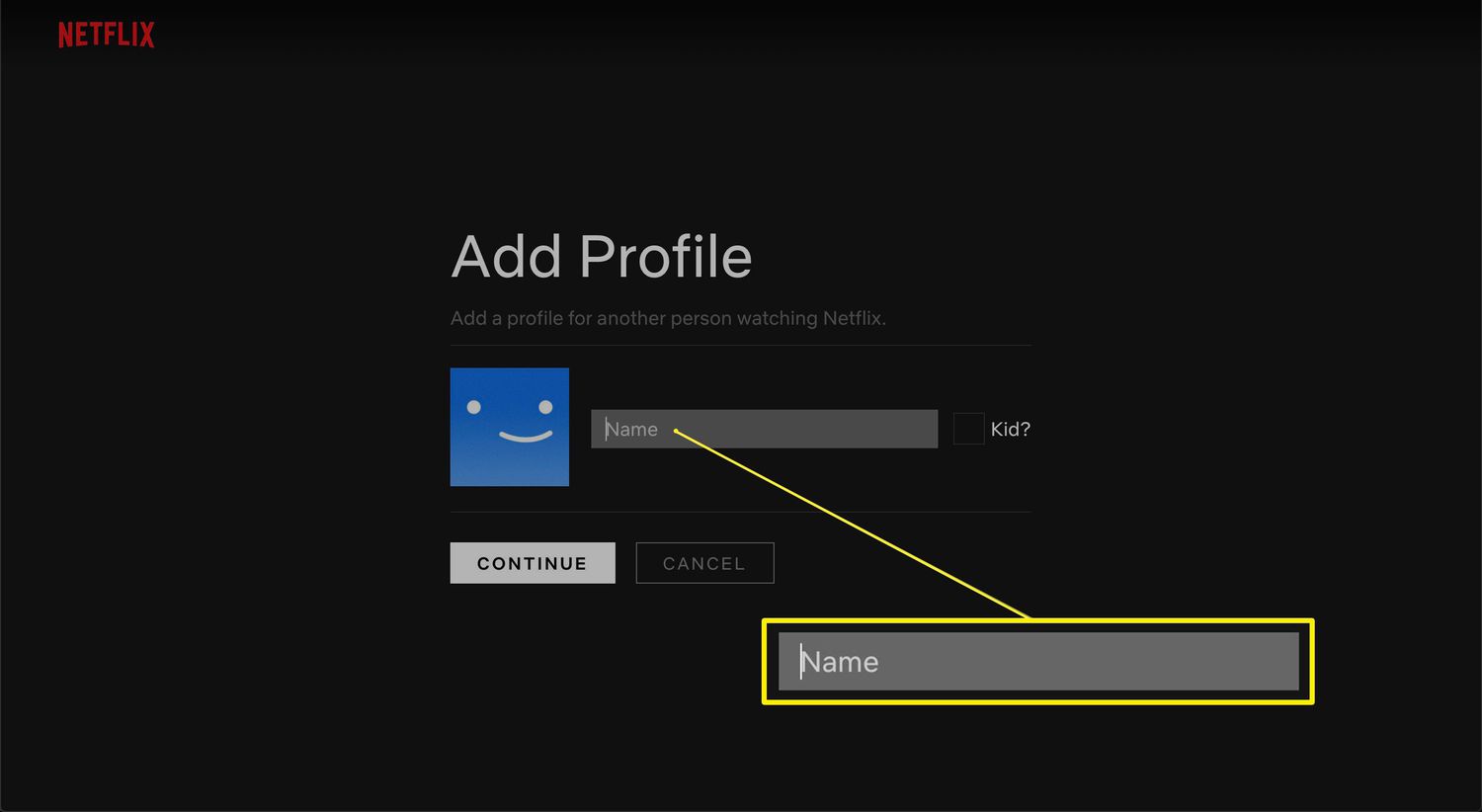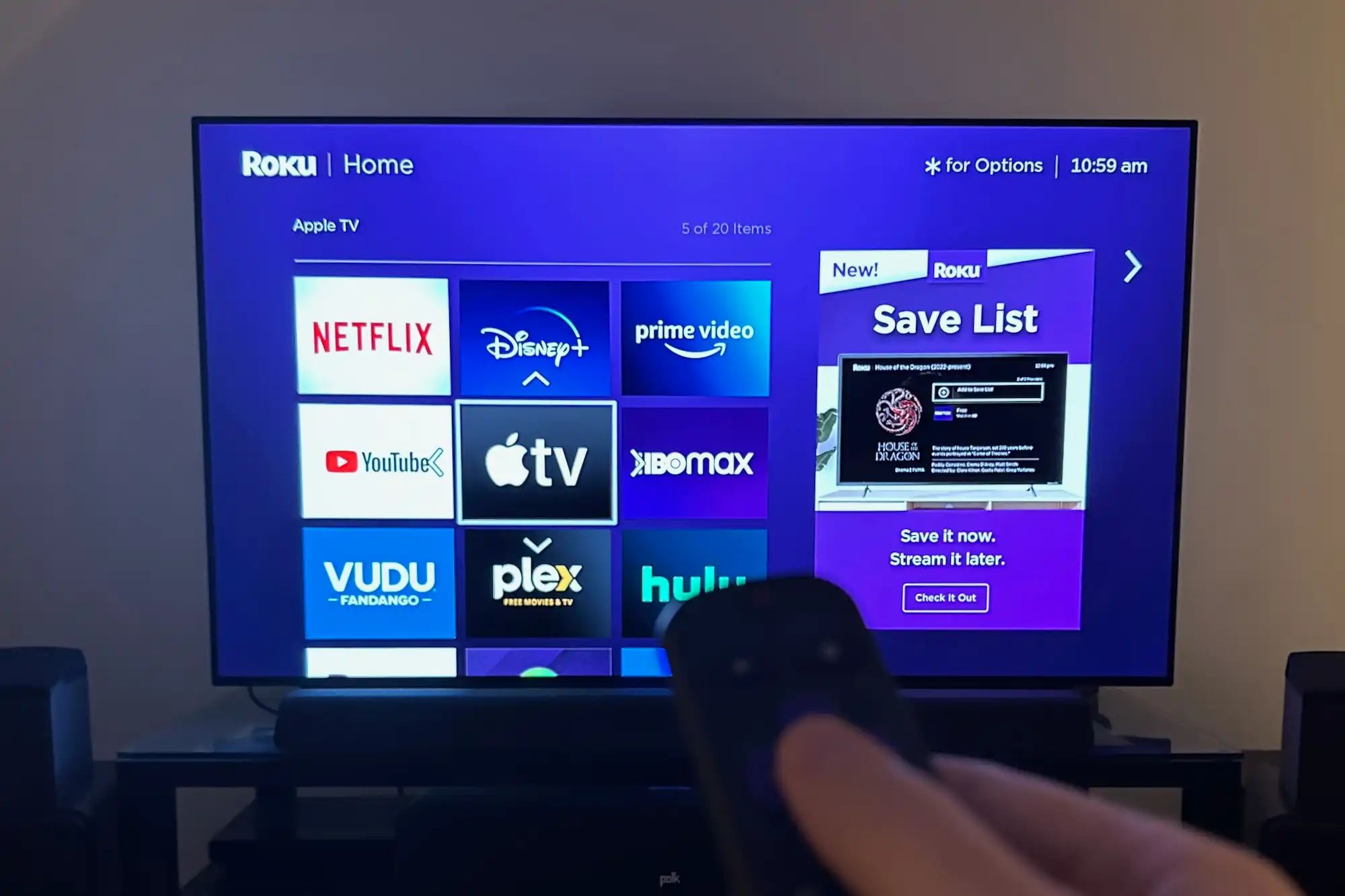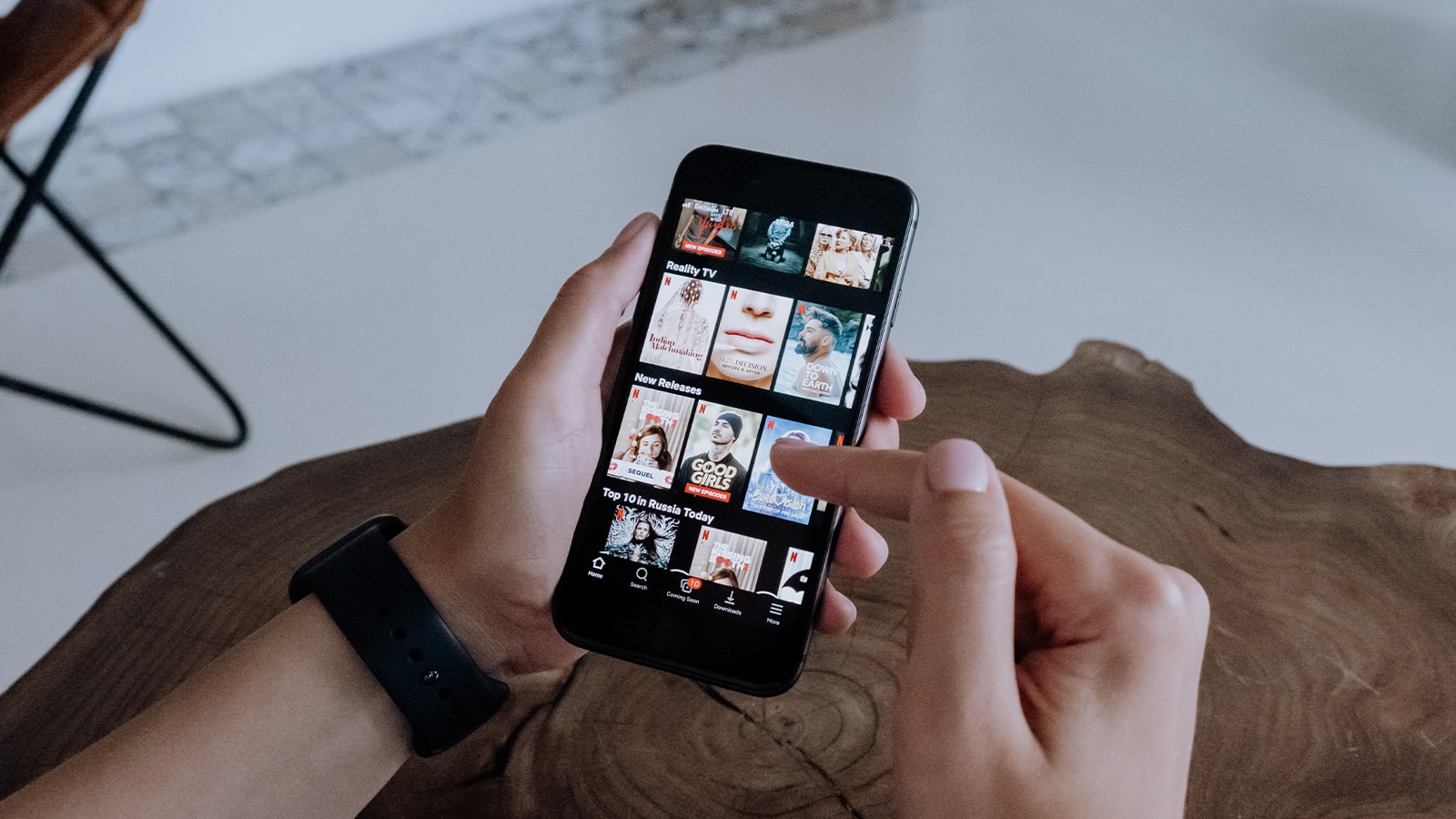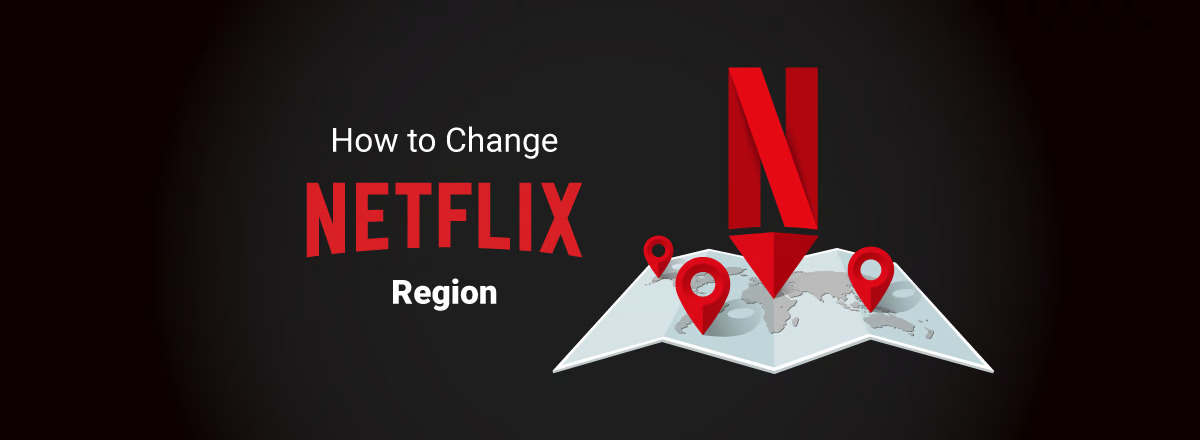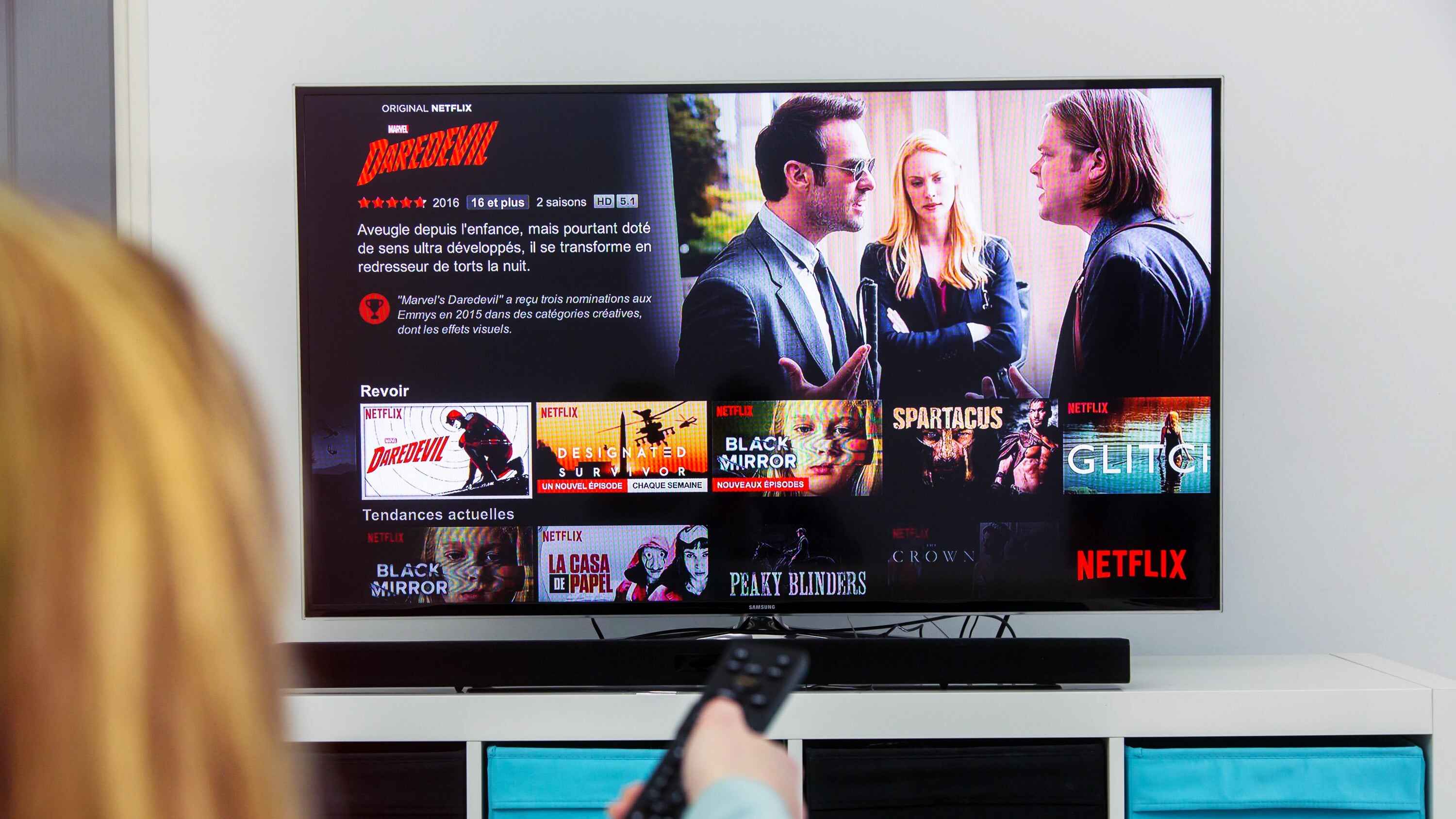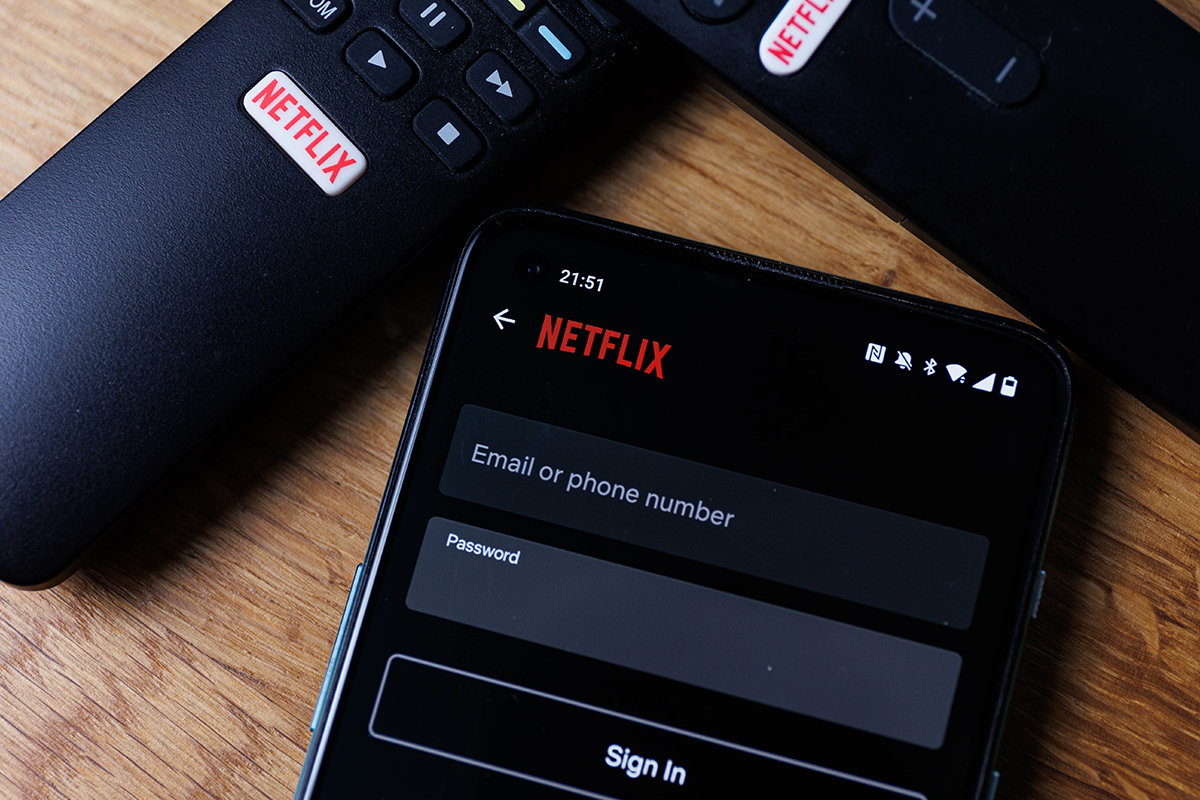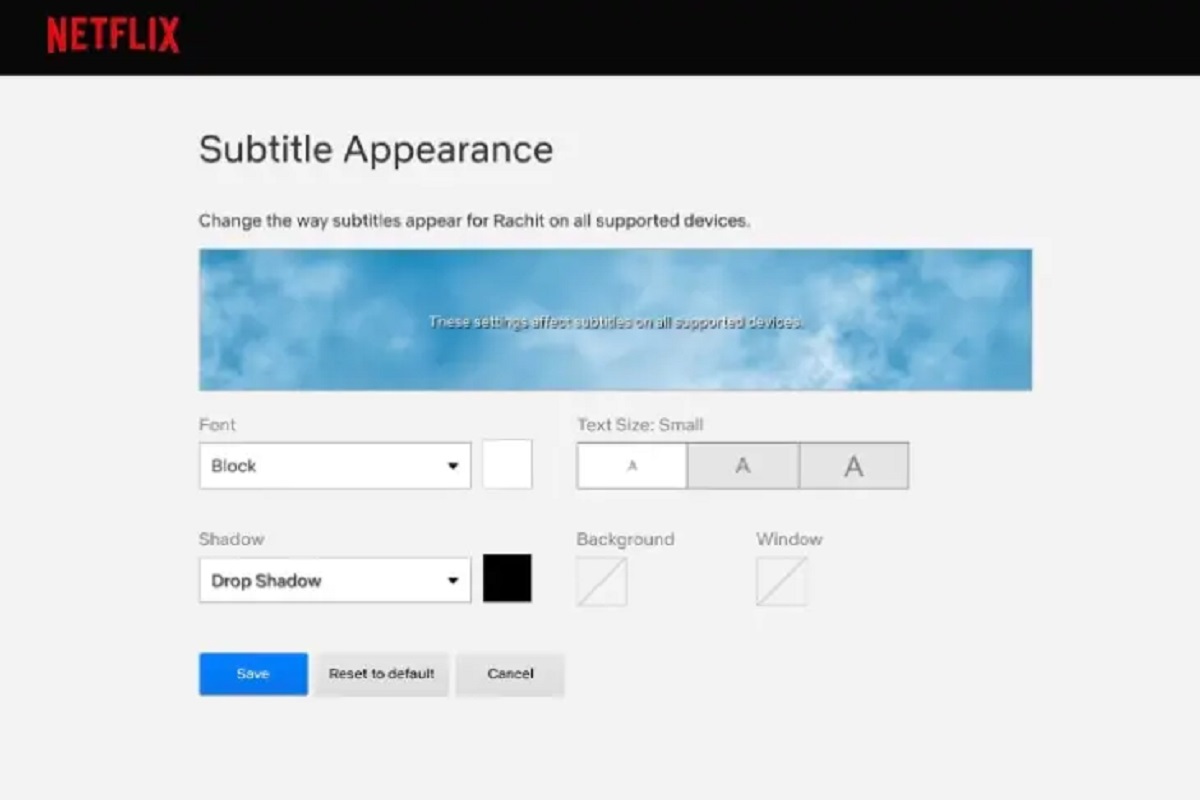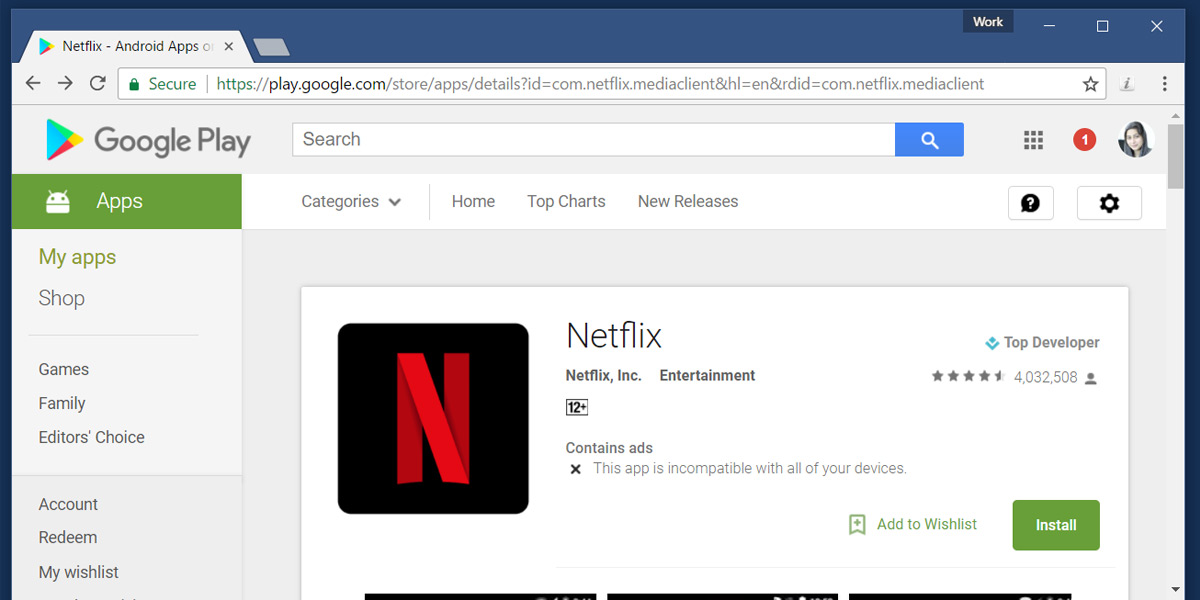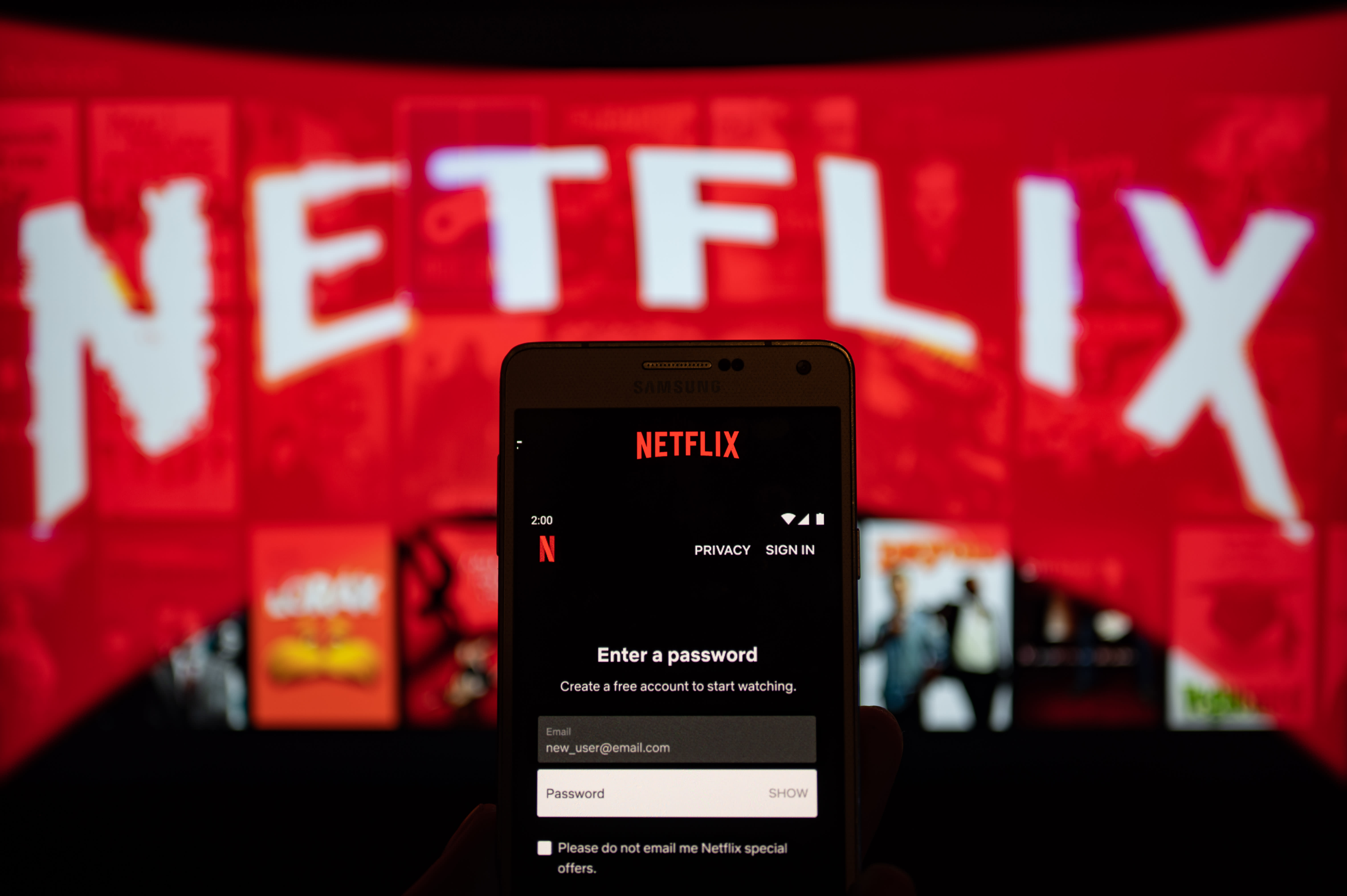Introduction
Netflix has revolutionized the way we watch movies and TV shows, offering a vast library of content at our fingertips. With multiple profiles, each member of your household can have a personalized Netflix experience tailored to their own preferences. Adding a Netflix profile is a simple and straightforward process that allows you to customize your viewing options and keep track of your favorite shows and movies.
In this article, we will guide you through the steps to add a Netflix profile, ensuring that everyone in your household can enjoy their own personalized streaming experience. Whether you want to create a profile for yourself, your spouse, or your kids, Netflix makes it easy to manage multiple profiles from a single account.
We will walk you through the process of accessing your Netflix account, navigating to the Profile Management page, creating new profiles, customizing them to your liking, and even setting up parental controls if needed. By the end of this guide, you will be able to optimize your Netflix account and enhance your streaming experience for everyone in your household.
So, if you’re ready to take your Netflix experience to the next level, let’s dive into the step-by-step process of adding a new profile to your Netflix account.
Step 1: Access your Netflix account
The first step to adding a new profile to your Netflix account is accessing your account. You can do this by visiting the Netflix website on your computer or opening the Netflix app on your mobile device or smart TV.
If you’re using a computer, open your preferred web browser and go to the Netflix website (www.netflix.com). On the homepage, you will see the option to sign in. Click on the “Sign In” button to proceed.
Enter your Netflix email address and password in the designated fields, then click on “Sign In” to access your account. If you have forgotten your password, you can click on the “Forgot your email or password?” link to reset it.
If you’re using a mobile device or smart TV, open the Netflix app and tap on the “Sign In” button. Enter your Netflix email address and password, then tap on “Sign In” to access your account.
Once you’ve successfully signed in, you will have access to your Netflix account dashboard, where you can manage your profiles and view your personal recommendations.
Now that you’re signed in and ready to go, let’s move on to the next step: navigating to the Profile Management page.
Step 2: Go to the Profile Management page
After accessing your Netflix account, the next step is to navigate to the Profile Management page. This is where you can add, customize, or delete profiles.
To get to the Profile Management page, look for the dropdown menu or profile icon, typically located in the upper right corner of the Netflix website or app. Click on the dropdown menu or profile icon to open a list of options.
In the dropdown menu or profile icon list, you will see a section titled “Manage Profiles” or something similar. Select this option to be taken to the Profile Management page.
On the Profile Management page, you will see a list of existing profiles associated with your Netflix account. This is where you can make changes, add new profiles, or delete existing ones.
If you’re on a computer, the Profile Management page will display the list of profiles on the left side of the screen. You can click on a profile to select it and make changes or click on the “+ Add Profile” button to create a new one.
If you’re using a mobile device or smart TV, the Profile Management page may appear as a separate screen or a pop-up window. Regardless, you will still have the option to select existing profiles, add new ones, or delete existing ones.
Once you’ve accessed the Profile Management page, you’re ready to move on to the next step: creating a new profile.
Step 3: Create a new profile
Creating a new profile on Netflix is a simple process that allows you to personalize the streaming experience for each member of your household. Follow these steps to create a new profile:
- On the Profile Management page, click on the “+ Add Profile” button. This will prompt you to enter a name for the new profile.
- Choose a name for the profile that reflects the person who will be using it. For example, you could use names like “John’s Profile” or “Kids’ Profile”.
- Once you’ve entered the name, click on the “Continue” or “Save” button to create the new profile.
- Netflix may also offer you the option to choose a profile icon or color scheme for the new profile. This is purely optional, but it can help distinguish between profiles if you have multiple ones.
- After making your selection, click on “Continue” or “Save” to finalize the creation of the new profile.
Once the new profile is created, it will appear alongside the existing profiles on the Profile Management page. Each profile will have its own personalized list of recommendations, viewing history, and settings.
Repeat these steps if you need to create additional profiles for other members of your household.
Creating individual profiles allows each person to have their own personalized Netflix experience, without interfering with others’ preferences or viewing habits.
Now that you have successfully created a new profile, let’s move on to the next step: customizing your profile.
Step 4: Customize your profile
Customizing your Netflix profile is a great way to personalize your streaming experience and make it tailored to your preferences. Follow these steps to customize your profile:
- To begin customizing, click on the profile you wish to edit on the Profile Management page. This will open the profile settings.
- On the profile settings page, you will see several options to personalize your profile. These options may include:
- Profile Picture: You can choose a profile picture from the available options or upload a custom image.
- Name: If you want to change the name associated with the profile, you can do so by editing the name field.
- Language Preferences: You can select your preferred language for subtitles and audio.
- Playback Settings: This option allows you to adjust the streaming quality and other playback settings.
- Parental Controls: If you have parental controls enabled, you can modify the settings to restrict certain content based on age ratings.
- Choose the options that best suit your preferences and make the desired changes. Remember to save your changes after making any modifications.
Customizing your profile allows you to personalize your Netflix experience even further. You can select a profile picture that represents your personality, adjust the language settings to your preferred language, and fine-tune the playback settings to optimize your streaming quality.
If you have multiple profiles, each individual can customize their own profile according to their preferences.
Now that you’ve customized your profile, let’s move on to the next step: adding additional profiles if desired.
Step 5: Add additional profiles if desired
If you have multiple members in your household, you may want to add additional profiles to your Netflix account. This will allow each person to have their own personalized streaming experience. Follow these steps to add additional profiles:
- On the Profile Management page, click on the “+ Add Profile” button again.
- Enter a name for the new profile, just like you did when creating the first profile.
- Choose a profile picture and customize the settings for the new profile, if desired.
- Save your changes to create the new profile.
Repeat these steps to add as many profiles as you need for each member of your household. Each profile will have its own personalized recommendations, viewing history, and preferences.
Having multiple profiles allows everyone to have their own space within the Netflix account, ensuring that each person’s preferences and watching habits are kept separate and personalized.
Now that you’ve added additional profiles, let’s move on to the next step: setting parental controls if needed.
Step 6: Set parental controls if needed
If you have children or want to restrict certain content on Netflix, setting up parental controls is an important step. Netflix provides various options to help you manage and control the content accessible to specific profiles. Follow these steps to set up parental controls:
- Go to the Profile Management page and select the profile for which you want to set parental controls.
- Scroll down to the “Parental Controls” section or find the “Edit” button next to parental control settings.
- Enter your Netflix account password to access the parental control settings.
- Choose the appropriate age restrictions or content ratings that you want to apply to the profile.
- Save your changes to activate the parental controls for the selected profile.
By setting up parental controls, you can ensure that certain content is filtered or blocked based on age-appropriate restrictions. These controls help you maintain a safe and appropriate streaming environment for children or for anyone in your household.
It’s important to note that parental controls are profile-specific, so you can customize the settings for each profile individually. This means that you can have different levels of content restrictions for different viewers.
Now that you’ve set up parental controls, let’s move on to the final step: saving your changes.
Step 7: Save your changes
After making any necessary modifications to your profiles, it’s important to save your changes to ensure that they take effect. Follow these steps to save your changes:
- Review all the changes you’ve made on the Profile Management page, including new profiles, customizations, and parental controls.
- Ensure that everything is set up according to your preferences and requirements.
- Scroll to the bottom of the Profile Management page and look for the “Save” or “Update” button.
- Click on the “Save” or “Update” button to save your changes.
By saving your changes, Netflix will update your account settings accordingly, and all the modifications you’ve made will be applied to the respective profiles.
It’s always a good idea to double-check your changes before saving to make sure everything is correct. Additionally, you can revisit the Profile Management page at any time to make further adjustments as needed.
Now that you’ve successfully saved your changes, congratulations! You have successfully added, customized, and configured profiles on your Netflix account.
With your personalized profiles, each member of your household can enjoy a tailored streaming experience, complete with their own recommendations, viewing history, and preferences.
Remember, you can always revisit the Profile Management page to make changes, add or delete profiles, and modify settings whenever necessary.
Enjoy your personalized Netflix experience!
Conclusion
Adding and customizing profiles on Netflix is a simple and effective way to enhance your streaming experience. With personalized profiles, each member of your household can enjoy a tailored selection of shows and movies, along with recommendations and viewing history specific to their preferences.
In this guide, we walked you through the process of adding a Netflix profile, from accessing your account to navigating the Profile Management page. We also explained how to create new profiles, customize them to your liking, and set parental controls if needed.
By following these steps, you can optimize your Netflix account and ensure that everyone in your household has their own space within the streaming platform. This allows for a more personalized and enjoyable viewing experience for all.
Remember, you can always revisit the Profile Management page to make changes, create additional profiles, or adjust settings as per your requirements. Netflix is designed to adapt to your evolving needs and preferences.
So, whether you’re creating profiles for yourself, your spouse, or your kids, take advantage of the customization options available on Netflix to make the most out of your streaming experience.
Now that you’re equipped with the knowledge and steps to add and customize profiles on Netflix, it’s time to sit back, relax, and indulge in your favorite shows and movies, tailored just for you.
Happy streaming!