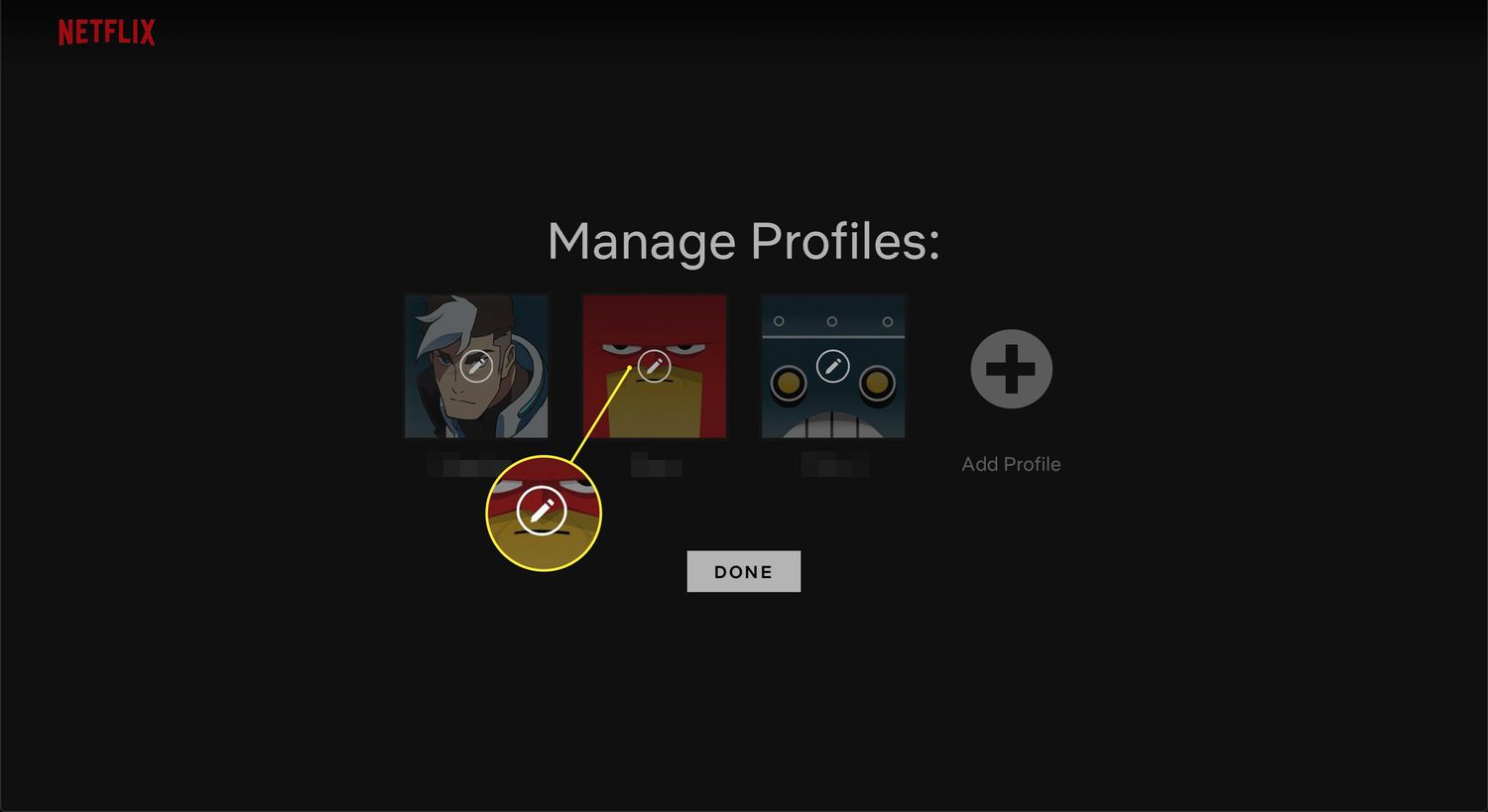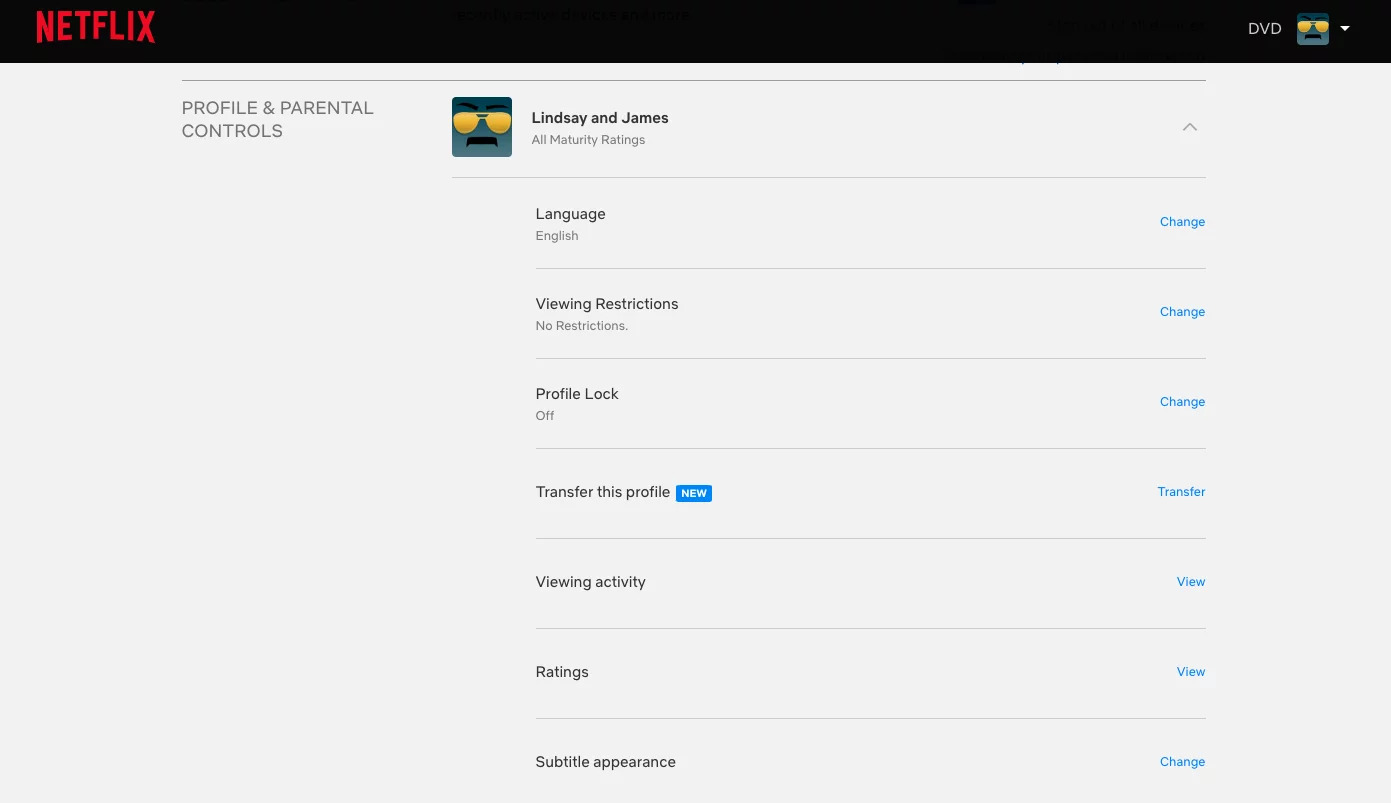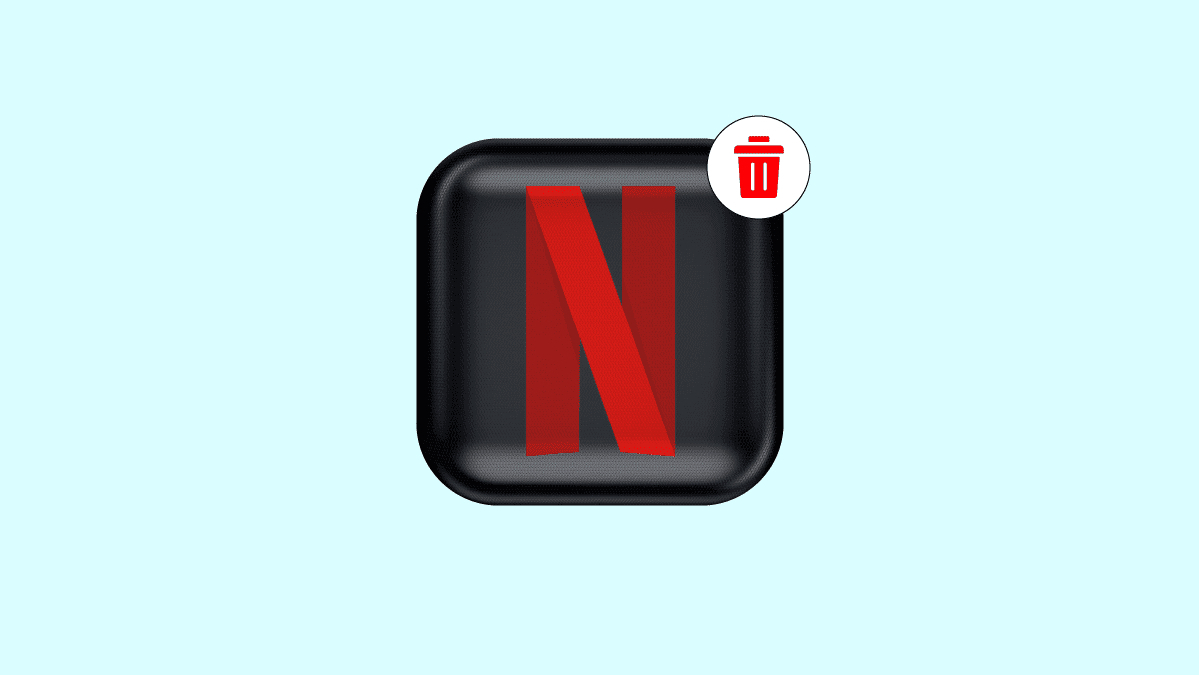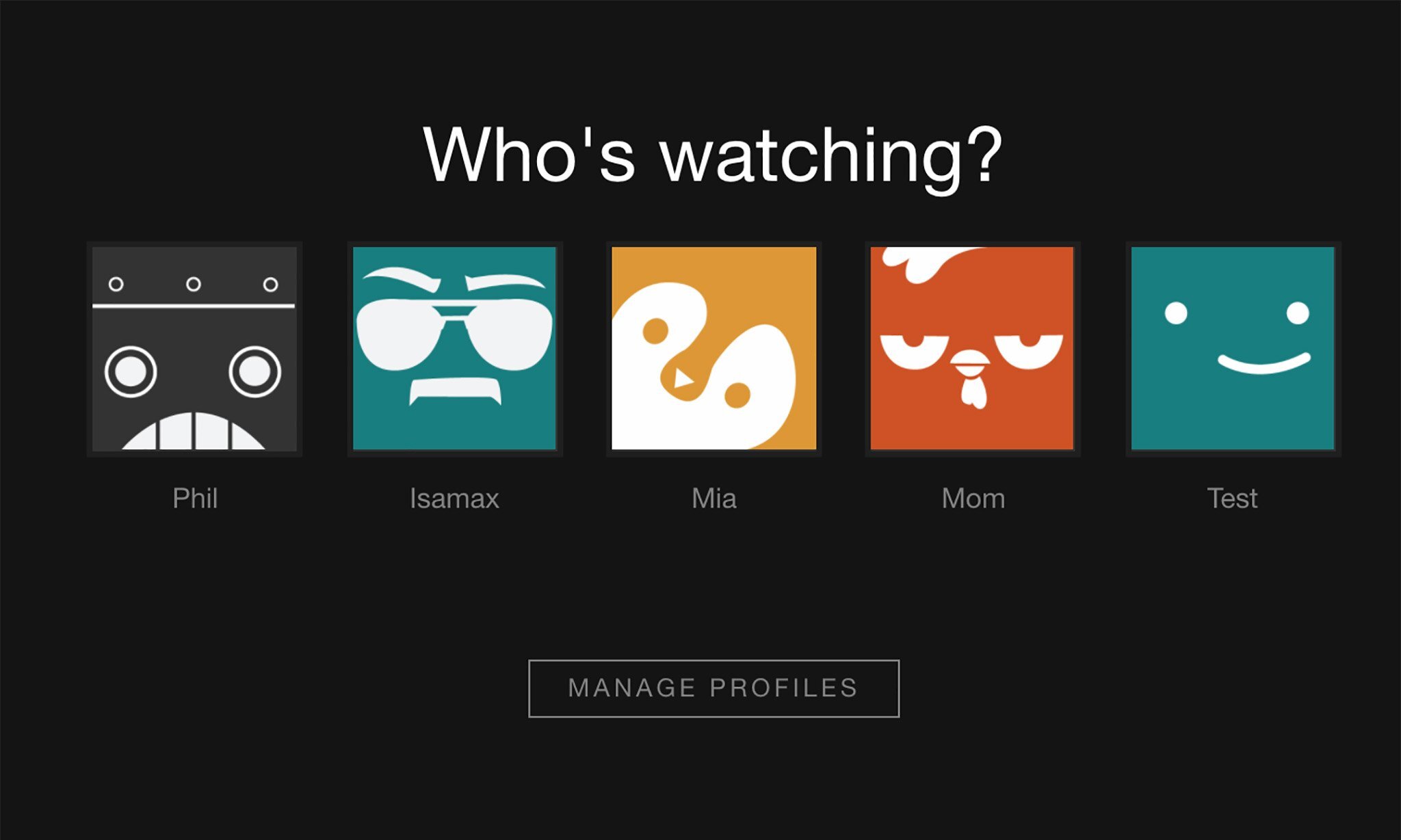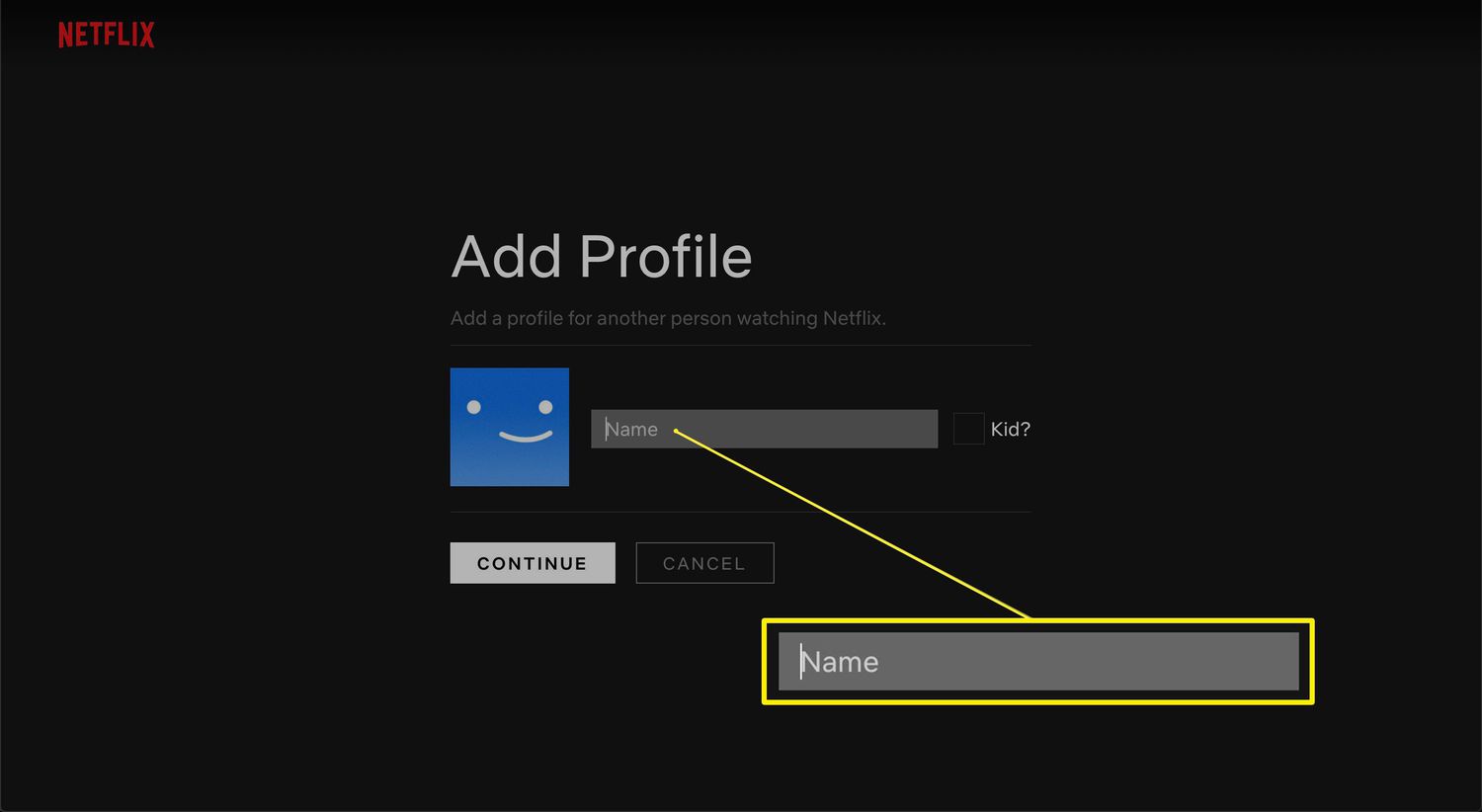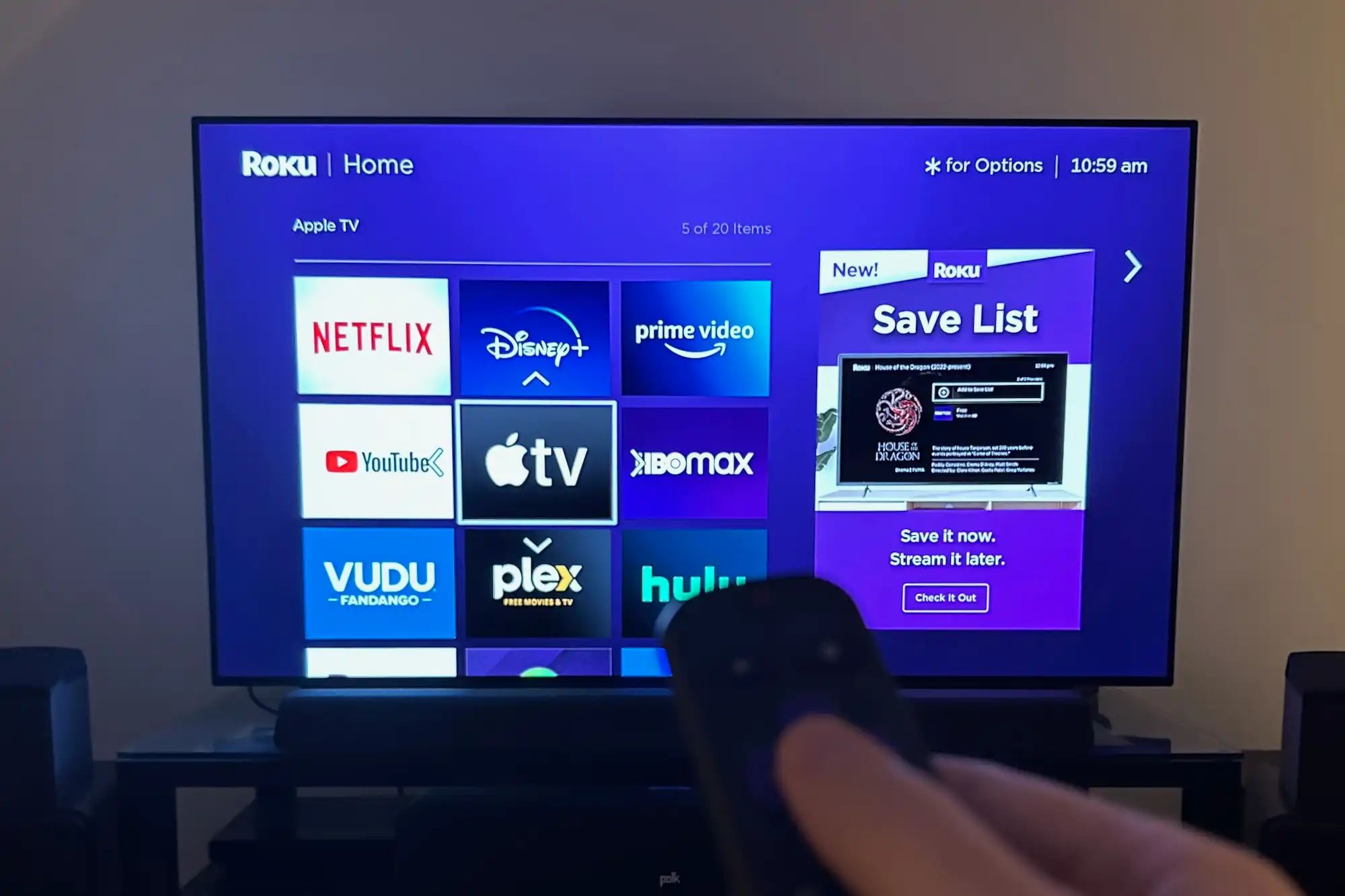Introduction
Deleting a profile on Netflix is a simple process that allows you to manage and customize your viewing experience. Whether you want to remove a user profile that is no longer in use or simply want to declutter your Netflix account, knowing how to delete a profile can come in handy.
In this article, we will guide you through the step-by-step process of deleting a profile on Netflix. By following these instructions, you will be able to remove any unwanted profiles and optimize your streaming experience.
Netflix is a popular streaming platform that allows users to create multiple profiles within a single account. These profiles are helpful for individuals who share a Netflix subscription with family members or friends. Each profile can have its own personalized content recommendations, watch history, and settings.
However, over time, you may find that certain profiles are no longer needed, or you simply want to streamline your Netflix account. Deleting unwanted profiles is a way to tidy up your account and make it more organized.
It’s important to note that deleting a profile on Netflix does not affect the overall Netflix account. Your main account, along with other existing profiles, will remain intact. Only the profile you choose to delete will be permanently removed from your account.
Now let’s dive into the step-by-step process of deleting a profile from Netflix.
Step 1: Log into Netflix
The first step to deleting a profile on Netflix is to log into your Netflix account. Open a web browser on your computer or launch the Netflix mobile app on your smartphone or tablet. Then, enter the URL www.netflix.com or open the Netflix app on your device.
If you are not logged in to Netflix, you will see the sign-in page. Enter your email address or phone number and your Netflix account password in the provided fields, then click on the “Sign In” button to access your Netflix account.
If you are accessing Netflix through a web browser, you can also choose to sign in using your Facebook or Google account by clicking on the respective icons on the sign-in page. This feature is available for those who have linked their Netflix account to their Facebook or Google account.
Once you have successfully logged into your Netflix account, you will be redirected to the Netflix homepage or the main screen of the mobile app. Here, you will be able to see the profiles associated with your Netflix account.
It is important to have the necessary login credentials handy to log into Netflix successfully. Make sure to use the correct email address or phone number and password associated with your Netflix account. If you have forgotten your password, you can click on the “Forgot Password?” link provided on the sign-in page to reset it.
Now that you are logged in, let’s proceed to the next step to delete a profile on Netflix.
Step 2: Go to the profile settings
After logging into your Netflix account, the next step is to navigate to the profile settings. This is where you can make changes to individual profiles, including deleting them.
On the Netflix homepage or main screen of the mobile app, locate the profiles section. This section typically appears at the top-right corner of the page on the web browser or as a menu option at the bottom of the screen on the mobile app.
In the web browser, you will see a row of profile avatars or profile names. Click on the profile avatar or the profile name of the specific profile you wish to delete. This will take you to the profile’s homepage or landing page.
In the mobile app, tap on the menu icon (usually represented by three horizontal lines or a person icon) located at the bottom-right corner of the screen. This will open a side menu. Scroll through the menu and tap on the profile name or avatar of the profile you want to delete.
By accessing the profile’s homepage or landing page, you will be able to view and modify the settings associated with that profile. Here, you can adjust the viewing preferences, language settings, and other profile-specific options.
Now that you have reached the profile settings, you are one step closer to deleting the unwanted profile. Let’s move on to the next step to delete a profile on Netflix.
Step 3: Select the profile you want to delete
Once you have accessed the profile settings, the next step is to select the specific profile that you want to delete. This will ensure that you are targeting the right profile for removal.
On the profile’s homepage or landing page, you will see various options and settings related to that particular profile. Take a moment to review the information displayed on this page to confirm that you have selected the correct profile.
If you have multiple profiles under your Netflix account, it’s important to double-check and make sure that you are deleting the correct profile. Deleting a profile is irreversible, and all associated viewing history, recommendations, and settings will be permanently removed.
Once you have confirmed that you are on the correct profile’s page, proceed to the next step to delete the profile on Netflix.
Now that you have selected the specific profile you wish to delete, we can move on to the next step in the process.
Step 4: Delete the profile
Now that you have accessed the profile settings and selected the profile you want to delete, it’s time to remove the profile from Netflix.
In the profile settings, look for the option that allows you to delete the profile. The location of this option may vary slightly depending on whether you are using a web browser or the mobile app.
If you are using a web browser, you will typically find the option to delete the profile under the “Manage Profiles” or “Edit Profiles” section. Look for the “Delete Profile” or a similar button/icon next to the profile you wish to remove.
In the Netflix mobile app, the option to delete the profile is usually found under the “Profile Management” or “Account” section. Look for a similar “Delete Profile” button or option next to the selected profile.
Once you have located the option to delete the profile, click on it or tap on it (depending on whether you are using a web browser or the mobile app). A confirmation prompt will appear, asking you to confirm the deletion.
Read the prompt carefully to ensure that you understand the consequences of deleting the profile. Remember that all profile-specific data, such as viewing history and preferences, will be permanently lost.
If you are certain that you want to delete the profile, proceed with confirming the deletion by clicking on the “Confirm” or similar button within the prompt.
Congratulations! You have successfully deleted the profile on Netflix. The selected profile will be permanently removed from your account, and all associated data will be deleted.
Now that you have deleted the profile, let’s move on to the next step to complete the process.
Step 5: Confirm the deletion
After selecting the option to delete the profile, you will be prompted to confirm the deletion. This step ensures that you are intentionally removing the profile from your Netflix account.
When the confirmation prompt appears on your screen, take a moment to review the information provided. It may include a message asking you to confirm that you want to permanently delete the profile and all associated data.
Read the prompt carefully and make sure you understand the consequences of deleting the profile. Once you confirm the deletion, it cannot be undone. All viewing history, recommendations, and settings specific to the deleted profile will be permanently erased.
If you are certain that you want to proceed with the deletion, click on the “Confirm” or a similar button within the prompt. This will initiate the deletion process.
Depending on your internet connection speed and the amount of data associated with the profile, the deletion process may take a few seconds to complete. You will generally receive a confirmation message once the profile has been successfully deleted.
It’s important to note that deleting a profile does not affect the rest of your Netflix account. Your main account, along with any other profiles you have, will remain active and accessible.
If, for any reason, you change your mind and decide not to delete the profile, you can click on the “Cancel” or a similar button within the confirmation prompt. This will abort the deletion process and keep the profile intact.
Congratulations! You have confirmed the deletion of the profile on Netflix. The selected profile and all associated data have been permanently removed from your account.
Now that you have successfully confirmed the deletion, let’s move on to the final step of the process.
Step 6: Logging out of Netflix
After deleting the profile and completing the desired changes to your Netflix account, it’s a good practice to log out of your account. This ensures the security of your personal information and helps keep your account protected.
To log out of Netflix, navigate to the account settings. Look for the “Account” or “Sign Out” option, which is usually located in the top-right corner of the web browser screen or in the side menu of the mobile app.
If you are using a web browser, click on the account settings icon, typically represented by a person or a profile avatar. Then, select the “Sign Out” or a similar option from the dropdown menu.
In the Netflix mobile app, open the side menu by tapping on the menu icon, usually represented by three horizontal lines or a person icon. Scroll through the menu and find the “Account” or “Sign Out” option. Tap on it to log out of your Netflix account.
Once you have selected the log-out option, your Netflix session will end, and you will be signed out of your account. This means that you will need to sign in again with your credentials if you want to access your Netflix account later.
Logging out of your Netflix account is particularly important if you are using a shared device or accessing your account on a public computer. By signing out, you ensure that nobody else can access your account without your permission.
Remember to keep your Netflix account credentials secure and avoid sharing them with others. This helps protect your personal information and ensures the integrity of your account.
With Step 6 completed, you have successfully logged out of Netflix. You can now enjoy your streamlined Netflix account without the deleted profile.
Now that you have completed all the necessary steps, you have successfully deleted a profile on Netflix and logged out of your account. Congratulations on managing your Netflix profiles effectively!
Conclusion
Deleting a profile on Netflix is a straightforward process that allows you to manage and customize your streaming experience. By following the step-by-step guide outlined in this article, you can easily remove unwanted profiles and optimize your Netflix account.
We began by logging into Netflix, ensuring that you have the correct login credentials on hand. From there, we navigated to the profile settings, selecting the specific profile you wanted to delete. Next, we proceeded to delete the profile, confirming the deletion to ensure that you are intentionally removing it.
Finally, we covered the importance of logging out of your Netflix account to enhance security and protect your personal information. By logging out, you can ensure that your account remains secure, especially when using shared devices or public computers.
Remember that deleting a profile on Netflix is irreversible, and all associated data, including viewing history and preferences, will be permanently lost. Take care to confirm the deletion and verify that you are targeting the correct profile.
With these steps completed, you now have the knowledge and the tools to effectively manage your Netflix profiles. By deleting unwanted profiles, you can streamline your account and improve your Netflix viewing experience.
So go ahead and give it a try! Take a few moments to review your Netflix profiles and consider deleting any that are no longer needed. By keeping your account well-organized, you can enjoy a more personalized and enjoyable streaming experience.
Thank you for reading this guide on how to delete a profile on Netflix. We hope this article has been helpful in assisting you with managing your Netflix account. Happy streaming!