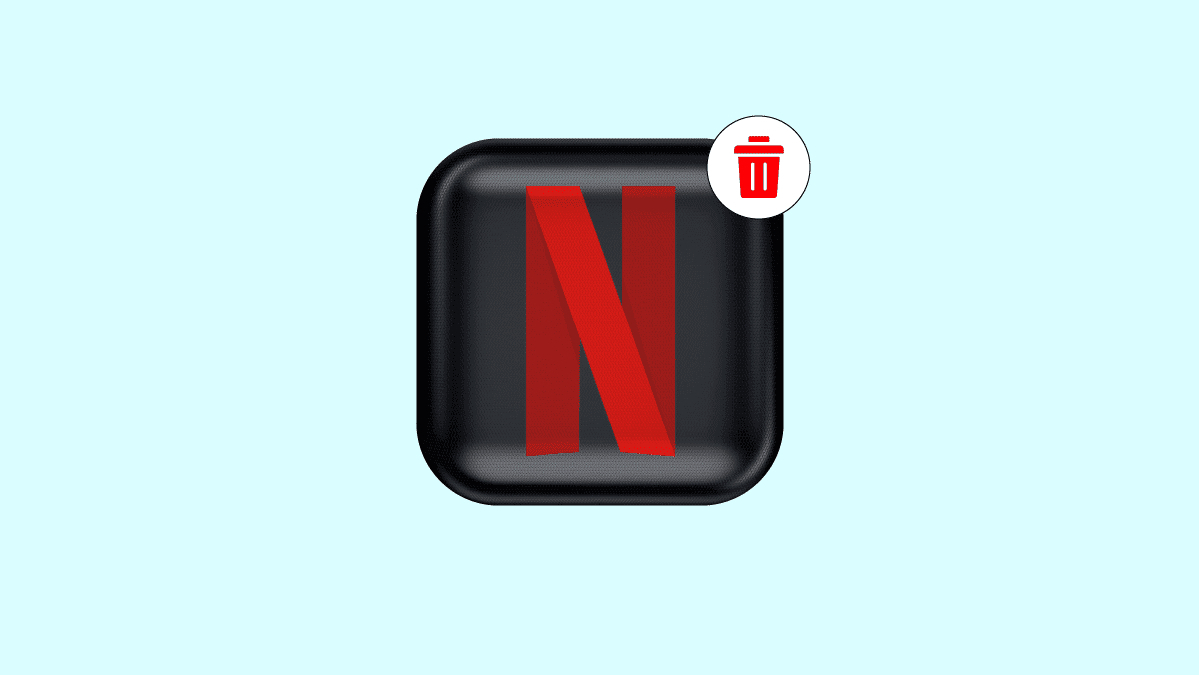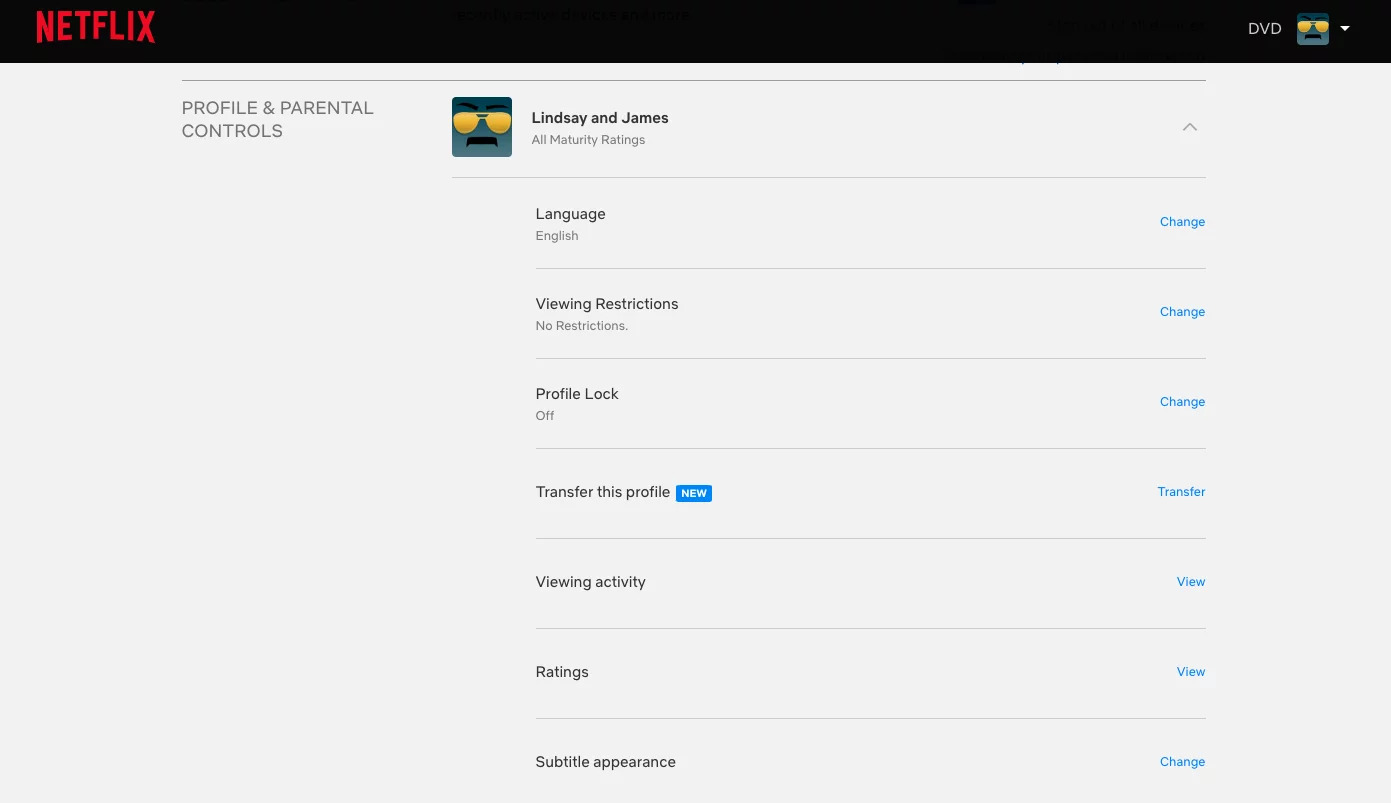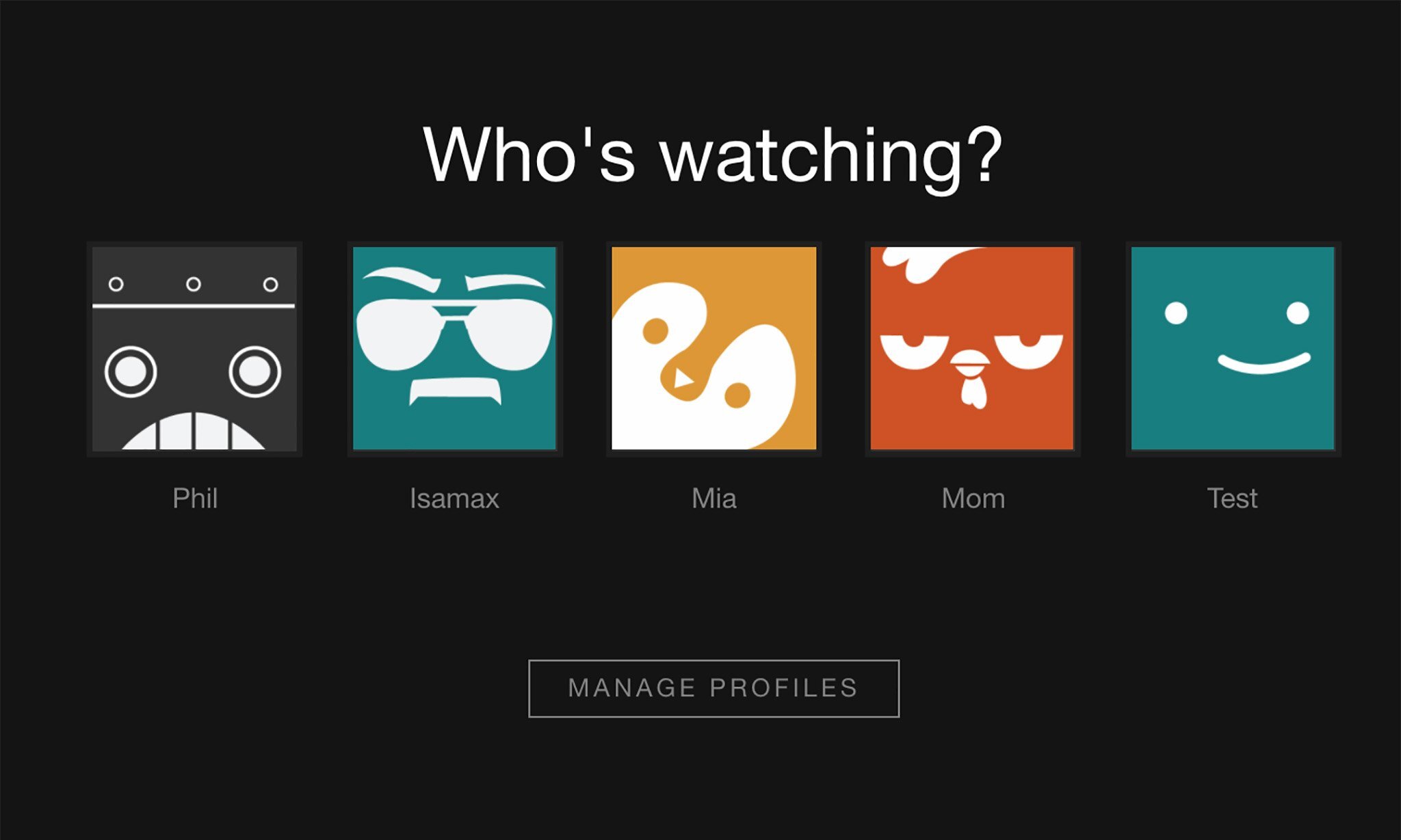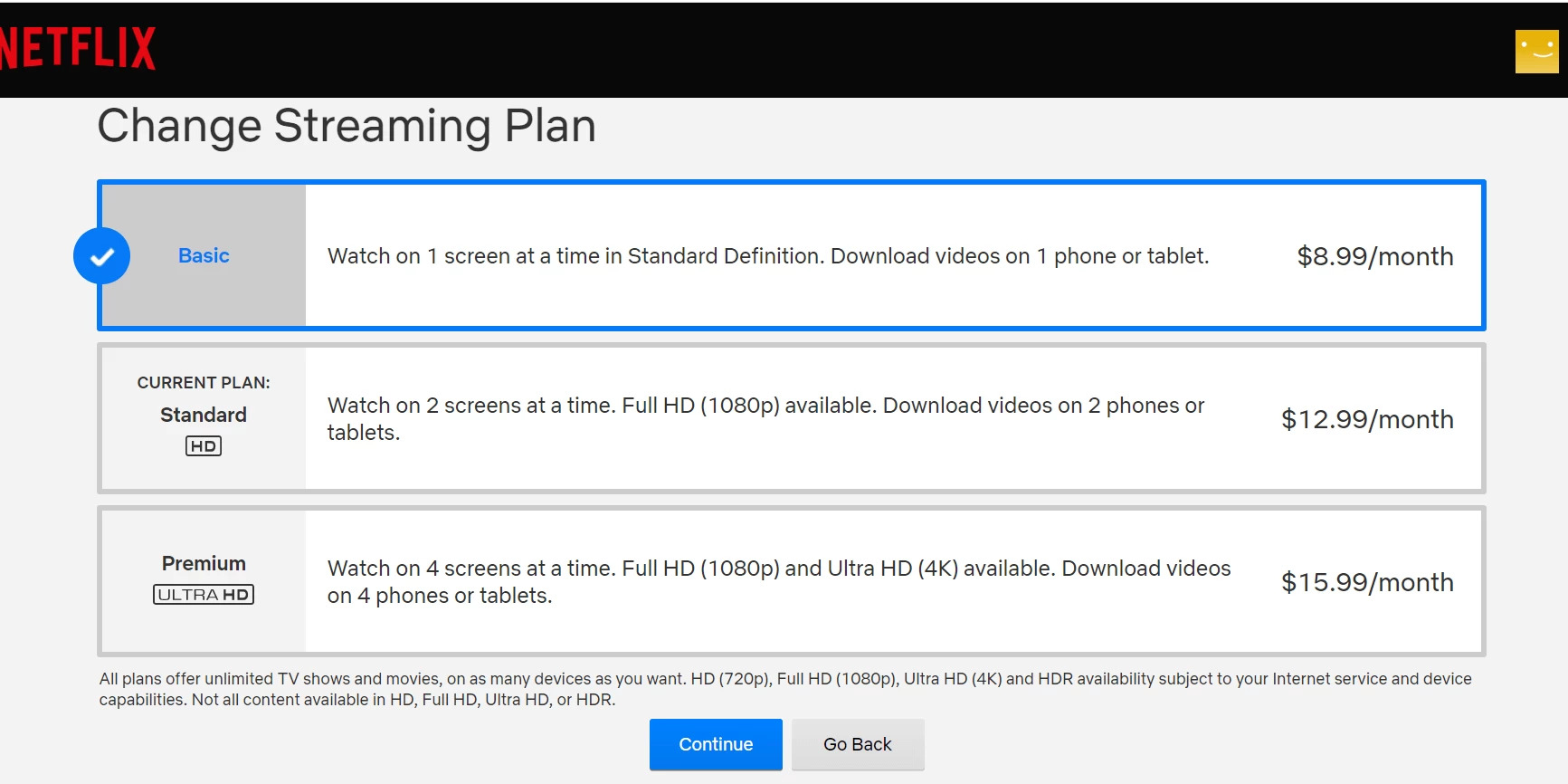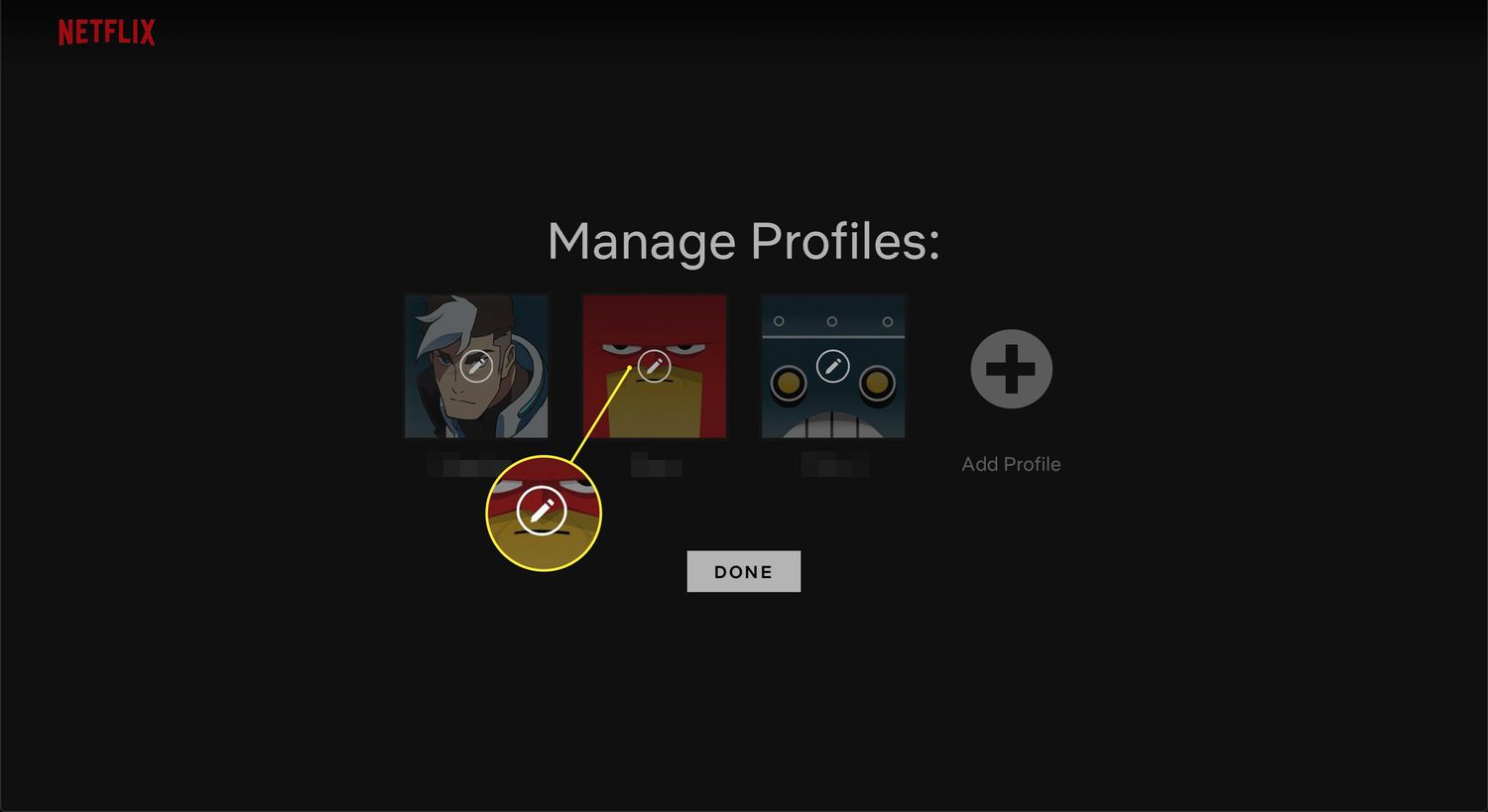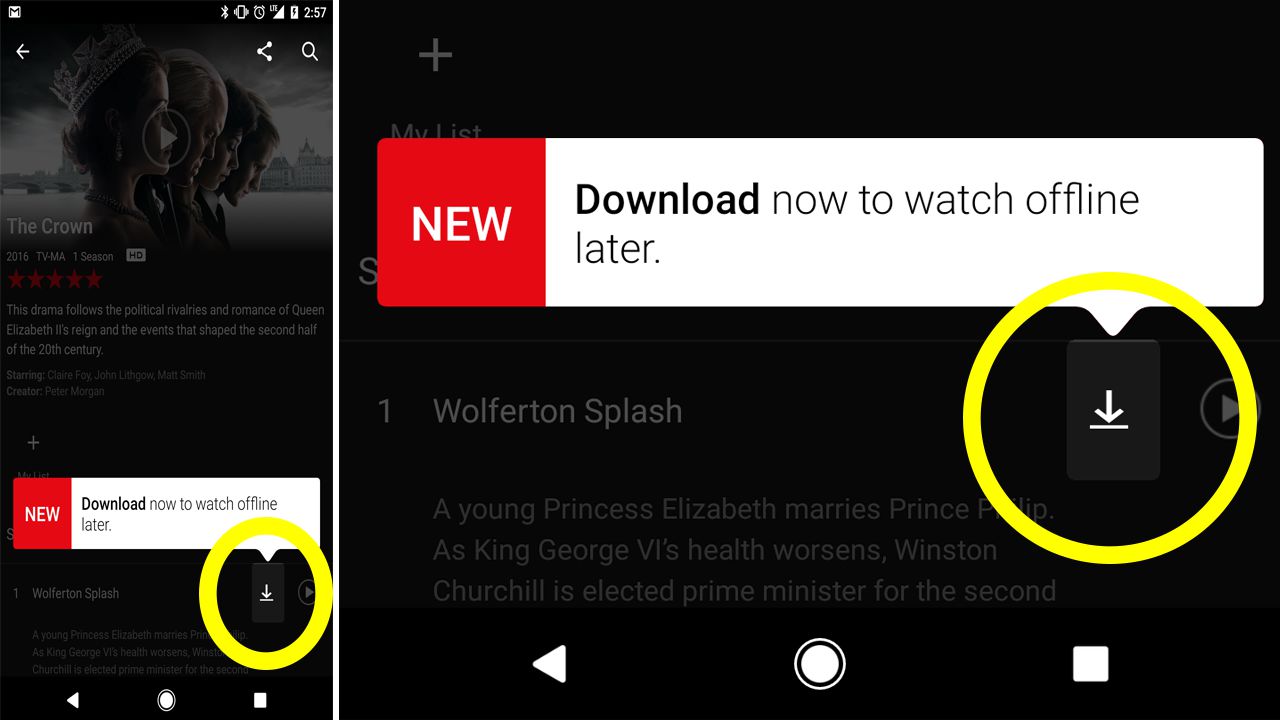“
Introduction
Welcome to this step-by-step guide on how to delete a Netflix account. Whether you’re looking to cancel your membership or permanently remove your profile, we’ve got you covered. Netflix, the popular streaming service, offers a vast collection of movies, TV shows, and original content. However, circumstances may arise where you no longer wish to have an active Netflix account. In such cases, it’s essential to understand the process of account deletion to ensure your information is properly handled.
Deleting a Netflix account involves a few simple steps that can be easily completed. However, it’s important to note that once you delete your account, all profile information, viewing preferences, and viewing history will be permanently removed. Additionally, any saved downloads and personalized recommendations will also be lost. Therefore, it’s crucial to back up any information you wish to retain before proceeding with the deletion process.
In this guide, we will walk you through the steps to delete a Netflix account. We’ll start by logging into your account, accessing the account settings, and then canceling your membership. Additionally, we’ll provide an optional step to delete your profile if needed. Finally, we’ll discuss how you can reach out to Netflix support for any further assistance or inquiries you may have.
Note that the process may slightly vary depending on whether you’re using Netflix on a browser or a mobile device. We’ll cover both scenarios to ensure every user can follow along easily. So, whether you’re ready to say goodbye to Netflix or just need a break, let’s dive into the steps to delete your Netflix account.
“
“
Step 1: Log in to Netflix
To begin the process of deleting your Netflix account, you’ll need to log in to your Netflix account using your preferred web browser. Follow these simple steps:
- Open your web browser and navigate to the Netflix website.
- Click on the ‘Sign In’ button located at the top-right corner of the Netflix homepage.
- Enter your Netflix email address and password in the provided fields.
- Click on the ‘Sign In’ button to access your Netflix account.
If you’re using Netflix on a mobile device, you can follow these steps:
- Launch the Netflix app on your mobile device.
- Tap on the ‘Sign In’ button located at the bottom of the screen.
- Enter your Netflix email address and password in the provided fields.
- Tap on the ‘Sign In’ button to access your Netflix account.
Make sure you have your correct login credentials handy to avoid any login issues. Once you successfully log in to your Netflix account, you’re ready to proceed to the next step.
”
Note: The specified HTML tags were used to indicate formatting and structure.
“
Step 2: Go to Account Settings
Once you’ve logged in to your Netflix account, the next step is to navigate to the account settings section. Here’s how you can do it:
- On the Netflix homepage, click on the profile icon located at the top-right corner.
- A dropdown menu will appear. From the menu, click on the ‘Account’ option.
- If prompted, re-enter your Netflix password for security verification.
If you’re using the Netflix mobile app, follow these steps:
- On the bottom menu, tap on the ‘More’ or ‘Menu’ icon (usually represented by three horizontal lines).
- From the expanded menu, select ‘Account’.
- If prompted, enter your Netflix password to proceed.
By following these steps, you will be redirected to the account settings page, where you can manage various aspects of your Netflix account.
It’s worth noting that the account settings page provides options to modify your profile, update payment information, and manage your viewing activity. However, for the purpose of account deletion, we’ll focus on the necessary steps to cancel your Netflix membership.
Now that you’ve successfully reached the account settings page, let’s move on to the next step in the account deletion process.
“
Step 3: Cancel Membership
Once you’ve reached the account settings page, canceling your Netflix membership is a straightforward process. Here’s how you can do it:
- Scroll down to the ‘Membership & Billing’ section on the account settings page.
- Click on the ‘Cancel Membership’ link located next to the ‘Cancel Membership’ heading.
- You will be redirected to a new page that provides information about canceling your membership.
- Click on the ‘Finish Cancellation’ button to proceed with canceling your Netflix membership.
If you’re using the Netflix mobile app, follow these steps:
- Scroll down to the ‘Membership & Billing’ section on the account settings page.
- Tap on the ‘Cancel Membership’ link located next to the ‘Cancel Membership’ heading.
- A confirmation screen will appear with information about canceling your membership.
- Tap on the ‘Finish Cancellation’ button to proceed with canceling your Netflix membership.
Upon completing the cancellation process, your Netflix membership will be officially canceled. However, keep in mind that you will continue to have access to Netflix until the end of your current billing period.
It’s important to note that if you signed up for Netflix through a third-party provider, such as your television service provider or a mobile app store, you may need to follow additional cancellation steps specific to that provider. Be sure to double-check any additional requirements or instructions provided by the third-party provider.
Now that you’ve successfully canceled your Netflix membership, let’s move on to the next step in the account deletion process.
Step 4: Confirm Cancellation
After initiating the cancellation process, you will need to confirm your decision to cancel your Netflix account. Follow these steps to finalize the cancellation:
- On the confirmation page that appears after clicking ‘Finish Cancellation,’ Netflix will provide an overview of the cancellation details.
- Review the information to ensure you understand the implications of canceling your membership.
- If you’re certain about canceling your account, click on the ‘Complete Cancellation’ or ‘Confirm Cancellation’ button.
If you’re using the Netflix mobile app, follow these steps:
- On the confirmation screen, carefully review the details of your cancellation.
- If you’re ready to proceed, tap on the ‘Complete Cancellation’ or ‘Confirm Cancellation’ button.
By confirming your cancellation, you are officially acknowledging that you want to permanently delete your Netflix account. It’s important to note that this action is irreversible, and you will lose access to all your Netflix account data, including your viewing history and preferences.
Remember that your Netflix account will remain active until the end of your current billing period, even after confirming the cancellation.
Now that you have confirmed the cancellation of your Netflix account, let’s move on to the optional step of deleting your profile, which can further enhance your account deletion process.
Step 5: Delete Profile (Optional)
Deleting your Netflix profile is an optional step that allows you to remove individual profiles associated with your account. If you only have one profile or wish to keep your profiles intact, you can skip this step. However, if you want to remove specific profiles, follow these steps:
- Go back to the account settings page.
- Scroll down to the ‘Profile & Parental Controls’ section.
- Click on the profile you wish to delete.
- Under the ‘Profile Name’ section, click on the ‘Delete Profile’ button.
- Confirm the deletion by clicking on the ‘Delete Profile’ button again.
If you’re using the Netflix mobile app, here’s how you can delete a profile:
- Return to the account settings page within the mobile app.
- Scroll down to the ‘Profile & Parental Controls’ section.
- Select the profile you want to delete.
- Tap on the ‘Delete Profile’ option.
- Confirm the deletion by tapping on the ‘Delete Profile’ button again.
Deleting a profile will permanently remove all the associated viewing history, recommendations, and preferences linked to that profile. Keep in mind that this action cannot be undone, so make sure you confirm your decision before proceeding.
If you’re satisfied with the removal of your profiles, or if you chose to skip this step, you’ve successfully completed all the necessary steps to delete your Netflix account. However, if you have any further questions or concerns, Netflix support is available to assist you.
Now, let’s move on to the final optional step of reaching out to Netflix support for any additional assistance you may require.
Step 6: Contact Netflix Support (Optional)
If you have any specific queries or require further assistance regarding your account deletion or any other Netflix-related concerns, you can reach out to Netflix support for help. Here are the steps to contact Netflix support:
- Visit the Netflix Help Center by going to help.netflix.com in your web browser.
- Select the topic that best matches your inquiry from the available options.
- Browse through the related articles to see if they can help resolve your issue.
- If you still haven’t found the necessary information, click on the ‘Call Us’ or ‘Chat’ button to directly contact a Netflix support representative.
- Follow the prompts to connect with a representative or initiate a chat session.
If you prefer using the Netflix mobile app, you can contact Netflix support through the following steps:
- Open the Netflix app on your mobile device.
- Tap on the ‘More’ or ‘Menu’ icon located at the bottom of the screen.
- Select the ‘Help Center’ option from the menu.
- You will be redirected to the Netflix Help Center within the app.
- Follow the same steps as the web browser version to access support options.
Netflix support is available to assist you with a wide range of issues, including account-related questions, billing inquiries, technical problems, and more. The Netflix support team is knowledgeable and dedicated to providing prompt assistance, so don’t hesitate to reach out if you need help.
Now that we’ve covered the optional step of contacting Netflix support, you’ve completed all the necessary information to delete your Netflix account and manage any related concerns. Congratulations on successfully navigating the account deletion process!
Conclusion
Congratulations! You’ve reached the end of this step-by-step guide on how to delete a Netflix account. By following the outlined steps, you should now have a clear understanding of how to cancel your Netflix membership, delete profiles, and even reach out to Netflix support if needed.
Remember that deleting your Netflix account is a permanent action that will erase all your profile information, viewing history, and preferences. Take the time to carefully consider your decision before proceeding with the account deletion process.
We hope this guide has been helpful in providing you with the necessary instructions to delete your Netflix account smoothly. Keep in mind that the process may vary slightly based on the device or platform you are using, but the general principles remain the same.
If you ever decide to return to Netflix in the future, you can easily sign up for a new account and resume enjoying the wide range of movies, TV shows, and original content available on the platform.
If you have any additional questions or concerns, remember that Netflix support is available to assist you. They have a dedicated team of representatives ready to address any issues you may encounter along the way.
We hope you found this guide informative and easy to follow. Thank you for choosing to use this guide, and have a great time exploring alternative entertainment options or taking a break from the streaming world!