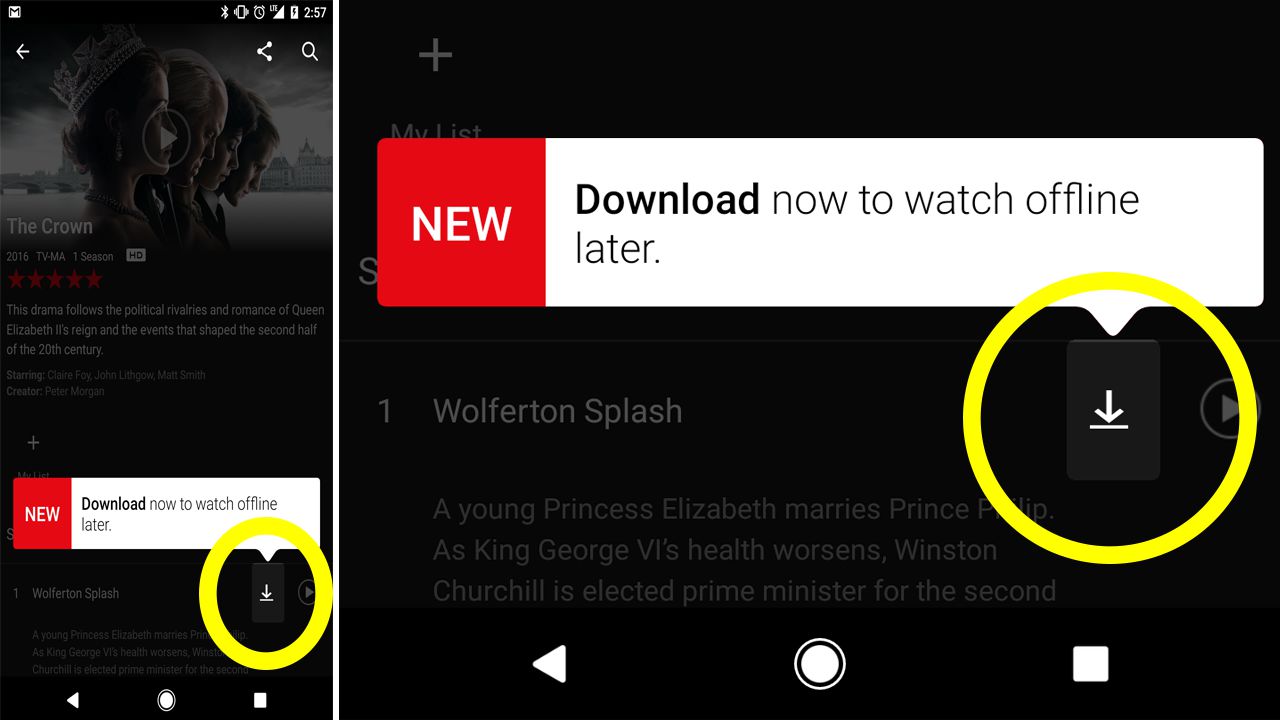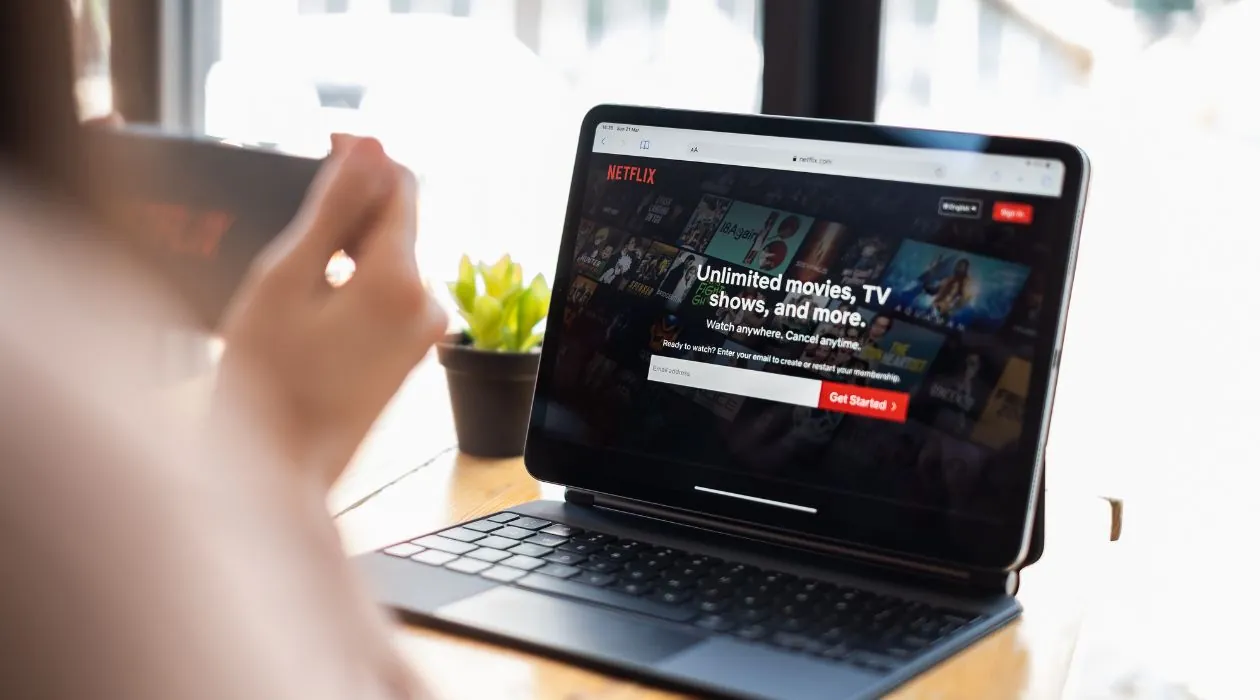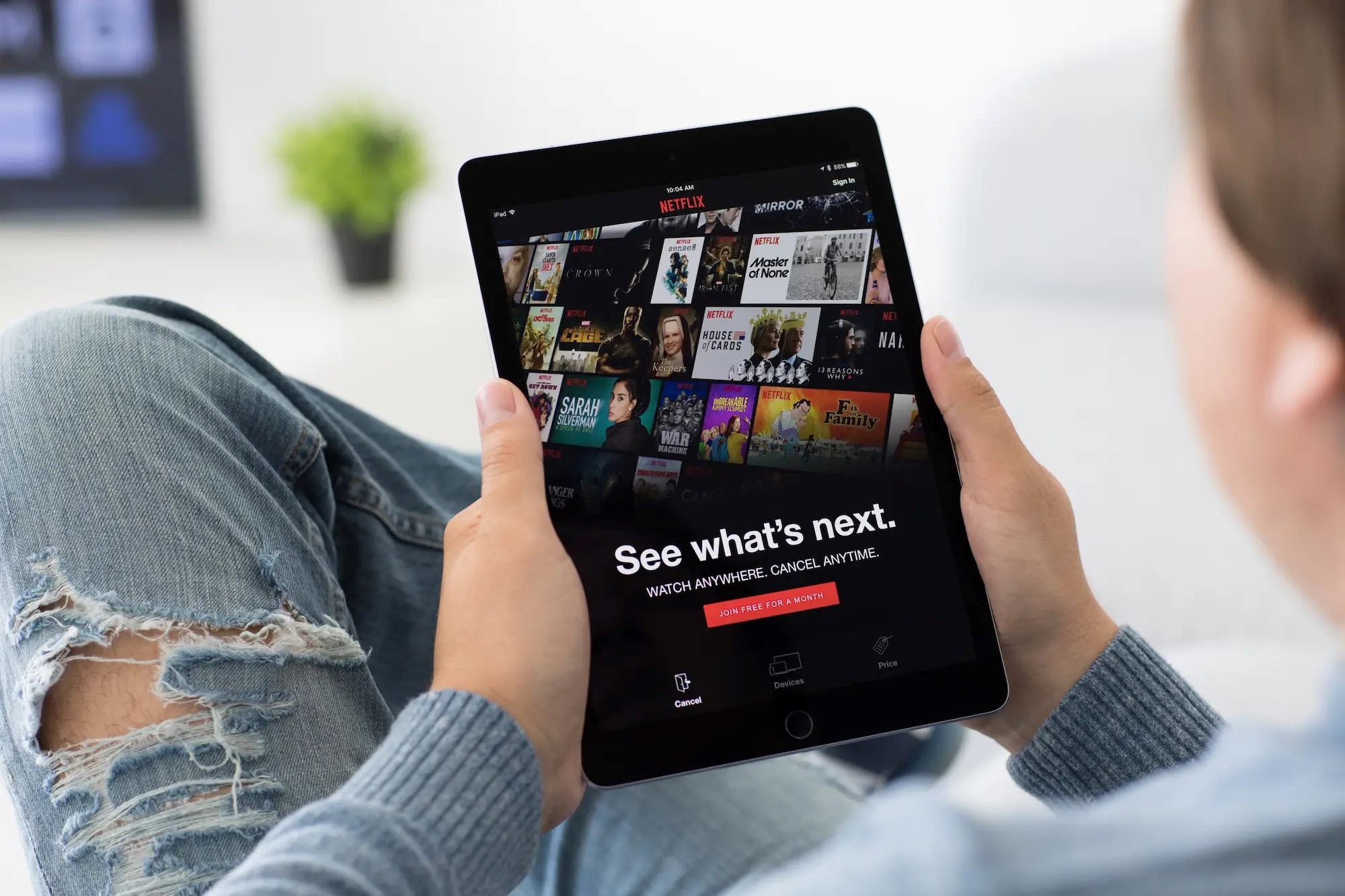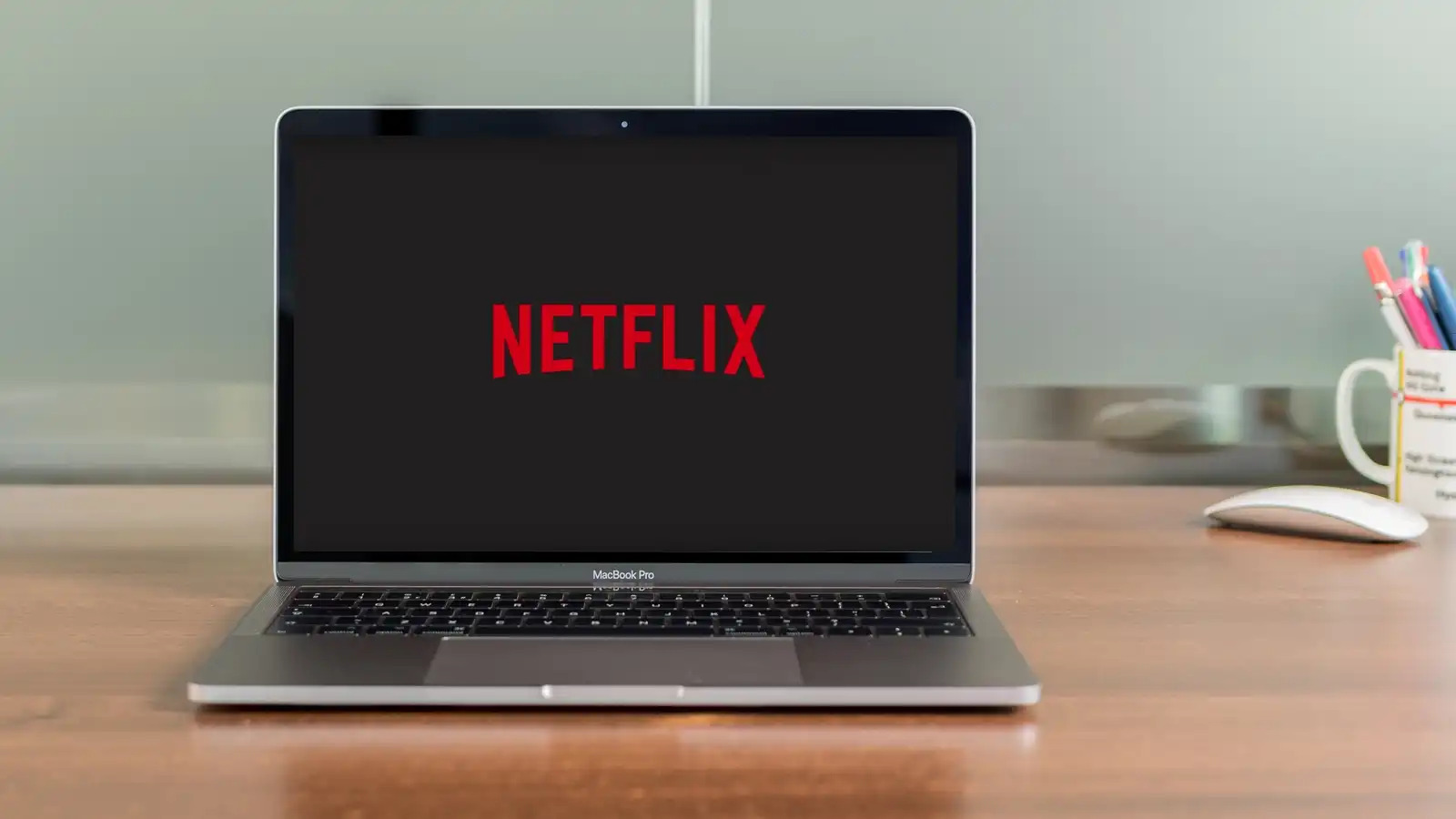Introduction
Are you wondering how to download movies from Netflix so you can watch them offline? Look no further – in this guide, we will walk you through the steps to download your favorite movies and enjoy them anytime, anywhere.
Netflix has become one of the most popular streaming platforms, offering a wide range of movies and TV shows. While streaming content is convenient, there are times when you may not have access to a stable internet connection, or you simply want to save a movie for later viewing. That’s where the download feature comes in handy.
Downloading movies from Netflix allows you to watch them even when you don’t have an internet connection. It’s a fantastic option for long flights, road trips, or simply when you want to watch something without worrying about buffering or data usage.
Before you dive into the world of offline viewing, there are a few key things you need to know. First, not all movies and TV shows on Netflix are available for download due to licensing restrictions. However, a vast selection is still available, including popular movies, series, and documentaries.
Second, downloading movies from Netflix is only supported on certain devices. This includes smartphones and tablets running on Android or iOS, as well as Windows 10 devices. If you’re unsure whether your device is compatible, we’ll cover that in more detail in the next section.
Lastly, it’s important to note that downloaded movies are only accessible within the Netflix app. You cannot transfer them to other devices or share them with others. Plus, there’s a limit to the number of movies you can download, depending on your subscription plan and available device storage.
Now that we’ve covered the basics, let’s move on to the step-by-step process of how to download movies from Netflix. By the end of this guide, you’ll be equipped with all the necessary information to enjoy your favorite movies offline.
Step 1: Check Device Compatibility
Before you can start downloading movies from Netflix, it’s crucial to ensure that your device is compatible with this feature. While Netflix offers offline viewing on many devices, there are some limitations to be aware of.
The first thing you need to check is the operating system of your device. Netflix allows downloading on smartphones and tablets running on Android or iOS, as well as Windows 10 devices. If you have an older version of Android or iOS, you may need to update your operating system to access the download feature.
Once you’ve confirmed that your device’s operating system is compatible, make sure that you have the latest version of the Netflix app installed. Netflix regularly updates its app, adding new features and improving stability and performance. To check for updates, go to the respective app store for your device and search for the Netflix app. If an update is available, simply tap on the “Update” button to install it.
After updating the app, open it and sign in to your Netflix account. If you don’t have an account yet, you can easily sign up on the Netflix website or through the app itself. Make sure to provide accurate and up-to-date information during the registration process.
Next, ensure that you have a stable internet connection. Although you don’t need an internet connection to watch downloaded movies, you’ll require one to sign in to your Netflix account and initially download the movies. A high-speed internet connection will ensure a smoother and faster download process.
Lastly, check the available storage space on your device. Downloading movies requires a certain amount of space on your device’s internal storage or SD card if applicable. The amount of space required varies depending on the quality of the movie and its duration. Make sure you have enough storage space to accommodate the movies you want to download.
Now that you’ve checked the compatibility of your device, confirmed that the Netflix app is up to date, signed in to your account, and ensured a stable internet connection and sufficient storage space, you’re ready to move on to the next step. In the following section, we’ll guide you through the process of browsing and selecting the movie you want to download.
Step 2: Update the Netflix App
Before you can start downloading movies from Netflix, it’s essential to ensure that you have the latest version of the Netflix app installed on your device. Netflix regularly updates its app to provide users with new features, bug fixes, and improvements to the overall user experience. Updating the app will ensure that you have access to all the latest functionalities, including the download feature.
To update the Netflix app on your device, follow these simple steps:
- Open the app store on your device. If you have an Android device, open the Google Play Store. For iOS devices, open the App Store.
- Search for “Netflix” in the app store search bar.
- If an update is available, you will see an “Update” button next to the Netflix app. Tap on this button to initiate the update process.
- Wait for the update to download and install. This may take a few minutes depending on your internet connection speed.
- Once the update is complete, open the Netflix app on your device to ensure that you are using the latest version.
Updating the Netflix app is crucial as it ensures that you have access to the most current features and improvements. It also helps to fix any potential bugs or issues that may have been present in previous versions. By keeping your app up to date, you can enjoy a seamless and enhanced Netflix experience.
It’s important to note that the update process may vary slightly depending on your device and operating system. If you have automatic updates enabled on your device, the Netflix app will be updated automatically whenever a new version is available. However, it’s always a good practice to check for updates manually to ensure that you have the latest version of the app.
Now that you have updated the Netflix app on your device, you are one step closer to downloading your favorite movies. In the next section, we will guide you through the process of signing in to your Netflix account.
Step 3: Sign in to Your Netflix Account
Now that you have updated the Netflix app on your device, the next step is to sign in to your Netflix account. Signing in is essential to access all the features of Netflix, including the download functionality. If you don’t have a Netflix account yet, you can easily create one by visiting the Netflix website or through the app itself.
To sign in to your Netflix account, follow these simple steps:
- Open the Netflix app on your device. You should see the Netflix logo displayed on the app icon.
- On the app’s home screen, tap on the “Sign In” button. This will take you to the login page.
- Enter your Netflix email address and password in the respective fields. Ensure that you enter the correct email address and password associated with your Netflix account.
- Once you have entered your login credentials, tap on the “Sign In” button to proceed.
After tapping the “Sign In” button, the Netflix app will verify your login credentials. If the information you provided is correct, you will be successfully signed in to your Netflix account. You will now have access to your personalized Netflix profile, where you can browse, stream, and download your favorite movies and TV shows.
If you have forgotten your Netflix password, you can easily reset it by tapping on the “Forgot your password?” link on the login page. Follow the instructions provided to reset your password and regain access to your Netflix account.
Once you are signed in to your Netflix account, you can start exploring the wide range of movies and TV shows available for download. In the next section, we will guide you through the process of browsing and selecting the movie you want to download.
Step 4: Browse and Select the Movie You Want to Download
Now that you’re signed in to your Netflix account, it’s time to browse the extensive library of movies and TV shows to find the one you want to download. Netflix offers a vast selection of content across various genres, including action, comedy, romance, and more. Follow these steps to browse and select the movie you want to download:
- On the Netflix app’s home screen, you will see different tabs and categories showcasing popular content, recommendations, and newly added movies and shows. Swipe or scroll through these sections to explore different options.
- You can also use the search bar at the top of the screen to search for a specific movie or TV show. Simply type in the title, actor’s name, or a relevant keyword to find related content.
- Tap on the movie you want to download to open its details page. Here, you will find a brief synopsis, cast and crew information, and user reviews.
- If the movie is available for download, you will see a small download icon (usually a downward-facing arrow) next to the play button or in the movie details section. Tap on this icon to initiate the download process.
It’s important to note that not all movies and TV shows on Netflix are available for download due to licensing agreements. However, a large selection of content is available for offline viewing. If you come across a movie that isn’t available for download, you can always add it to your list and check back later to see if it becomes downloadable.
When browsing and selecting movies to download, consider factors like your personal preferences, genre, and recommendations from friends or Netflix’s algorithm. This way, you can choose movies that align with your interests and ensure an enjoyable offline viewing experience.
Once you have selected a movie to download, it’s time to move on to the next step and check if the movie is available for download. In the upcoming section, we will guide you through this process.
Step 5: Check if the Movie is Available for Download
After selecting a movie to download from Netflix, it’s important to check if the movie is available for offline viewing. Not all movies and TV shows on Netflix can be downloaded due to licensing restrictions. However, a significant portion of the content is available for download, ensuring that you can enjoy it even without an internet connection.
To check if the movie is available for download, follow these simple steps:
- Open the details page of the movie you want to download.
- Look for the download icon next to the play button or in the movie details section.
- If the download icon is present, it means that the movie is available for download. You can proceed with the download process.
- If the download icon is not present, it means that the movie cannot be downloaded. In this case, you can either choose another movie that is available for download or add the movie to your list for future reference.
It’s worth mentioning that the availability of movies for download can vary depending on your location and the licensing agreements Netflix has with different content providers. Some movies may be available for download in one region but not in another. Therefore, it’s always a good idea to check the availability of the movie for download specifically in your location.
Checking if a movie is available for download ensures that you don’t waste time attempting to download a movie that can only be streamed online. By selecting movies that are downloadable, you can create a library of your favorite movies to enjoy offline.
Once you have confirmed that the movie you want to download is available, the next step is to proceed with the actual download process. In the following section, we will guide you through the steps to start downloading the movie to your device.
Step 6: Start Downloading the Movie
Now that you have confirmed that the movie you want to download is available, it’s time to start the download process. Downloading a movie from Netflix to your device allows you to enjoy it offline, without needing an internet connection. Follow these steps to start downloading the movie:
- On the movie’s details page, tap on the download icon next to the play button or in the movie details section. This will initiate the download process.
- You may be prompted to select the video quality you want for the downloaded movie. Netflix offers different quality options, including standard and high definition (HD). Choose the quality that suits your preferences and available storage space on your device.
- The download will now start, and a progress bar may appear indicating the status of the download. The download time will depend on the size of the movie, your internet connection speed, and the storage capacity of your device.
- Once the download is complete, the movie will be available for offline viewing in the “Downloads” section of the Netflix app. You can access this section by tapping on the “Menu” or “Navigation” icon (usually represented by three horizontal lines) and selecting “Downloads”.
It’s important to note that the downloaded movie will remain accessible within the Netflix app and cannot be transferred to other devices or shared with others. The availability of the movie for offline viewing is subject to the terms and conditions set by Netflix and the content providers.
Additionally, the number of movies you can download at a time may be limited based on your subscription plan and the available storage space on your device. To manage your downloaded movies and create space for new downloads, you can delete movies from the “Downloads” section when you’ve finished watching them.
Now that you have successfully started downloading the movie, you’re one step closer to enjoying it offline. In the next section, we will guide you on how to manage your downloaded movies within the Netflix app.
Step 7: Manage Your Downloaded Movies
Once you have downloaded movies from Netflix and enjoyed them offline, you may want to manage your downloaded content to free up storage space or organize your movie library. The Netflix app provides options to easily manage your downloaded movies within the app. Follow these steps to manage your downloaded movies:
- Open the Netflix app on your device and sign in to your account if you haven’t already done so.
- Tap on the “Menu” or “Navigation” icon (usually represented by three horizontal lines) to open the app’s menu.
- Select the “Downloads” option from the menu. This will take you to the “Downloads” section, where you can see all your downloaded movies.
- From the list of downloaded movies, you can tap on a movie to start watching it or tap on the delete icon (usually represented by a trash bin) to remove the movie from your device.
- If you want to free up storage space or remove multiple movies at once, you can select multiple movies by tapping on the checkboxes next to each movie and then tap on the delete icon.
Deleting a downloaded movie does not remove it from your Netflix account. You can always redownload a movie in the future if you wish to watch it again. Keep in mind that you will need an internet connection to redownload movies.
It’s important to regularly manage your downloaded movies to ensure that you have enough storage space for new downloads. By removing movies you’ve already watched or no longer wish to keep on your device, you can make room for new content.
Remember that the number of movies you can download at a time may be limited based on your subscription plan and available storage space on your device. It’s always a good idea to keep an eye on your storage capacity and manage your downloaded movies accordingly.
With the ability to manage your downloaded movies, you can keep your offline Netflix library organized and tailored to your viewing preferences. Now you’re all set to enjoy your favorite movies anytime, anywhere, even without an internet connection!
Conclusion
Congratulations! You have now learned how to download movies from Netflix and enjoy them offline on your device. The step-by-step process we have covered in this guide empowers you to make the most of Netflix’s download feature and enhance your viewing experience.
We started by checking the compatibility of your device and ensuring that you have the latest version of the Netflix app installed. Then, we walked through the process of signing in to your Netflix account and browsing the extensive library of movies and TV shows to select the ones you want to download.
Next, we emphasized the importance of checking if the movie is available for download and highlighted that not all content on Netflix can be downloaded due to licensing agreements. It’s essential to confirm the availability before proceeding with the download.
We then explained how to initiate the download process and choose the video quality that suits your preferences and available storage space. Managing your downloaded movies was also addressed to help you free up storage or organize your offline library.
By following these steps, you can now enjoy your favorite movies from Netflix even when you don’t have an internet connection. Whether you’re on a long flight, commuting, or simply want to watch something without relying on your data plan, the ability to download movies provides you with flexibility and convenience.
Remember to keep an eye on your device’s storage capacity and manage your downloaded movies accordingly. It’s also worth noting that the availability of downloadable content may vary depending on your location and the licensing agreements Netflix has with content providers.
Now that you’re equipped with the knowledge of how to download movies from Netflix, it’s time to start building your offline library. So sit back, relax, and enjoy your favorite movies at your convenience, no matter where you are!