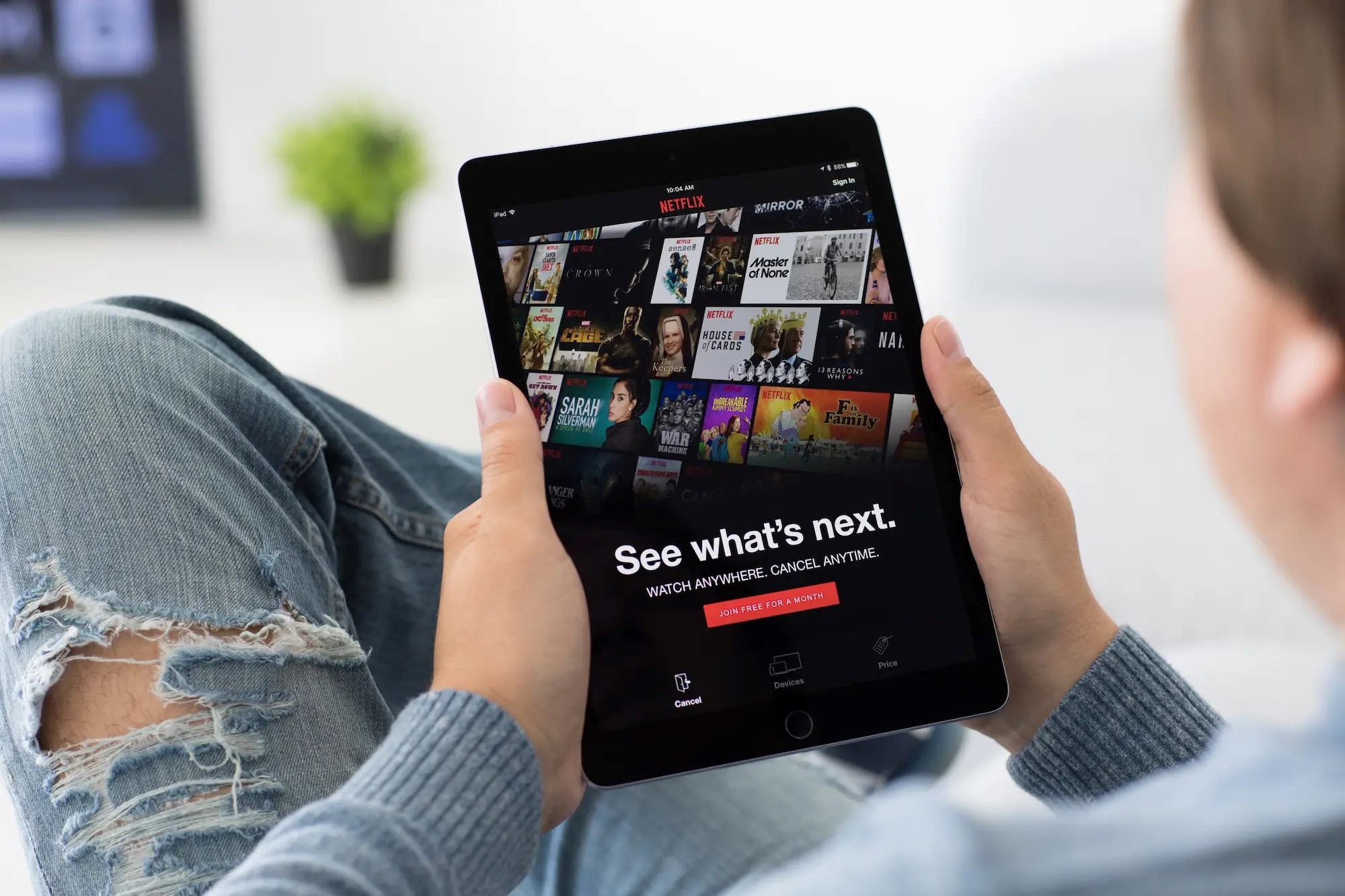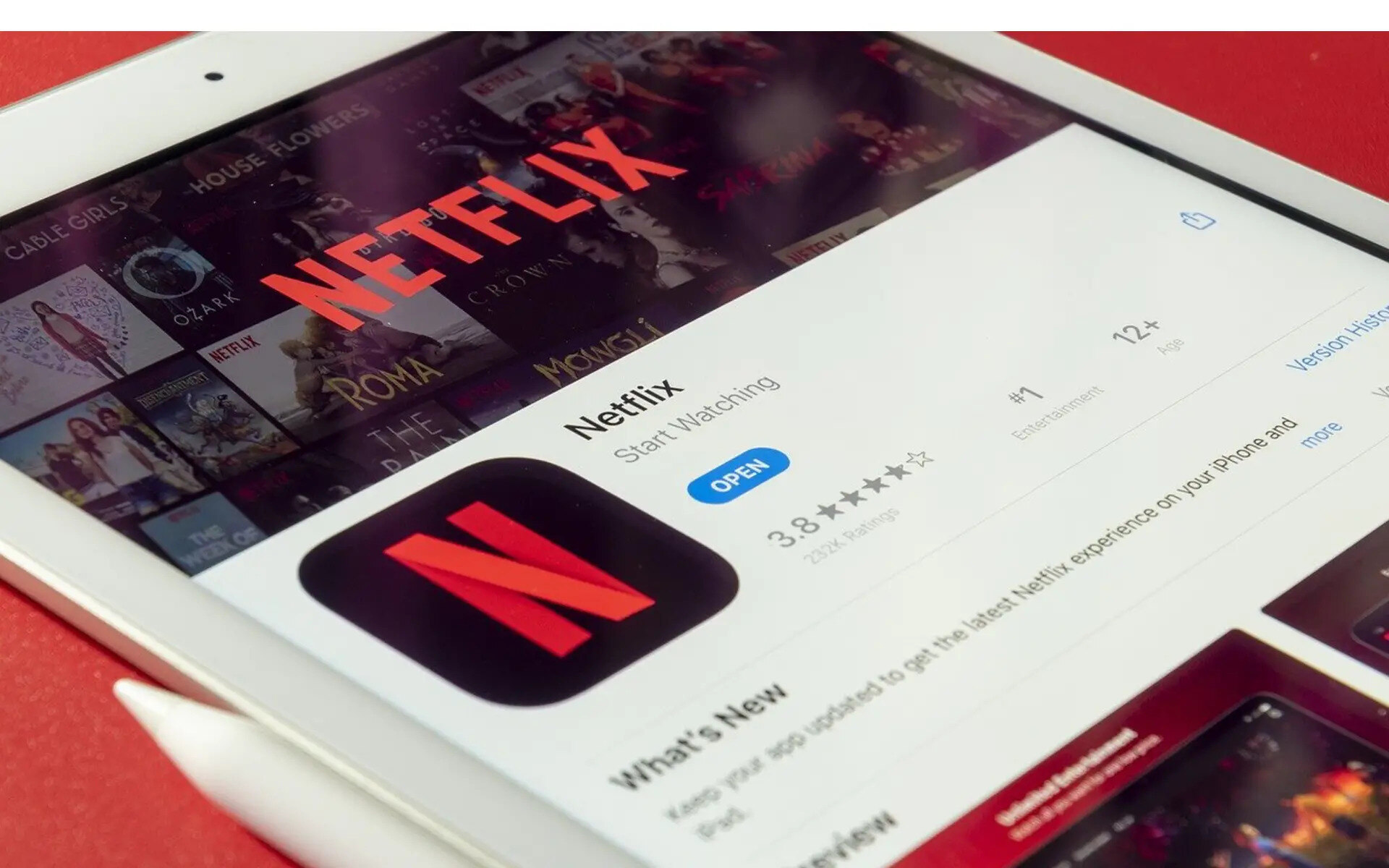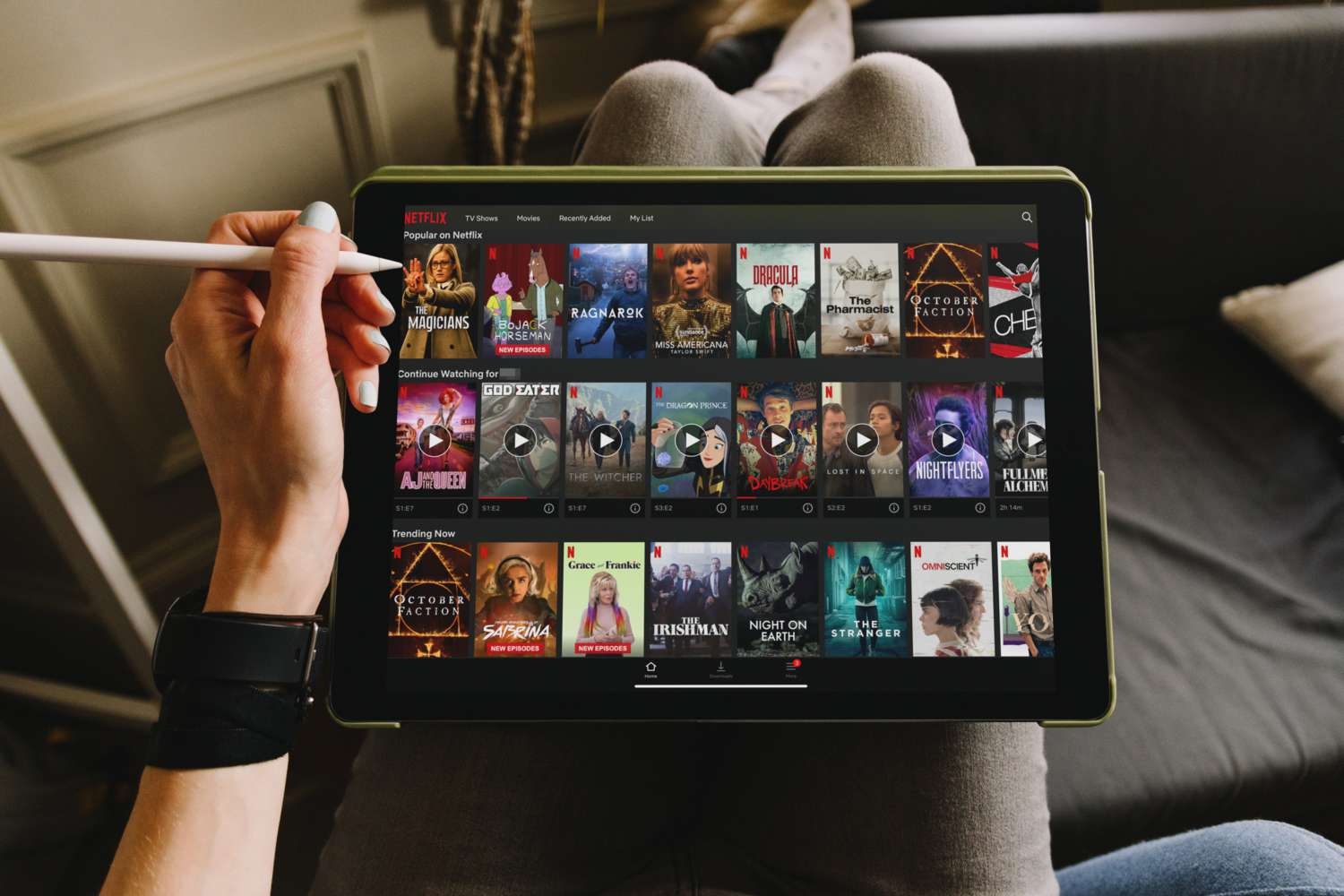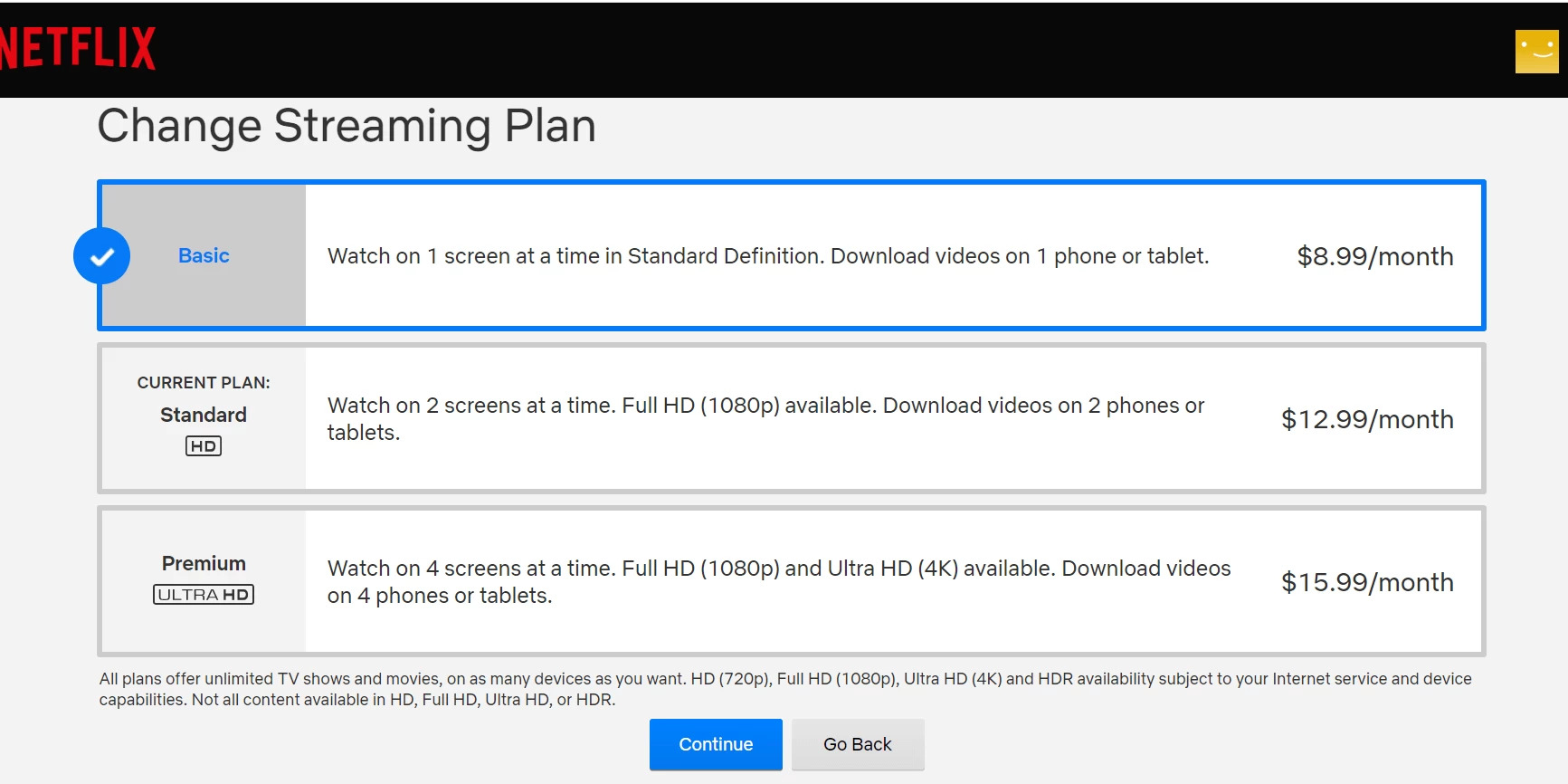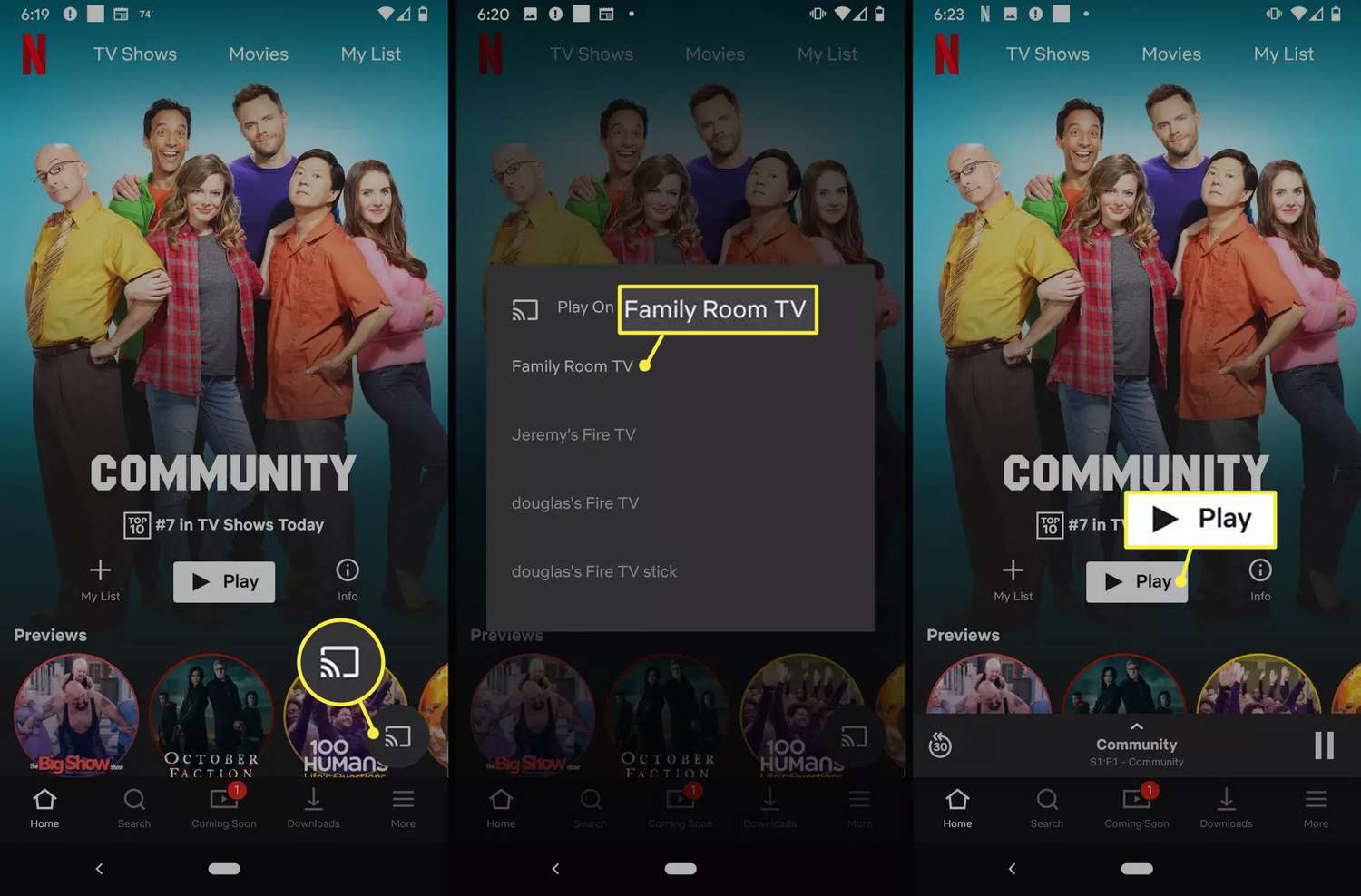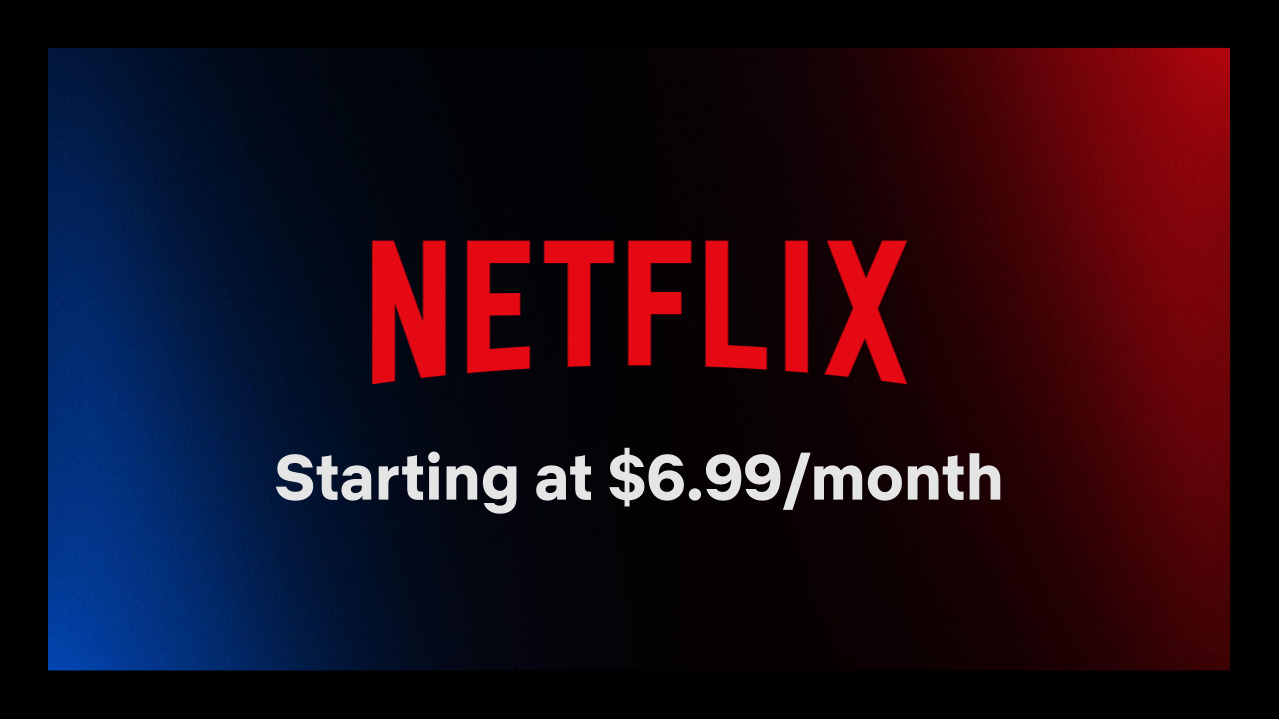Introduction
Are you tired of buffering and slow internet speeds affecting your Netflix streaming experience? Or maybe you want to enjoy your favorite movies and TV shows offline while traveling? The solution is simple – download Netflix movies to your tablet and watch them anytime, anywhere, without internet connectivity.
In this article, we will guide you through the process of downloading Netflix movies to your tablet. We will cover everything you need to know, from checking compatibility to troubleshooting common issues. So, let’s get started and transform your tablet into a portable entertainment device!
Before we dive into the steps, it’s important to note that not all devices and Netflix subscriptions support downloading. To ensure that your tablet is compatible, check whether your device is running on iOS 9.0 or later, Android 4.4.2 or later, or Amazon Fire OS 4.0 or later.
Once you’ve confirmed compatibility, make sure you have the latest version of the Netflix app installed on your tablet. It’s crucial to keep the app updated as Netflix regularly adds new features and improvements to enhance your viewing experience.
When it comes to downloading Netflix content, it’s essential to choose the right download quality. Netflix offers different quality options, including Standard and High, which determine the file size and resolution of the downloaded content. Consider your device’s storage capacity and your preference for video quality when selecting the appropriate download quality.
It’s important to note that downloading Netflix content requires a stable Wi-Fi connection. You won’t be able to download movies or TV shows using a cellular data connection. Ensure that you are connected to a reliable Wi-Fi network before proceeding with the download process.
Now that we’ve covered the basics, it’s time to learn how to download movies and TV shows from Netflix to your tablet. Stay tuned for the step-by-step instructions in the following sections!
Checking for Compatibility
Before you start downloading Netflix movies to your tablet, it’s important to ensure that your device is compatible. Netflix has certain requirements for devices that support downloading, so it’s crucial to check if your tablet meets these criteria.
First, determine the operating system of your tablet. For iOS devices, your tablet should be running on iOS 9.0 or later. For Android devices, make sure your tablet is on Android 4.4.2 or later. If you’re using an Amazon Fire tablet, it should have Fire OS 4.0 or later.
Once you’ve confirmed the operating system version of your tablet, head to your app store (such as the App Store for iOS devices or Google Play Store for Android devices) and search for the Netflix app. Ensure that you have the latest version of the Netflix app installed on your device. Netflix regularly releases updates to improve performance and add new features, so it’s crucial to keep your app up to date.
If you’re unsure about the version of the Netflix app on your tablet, open the app and look for the “More” or “Menu” option, usually represented by three horizontal lines or dots in the top corner of the screen. Tap on it and navigate to the “Settings” or “About” section. Here, you should find information about your current Netflix app version. If an update is available, follow the prompts to install it.
It’s worth noting that not all Netflix subscriptions support the download feature. Ensure that you have a subscription plan that includes the ability to download content. Netflix offers different plans with varying features, so check if your subscription plan allows downloading before proceeding with the next steps.
By checking your tablet’s compatibility, updating the Netflix app, and verifying your subscription plan, you can be confident that you have met the necessary requirements to start downloading Netflix movies and TV shows to your tablet. With these prerequisites in place, you’re ready to enjoy your favorite content offline, no matter where you are!
Updating Netflix App
To ensure a seamless and optimal experience while downloading Netflix movies to your tablet, it’s crucial to have the latest version of the Netflix app installed. Netflix regularly releases updates that not only improve performance but also introduce new features and enhancements.
To update the Netflix app on your tablet, follow these simple steps:
- Open the app store on your tablet. This could be the App Store for iOS devices, Google Play Store for Android devices, or Amazon Appstore for Fire tablets.
- Search for “Netflix” in the app store’s search bar.
- If an update is available for the Netflix app, you will see an “Update” button next to it. Tap on the “Update” button to initiate the update process.
- Wait for the app to download and install the update. This may take a few moments depending on your internet connection speed.
- Once the update is complete, you can open the Netflix app and enjoy the latest version with all its new features and improvements.
Updating the Netflix app is essential to ensure that you have access to the latest downloading capabilities and any bug fixes that may have been addressed in the update. It’s a good practice to regularly check for updates and install them to keep your Netflix app up to date.
If you have automatic updates enabled on your tablet, the Netflix app should update automatically whenever a new version is available. However, it’s still advisable to manually check for updates occasionally to ensure you’re running the most recent version.
By keeping the Netflix app updated on your tablet, you can take advantage of the latest features and improvements, ensuring a smooth downloading experience. With the updated app, you’re one step closer to enjoying your favorite Netflix content offline on your tablet!
Choosing the Right Download Quality
When downloading Netflix movies to your tablet, it’s important to choose the right download quality. The download quality determines the file size and resolution of the downloaded content, which can affect the storage space required and the visual experience when watching offline.
Netflix offers two download quality options: Standard and High. Here’s what you need to know about each:
- Standard: This option provides a lower resolution and takes up less storage space. It’s suitable for smaller screens or if you’re concerned about storage limitations on your tablet. The standard quality option is ideal for users who value smaller file sizes and are content with slightly lower visual quality.
- High: This option offers a higher resolution, providing a better visual experience when watching on larger screens. The high quality option requires more storage space due to the larger file sizes. If you have ample storage available and want to enjoy the best possible viewing experience, choose the high quality option.
To choose the download quality on your Netflix app, follow these steps:
- Launch the Netflix app on your tablet.
- Tap on the “More” or “Menu” option at the top corner of the screen to access the menu.
- Select “App Settings” or a similar option from the menu.
- Under the “Downloads” section, you’ll find the “Download Video Quality” option. Tap on it to open the quality settings.
- Choose between “Standard” or “High” as per your preference and device capability.
It’s important to note that the download quality you select will impact both the file size and the resolution of the downloaded content. If you have limited storage space on your tablet, it might be wise to choose the standard quality option to save space. Alternatively, if you have ample storage and prioritize a higher visual experience, opt for the high-quality option.
Remember to consider the capabilities of your tablet’s screen and the available storage space when selecting the download quality. By choosing the right download quality, you can strike a balance between storage considerations and visual quality, ensuring an optimal offline viewing experience on your tablet.
Wi-Fi Connection Requirements
Downloading Netflix movies to your tablet requires a stable Wi-Fi connection. It’s important to have a reliable internet connection to ensure a smooth and uninterrupted download process.
Here are a few factors to consider regarding your Wi-Fi connection when downloading Netflix movies to your tablet:
- Stability: A stable Wi-Fi connection is crucial for downloading large files. Ensure that your Wi-Fi signal is strong and stable to avoid interruptions during the download process. If you’re experiencing connectivity issues, consider moving closer to your Wi-Fi router or restarting your modem and router to improve the signal.
- Speed: While Netflix doesn’t specify a minimum internet speed requirement for downloading, a faster Wi-Fi connection will generally result in quicker downloads. This is especially important if you’re downloading high-quality content, as larger file sizes may take longer to download on slower connections. If your Wi-Fi speed is slow, consider temporarily pausing other devices or activities that may be utilizing your internet bandwidth.
- Data Limitations: Check if your internet plan has any data limitations. Downloading Netflix movies can consume a significant amount of data, especially if you’re downloading high-quality content. Ensure that you have sufficient data available to accommodate your downloads without exceeding any data caps or incurring additional charges.
Prior to downloading Netflix movies, it’s recommended to perform a speed test on your Wi-Fi connection to ensure it meets your desired requirements. Several websites and apps allow you to test your internet speed, providing valuable information about your download and upload speeds.
Keep in mind that downloading movies or TV shows from Netflix is only possible through a Wi-Fi connection. Cellular data connections, such as 3G or 4G, are not supported for downloading content due to the large file sizes and potential data consumption.
By ensuring a stable and fast Wi-Fi connection and considering any data limitations, you can enjoy a seamless and efficient Netflix movie downloading experience on your tablet. Once you have a reliable Wi-Fi connection, you’re ready to move on to the next step and start downloading your favorite content.
Downloading a Movie or TV Show
Now that you have verified compatibility, updated your Netflix app, chosen the right download quality, and ensured a stable Wi-Fi connection, it’s time to start downloading your favorite movies and TV shows to your tablet. Follow these steps to begin:
- Open the Netflix app on your tablet.
- Browse or search for the movie or TV show you wish to download. You can find a wide range of content available for download in the “Downloads” or “Available for Download” section within the app.
- Once you’ve selected the movie or TV show you want to download, tap on the download icon next to the title. The icon resembles a downward-facing arrow or a download symbol.
- Depending on the length and quality of the content, the download process may take some time. You can monitor the progress of the download in the “Downloads” or “My Downloads” section of the app.
- Once the download is complete, you can find the downloaded movie or TV show in the “Downloads” or “My Downloads” section of the Netflix app. From there, you can enjoy your downloaded content offline without any internet connection.
It’s worth noting that downloaded Netflix content has an expiration date. The availability of the downloaded content depends on the licensing agreements with content providers. Some downloads may be available for a few days, while others could remain accessible for weeks or months.
To check the expiration date of your downloaded content, go to the “Downloads” or “My Downloads” section of the Netflix app. Here, you’ll see how much time is remaining before the content expires. If a downloaded movie or TV show is about to expire, make sure to renew the download to continue enjoying it offline.
Downloading movies and TV shows from Netflix to your tablet allows you to enjoy your favorite content without the need for an internet connection. It’s a convenient feature for traveling, commuting, and situations where Wi-Fi may not be readily available. Just make sure to manage your downloads and renew them as needed to ensure a continuous offline viewing experience.
Managing Downloaded Content
Once you have successfully downloaded movies and TV shows from Netflix to your tablet, it’s essential to know how to manage your downloaded content efficiently. Here are some tips for effectively organizing and controlling your downloaded content:
- Viewing and Playing: To access your downloaded content, open the Netflix app on your tablet and go to the “Downloads” or “My Downloads” section. Here, you will find a list of all the movies and TV shows you have downloaded. Simply tap on the title to start playing the content.
- Renewing Downloads: As mentioned earlier, downloaded content from Netflix has an expiration date. To renew the download and extend the availability of a particular movie or TV show, simply tap on the renew or refresh icon next to the title in the “Downloads” or “My Downloads” section. This will ensure that you can continue enjoying the content offline without interruptions.
- Deleting Downloads: If you have limited storage space on your tablet or want to remove certain downloaded content, you can easily delete movies or TV shows. In the “Downloads” or “My Downloads” section, tap on the edit or delete icon (usually represented by a trash bin) next to the title you wish to remove. Confirm the deletion, and the content will be removed from your device, freeing up space for more downloads.
- Managing Storage Space: To keep track of how much storage space your downloaded Netflix content is taking up, go to the “Downloads” or “My Downloads” section. Here, you’ll find information about the total storage used by your downloads. If you are running low on space, consider deleting some downloaded content or adjusting your download quality settings to save storage.
- Download Limitations: Keep in mind that there may be limitations on the number of movies and TV shows you can download at once. Netflix has specific limits on the number of devices and downloads allowed per account. If you encounter any issues with downloads, check the Netflix Help Center for information on the download limit for your subscription plan.
By effectively managing your downloaded content, you can optimize storage space on your tablet, ensure continuous access to your favorite Netflix movies and TV shows offline, and easily control the expiration and renewal of downloaded content.
Take advantage of these management features within the Netflix app to have a seamless and organized offline viewing experience on your tablet. Whether you’re preparing for a long journey or looking to enjoy some entertainment during downtime, managing your downloaded content is key to maximizing your offline Netflix experience.
Troubleshooting Common Issues
While downloading Netflix movies to your tablet is usually a straightforward process, you may encounter some common issues along the way. Here are some troubleshooting tips to help you resolve these issues and ensure a smooth downloading experience:
- Update your Netflix app: If you’re experiencing issues with downloading, make sure you have the latest version of the Netflix app installed on your tablet. Updating the app can often resolve bugs or glitches that may be affecting the download function.
- Check your internet connection: Ensure that you have a stable Wi-Fi connection before attempting to download content. If your connection is weak or unstable, the download may fail or take longer than expected. Move closer to your Wi-Fi router or try connecting to a different network to see if that resolves the issue.
- Clear app cache: If you’re encountering persistent issues with downloading, clearing the cache of the Netflix app may help. Go to the app settings on your tablet, find the Netflix app, and clear the cache. Restart the app and attempt to download again.
- Check storage availability: Ensure that you have enough free storage space on your tablet to accommodate the downloaded content. If your storage is full, you may encounter errors when trying to download new movies or TV shows. Delete unnecessary files or apps to free up space.
- Restart your tablet: Sometimes, simply restarting your tablet can resolve various technical issues. Restart your device, relaunch the Netflix app, and attempt to download again.
- Contact Netflix support: If none of the above solutions work, it’s advisable to reach out to Netflix support for further assistance. They can provide specific troubleshooting steps or investigate any account-related issues that may be affecting your ability to download content.
Remember, technical issues can occur from time to time, but with proper troubleshooting, you can overcome most challenges and enjoy uninterrupted downloading of Netflix movies and TV shows on your tablet.
If you encounter any persistent issues, it’s always a good idea to check the Netflix Help Center or contact their customer support for detailed instructions tailored to your specific situation. They have dedicated resources and experts who can help you resolve any downloading issues you may be facing.
Conclusion
Downloading Netflix movies to your tablet opens up a world of flexibility and convenience, allowing you to enjoy your favorite content offline and on the go. By following the steps outlined in this guide, you can successfully download movies and TV shows to your tablet and watch them without an internet connection.
We started by ensuring compatibility with your tablet and updating the Netflix app to the latest version. We then discussed the importance of choosing the right download quality based on your device’s storage capacity and your preference for video quality. We also highlighted the necessity of a stable Wi-Fi connection for a smooth downloading process.
Once the prerequisites were covered, we explained how to download Netflix movies and TV shows to your tablet, manage your downloaded content, and troubleshoot common issues that may arise during the process.
Remember to periodically check for updates to the Netflix app and renew or delete downloaded content as needed to optimize your storage space. Additionally, troubleshooting tips can come in handy if you encounter any difficulties with the downloading process.
Now that you have learned how to download Netflix movies to your tablet, you can enjoy a vast library of entertainment wherever and whenever you want, without being tied to an internet connection.
So, grab your tablet, follow the steps outlined in this guide, and embark on a journey of offline Netflix enjoyment. Happy downloading!