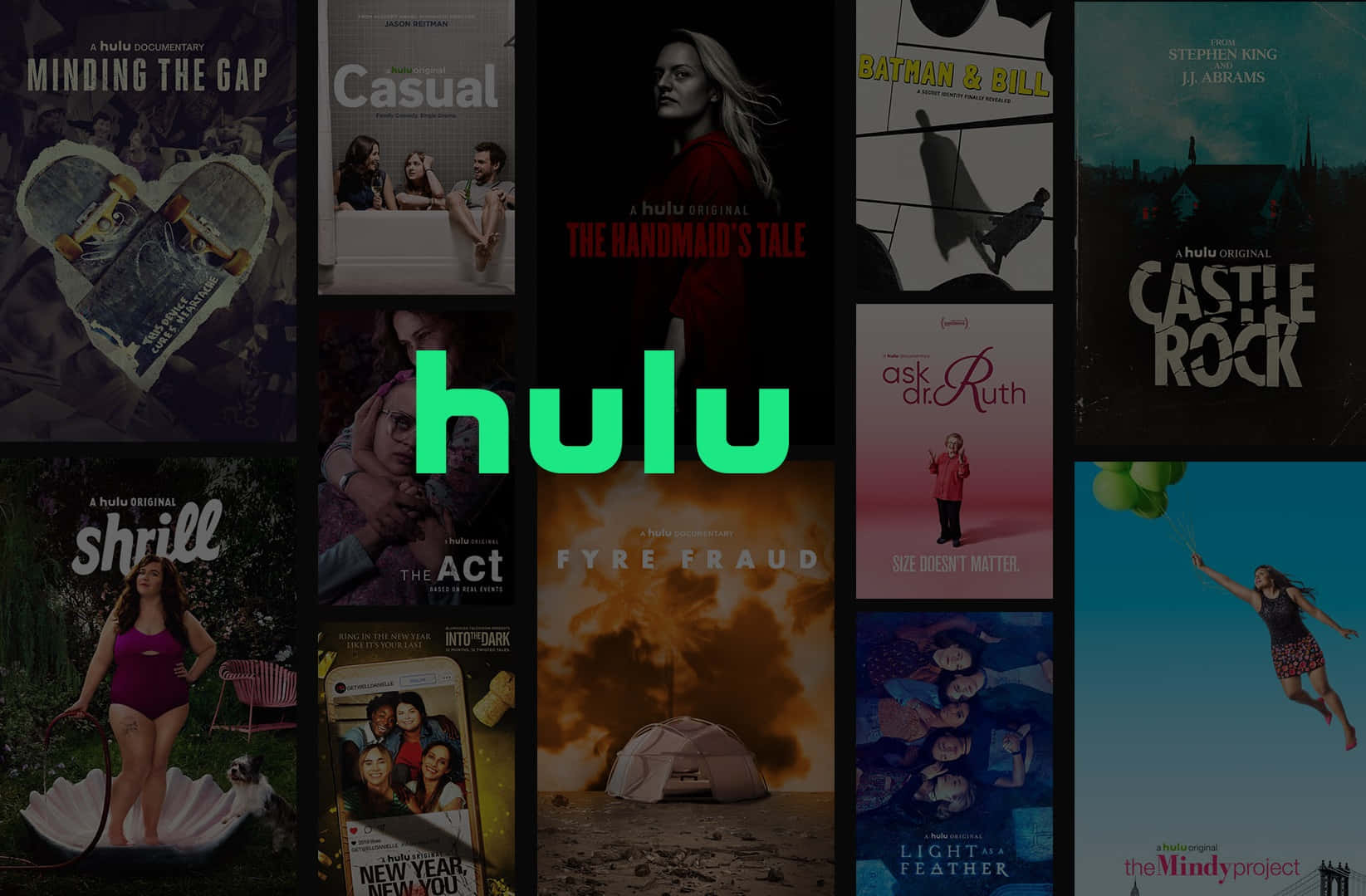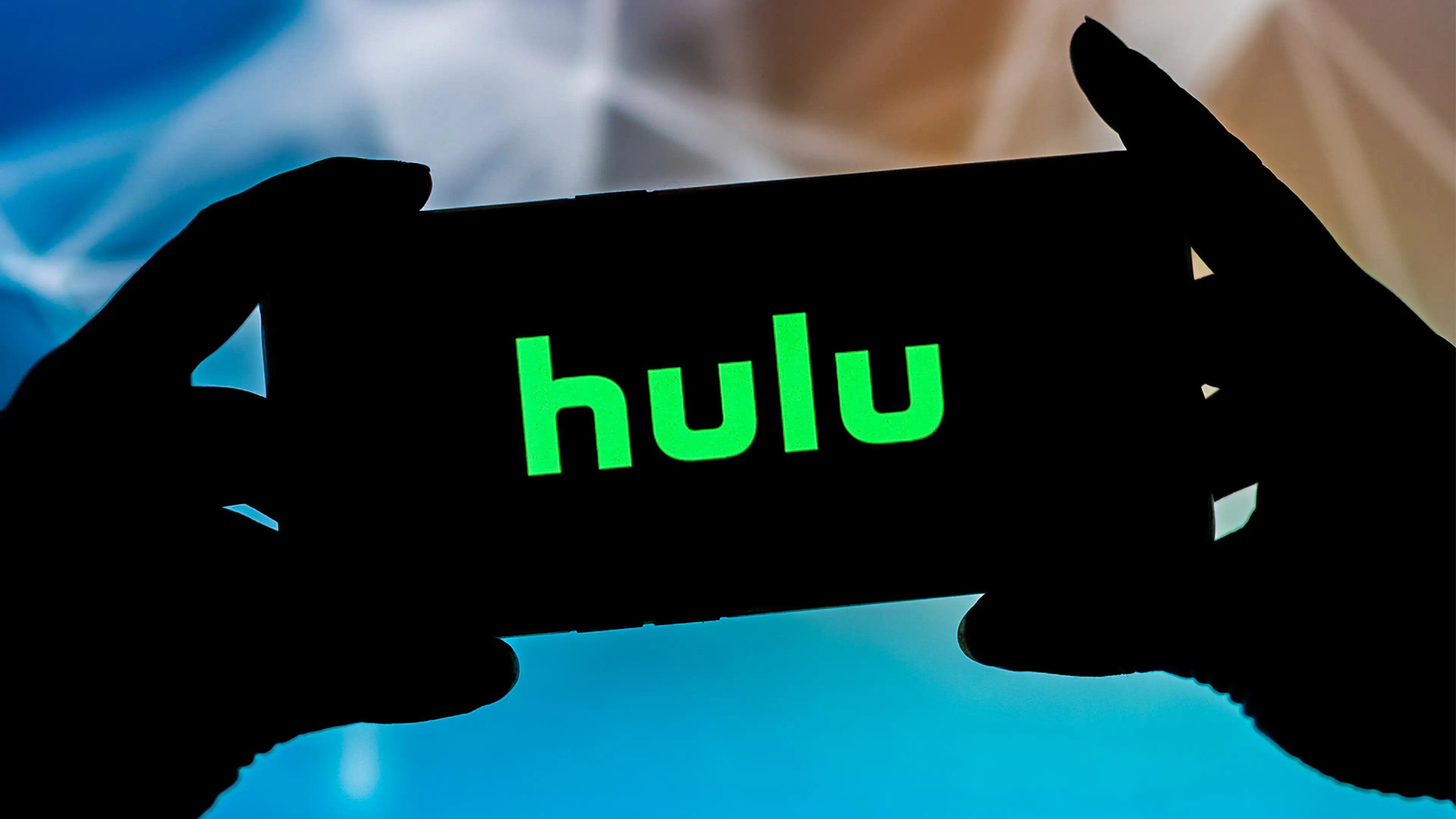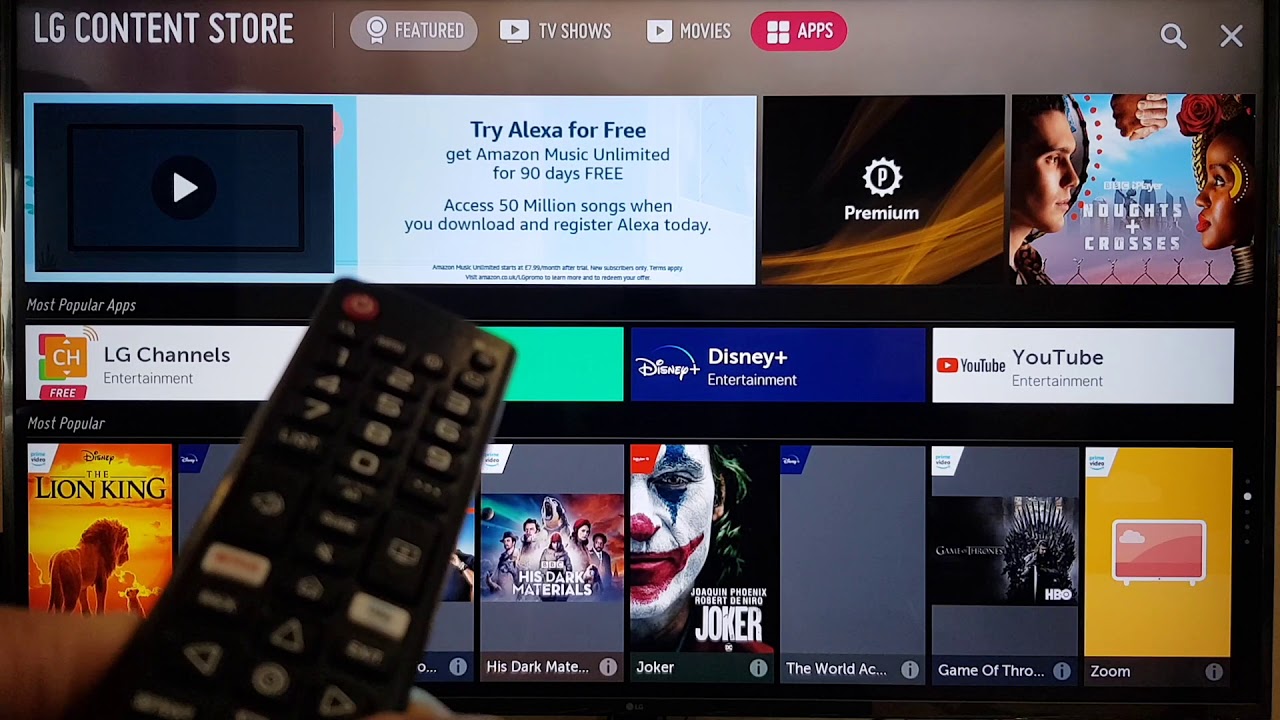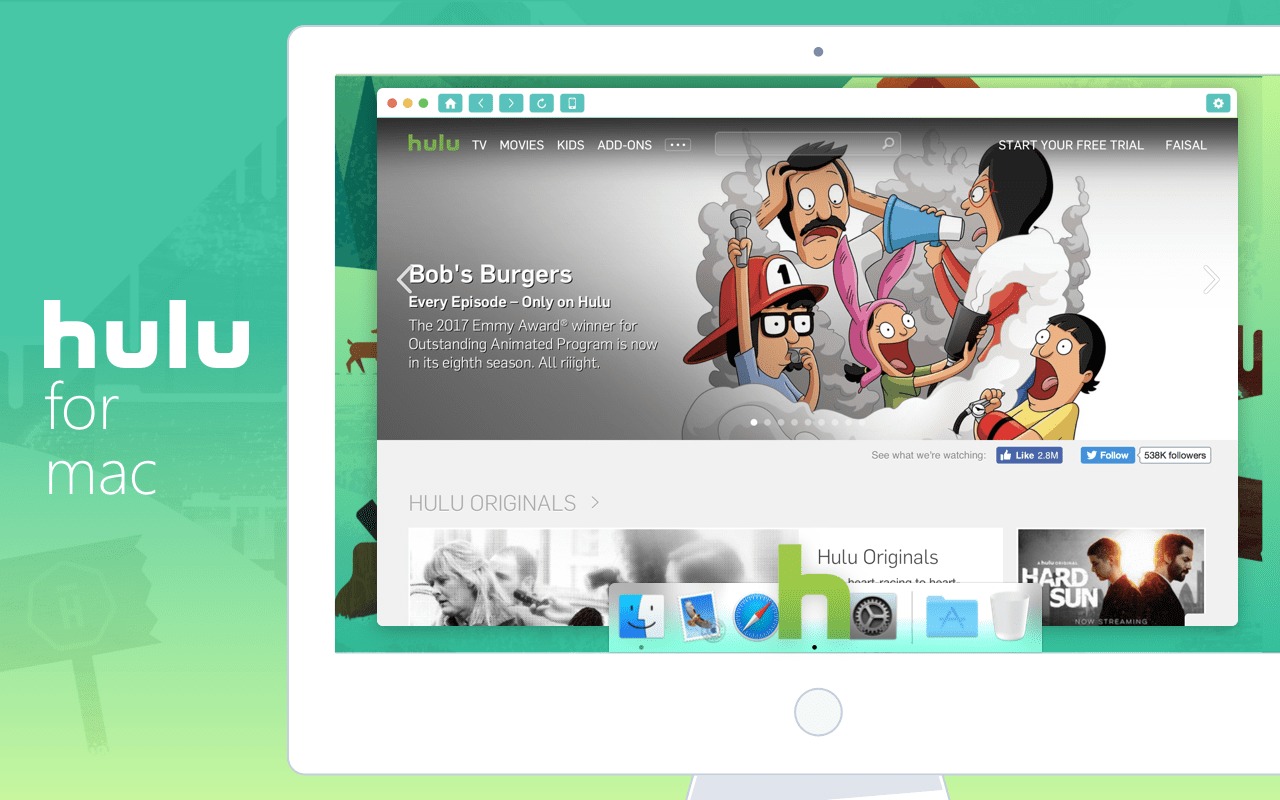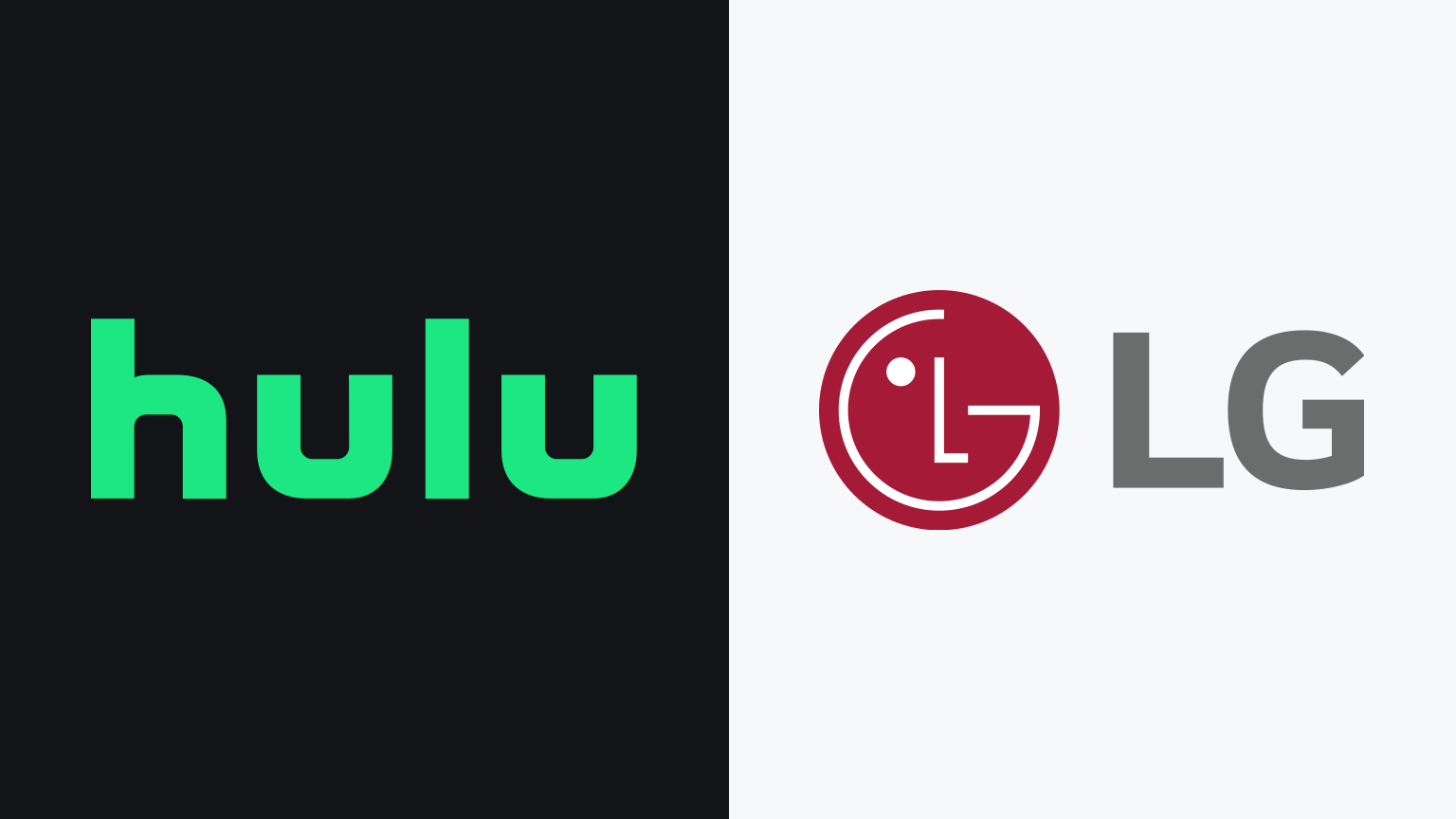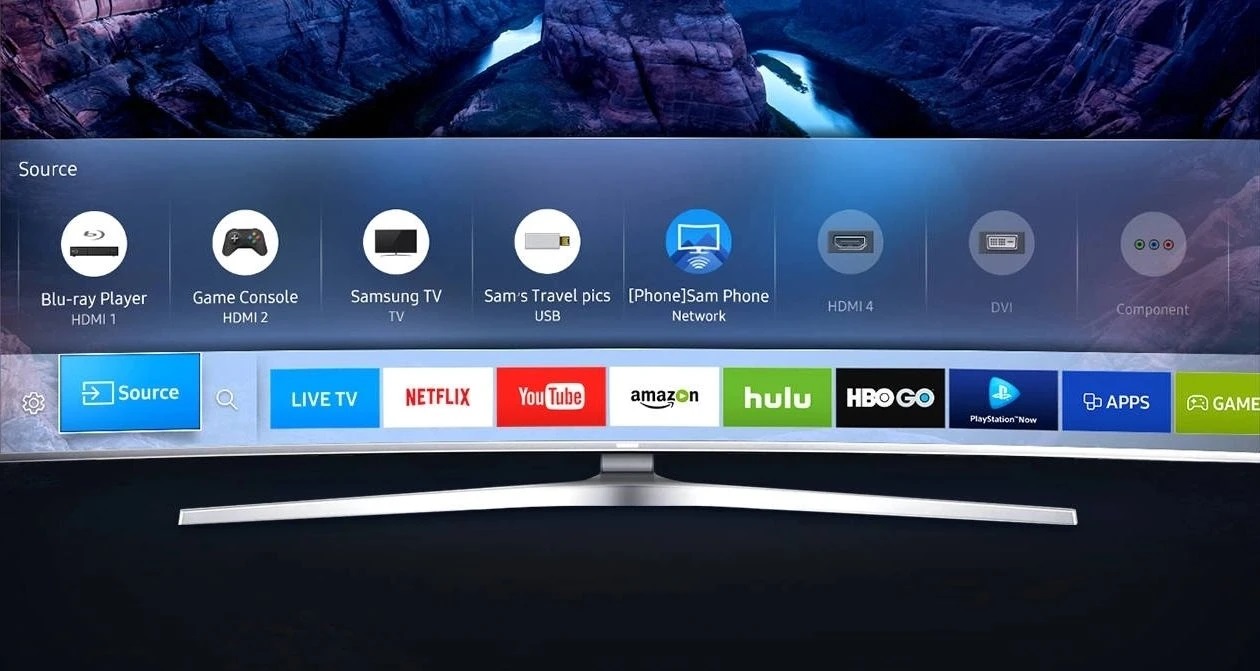Introduction
Streaming movies and TV shows have become incredibly popular in recent years, but what if you want to enjoy your favorite content without an internet connection? That’s where the ability to download movies comes in handy. Hulu, one of the leading streaming platforms, now allows users to download select movies on their mobile devices for offline viewing.
In this article, we’ll guide you through the process of downloading movies on the Hulu app. Whether you’re planning a long flight or heading to a remote area without Wi-Fi, you can still enjoy your favorite movies on the go.
Downloading movies on the Hulu app is a convenient feature that gives you the freedom to watch your favorite content anytime, anywhere. With just a few simple steps, you can have the movie downloaded to your device and ready to watch even when you don’t have an internet connection.
Now, let’s jump into the step-by-step guide to download movies on the Hulu app and start enjoying your favorite films on the go!
Step 1: Update the Hulu App
Before you can start downloading movies on the Hulu app, you need to ensure that you have the latest version of the app installed on your mobile device. Regular updates not only provide bug fixes but also introduce new features and enhancements, including the ability to download movies.
To update the Hulu app, follow these simple steps:
- Launch the app store on your device. If you’re using an iOS device, open the App Store, or if you’re using an Android device, open the Google Play Store.
- Search for “Hulu” in the app store’s search bar.
- If an update is available, you’ll see an “Update” button next to the Hulu app. Tap on the “Update” button to download and install the latest version.
- Once the update is complete, launch the Hulu app and sign in to your account.
It’s important to keep the Hulu app updated to ensure you have access to the latest features and improvements, including the ability to download movies. Once you have updated the app, you’re one step closer to being able to download and enjoy your favorite movies offline.
Step 2: Check if the Movie is Available for Download
Not all movies on Hulu are available for download. Before you get your hopes up about downloading a particular movie, it’s essential to confirm if it is eligible for offline viewing. Although Hulu offers a robust library of content, the availability for downloading may vary based on licensing agreements and other factors.
To check if a movie is available for download on the Hulu app:
- Open the Hulu app on your mobile device.
- Search for the movie you want to download using the search bar or browse the available movies.
- Once you’ve found the movie, look for the download icon next to the title. The icon typically looks like a downward-facing arrow or a cloud with an arrow pointing downward.
- If you see the download icon, it means the movie is available for download. If you don’t see the icon, it means that particular movie cannot be downloaded for offline viewing.
Keep in mind that not all movies in the Hulu library are eligible for download due to licensing restrictions. The availability for download may also vary by region. If your favorite movie is not available for download, you can still stream it online as long as you have an internet connection.
Now that you know how to check if a movie can be downloaded let’s move on to the next step: connecting to a Wi-Fi network.
Step 3: Connect to a Wi-Fi Network
In order to download movies on the Hulu app, you will need to have a stable internet connection. To ensure a smooth downloading experience and to avoid consuming excessive mobile data, it is recommended to connect your mobile device to a Wi-Fi network before proceeding with the download.
To connect to a Wi-Fi network, follow these steps:
- Swipe down from the top of your device’s screen to access the quick settings menu (on Android devices) or swipe up from the bottom of the screen (on iOS devices).
- Tap on the Wi-Fi icon to enable Wi-Fi.
- Select a Wi-Fi network from the available options.
- If the network is password-protected, enter the password and tap Connect.
- Wait for your device to establish a connection to the Wi-Fi network. Once connected, you should see the Wi-Fi icon filled in or display a signal strength indicator.
By connecting to a Wi-Fi network, you can ensure a reliable and fast internet connection, which is essential for downloading movies on the Hulu app. This step will also help you avoid using your mobile data, especially if you plan to download several movies or have a limited data plan.
Now that you’re connected to a Wi-Fi network, you’re ready to move on to the next step: choosing the movie you want to download.
Step 4: Choose the Movie to Download
Now that you have a stable Wi-Fi connection, it’s time to select the movie you want to download on the Hulu app. Browse through the extensive collection of movies available or use the search function to find a specific title.
Here’s how to choose a movie to download:
- Open the Hulu app on your mobile device.
- Use the search bar or explore the different categories to find the movie you want to download.
- Once you have found the movie, tap on its title to open the movie’s details page.
- Review the movie’s information, including the cast, summary, and ratings, to ensure it’s the one you want to download.
Take your time to browse through the available movies and consider your preferences before making a decision. Whether you’re in the mood for a thrilling action movie, a heartwarming romance, or an exciting adventure, Hulu offers a diverse range of genres to choose from.
Remember, not all movies on Hulu can be downloaded due to licensing restrictions. If the movie you want to download doesn’t have a download icon next to it, it means it’s not available for offline viewing. However, don’t worry, as there are still plenty of options available for download.
Now that you’ve selected the movie you want to download, let’s move on to the next step: tapping on the download icon.
Step 5: Tap on the Download Icon
Once you have chosen the movie you wish to download on the Hulu app, it’s time to initiate the downloading process. The download icon, typically shaped like a downward-facing arrow or a cloud with an arrow pointing down, allows you to start the download.
Here’s how to tap on the download icon:
- Open the movie’s details page on the Hulu app.
- Look for the download icon next to the movie’s title and tap on it.
- A progress indicator will appear, showing the status of the download. Depending on the size of the movie and your internet connection speed, the download time may vary.
- Wait for the movie to finish downloading. You can monitor the progress either on the movie’s details page or in the “Download” section of the Hulu app.
It’s important to note that once you start the download, you typically have a limited time to finish watching the movie. The specific time limit will vary based on the licensing agreement for that particular movie.
Tapping on the download icon initiates the movie’s download to your mobile device, allowing you to enjoy it offline at your convenience. Make sure to have enough storage space on your device to accommodate the downloaded movie, especially if you plan to download multiple movies.
Now that you’ve tapped on the download icon and started the download, let’s move on to the final step: accessing the downloaded movie.
Step 6: Access the Downloaded Movie
Now that you have successfully downloaded the movie on the Hulu app, it’s time to access and enjoy it offline. Whether you’re on a long flight, traveling to a remote area, or simply want to watch the movie without an internet connection, accessing the downloaded movie is a breeze.
Here’s how to access your downloaded movie:
- Launch the Hulu app on your mobile device.
- Tap on the “Downloads” tab, usually located at the bottom of the screen.
- A list of all your downloaded movies will appear. Scroll through the list to find the movie you want to watch.
- Tap on the downloaded movie to start playing it.
Once you access the downloaded movie, you can enjoy it offline without the need for a Wi-Fi or cellular data connection. You can pause, rewind, fast forward, and adjust the volume, just like when streaming content online.
Remember to start watching the downloaded movie within the designated time frame as specified by the licensing agreement for that particular movie. After the expiration time, you will need to re-download the movie if you want to watch it again.
With the ability to access your downloaded movies offline, you can enjoy your favorite films anytime and anywhere, even without an internet connection.
Now that you know how to access the downloaded movie, you can sit back, relax, and enjoy your entertainment on the go!
Conclusion
Downloading movies on the Hulu app offers the convenience of enjoying your favorite films offline, wherever you are. With just a few steps, you can have the movie downloaded to your mobile device and ready to watch, even without an internet connection.
In this guide, we covered the process of downloading movies on the Hulu app from start to finish. We started by ensuring that you have the latest version of the app and checked if the movie you want to download is eligible for offline viewing. We then connected to a Wi-Fi network to ensure a stable and reliable internet connection.
Next, we selected the movie we wanted to download from Hulu’s extensive library of content. We tapped on the download icon to initiate the download process and accessed the downloaded movie in the designated “Downloads” section of the Hulu app.
By following these simple steps, you can enjoy your favorite movies on the go, whether you’re on a long journey or simply want to watch without relying on an internet connection.
Remember to keep an eye on the expiration time of the downloaded movies, as each movie will have a specific time frame for offline viewing. Once the time expires, you will need to re-download the movie if you wish to watch it again.
Now that you’re equipped with the knowledge of how to download movies on the Hulu app, you can take full advantage of this feature and enhance your entertainment experience. So, grab your device, update the Hulu app, and start downloading your favorite movies for offline enjoyment!