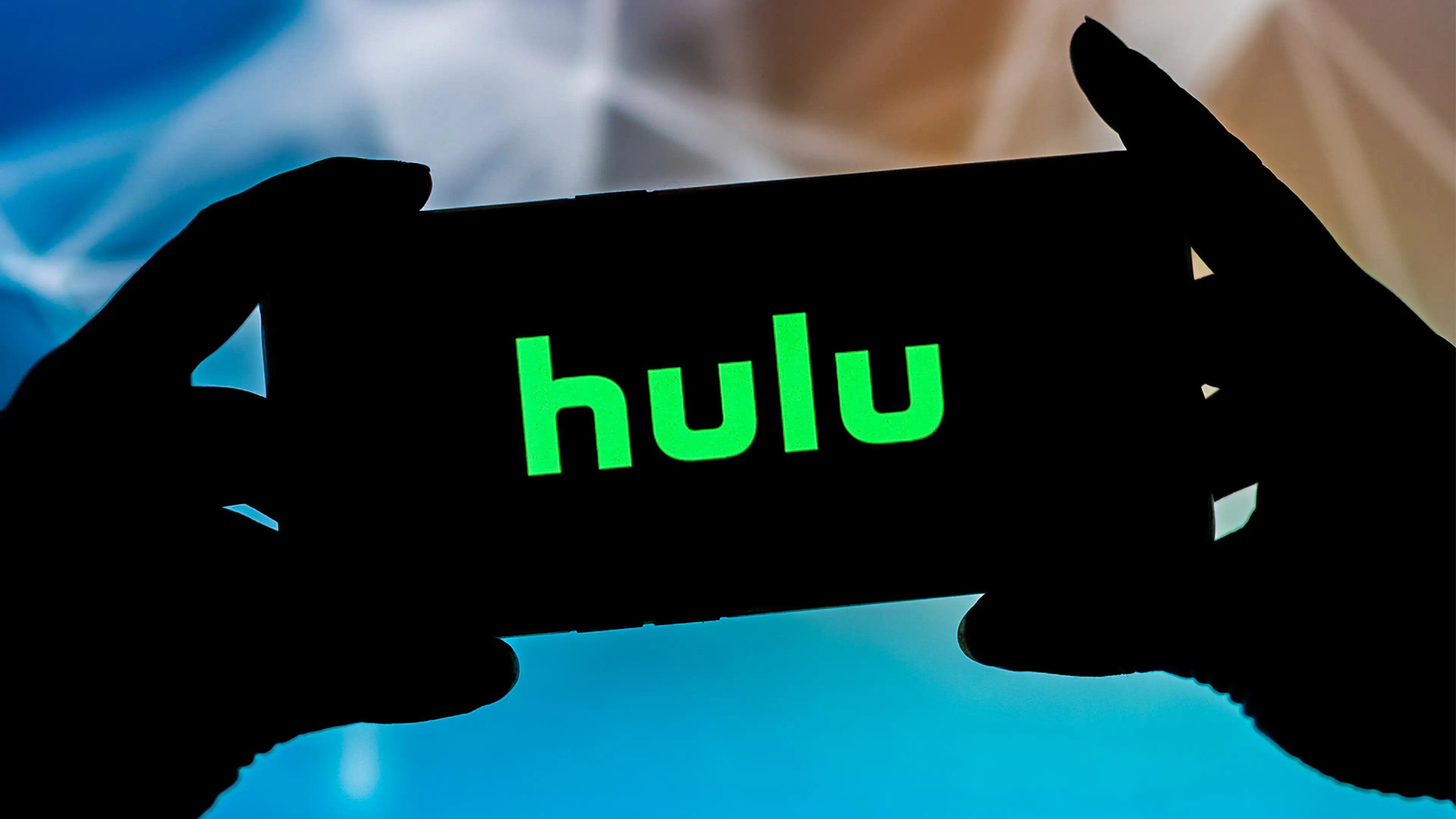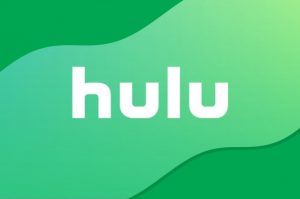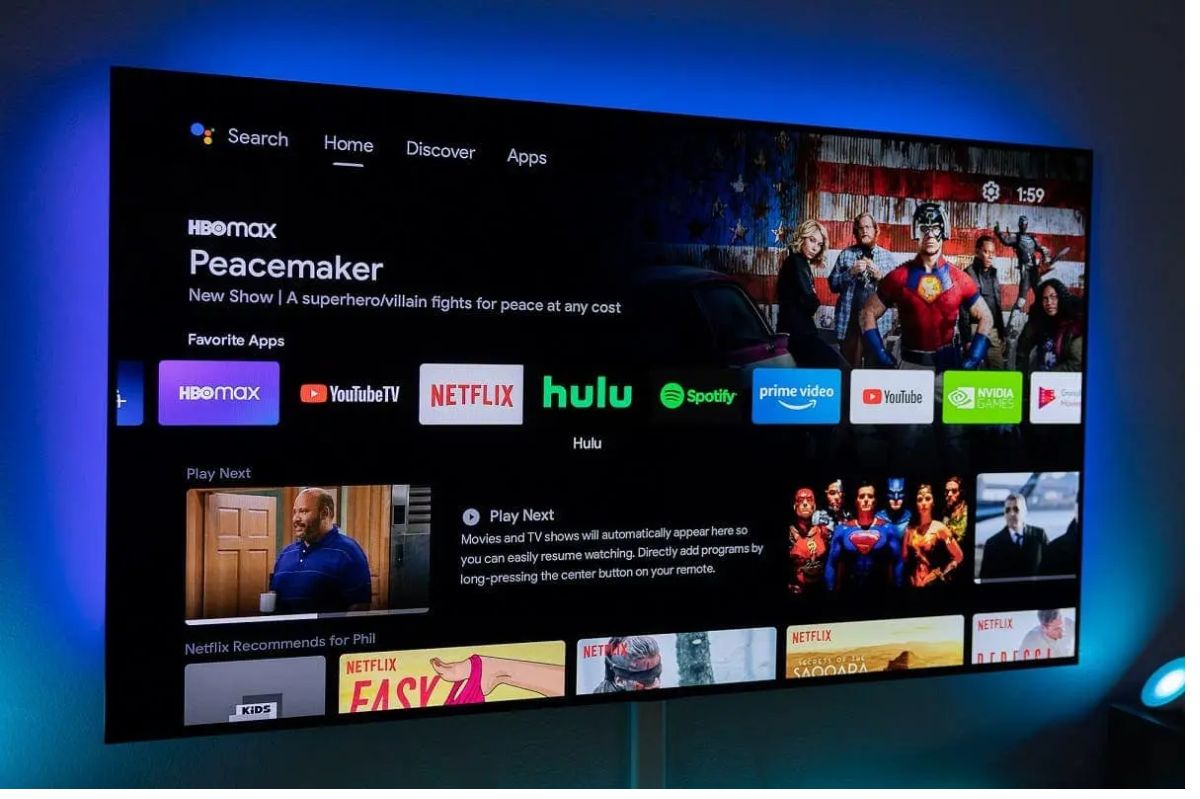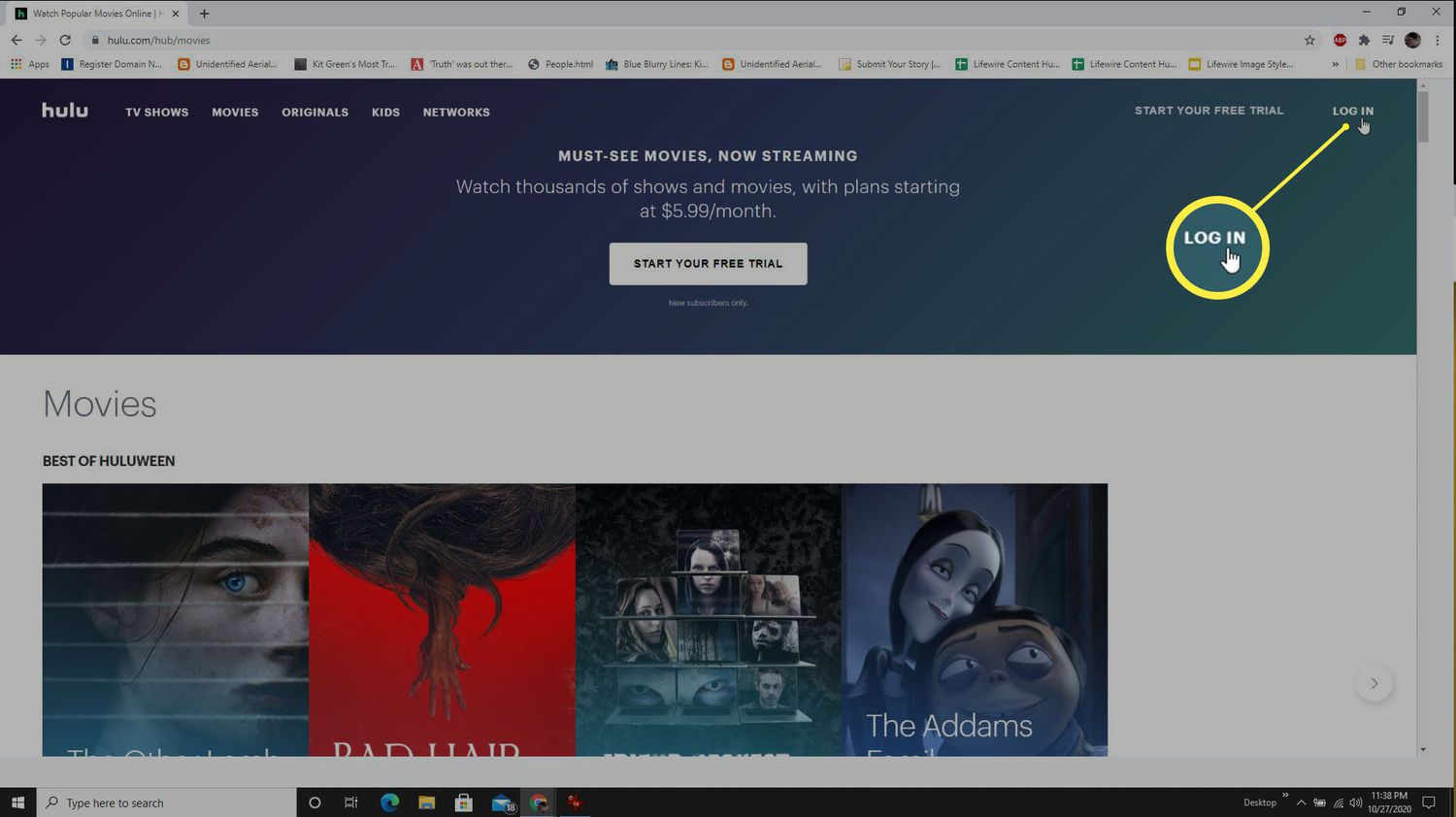Introduction
Are you a fan of streaming services and looking to watch Hulu on your Android tablet? Look no further, as we’ve got you covered! With the Hulu app installed on your Android tablet, you can have access to a wide range of TV shows, movies, documentaries, and more, right at your fingertips. Whether you’re on a long commute, relaxing at home, or traveling, Hulu offers a convenient way to enjoy your favorite content on the go.
In this article, we will guide you through the process of watching Hulu on your Android tablet. We will show you how to download and set up the Hulu app, sign in to your account, explore the extensive content library, and even customize your viewing experience. Additionally, we’ll share tips on how to download shows and movies for offline viewing and how to stream Hulu to your TV using Chromecast.
Before we delve into the steps, make sure you have a reliable internet connection and an active Hulu subscription. If you’re new to Hulu, you can sign up for a subscription directly within the app. Once you’re all set, let’s dive in and learn how to watch Hulu on your Android tablet.
Requirements
To watch Hulu on your Android tablet, you’ll need a few things in place. Here are the requirements you should meet:
- Android tablet: Ensure that you have an Android tablet with a compatible operating system. Hulu is compatible with Android tablets running Android 5.0 (Lollipop) and above.
- Hulu app: Download and install the latest version of the Hulu app from the Google Play Store. The app is free to download, but you’ll need a Hulu subscription to access the content.
- Hulu subscription: Sign up for a Hulu subscription if you don’t already have one. Hulu offers different subscription plans, including the ad-supported plan and the ad-free plan. Choose the plan that suits your preferences and budget.
- Internet connection: Make sure you have a stable and reliable internet connection to stream Hulu content smoothly. Wi-Fi is recommended for uninterrupted viewing, although you can also use a cellular data connection.
- Account credentials: Have your Hulu account credentials handy. If you’re an existing Hulu subscriber, you’ll need to sign in to your account. New users can create a Hulu account from within the app.
By fulfilling these requirements, you’ll be all set to start enjoying your favorite TV shows, movies, and more on Hulu right on your Android tablet. Now that you have everything you need, let’s move on to the next step: downloading the Hulu app.
Step 1: Download the Hulu App
To get started with watching Hulu on your Android tablet, you’ll need to download the Hulu app. Here’s how to do it:
- Open the Google Play Store on your Android tablet. You can find the app in your app drawer or by searching for “Play Store” in the search bar.
- In the Google Play Store, tap on the search bar at the top and type “Hulu”. Tap on the search icon or hit Enter on your device’s keyboard.
- From the search results, locate the official Hulu app and tap on it to open the app’s page.
- On the Hulu app’s page, tap on the “Install” button to begin the download process. If prompted, review the app permissions and tap on “Accept” to proceed.
- Wait for the app to download and install on your Android tablet. The download time will vary depending on your internet connection speed.
- Once the installation is complete, you’ll see an “Open” button. Tap on it to launch the Hulu app.
Congratulations! You’ve successfully downloaded and installed the Hulu app on your Android tablet. Now, let’s move on to the next step: signing in to your Hulu account.
Step 2: Sign in to Your Hulu Account
After downloading the Hulu app on your Android tablet, the next step is to sign in to your Hulu account. If you’re an existing Hulu subscriber, follow these steps to sign in:
- Launch the Hulu app on your Android tablet by tapping on the app icon.
- On the welcome screen, you’ll be prompted to sign in. Enter your Hulu account email address and password in the respective fields.
- Once you’ve entered your credentials, tap on the “Sign In” button.
- If you have enabled two-step verification for your Hulu account, you may be prompted to enter a verification code. Check your email or authenticator app for the code, enter it in the provided field, and tap on “Verify”.
- After successfully signing in, you’ll be taken to the home screen of the Hulu app. Here, you’ll find an extensive library of TV shows, movies, and more.
If you don’t have a Hulu account yet, you can sign up directly within the app by following these steps:
- Launch the Hulu app on your Android tablet.
- On the welcome screen, tap on the “Start Your Free Trial” or “Subscribe Now” button.
- Follow the on-screen prompts to choose your preferred subscription plan, enter your payment information, and create an account.
- Once you’ve completed the sign-up process, you can sign in using the email address and password you entered during registration.
Signing in to your Hulu account grants you access to personalized recommendations, your watchlist, and the ability to resume watching shows and movies from where you left off. With your account all set up, let’s move on to exploring the vast Hulu library in the next step.
Step 3: Explore the Hulu Library
Now that you’re signed in to your Hulu account on your Android tablet, it’s time to dive into the extensive library of TV shows, movies, documentaries, and more. Here’s how you can explore and discover content on Hulu:
- On the home screen of the Hulu app, you’ll find a variety of content suggestions based on your viewing history and preferences. Scroll horizontally to explore different categories like “Trending Now,” “Recommended For You,” and “Popular Shows.”
- If you’re looking for something specific, tap on the search icon at the top right corner of the app. Enter the title of the show, movie, or actor you want to find, and tap on the search button. Browse the search results to find the desired content.
- Explore the different tabs at the bottom of the app, such as “Home,” “Browse,” “My Stuff,” and “Live.” These tabs allow you to navigate through different sections of the Hulu library, including genres, networks, and live TV.
- Within each show or movie page, you’ll find details like the description, cast, and episode list (for TV shows). You can also view similar or related content suggestions to discover new shows and movies.
- Tap on a show or movie thumbnail to start watching it. The media player will open, giving you options to play, pause, rewind, and adjust the volume. You can also enable subtitles and change the video quality settings.
- As you explore and watch more content on Hulu, the app’s recommendation algorithm will learn your preferences and provide more personalized suggestions. You can rate shows and movies with a thumbs up or thumbs down to further refine your recommendations.
Enjoy the thrill of discovering new content and the convenience of a tailored viewing experience on Hulu’s vast library. Now that you’ve explored the library, let’s move on to the next step: customizing your Hulu experience.
Step 4: Customize Your Hulu Experience
Once you’ve started exploring the extensive library of content on Hulu, you have the option to customize your viewing experience to suit your preferences. Here are some ways you can personalize Hulu on your Android tablet:
- Create your own profile: If you’re sharing your Hulu account with others, you can create individual profiles for each user. This allows each person to have their own watchlist, recommendations, and viewing progress.
- Manage your watchlist: As you come across shows and movies that you want to watch later, you can add them to your watchlist. Simply tap on the “+” or “Add to Watchlist” button on a show or movie page, and it will be added to your list for easy access.
- Enable parental controls: If you have children or want to limit certain types of content, you can set up parental controls in the Hulu app. This allows you to restrict access to certain ratings or specific shows and movies.
- Adjust video playback settings: Customize your video playback experience by adjusting settings like video quality and closed captions. You can choose the streaming quality based on your internet connection speed and enable or disable closed captions as needed.
- Manage notifications: Control the notifications you receive from Hulu by going to the app settings. You can choose to enable or disable notifications for new episodes, recommended shows, and more.
- Provide feedback: Hulu values user feedback. If you encounter any issues or have suggestions, you can submit feedback directly from the app. This helps Hulu improve the service and cater to the needs of its users.
By customizing your Hulu experience, you can make it even more enjoyable and tailored to your preferences. Feel free to explore these customization options and make Hulu your go-to streaming platform. Now, let’s move on to the next step: downloading shows and movies for offline viewing.
Step 5: Download Shows & Movies for Offline Viewing
One of the convenient features of the Hulu app on your Android tablet is the ability to download shows and movies for offline viewing. This allows you to watch your favorite content without an internet connection. Follow these steps to download shows and movies on Hulu:
- Open the Hulu app on your Android tablet and sign in to your account if you aren’t already.
- Look for the show or movie you want to download. You can search for it using the search bar or browse through the library.
- On the show or movie page, you’ll find a download icon (usually represented by a downward arrow). Tap on this icon to initiate the download.
- Once the download starts, you’ll be able to monitor its progress in the “Downloads” section of the app.
- Wait for the download to complete. The time it takes will vary depending on the size of the content and your internet connection speed.
- Once the download is finished, you can access the downloaded shows and movies by going to the “Downloads” section of the app. Tap on a downloaded item to start watching it offline.
- Remember that downloaded content has a limited expiration period. After a certain period of time, you’ll need to connect to the internet to renew the download and continue watching.
Downloading shows and movies on Hulu is an excellent way to enjoy your favorite content while traveling or in areas with limited internet connectivity. Take advantage of this feature and create a personalized offline library to keep you entertained wherever you go. Now, let’s move on to the final step: streaming Hulu to your TV using Chromecast.
Step 6: Use Chromecast to Stream to your TV
If you prefer to watch Hulu on a bigger screen, you can easily stream your favorite shows and movies from your Android tablet to your TV using Chromecast. Follow these steps to set up Chromecast and cast Hulu to your TV:
- Connect your Chromecast device to your TV and ensure that it’s set up properly. Refer to the instructions that come with the Chromecast device for detailed setup steps.
- Make sure your Android tablet and Chromecast are connected to the same Wi-Fi network.
- On your Android tablet, open the Hulu app and sign in to your account.
- Look for the Chromecast icon (usually represented by a rectangle with Wi-Fi-like waves) within the Hulu app. It may be located on the media player screen or in the top corner of the app.
- Tap on the Chromecast icon and select your Chromecast device from the list of available devices.
- The video will now start playing on your TV through Chromecast. You can use your Android tablet as a remote to control playback, adjust the volume, and browse for more content.
- If you experience any issues with casting, make sure both your tablet and Chromecast firmware are up to date.
Using Chromecast to stream Hulu to your TV is a fantastic way to enjoy your favorite content on a larger screen. Sit back, relax, and immerse yourself in a captivating viewing experience. With this final step, you’ve successfully learned how to watch Hulu on your Android tablet and stream it to your TV. Enjoy unlimited entertainment at your convenience!
Conclusion
Congratulations! You’ve now learned how to watch Hulu on your Android tablet and make the most out of your streaming experience. By following the steps outlined in this guide, you can easily download the Hulu app, sign in to your account, explore the vast library of content, customize your Hulu experience, download shows and movies for offline viewing, and even stream Hulu to your TV using Chromecast.
With the Hulu app installed on your Android tablet, you have access to a wide variety of TV shows, movies, documentaries, and more. Whether you’re commuting, relaxing at home, or on the go, Hulu offers a convenient way to enjoy your favorite content wherever you are.
Remember to fulfill the requirements, including having a compatible Android tablet, a Hulu subscription, and a reliable internet connection. Make sure to sign in to your Hulu account to access personalized recommendations, create watchlists, and enjoy a seamless viewing experience.
Take advantage of the customization options available in the Hulu app to tailor your viewing experience to your preferences. Create individual profiles, manage your watchlist, enable parental controls, and adjust video playback settings to enhance your enjoyment.
Don’t forget about the option to download shows and movies for offline viewing. This feature allows you to enjoy your favorite content even without an internet connection, perfect for long trips or areas with limited connectivity.
If you prefer to watch Hulu on a larger screen, you can easily stream shows and movies from your Android tablet to your TV using Chromecast. This opens up a whole new level of entertainment and immerses you in a cinematic experience from the comfort of your living room.
Now that you have all the knowledge and tools at your disposal, it’s time to sit back, relax, and enjoy unlimited entertainment with Hulu on your Android tablet. Happy streaming!