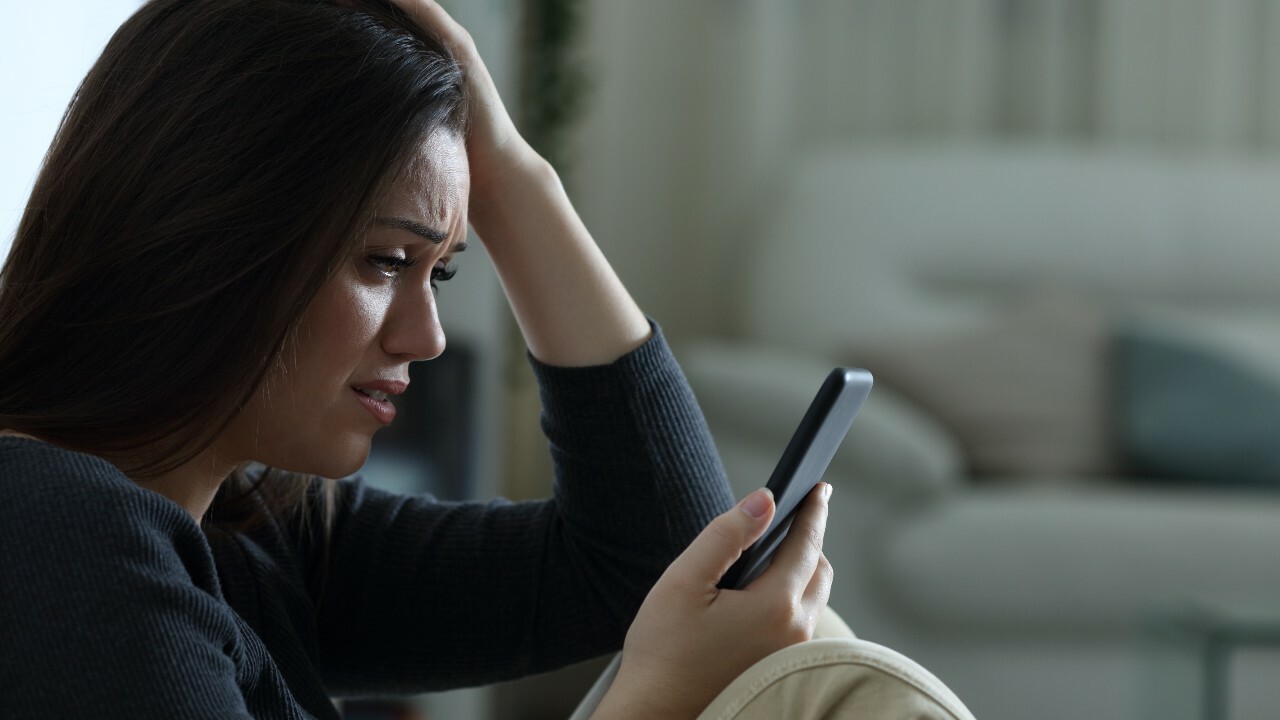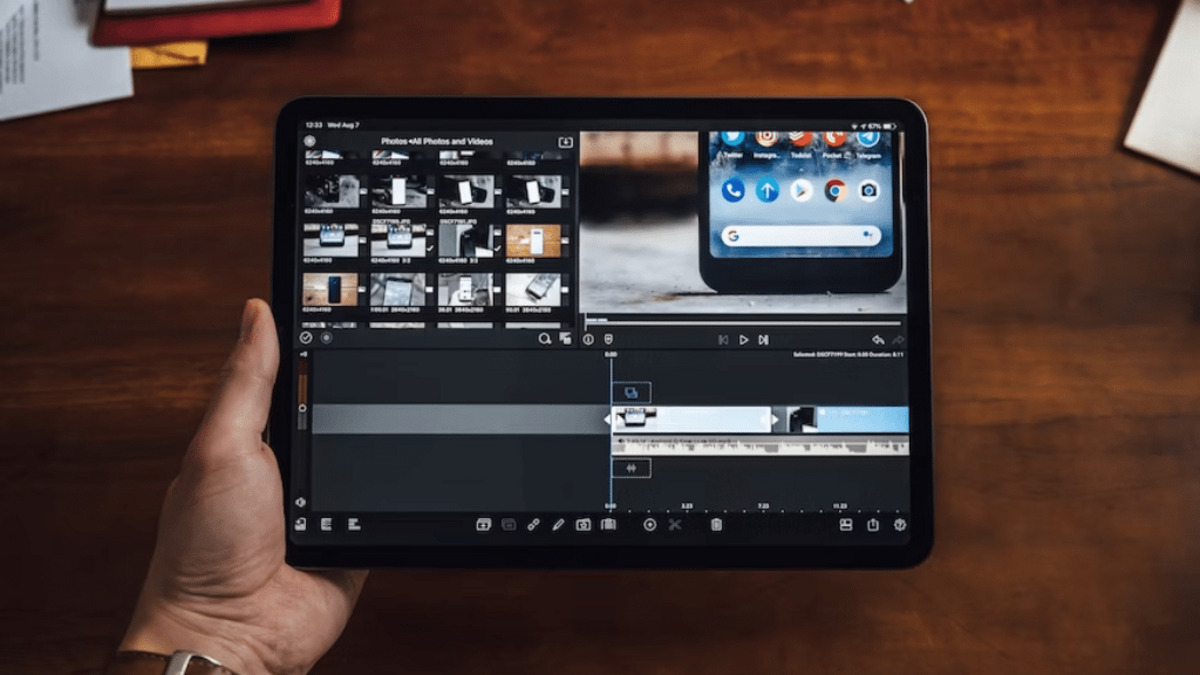Common Causes for a Tablet Not Turning On
It can be frustrating and worrisome when your tablet refuses to turn on. There could be several reasons why your tablet is unresponsive and fails to power up. Let’s take a look at some of the common causes:
- Battery Issues: One of the most common culprits for a tablet not turning on is a dead or faulty battery. Over time, the battery may lose its capacity to hold a charge or may become completely drained. In some cases, the battery may need to be replaced.
- Charger Problems: Another common cause is a faulty charging cable or adapter. If your tablet doesn’t charge even when plugged in, it’s possible that the charger is not delivering power to the device. Try using a different charger or cable to see if that resolves the issue.
- Software Glitches: Sometimes, software issues can prevent a tablet from turning on. This could be due to a system crash or a firmware problem. In such cases, a simple restart or a software update might solve the issue.
- Hardware Malfunctions: Physical damage or internal hardware problems can also prevent a tablet from powering up. A broken power button, water damage, or a faulty motherboard are examples of hardware issues that may require professional repair.
These are just a few of the common causes for a tablet not turning on. It’s important to note that troubleshooting steps may vary depending on the brand and model of your tablet. If you’re unsure about how to address the problem, it’s always best to consult the manufacturer’s support or seek professional assistance.
Battery Issues
One of the most prevalent causes of a tablet not turning on is battery-related problems. Over time, tablet batteries can deteriorate and lose their capacity to hold a charge, leading to issues with powering up the device. Here are some common battery issues to consider:
1. Battery Drain: If your tablet has been idle for a while or hasn’t been used, the battery may have discharged completely. In such cases, simply connecting the tablet to a power source and allowing it to charge for a while should resolve the issue. Keep in mind that it may take some time before the tablet shows any signs of life.
2. Faulty Charger or Cable: Sometimes, the problem lies not with the tablet’s battery, but with the charger or cable. A faulty charger or cable can prevent the tablet from receiving power, even when plugged in. Make sure to check if the charger and cable are properly connected and functioning. Try using a different charger and cable to see if that makes a difference.
3. Battery Age and Wear: Tablet batteries have a limited lifespan, and they gradually lose their ability to hold a charge over time. If you’ve had your tablet for several years and notice that the battery drains quickly or doesn’t last as long as it used to, it may be time to consider replacing the battery. Contact the tablet manufacturer or a reputable repair service to get a genuine replacement battery.
4. Power Management Settings: Sometimes, the tablet’s power management settings may be the culprit. Check if the tablet is set to enter a power-saving mode after a certain period of inactivity. Adjusting these settings or disabling power-saving features may resolve the issue.
5. Software Updates: Occasionally, battery performance issues can stem from software glitches. Manufacturers often release firmware updates that address battery-related bugs and improve battery life. Make sure your tablet’s software is up to date by checking for system updates in the settings menu.
Remember, if you’ve tried troubleshooting battery-related issues and your tablet still refuses to turn on, it’s recommended to contact the manufacturer’s support or seek professional assistance for further diagnosis and repair.
Charger Problems
When your tablet won’t turn on, the issue may not necessarily lie with the tablet itself, but rather with the charger or charging cable. Charger problems can prevent the tablet from receiving the necessary power to turn on. Here are some common charger-related issues to consider:
1. Damaged Charging Cable or Adapter: The charging cable or adapter may be damaged or faulty. Examine the cable for any visible signs of wear and tear, such as frayed wires or bent pins. A damaged cable or adapter may not be able to deliver power to the tablet properly. If you suspect the cable or adapter is the issue, try using a different cable or adapter to charge your tablet.
2. Loose Connection: Sometimes, the charging cable may not be securely connected to the tablet or the power source. Double-check that the cable is plugged in tightly on both ends. It’s also advisable to try charging the tablet using different outlets or USB ports to rule out any issues with the power source.
3. Incompatible Charger: It’s essential to use the appropriate charger and cable designed for your tablet model. Using an incompatible charger may not provide the necessary power or voltage required by your tablet, leading to charging issues. Always refer to the manufacturer’s guidelines or consult the user manual to ensure you’re using the correct charger.
4. Power Source Problems: Sometimes, the issue may lie with the power source itself. Test the outlet or USB port you’re using to charge your tablet by plugging in a different device to see if it charges properly. If other devices charge normally, it indicates that the problem lies with your tablet or charger, rather than the power source.
5. Charging Port Blockage or Damage: Inspect the charging port on your tablet for any debris or damage. Dust, lint, or other debris may accumulate in the charging port over time, preventing a proper connection between the cable and the tablet. Use compressed air or a small brush to clean out any obstructions gently. If the charging port appears damaged, it might require professional repair.
By addressing charger-related issues, you may potentially resolve the problem of your tablet not turning on. If troubleshooting the charger does not solve the issue, it’s advisable to seek further support from the tablet manufacturer or a reputable repair service.
Software Glitches
Software glitches can often cause a tablet to refuse to turn on. These glitches can be attributed to system crashes, firmware issues, or outdated software. Here are some common software-related problems that you may encounter:
1. System Crash: Sometimes, a tablet may experience a system crash, resulting in unresponsive behavior. In such cases, performing a soft reset can help. To do this, press and hold the power button for 10-15 seconds until the tablet restarts. This process can help resolve temporary software glitches and bring the tablet back to life.
2. Firmware Issues: Outdated or corrupted firmware can lead to various software problems, including the tablet not powering on. Check for firmware updates in the device’s settings or on the manufacturer’s website. If an update is available, download and install it to fix any known issues and improve system stability.
3. Operating System Updates: In some cases, an incomplete or unsuccessful software update may cause the tablet to not turn on. If you recently installed a new operating system update and experienced issues afterward, try performing a system restore or rollback to a previous stable version. This can be done through the tablet’s settings or by connecting it to a computer and using dedicated software.
4. App Conflicts: Certain applications may conflict with the tablet’s operating system, causing stability issues. Try starting your tablet in safe mode, which disables all third-party apps, to see if it turns on properly. If the tablet boots up in safe mode, it indicates that one or more apps are causing the problem. Uninstalling recently installed or suspicious apps can help resolve the issue.
5. Factory Reset: If all troubleshooting steps fail to resolve the software glitch, you may need to consider a factory reset. This step erases all data and restores the tablet to its original settings. Before proceeding with a factory reset, make sure to back up any important data, as it will be permanently deleted.
Remember, software glitches can vary depending on the tablet’s brand and operating system. If you’re unsure how to address the software-related issue or if the tablet still won’t turn on after trying these troubleshooting steps, it’s recommended to seek expert assistance from the tablet manufacturer’s support or a professional technician.
Hardware Malfunctions
When your tablet fails to turn on, it could be due to hardware malfunctions or physical damage. Hardware issues can prevent the tablet from powering up or cause other unresponsive behavior. Here are some common hardware-related problems:
1. Power Button Issues: A faulty or unresponsive power button can prevent the tablet from turning on. If you’ve been pressing the power button and nothing happens, there may be a problem with the button itself. Try pressing it firmly and multiple times to see if it activates the tablet. If not, the power button may need repair or replacement.
2. Water Damage: Exposure to moisture, such as water or humidity, can lead to serious damage to the internal components of the tablet. If your tablet has come into contact with liquid, immediately power it off and do not try to turn it on until it has been properly inspected and dried by a professional technician. Water damage can cause irreversible harm and require specific repairs.
3. Display Issues: A malfunctioning or damaged display can give the impression that the tablet is not turning on when, in reality, it is powered up. Look for any cracks, discoloration, or flickering on the screen. If the display appears damaged, it may need to be replaced to restore normal functionality.
4. Battery Swelling: In some cases, a tablet not turning on may be caused by a swollen battery. Over time, batteries can expand and put pressure on the internal components, preventing the tablet from powering up. If you notice any unusual bulging or swelling at the back of the tablet, it’s important to stop using it immediately and have the battery replaced by a professional.
5. Motherboard Failure: The motherboard is a critical component that connects and controls all hardware in the tablet. If the motherboard is damaged or fails, the tablet may not turn on at all. Unfortunately, motherboard issues are complex and usually require professional repair or replacement.
It’s crucial to note that hardware malfunctions often require the expertise of a trained technician for proper diagnosis and repair. Attempting to fix hardware issues without the necessary knowledge and skills may cause further damage to the tablet. Contact the tablet’s manufacturer or a reputable repair service to get professional assistance for hardware-related problems.
Tips for Troubleshooting a Tablet That Won’t Turn On
When faced with a tablet that refuses to turn on, it’s essential to follow a systematic approach to identify and resolve the issue. Here are some useful tips for troubleshooting a tablet that won’t power up:
1. Check the power source: Ensure that the tablet is connected to a functional power source. Try using a different charging cable or adapter to rule out charger issues. Test different outlets or USB ports to eliminate the possibility of a faulty power source.
2. Perform a soft reset: Press and hold the power button for about 10-15 seconds to perform a soft reset. This can help reset the tablet’s system and resolve temporary software glitches or unresponsive behavior.
3. Charge the tablet: Connect the tablet to a power source and let it charge for at least 30 minutes. Sometimes, the battery may be completely drained, causing the tablet to appear unresponsive. Allowing it to charge can provide the necessary power to turn it on.
4. Try different button combinations: Some tablets have specific button combinations that can force a restart or boot into recovery mode. Refer to the tablet’s user manual or search for the specific button combination based on the tablet’s make and model.
5. Check for external damage: Inspect the tablet for any physical damage, such as cracked screen, water damage, or signs of a swollen battery. Physical damage may require professional repair or component replacement.
6. Test in safe mode: Starting the tablet in safe mode can help determine if a third-party app is causing the issue. If the tablet turns on and functions properly in safe mode, it suggests that a recently installed app may be the culprit. Uninstalling the app can help resolve the problem.
7. Update the firmware and software: Ensure that the tablet’s firmware and software are up to date. Check for system updates in the tablet’s settings or visit the manufacturer’s website for the latest firmware version. Updating the software can address known issues and improve device performance.
8. Perform a factory reset: If all else fails and the tablet still won’t turn on, you may need to consider a factory reset. Keep in mind that a factory reset erases all data on the tablet, so make sure to back up any important files or data beforehand. Factory resetting the device can help resolve stubborn software glitches.
Remember, these troubleshooting tips may vary depending on the tablet’s brand and model. If you’re unsure or uncomfortable performing any of these steps, it’s always recommended to reach out to the tablet’s manufacturer support or consult a professional technician for further assistance.
How to Fix a Tablet That Won’t Turn On
When faced with a tablet that refuses to turn on, there are several steps you can take to try and resolve the issue before seeking professional help. Here’s a guide on how to fix a tablet that won’t power up:
1. Check the power source: Ensure that the tablet is connected to a working power source. Try a different charger and cable to eliminate any issues with the charger. Plug the tablet into different outlets or USB ports to ensure the power source isn’t the problem.
2. Perform a soft reset: Press and hold the power button for about 10-15 seconds to perform a soft reset. This can help reset the tablet’s system and resolve any temporary software glitches that may be causing the issue.
3. Charge the tablet: Connect the tablet to a power source and let it charge for at least 30 minutes. Sometimes, the battery may be completely drained, and allowing it to charge can provide enough power to turn the tablet on.
4. Try button combinations: Some tablets have specific button combinations that can force a restart or boot into recovery mode. Consult the tablet’s user manual or search online for the correct button combination based on the tablet’s make and model.
5. Check for physical damage: Inspect the tablet for any physical damage such as a cracked screen, water damage, or a swollen battery. Physical damage may require professional repair or component replacement.
6. Boot in safe mode: Start the tablet in safe mode to determine if a third-party app is causing the issue. If the tablet turns on in safe mode, it indicates that a recently installed app may be the culprit. Uninstalling the app can help resolve the problem.
7. Update firmware and software: Ensure that the tablet’s firmware and software are up to date. Check for system updates in the tablet’s settings or visit the manufacturer’s website for the latest firmware version. Updating the software can address known issues and improve device performance.
8. Factory reset: If all else fails and the tablet still won’t turn on, you may need to perform a factory reset. Keep in mind that a factory reset erases all data on the tablet, so make sure to back up any important files beforehand. Factory resetting the device can help resolve stubborn software glitches.
It’s important to note that these steps may vary depending on the tablet’s brand and model. If you’re unsure or uncomfortable performing any of these actions, it’s best to consult the tablet’s manufacturer support or seek professional assistance for further guidance.
When to Seek Professional Help
While there are troubleshooting steps you can take to fix a tablet that won’t turn on, there may come a point when it’s necessary to seek professional help. Here are some situations where it’s best to consult experts:
1. Persistent Hardware Issues: If you’ve tried all the troubleshooting steps, including checking the power source, charging the tablet, and inspecting for physical damage, and the tablet still won’t turn on, it’s likely a hardware problem. In such cases, it’s advisable to consult an authorized service center or a qualified technician for diagnosis and repair.
2. Water Damage: If your tablet has come into contact with water or any other liquid, it’s crucial to avoid attempting to turn it on or troubleshoot it yourself. Water damage can cause irreparable harm and requires professional attention to properly dry and repair the tablet. Contact the manufacturer or an authorized repair center as soon as possible.
3. Warranty Coverage: If your tablet is still under warranty, it’s recommended to reach out to the manufacturer’s support or authorized service centers specified in the warranty terms. Attempting to fix the tablet yourself or seeking help from unauthorized technicians might void the warranty, leading to additional expenses.
4. Complex Software Issues: If the tablet exhibits complex software issues, such as frequent crashes, system freezes, or error messages, it may require advanced software troubleshooting or even a complete reinstallation of the operating system. Seeking expert help can ensure that the software issues are resolved correctly and efficiently.
5. Lack of Expertise or Experience: If you’re unfamiliar with the inner workings of tablets or lack the necessary skills and knowledge to troubleshoot or repair electronic devices, it’s best to leave it to professionals. Attempting DIY repairs without adequate expertise can lead to further damage and potentially render the tablet irreparable.
6. Safety Concerns: If you encounter any unusual smells, smoke, or overheating from the tablet, it’s critical to prioritize safety. Immediately disconnect the device from the power source and refrain from further handling or troubleshooting it. Contact a professional technician to evaluate and address the issue.
In these situations, seeking professional assistance can save you time, prevent further damage, and provide the best chance of restoring your tablet’s functionality. Whether it’s contacting the manufacturer’s support, visiting an authorized service center, or consulting a reputable repair service, professional help ensures that your tablet receives the expertise it needs.
Conclusion
A tablet that won’t turn on can be a frustrating experience, but with the right troubleshooting techniques, many issues can be resolved. Common causes such as battery problems, charger issues, software glitches, and hardware malfunctions can often be identified and addressed through systematic troubleshooting steps.
Start by checking the power source, ensuring the tablet is connected to a functional charger, and giving it time to charge. Performing a soft reset or trying different button combinations may help restart the tablet. Additionally, checking for physical damage and updating the firmware and software are key steps in troubleshooting.
While these steps can often resolve the issue, there are situations where professional help is necessary. Persistent hardware problems, water damage, warranty coverage, complex software issues, lack of expertise, and safety concerns are scenarios where seeking the assistance of authorized technicians or repair centers is advised.
Remember to always prioritize safety and consult the tablet’s manufacturer or professional technicians when in doubt. They have the expertise to properly diagnose and repair more complex issues, ensuring the tablet is restored to full functionality.
By following the troubleshooting tips outlined in this guide and seeking professional help when needed, you can increase the chances of resolving the issue and getting your tablet back up and running.