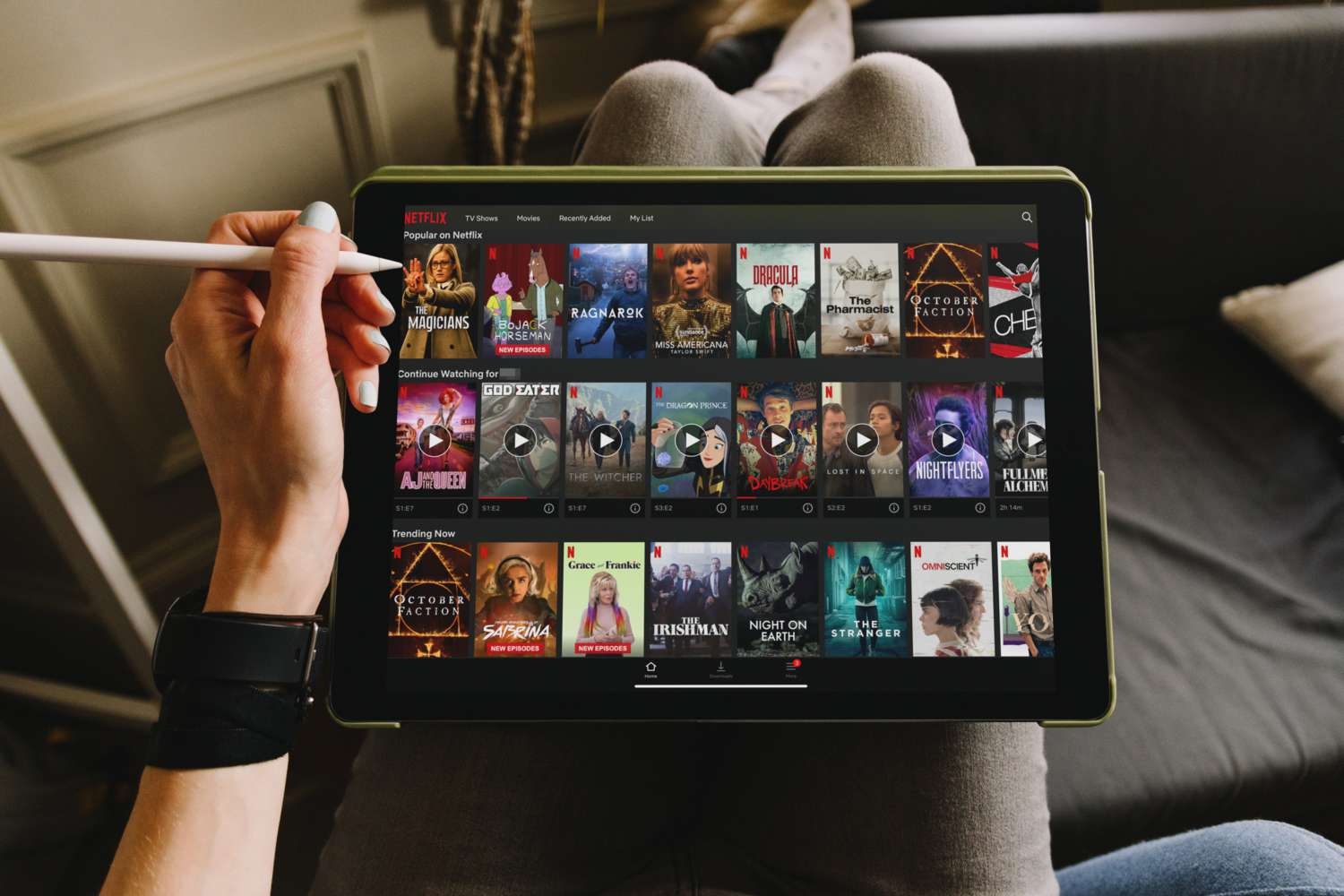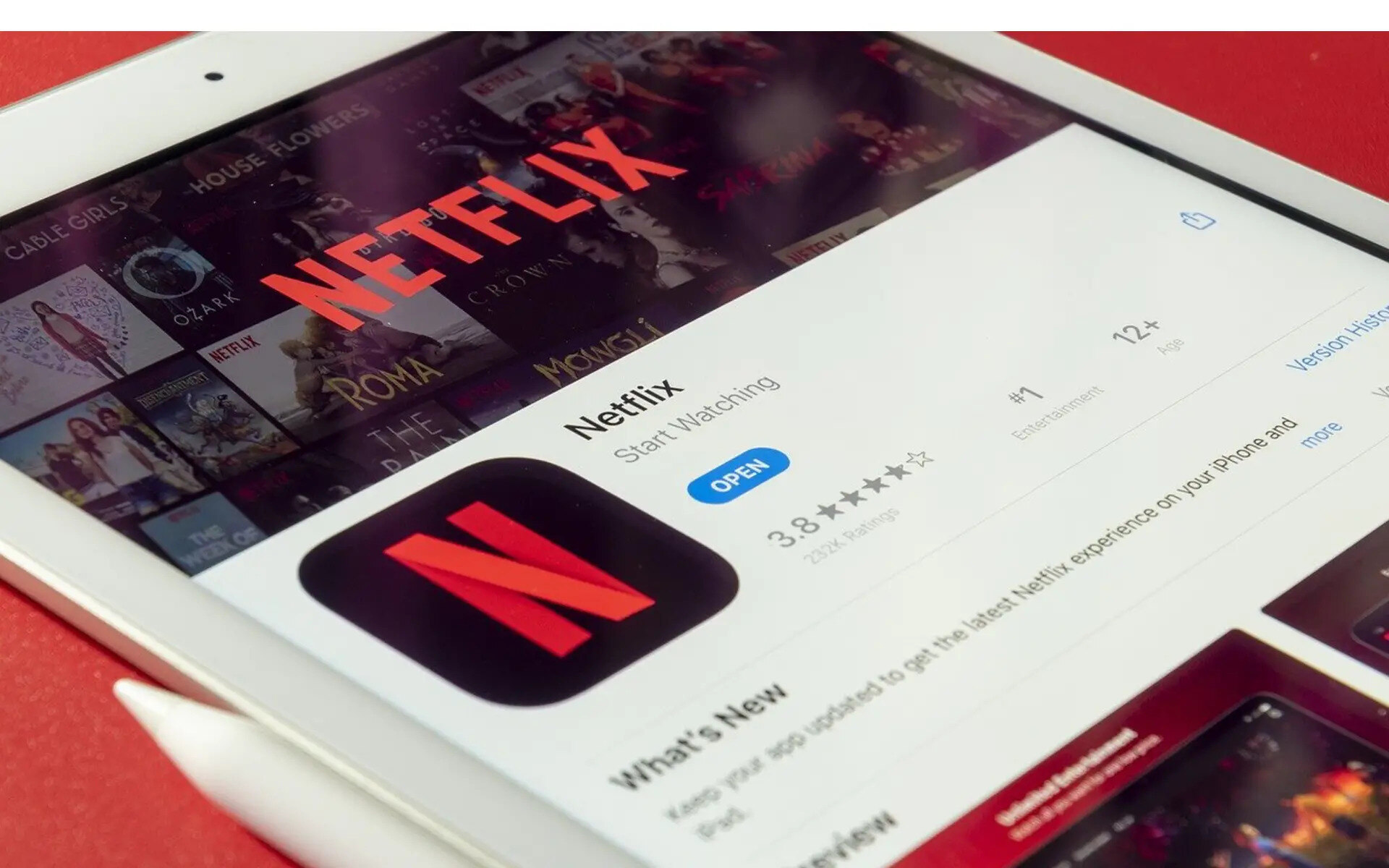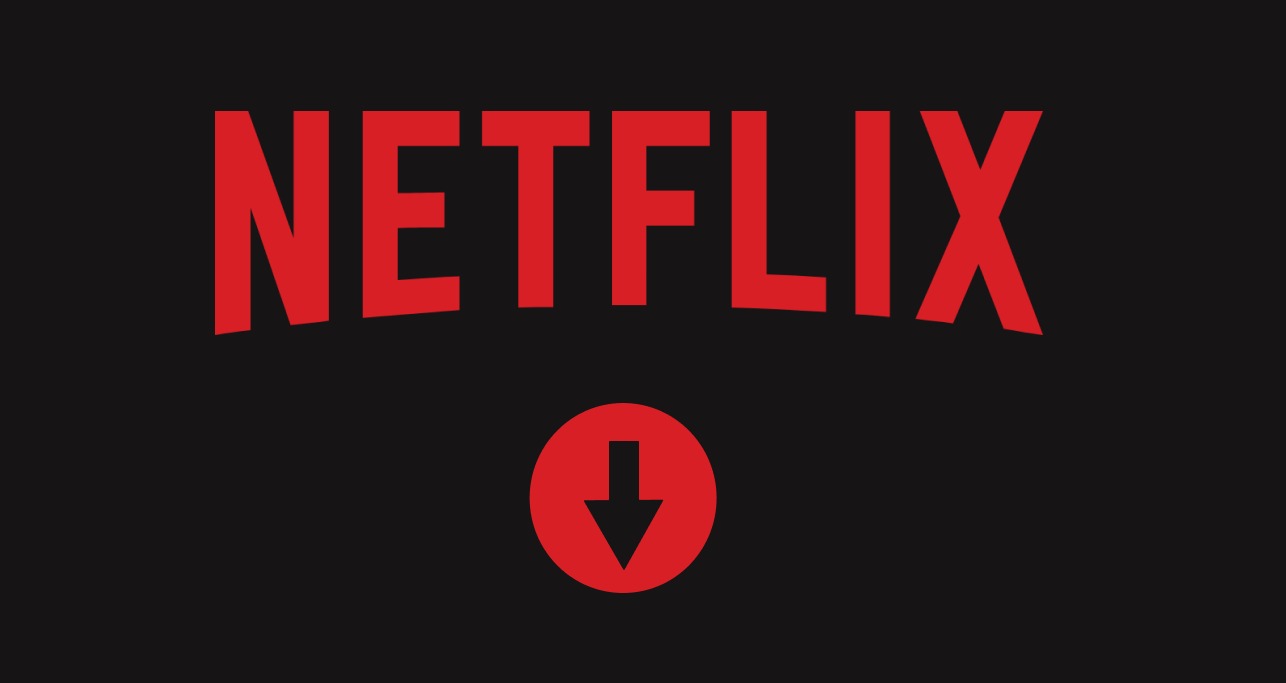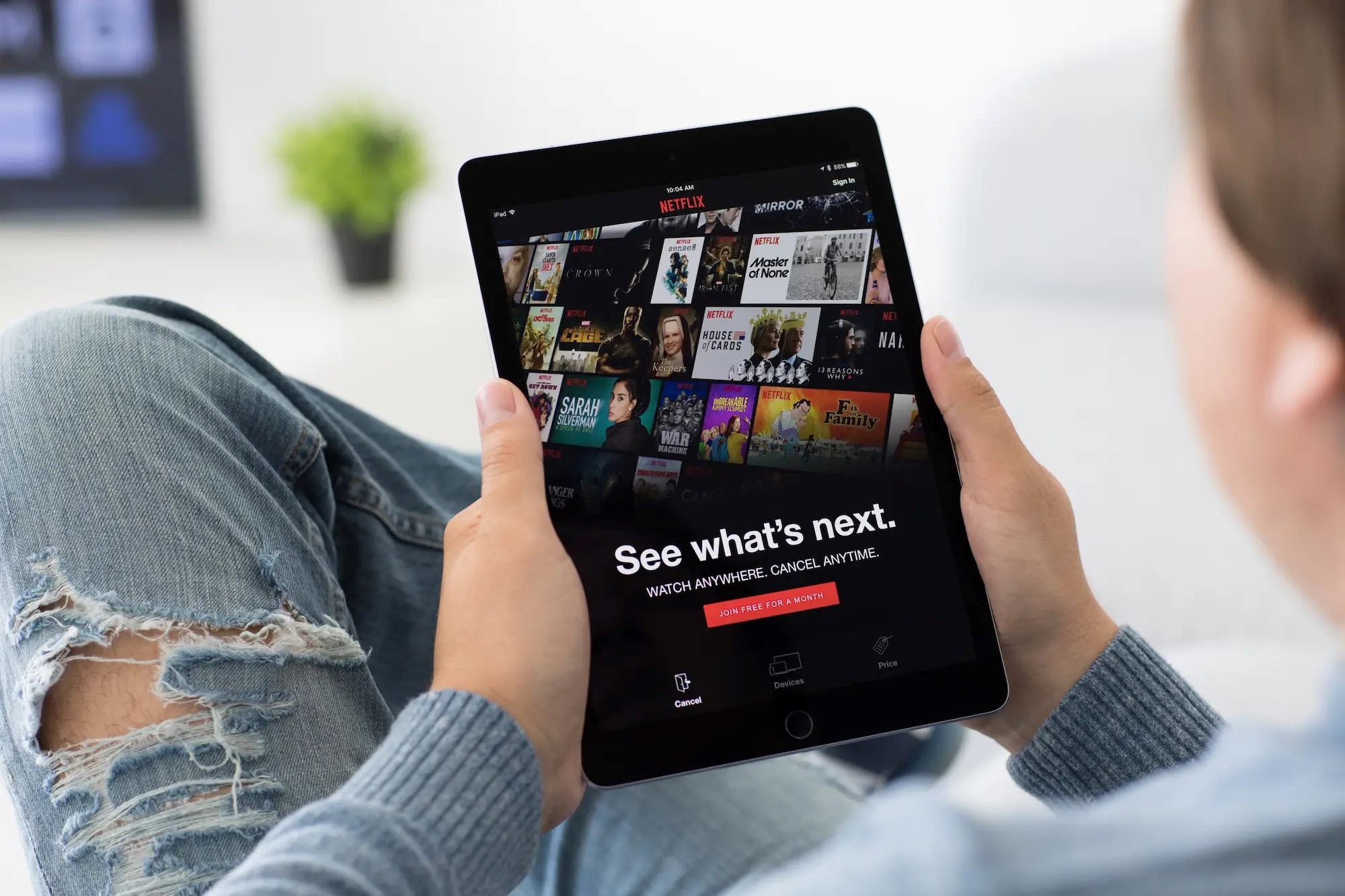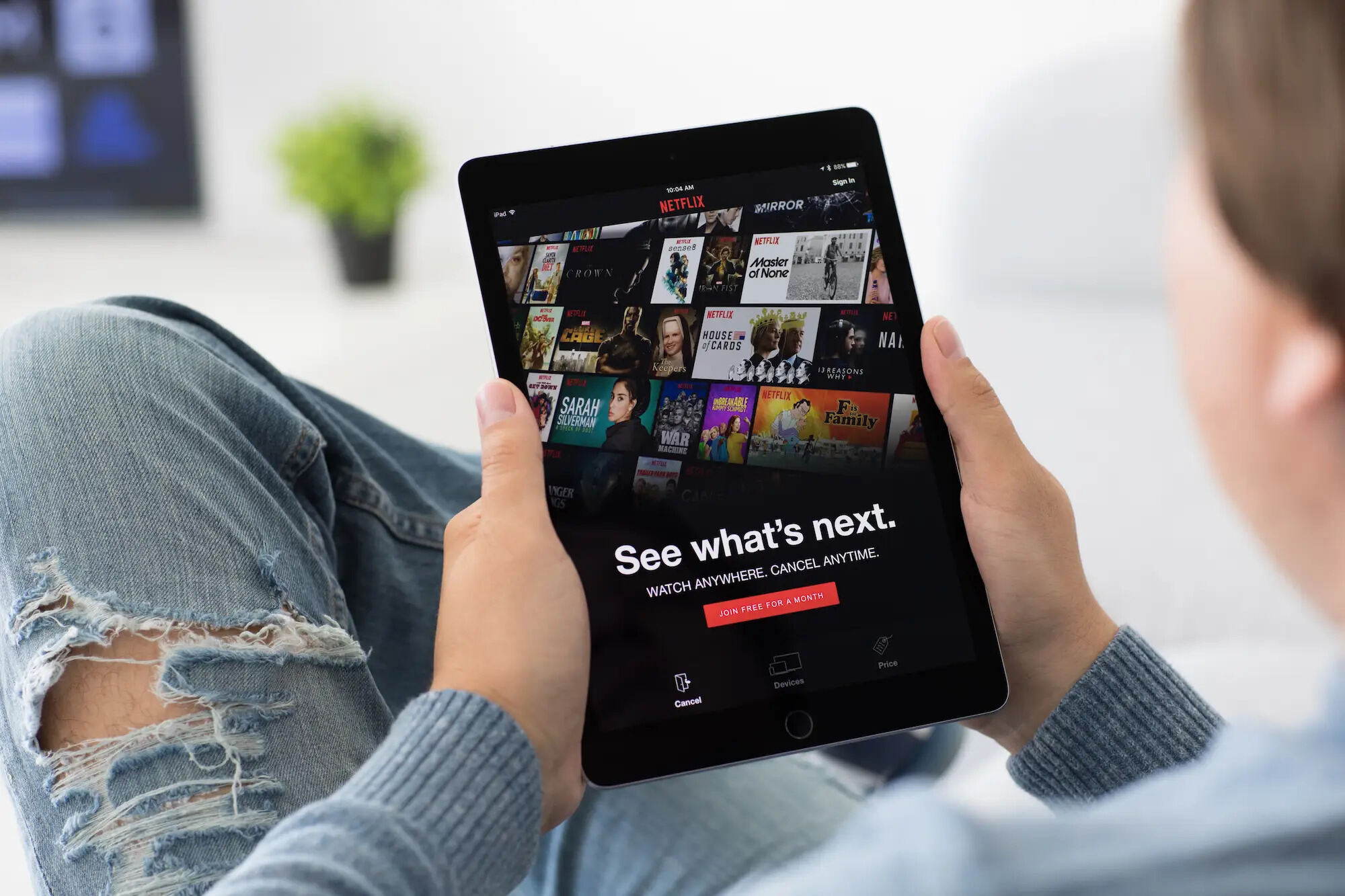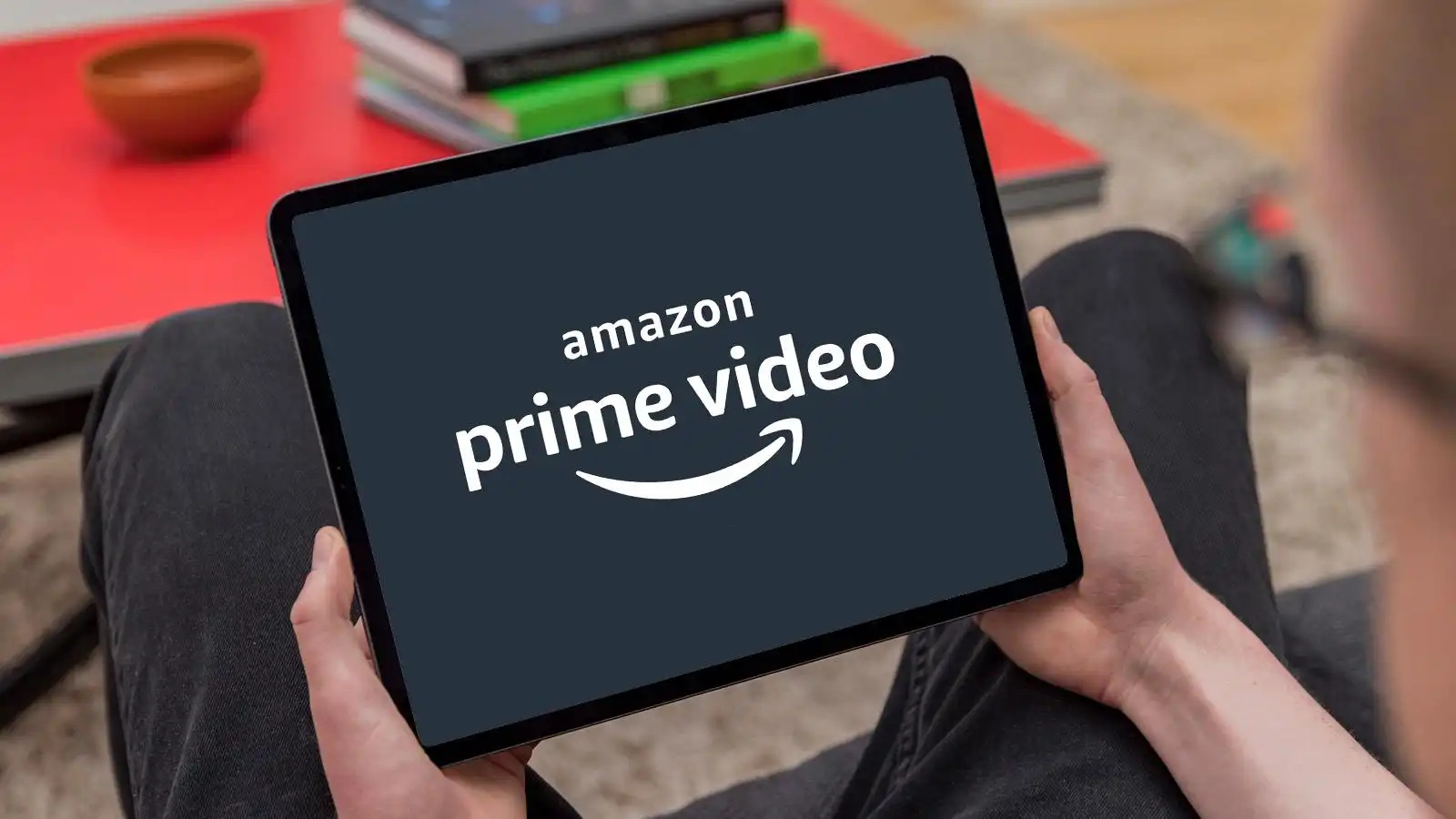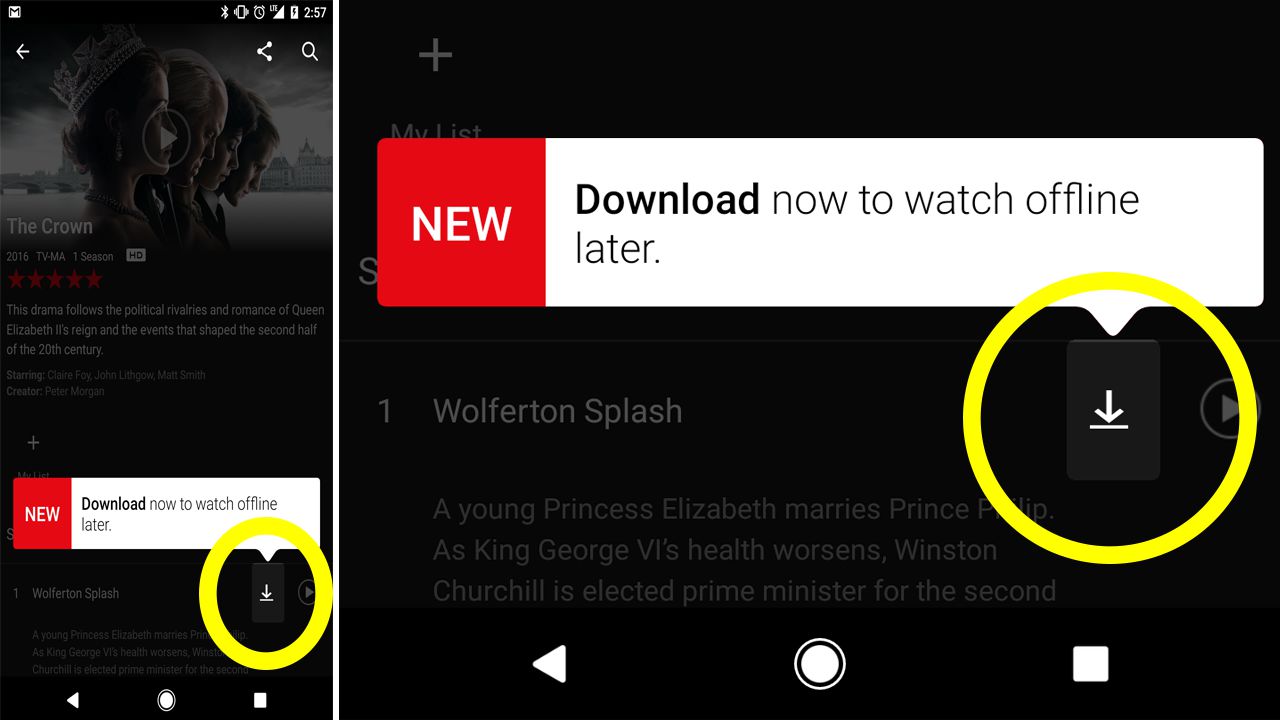Introduction
Have you ever wished you could watch your favorite Netflix shows and movies on your Android tablet even when you’re offline? Well, you’re in luck! Netflix now allows you to download and watch content offline on your Android tablet, giving you the flexibility to enjoy your favorite entertainment wherever and whenever you want.
Whether you’re going on a long flight, planning a road trip, or simply want to catch up on your favorite show during your daily commute, watching Netflix offline on your Android tablet is a game-changer. No more relying on a stable internet connection or using up your precious data while streaming on the go. With just a few simple steps, you can download your favorite shows and movies to your Android tablet and enjoy them even when you’re offline.
In this guide, we will walk you through the steps to watch Netflix offline on your Android tablet. So, grab your tablet, make sure you have the latest version of the Netflix app installed, and let’s dive in!
Requirements
Before you can start downloading and watching Netflix offline on your Android tablet, there are a few requirements you need to meet:
- Android Tablet: Make sure you have an Android tablet with the Netflix app installed. The process we will be discussing applies specifically to Android devices.
- Netflix Subscription: You need an active Netflix subscription to access the content. If you haven’t subscribed yet, you can sign up on the Netflix website or through the mobile app.
- Latest Netflix App Version: To download and watch content offline, ensure that you have the latest version of the Netflix app installed on your Android tablet. Visit the Google Play Store to check for updates or download the latest version.
- Ample Storage Space: As you will be downloading videos to watch offline, make sure your tablet has enough storage space to accommodate the downloaded content. You can check the available storage on your device in the Settings app.
- Quality Selection: Netflix allows you to choose the quality of your downloads, with options ranging from Standard to High. Keep in mind that higher quality downloads will occupy more storage space.
- Stable Internet Connection: Even though you will be watching content offline, you will need a stable internet connection to initially download the shows and movies. Ensure that you have a reliable internet connection for the downloading process.
Now that you are aware of the requirements, let’s move on to the step-by-step process of downloading and watching Netflix offline on your Android tablet.
Step 1: Update Netflix App
The first step to watching Netflix offline on your Android tablet is to make sure that you have the latest version of the Netflix app installed. Netflix regularly releases updates to improve performance, add new features, and fix any bugs or issues. Here’s how you can update the Netflix app:
- Open the Google Play Store on your Android tablet.
- Tap the three horizontal lines in the top left corner to open the menu.
- Select “My apps & games” from the menu options.
- In the “Updates” tab, you should see a list of apps with available updates. Look for Netflix in the list.
- If there is an update available for Netflix, you will see an “Update” button next to it. Tap on the “Update” button to begin the update process.
- Wait for the update to download and install. This may take a few minutes depending on your internet connection speed.
- Once the update is complete, you will have the latest version of the Netflix app on your Android tablet.
Updating the Netflix app ensures that you have access to the latest features, including the option to download and watch content offline. Now that you have the updated app, let’s move on to the next step – downloading the content you want to watch offline.
Step 2: Download Content
Now that you have the latest version of the Netflix app installed on your Android tablet, it’s time to start downloading the content you want to watch offline. Here’s how you can do it:
- Open the Netflix app on your Android tablet.
- Sign in to your Netflix account if you haven’t already done so.
- Browse or search for the TV show or movie that you want to download.
- Once you’ve found the content, tap on it to open the details page.
- You will see a download icon – it looks like a downward-facing arrow – next to the play button or the episode list.
- Tap on the download icon to start downloading the content.
- Wait for the download to complete. The progress will be displayed on the screen.
- Repeat this process for any other shows or movies that you want to download.
It’s important to note that not all titles are available for download due to licensing restrictions. However, a majority of Netflix’s content can be downloaded for offline viewing.
Additionally, keep in mind that the download time will vary depending on the length of the content and your internet connection speed. For longer movies or high-resolution videos, it may take longer to download.
Once the download is complete, you’re ready to move on to the next step – managing your downloads and preparing to watch your offline content on your Android tablet.
Step 3: Manage Downloads
After downloading the content you want to watch offline on your Android tablet, it’s important to know how to manage your downloads effectively. Here are some key steps to help you manage your Netflix downloads:
- Open the Netflix app on your Android tablet.
- Tap on the hamburger icon in the top left corner to open the menu.
- Select “My Downloads” from the menu options.
- You will see a list of all the shows and movies you have downloaded. Each entry will display the title, the download status, and the expiration date.
- To play a downloaded title, simply tap on it and it will begin playing.
- If you want to remove a download, tap the download icon next to the title and it will be removed from your device.
- To manage your download settings, tap on the “Settings” icon in the top right corner of the My Downloads screen.
- Here, you can choose to delete all downloads, change the video quality for future downloads, or select the storage location for downloads.
It’s important to note that downloaded content has an expiration date. This means that after a certain period of time, you will no longer be able to watch the downloaded content offline. The expiration date is displayed next to each downloaded title in the My Downloads section.
By managing your downloads effectively, you can make the most out of your storage space and ensure that you have access to the content you want to watch offline on your Android tablet.
Now that you know how to manage your downloads, let’s move on to the final step – how to watch your downloaded content offline on your Android tablet.
Step 4: Watch Offline
Now that you have successfully downloaded and managed your Netflix content on your Android tablet, it’s time to sit back, relax, and enjoy watching your favorite shows and movies offline. Here’s how you can do it:
- Open the Netflix app on your Android tablet.
- Tap on the hamburger icon in the top left corner to open the menu.
- Select “My Downloads” from the menu options.
- Scroll through the list of downloaded titles and tap on the one you want to watch.
- The title will open, and you can start watching it immediately.
- You can control playback by using the on-screen controls, such as play/pause, volume, and skipping ahead or backward.
- Enjoy your favorite show or movie without the need for an internet connection.
Remember that you can watch your downloaded content offline as many times as you want until it expires. You can even switch between different downloaded titles as per your preference.
Having the ability to watch Netflix offline on your Android tablet gives you the flexibility to enjoy entertainment on-the-go, whether you’re traveling, commuting, or simply in an area with limited or no internet access.
Now that you know how to watch Netflix offline on your Android tablet, you can make the most out of your Netflix subscription and never miss a moment of your favorite content.
So, grab your popcorn and start enjoying your downloaded content offline from Netflix on your Android tablet.
Conclusion
In today’s fast-paced world, having the ability to watch Netflix offline on your Android tablet is a fantastic feature that allows you to enjoy your favorite shows and movies wherever and whenever you want, without relying on a stable internet connection. By following the simple steps outlined in this guide, you can easily download your desired content and have it available to watch offline.
We began by introducing the concept of offline viewing on Netflix and highlighting the benefits it offers in terms of flexibility and convenience. Then, we discussed the requirements you need to meet in order to utilize this feature, including having an Android tablet, an active Netflix subscription, and the latest version of the Netflix app.
Next, we dived into the step-by-step process of updating the Netflix app, downloading content, managing your downloads, and finally, watching your downloaded content offline. We provided clear instructions and tips to help you navigate the process smoothly.
By following these steps, you can make the most of your Netflix subscription and never miss out on your favorite shows, even when you’re on the go or in an area with limited internet access.
So, whether you’re planning a long journey, want to catch up on your favorite series during your daily commute, or simply prefer to watch content offline, the ability to watch Netflix offline on your Android tablet is a game-changer.
Now that you have the knowledge and tools to enjoy Netflix offline on your Android tablet, grab your popcorn, sit back, and immerse yourself in the world of entertainment at your fingertips.