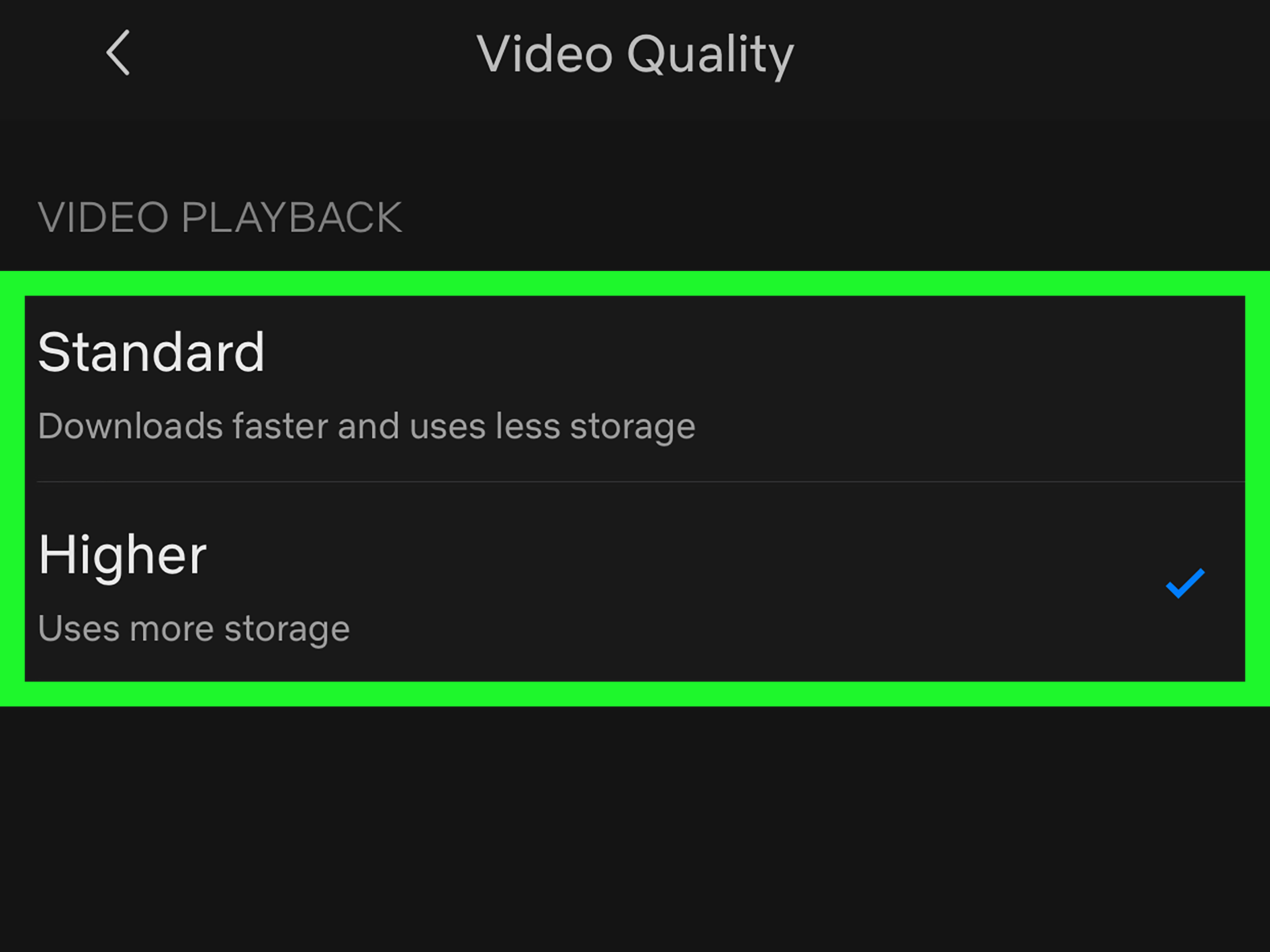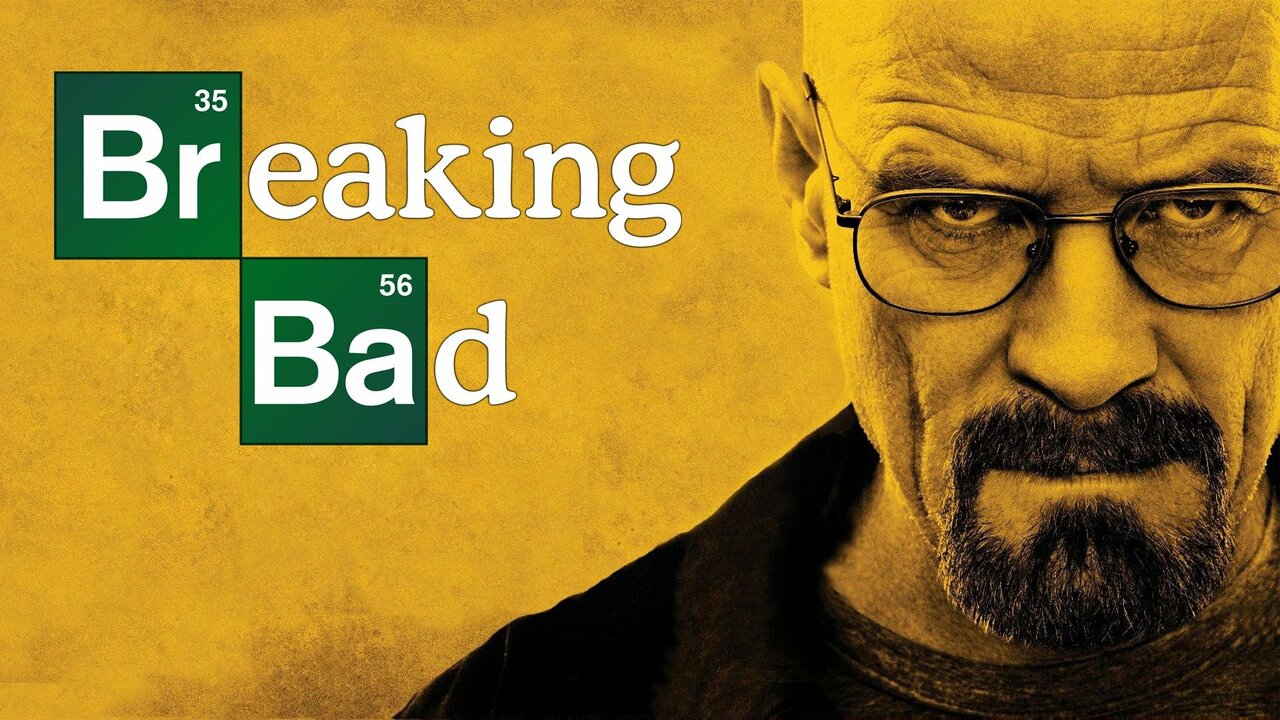Introduction
Netflix is one of the most popular streaming platforms worldwide, offering a wide range of movies and TV shows for your entertainment. However, there may be times when you experience low-quality video and wonder why your Netflix streaming quality is not up to par. Understanding the reasons behind poor Netflix quality can help you troubleshoot and improve your viewing experience.
When you encounter issues with Netflix picture quality, it’s crucial to consider various factors that can affect streaming performance. These factors range from internet speed and device compatibility to streaming network congestion and content quality. By identifying and addressing these potential issues, you can enjoy a seamless and high-quality streaming experience on Netflix.
In this article, we will explore the most common reasons why your Netflix quality may be lacking and provide actionable tips on how to resolve these issues. Whether you’re experiencing pixelated video, buffering, or constant playback interruptions, understanding the potential culprits can help you diagnose and fix the problem efficiently.
So, let’s dive in and uncover the reasons why your Netflix quality may be subpar and how to resolve them. Whether you’re using Netflix on your TV, computer, or mobile device, these tips will help you optimize your streaming experience.
Internet Speed
One of the primary factors that can contribute to poor Netflix quality is a slow internet connection. Streaming high-definition (HD) or even ultra-high-definition (UHD) content requires a stable and fast internet connection to maintain optimal video quality.
To determine if your internet speed is affecting your Netflix streaming quality, you can use online speed testing tools like Ookla’s Speedtest or Netflix’s Fast.com. These tools will measure your current internet speed and give you an idea of whether it meets Netflix’s recommended speeds for different video quality:
- Standard Definition (SD): 3 Mbps
- High Definition (HD): 5 Mbps
- Ultra-High Definition (UHD): 25 Mbps
If your internet speed falls below the recommended threshold for your desired video quality, it’s likely that your Netflix streaming quality will suffer. To address this issue, you can try the following:
- Contact your internet service provider (ISP): Reach out to your ISP and inquire about your internet speed. They may be able to offer a faster plan or troubleshoot any connectivity issues.
- Upgrade your internet plan: If your current plan doesn’t provide enough bandwidth for streaming high-quality content, consider upgrading to a higher-speed plan.
- Connect using an Ethernet cable: If you’re streaming on a device with an Ethernet port, connecting it directly to your modem or router via an Ethernet cable can provide a more stable and faster connection compared to Wi-Fi.
- Limit other bandwidth-intensive activities: Ensure that other devices or users on your network are not consuming excessive bandwidth with downloads, uploads, or streaming activities. This can strain your internet connection and affect Netflix streaming quality.
By ensuring that your internet speed meets the recommended standards and taking steps to optimize your connection, you can significantly improve your Netflix streaming quality and enjoy a seamless viewing experience without buffering or pixelation.
Device Compatibility
Another factor that can affect your Netflix streaming quality is device compatibility. Not all devices are created equal when it comes to handling high-quality video playback. If you’re experiencing poor video quality on Netflix, it’s essential to check if your device meets the necessary compatibility requirements.
Firstly, ensure that your device is supported by Netflix. Most modern devices, including smartphones, tablets, smart TVs, gaming consoles, and streaming devices, are compatible with Netflix. However, older or less powerful devices may struggle to handle HD or UHD streaming.
Here are some tips to ensure your device is compatible and optimized for Netflix streaming:
- Check for firmware or software updates: Manufacturers often release updates to improve device performance and compatibility with streaming services. Ensure that your device’s firmware or software is up to date.
- Verify supported video resolutions: Not all devices support UHD streaming. Check the specifications of your device to confirm if it is capable of streaming in HD or UHD. Keep in mind that streaming in higher resolutions may require more processing power and a faster internet connection.
- Close unused applications and background processes: Running multiple apps or processes in the background can consume device resources and impact streaming performance. Close any unnecessary apps and clear background processes to free up system resources for optimal Netflix playback.
- Clear cache and data: Over time, cache files and accumulated data can slow down your device’s performance. Clearing cache and data can help improve device responsiveness and overall streaming quality.
- Restart your device: Sometimes, a simple restart can resolve minor software glitches that may be affecting your Netflix streaming quality. Turn off your device, wait for a few seconds, and then power it back on.
By ensuring that your device is compatible, properly updated, and optimized, you can enhance your Netflix streaming quality and minimize any issues related to device performance.
Streaming Network Congestion
Streaming network congestion can have a significant impact on your Netflix streaming quality. During peak usage times, such as evenings or weekends, internet service providers may experience increased network traffic, leading to congestion and slower speeds. This can result in buffering, pixelated video, and a generally poor streaming experience.
If you suspect that streaming network congestion is affecting your Netflix quality, here are some steps you can take:
- Check your internet speed: As mentioned earlier, use online speed testing tools to measure your current internet speed. If it falls significantly below your subscribed speed, it may be an indication of network congestion.
- Switch to a different streaming server: Netflix uses content delivery networks (CDNs) to distribute its content. Sometimes, certain CDN servers can become congested while others are less busy. To switch to a different server, use the Netflix playback settings and choose a different streaming quality, then switch back to your preferred quality. This will refresh the server connection and may provide better streaming performance.
- Try streaming during off-peak hours: If possible, schedule your Netflix viewing during off-peak times when network congestion is less likely to occur. Early mornings or weekdays may offer smoother streaming experiences with fewer interruptions.
- Consider a virtual private network (VPN): A VPN can route your internet traffic through different servers and potentially bypass network congestion. However, keep in mind that using a VPN may impact your internet speed and introduce additional latency, so it’s important to choose a reliable and fast VPN service.
By being mindful of network congestion and implementing these tips, you can mitigate the impact of streaming congestion and enjoy improved Netflix streaming quality.
Streaming Plan
Netflix offers different streaming plans with varying video quality options. Your chosen streaming plan can directly impact the quality of the content you receive. If you’re experiencing poor Netflix quality, it’s worth checking if your current plan aligns with your desired streaming quality.
Here are some considerations regarding your streaming plan:
- Check your streaming plan: Netflix offers multiple plans, including Basic, Standard, and Premium. Each plan has different features, including video quality. The Basic plan supports SD streaming, the Standard plan offers HD streaming, and the Premium plan allows for UHD streaming.
- Consider upgrading your plan: If you’re experiencing low-quality video and your current plan only supports SD or HD streaming, upgrading to a plan that offers a higher video quality might be necessary. Switching from the Basic to the Standard or Premium plan can grant you access to better video resolution and enhance your Netflix streaming experience.
- Review your device’s compatibility: Keep in mind that not all devices support UHD streaming. If your device is not UHD-compatible, upgrading to the Premium plan might not provide any noticeable improvement in video quality.
By reviewing your streaming plan and ensuring it aligns with your desired streaming quality and device capabilities, you can optimize your Netflix experience and enjoy content in the best possible resolution.
Content Quality
While you may attribute the poor quality of Netflix streaming to your internet connection or device, sometimes the issue lies with the content itself. Netflix relies on content providers to deliver high-quality videos, and occasional issues can arise that affect the visual experience.
If you’re encountering consistently poor content quality on Netflix, here are some factors to consider:
- Content source: Netflix streams content from various sources, including studios and independent producers. Different sources may have varying production qualities, resulting in differences in video quality. If you notice a specific show or movie consistently has poor quality, it may be due to the content source.
- Video encoding: During the streaming process, Netflix uses video encoding techniques to compress and optimize the content for efficient delivery. Sometimes, certain video encodings can affect the overall quality, causing compression artifacts or reduced details. Unfortunately, this is beyond the control of the viewer.
- Report the issue: If you believe the content quality issue is persistent and not related to your internet or device, you can report it to Netflix. Use the “Report a Problem” feature on the Netflix website or app to provide feedback on the specific show or movie experiencing quality issues. Netflix’s support team can investigate the problem and work towards resolving it.
It’s important to remember that content quality issues may not be within your control as a viewer. However, by reporting the issue to Netflix and providing feedback, you can contribute to improving the overall quality of their content library.
Wi-Fi Connection
Your Wi-Fi connection plays a critical role in ensuring a smooth and high-quality streaming experience on Netflix. If you’re experiencing poor video quality or buffering issues, your Wi-Fi connection may be a contributing factor. Here are some steps you can take to optimize your Wi-Fi connection:
- Check your Wi-Fi signal strength: A weak Wi-Fi signal can lead to slow internet speeds and result in a degraded Netflix streaming experience. Ensure that your device is within a reasonable range of your Wi-Fi router and that there are no physical obstructions, such as walls or furniture, blocking the signal. Consider repositioning your router for better coverage if necessary.
- Reduce interference: Wi-Fi signals can be disrupted by other electronic devices and appliances, such as microwave ovens or cordless phones. Keep these devices away from your Wi-Fi router to minimize interference. Additionally, try changing the Wi-Fi channel on your router settings to avoid neighboring networks that might cause congestion.
- Restart your router: Like any electronic device, routers can benefit from a periodic restart. Turn off your router, wait for a few seconds, and then turn it back on. This can help resolve any temporary issues or glitches that may be affecting your Wi-Fi connection.
- Secure your Wi-Fi network: If you have an unsecured Wi-Fi network, unauthorized users can consume your bandwidth, leading to slower speeds. Enable password protection and encryption on your Wi-Fi network to ensure that only authorized devices can connect.
- Consider Wi-Fi range extenders or mesh systems: If you have a large home or areas with weak Wi-Fi coverage, consider using Wi-Fi range extenders or mesh systems to boost your signal and provide more reliable coverage throughout your living space.
By optimizing your Wi-Fi connection, you can eliminate potential issues that may be affecting your Netflix streaming quality and enjoy a seamless and uninterrupted viewing experience. If you continue to experience problems, consider connecting your device directly to the router using an Ethernet cable for a more stable connection.
Router Placement
The placement of your Wi-Fi router can significantly impact the strength and stability of your internet connection, which directly affects your Netflix streaming quality. Ensuring proper router placement is essential for optimizing your Wi-Fi performance. Consider the following tips:
- Central location: Place your router in a central location within your home to maximize coverage and minimize signal interference. This allows the Wi-Fi signal to reach all areas of your living space more effectively.
- Elevate the router: Position your router at a higher level, such as on a shelf or wall-mounted, to enhance signal propagation. When the router is placed higher, it can transmit the Wi-Fi signal more evenly and overcome potential obstructions.
- Avoid obstacles: Keep the router away from physical obstructions like walls, furniture, or appliances that can block or weaken the Wi-Fi signal. Large metal objects or mirrors can particularly hinder the signal flow, so ensure that the router is clear of such obstacles.
- Distance from interference: Keep the router away from other electronic devices that can cause interference, such as cordless phones, baby monitors, or microwave ovens. These devices can operate on the same frequency as Wi-Fi, leading to signal interference and degraded performance.
- Consider external antennas: If your router has adjustable external antennas, orient them in different directions to improve signal reach and coverage. Experiment with different antenna positions to find the optimal configuration for your home.
Implementing these router placement techniques can help optimize your Wi-Fi connection and improve your Netflix streaming quality. However, keep in mind that the size and layout of your home may affect the effectiveness of router placement. If necessary, consider investing in additional networking equipment, such as Wi-Fi range extenders or mesh systems, to enhance the coverage and performance of your Wi-Fi network.
Other Connected Devices
When multiple devices are connected to the same Wi-Fi network and actively using the internet, it can impact your Netflix streaming quality. The bandwidth allocated to each device is shared among all connected devices, potentially leading to slower speeds and buffering issues. Consider the following tips to manage other connected devices:
- Identify bandwidth-intensive devices: Determine which devices on your network consume a significant amount of bandwidth, such as gaming consoles, PCs, or smartphones that may be downloading large files or streaming content simultaneously. Limit the usage of these devices while streaming Netflix to ensure a smooth viewing experience.
- Prioritize streaming devices: If multiple devices are competing for bandwidth, prioritize the device you’re using to stream Netflix. You can assign Quality of Service (QoS) settings on your router to allocate more bandwidth to your streaming device, ensuring a consistent and high-quality streaming experience.
- Optimize background activity: Some devices may have background processes or automatic updates enabled, consuming bandwidth even when not actively used. Check the settings of your devices and disable or schedule automatic updates and background activities during the time you’re streaming Netflix.
- Consider a dual-band router: If your current router supports only a single band (2.4 GHz), upgrading to a dual-band router can provide you with the option to connect devices to different frequency bands. By moving bandwidth-intensive devices, such as PCs or gaming consoles, to the 5 GHz band, you can create a separate channel for streaming Netflix and reduce potential interference.
By managing other connected devices and optimizing their usage, you can minimize the impact on your Netflix streaming quality and enjoy uninterrupted entertainment.
Bandwidth Usage
Bandwidth usage refers to the amount of data consumed by your devices when streaming content from Netflix. If you have a limited internet plan or multiple users sharing your network, excessive bandwidth usage can impact your Netflix streaming quality. Here are some tips to manage bandwidth usage:
- Monitor data usage: Keep track of your internet plan’s data limits, if any. Most ISPs provide tools or apps that allow you to monitor your data usage. Understanding your usage patterns can help you manage your bandwidth effectively.
- Adjust streaming quality settings: Netflix offers different streaming quality options, such as SD, HD, and UHD. Lowering the streaming quality can significantly reduce bandwidth consumption. Adjust the playback settings on Netflix to a lower quality option if you’re experiencing network congestion or have limited bandwidth available.
- Limit simultaneous streams: Netflix allows multiple streams based on your plan. If you have multiple users in your household streaming Netflix simultaneously, it can strain your bandwidth. Consider limiting the number of concurrent streams to ensure a smooth experience for each viewer.
- Download content for offline viewing: Netflix allows you to download select titles for offline viewing on mobile devices. Downloading content while connected to Wi-Fi can save bandwidth when watching later without an internet connection.
- Manage automatic video playback: Netflix may automatically play the next episode or preview while streaming, consuming additional data. Disable autoplay features in your Netflix account settings to reduce unnecessary data usage.
- Use data-saving features: Some devices and streaming apps have data-saving features that can reduce the amount of data consumed. These features typically optimize video quality while minimizing bandwidth usage. Check the settings of your streaming devices and apps to enable data-saving options if available.
By implementing these bandwidth management techniques, you can optimize your data usage, prevent unnecessary bandwidth consumption, and ensure a smooth streaming experience on Netflix.
Conclusion
Ensuring a high-quality streaming experience on Netflix involves considering several factors that can affect your viewing pleasure. By understanding the potential causes of poor Netflix quality and implementing the appropriate solutions, you can enhance your streaming experience and enjoy your favorite movies and TV shows without interruptions.
In this article, we discussed various factors that can impact Netflix streaming quality, including internet speed, device compatibility, streaming network congestion, streaming plan, content quality, Wi-Fi connection, router placement, other connected devices, and bandwidth usage.
To improve your Netflix streaming quality, it’s essential to have a stable and fast internet connection that meets the recommended speeds for your desired video quality. Ensure that your devices are compatible and properly updated to handle high-quality streaming. Addressing network congestion and choosing the appropriate streaming plan can also have a significant impact on your viewing experience.
Optimizing your Wi-Fi connection, placing your router strategically, managing other connected devices, and monitoring bandwidth usage are additional steps you can take to enhance your Netflix streaming quality. By following these tips, you can maximize your enjoyment of Netflix content and minimize any issues related to video quality, buffering, or playback interruptions.
Remember, troubleshooting Netflix quality issues may require a combination of these solutions. If you continue to experience persistent problems, it’s advisable to contact Netflix support or consult with your internet service provider for further assistance.
By taking these steps, you can ensure that your Netflix streaming experience is smooth, immersive, and enjoyable, allowing you to fully immerse yourself in the world of entertainment that Netflix has to offer.