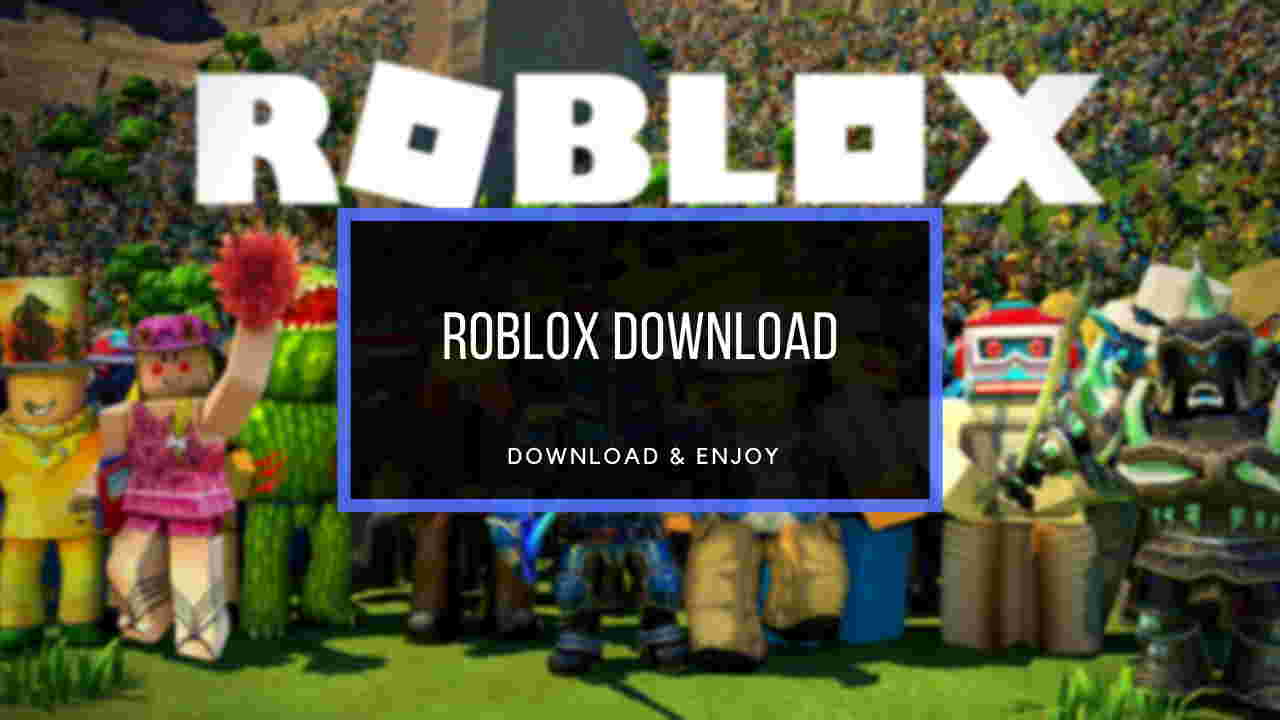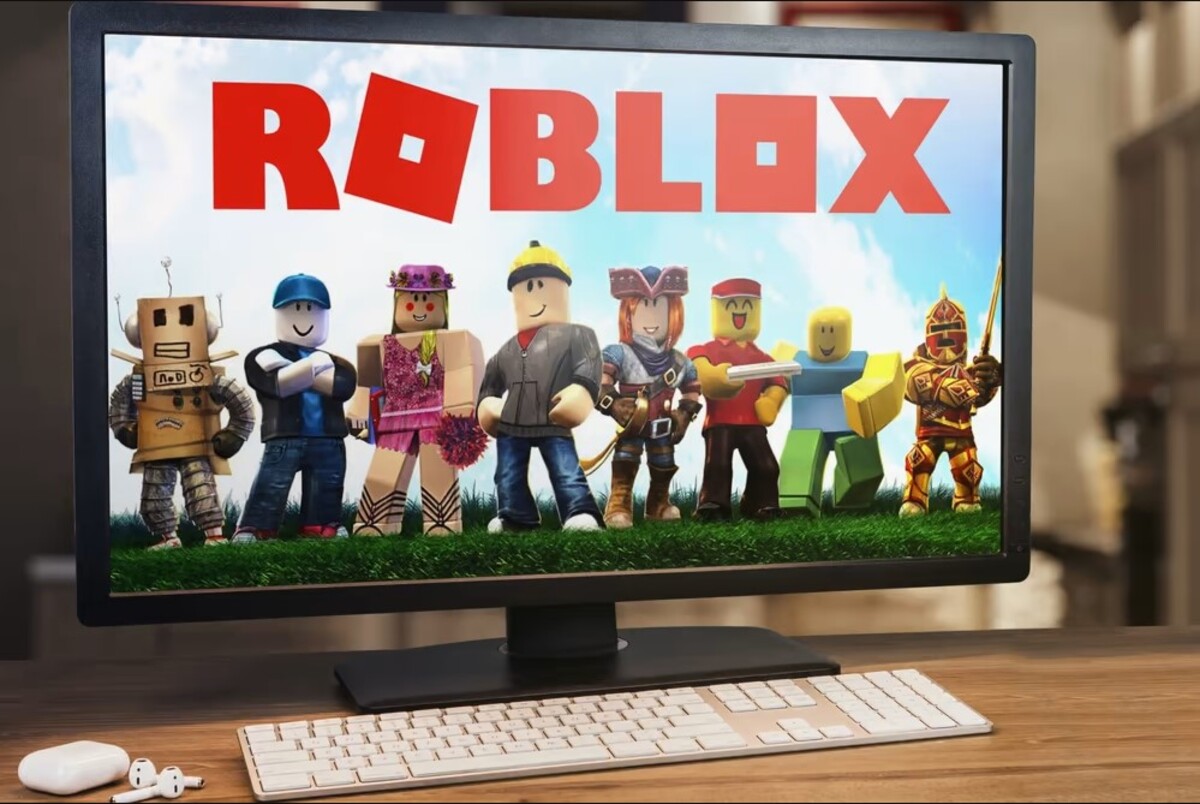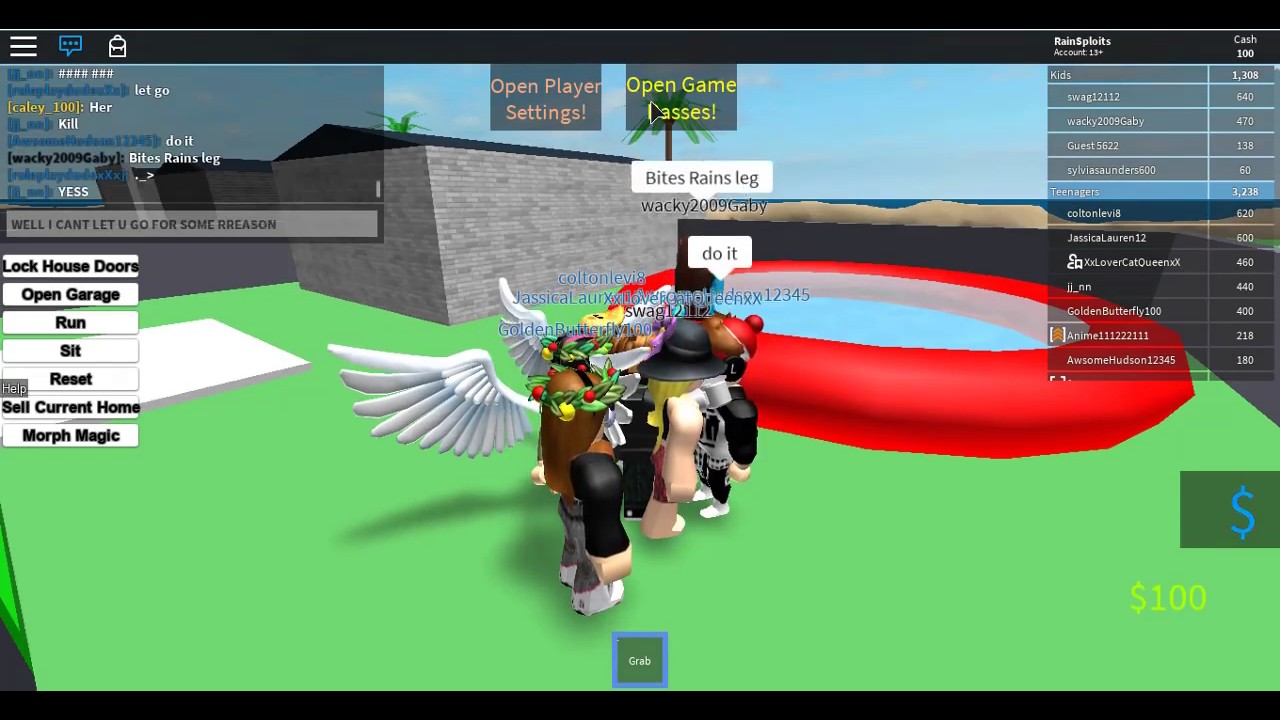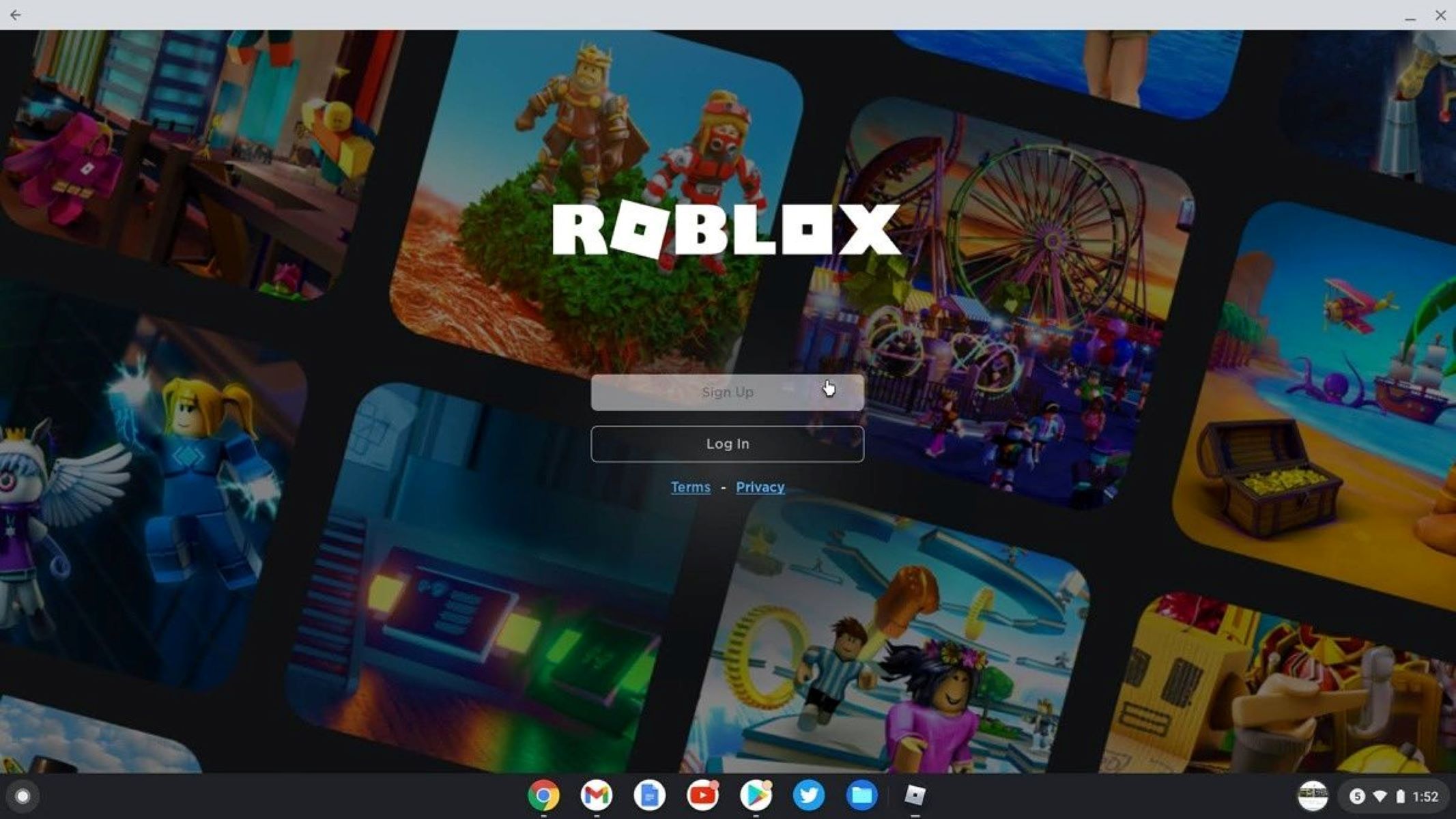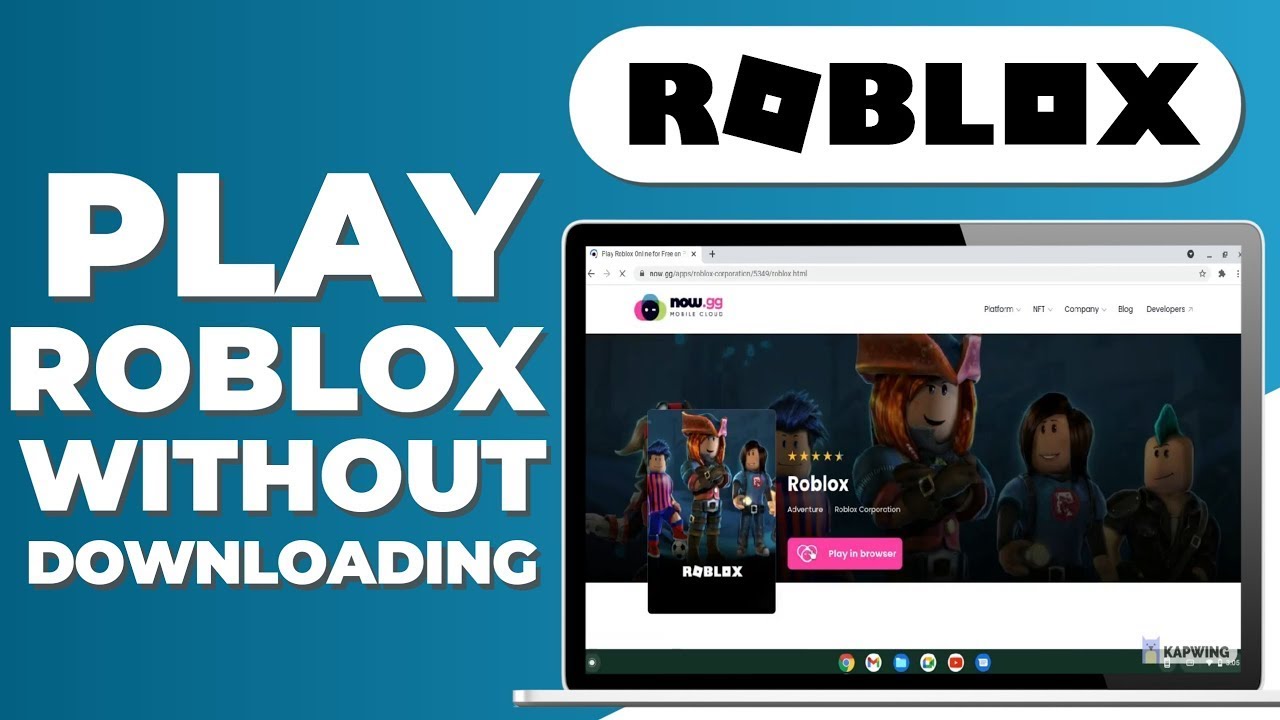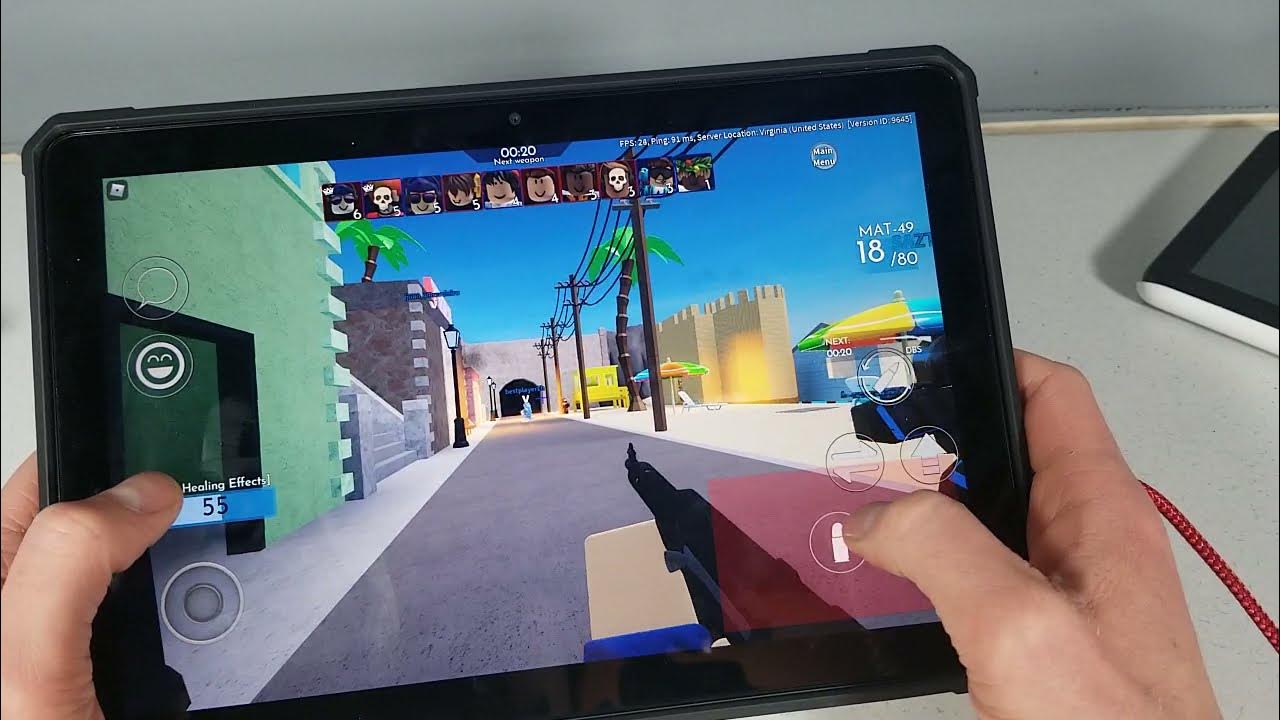Are you tired of your old Roblox username and ready for a change? Roblox may have a dated aesthetic, but its accessibility, depth, and user-generated content have made it a beloved gaming platform. And while it’s important to keep a secure username and password, sometimes a change is necessary. In this guide, we’ll be walking you through the process of how to change Roblox username with a step-by-step guide. So, whether you’re looking to refresh your online identity or start fresh, we’ve got you covered.
Looking for other safe games for your kids, check out our article on the best PC games for kids.
What Is Roblox?
Roblox is a bit… Weird. It’s not supposed to be a video game, but given what it does, it probably should be called a video game. What it is, however, is a tech platform for users and developers to create games in. It’s just placed on the video game nomenclature due to a few factors. Namely, the fact that there’s a real lack of a better place to put Roblox in terms of what it is, and due to Brand Guidelines. Anyhow, the “Game”, per se, was released back in 2006 through the brains of Erik Casselnote and David Baszuki. They touted it as an “Online Building Toy.”
Anyhow, Roblox allows creators, individuals, and other high-IQ shenanigan guys to create their games through the use of the Roblox Studio. Said studio is a big bundle of various things necessary for Game development. Specifics include 3D Game Environment manipulation, GUI Feature editing, Distributed and user-made assets, Lua Scripting, and more.
You can create pretty much anything in Roblox with enough imagination. A Call of Duty game? Absolutely. PUBG-style Battle Royale with katanas and magic powers? Within the range of the Roblox Studio. Harry Potter roleplay? Hah, Hogwarts Legacy is several years too late compared to Roblox. Granted you need to live with the fact that you’re playing the said game looking like a set of LEGOs. However, the number of options available to you may make it worth it.
Anyhow, Roblox can be played on PC, Mac, and Mobile, as well as Xbox One. Do note that some games can only be played on certain consoles. Last but not least, Roblox supports game monetization, so keep a close eye on the game you’re playing just in case.
How to Change Your Roblox Username
Anyhow, as you can play on PC, Mac, Mobile, and Xbox, we’ll go over the methods on how a user can change their Roblox Username on those platforms. We’ll start with the usual PC, then Mac, then Mobile, and lastly, Xbox.
First things first though, we need to differentiate between your Roblox Username and your Display Name. Display Names are the names that are shown in the user’s Chat, Profile, Chat People lists, Search, et cetera. They’re usually also shown above the player character’s head. Users can change this at any time for free, and it’s not a unique name that can only be used once. Multiple players can have the same Display Name. This makes it a wee bit confusing if one or more people with the same name go to the same server. Seriously, multiple P^R**SL4Y3R6969’s on the same server can get annoying given enough time. If you’re not using a custom Display Name, then it’ll default to your Roblox Username. This isn’t recommended for a variety of reasons we won’t go over here.
Anyhow, let’s go over how to change your Roblox Username.
Via PC
- Open and log in to your Roblox account.
- Go to, and open your Account Info settings. (As we’re on PC, go to the Gear Icon located in the upper-right corner)
- Locate the Change Username Menu and select the Edit icon
- Type in your new Username and press save.
- The Server will prompt the player that they’ll need 1000 Robux to change their username.
- If you wish to revert to a previous Username, go to the Account Settings and Profile Pages section. There you can find a list of previous Usernames to revert to. Do note that reverting to a previous username also costs Robux to do so.
Via Mac
- Open and log in to your Roblox account.
- Go to, and open your Account Info settings. (As we’re on PC, go to the Gear Icon located in the upper-right corner)
- Locate the Change Username Menu and select the Edit icon
- Type in your new Username and press save.
- The Server will prompt the player that they’ll need 1000 Robux to change their username.
- If you wish to revert to a previous Username, go to the Account Settings and Profile Pages section. There you can find a list of previous Usernames to revert to. Do note that reverting to a previous username also costs Robux to do so.
Mobile
- Open and log in to your Roblox account.
- Go to, and open your Account Info settings. (Due to being on Mobile, you can find the Account Info Settings by selecting the 3 dots icon and selecting More Options.)
- Locate the Change Username Menu and select the Edit icon
- Type in your new Username and press save.
- The Server will prompt the player that they’ll need 1000 Robux to change their username.
- If you wish to revert to a previous Username, go to the Account Settings and Profile Pages section. There you can find a list of previous Usernames to revert to. Do note that reverting to a previous username also costs Robux to do so.
Xbox
- Open and log in to your Roblox account.
- Go to, and open your Account Info settings.
- Locate the Change Username Menu and select the Edit icon
- Type in your new Username and press save.
- The Server will prompt the player that they’ll need 1000 Robux to change their username.
- If you wish to revert to a previous Username, go to the Account Settings and Profile Pages section. There you can find a list of previous Usernames to revert to. Do note that reverting to a previous username also costs Robux to do so.
One last thing to remember: Every username in Roblox is prefixed by an @ and unique for every account. Users can’t use a name that’s already being used by another account, nor can they swap usernames with alternative accounts. Last but not least, other players can see previous usernames in addition to your original account creation date being carried over.
Are There Requirements Before You Change Your Username?
As already stated there are a few things that a user needs to make sure to have to change their Roblox Username. Specifically, 2 things. The first is that the user needs to not use a Username that’s already been used by another user. The 2nd is that they need to have 1000 Robux to proceed with the Username change.
Another thing to note is the fact that users cannot swap usernames with their Alternate Accounts. They also don’t have any discounts from the 1000 Robux payment for simple username changes like capitalizing a name or a certain letter.
Last but not least, are 2 things that should be taken note of: 1st is the fact that your original account creation date carries over to the new username that you have. Secondly, other players can also see the usernames that your account had previously. This is more of a method to help users keep track of friends that changed usernames than anything else. Other than those things, you’re pretty much good to go in terms of the Username change.
Why Should You Change Your Roblox Username?
There are many reasons why you may want to change your Roblox Username. One of them is probably that you have a chuuni and immature Roblox Username back when you were a kid. Now that you’re an adult, you don’t want the sting of Chuuni on anything so you change your username with the 1K Robux. It’s also possible that you want to just change certain parts of your username. Maybe you turned certain letters into L33tspeak and you want to change that. Overall, there are many reasons why you may want to change usernames in Roblox. However, make sure to save 1K Robux to do so.
Final Word
That’s how you can change your Roblox Username. Hopefully, this helps you in knowing how to change your username in Roblox to something not as edgy or embarrassing for our current age. Other than that, stay groovy, and we’ll see you soon in the next article.