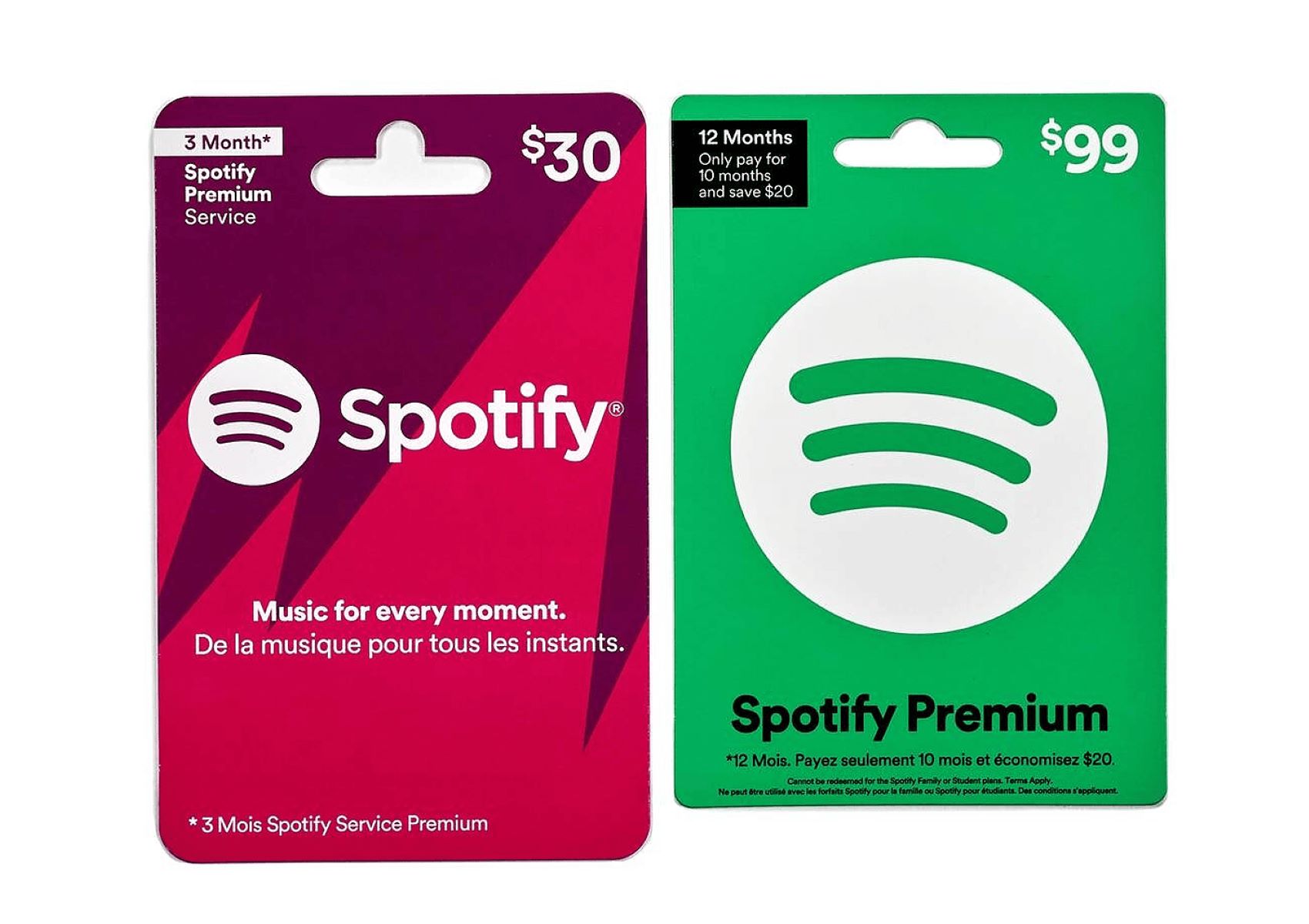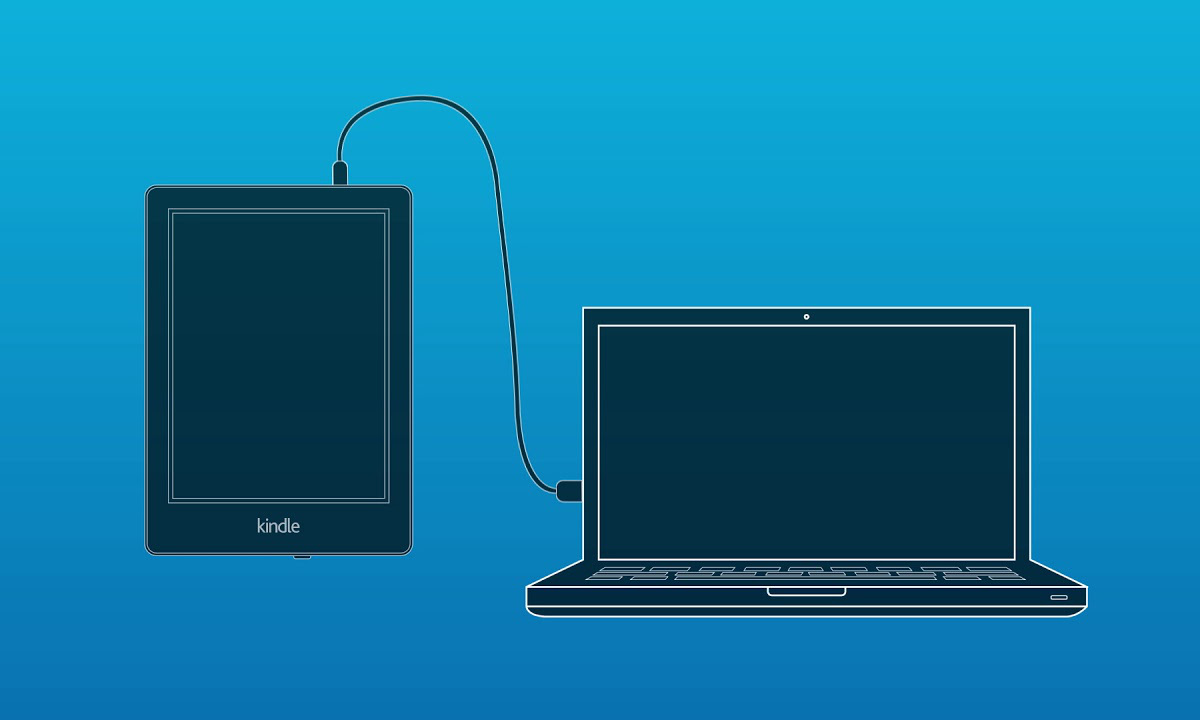Introduction
Are you a Roblox enthusiast with an Amazon tablet? If so, you’re in luck! Redeeming your Roblox gift card on an Amazon tablet is a quick and simple process that allows you to unlock exciting features and enhance your gaming experience. Roblox gift cards are a fantastic way to treat yourself or a friend to in-game currency, known as Robux, which can be used to purchase virtual items, clothing, accessories, and more.
In this comprehensive guide, we will walk you through the step-by-step process of redeeming your Roblox gift card on your Amazon tablet. Whether you’re a seasoned Roblox player or a newcomer to the game, you’ll find these instructions easy to follow, ensuring that you can start enjoying your Robux in no time.
Before we dive into the redemption process, it’s important to note that you’ll need to have the Roblox app installed on your Amazon tablet. If you haven’t done so already, simply head over to the Amazon Appstore and download the Roblox app. Once you’ve installed the app, you’ll be ready to redeem your Roblox gift card and unlock a world of virtual possibilities.
So, let’s get started and learn how to redeem your Roblox gift card on your Amazon tablet. Follow these straightforward steps, and soon you’ll be able to treat yourself to the latest Roblox gear or surprise your friends with fantastic virtual gifts.
Step 1: Access the Amazon Appstore
The first step in redeeming your Roblox gift card on your Amazon tablet is to access the Amazon Appstore. The Amazon Appstore is the official source for downloading apps and games on Amazon devices, including the Roblox app. Here’s how you can access it:
- Unlock your Amazon tablet and navigate to the home screen.
- Look for the “Appstore” icon on your device. It is usually represented by a shopping cart icon with the word “Appstore” below it.
- Tap on the “Appstore” icon to launch it.
- If you haven’t signed in to your Amazon account, you will be prompted to log in. Enter your Amazon account credentials and tap “Sign In.”
- Once you’re signed in, you will be taken to the main page of the Amazon Appstore, where you can browse and download various apps.
Congratulations! You have successfully accessed the Amazon Appstore on your Amazon tablet. Now that you’re ready to proceed to the next step, let’s move on to opening the Roblox app on your device.
Step 2: Open the Roblox App
After accessing the Amazon Appstore, the next step in redeeming your Roblox gift card on your Amazon tablet is to open the Roblox app. Here’s how you can do it:
- On the main page of the Amazon Appstore, you can use the search bar located at the top of the screen to search for Roblox. Type “Roblox” in the search bar and tap the magnifying glass icon to search.
- From the search results, locate the official Roblox app and tap on it.
- You will be taken to the Roblox app’s page. Here, you can read the app description, check user reviews, and more.
- Tap the “Install” or “Get” button (depending on the device and app version) to begin the download and installation process.
- The Roblox app will now start downloading and installing on your Amazon tablet. The progress will be indicated by a loading bar or icon.
- Once the installation is complete, you will see the “Open” button. Tap on it to launch the Roblox app.
- Congratulations! You have successfully opened the Roblox app on your Amazon tablet. Now, it’s time to log in to your Roblox account.
Opening the Roblox app on your Amazon tablet is a crucial step in redeeming your gift card. Now that you’ve successfully completed this step, you’re ready to move on to the next section, where we’ll guide you through the process of logging in to your Roblox account.
Step 3: Log in to Your Roblox Account
Now that you have opened the Roblox app on your Amazon tablet, the next step in redeeming your Roblox gift card is to log in to your Roblox account. Whether you already have an existing account or need to create a new one, here’s how you can log in:
- On the Roblox app’s main screen, you will see the login page.
- If you already have a Roblox account, tap on the “Log In” button.
- Enter your username or email address and password associated with your Roblox account.
- Tap the “Log In” button to proceed.
- If you don’t have a Roblox account yet, tap on the “Sign Up” button to create a new account.
- Follow the prompts to enter your desired username, email address, and create a strong password.
- Agree to the terms of service and tap on the “Sign Up” button.
- After creating your account, you will receive a verification email. Open the email and click on the verification link to activate your account.
- Once your account is activated, return to the Roblox app and log in using your newly created credentials.
Logging in to your Roblox account is necessary to redeem your gift card and access the virtual currency. Now that you have successfully logged in, you are ready to move forward and proceed to the next step, which involves locating the “Redeem” option within the Roblox app.
Step 4: Go to the Robux Icon
Once you have logged in to your Roblox account on your Amazon tablet, the next step in redeeming your Roblox gift card is to locate the Robux icon within the Roblox app. The Robux icon is where you can access the features related to the virtual currency. Here’s how you can find it:
- After logging in, you will be taken to the main screen of the Roblox app.
- Look for the “Robux” icon, which is represented by a stack of gold coins, usually located at the top or bottom of the screen.
- Tap on the Robux icon to proceed.
- You will be directed to the Robux page, where you can view your current Robux balance and find options to earn or purchase more Robux.
- This is an essential step as it prepares you for the next step, which is redeeming your gift card for Robux.
Locating the Robux icon within the Roblox app allows you to access the necessary features to redeem your gift card successfully. Now that you have found the Robux icon, it’s time to move on to the next step and learn how to redeem your Roblox gift card.
Step 5: Tap on “Redeem”
Now that you have accessed the Robux page within the Roblox app on your Amazon tablet, it’s time to take the next step in redeeming your Roblox gift card. In this step, you will tap on the “Redeem” option, which will allow you to enter the gift card code. Follow these simple instructions to proceed:
- On the Robux page, look for the “Redeem” button or option, usually located in the top-right corner of the screen.
- Tap on the “Redeem” button to continue.
- A dialog box will appear, prompting you to enter the gift card code.
- This step is crucial as it ensures that your gift card code is properly registered and credited to your Roblox account.
Tapping on the “Redeem” option is an essential step in the redemption process. Now that you have successfully completed this step, you’re ready to move on to the next step, which involves entering the gift card code into the provided field.
Step 6: Enter the Gift Card Code
After tapping on the “Redeem” option within the Roblox app on your Amazon tablet, you will be prompted to enter the gift card code. The gift card code is a unique combination of alphanumeric characters that can be found on the back of your Roblox gift card. Follow the steps below to enter the gift card code accurately:
- Locate the gift card code on the back of your Roblox gift card. It is typically covered with a scratch-off material.
- Using your fingernail or a coin, gently scratch off the material to reveal the code.
- Once the code is visible, return to the Roblox app on your Amazon tablet.
- In the redeem dialog box, enter the code exactly as it appears, including uppercase letters and hyphens.
- Verify that you have entered the code correctly, as even a minor error can prevent successful redemption.
- After ensuring the code is accurate, tap the “Submit” or “Redeem” button.
- The system will validate the gift card code and apply the corresponding Robux to your account.
Entering the gift card code accurately is vital to ensure a successful redemption process. Now that you have entered the code, you’re ready to move on to the next step and confirm the redemption of your Roblox gift card.
Step 7: Confirm the Redemption
After entering the gift card code in the Roblox app on your Amazon tablet, the next step in redeeming your Roblox gift card is to confirm the redemption. Confirming the redemption ensures that the Robux from the gift card are successfully credited to your Roblox account. Follow the instructions below to complete this step:
- After submitting the gift card code, the Roblox app will process the redemption and verify the validity of the code.
- Within a few moments, a confirmation message will appear on your screen, notifying you that the redemption process was successful.
- Read the confirmation message carefully to ensure that the specified amount of Robux has been added to your account.
- If the redemption was unsuccessful, a notification will indicate the issue, such as an invalid code or expired gift card.
- In such cases, double-check the gift card code for accuracy or contact Roblox support for assistance.
- Congratulations! You have successfully confirmed the redemption of your Roblox gift card.
Confirming the redemption is the final step to ensure that the Robux from your gift card are properly credited to your Roblox account. Now that you have successfully completed this step, you can move on to the next section and enjoy your newly acquired Robux on Roblox.
Step 8: Enjoy Your Robux on Roblox
Congratulations! You have successfully redeemed your Roblox gift card on your Amazon tablet. Now, it’s time to enjoy your Robux and make the most out of your Roblox gaming experience. Here’s what you can do next to fully enjoy your Robux:
- Open the Roblox app on your Amazon tablet and navigate to the Robux page.
- Check your Robux balance to ensure that the credited amount from the gift card is reflected accurately.
- Explore the Robux marketplace and browse an extensive range of virtual items, accessories, clothing, and more.
- Use your Robux to customize your Roblox avatar, create unique outfits, and stand out from other players.
- Consider purchasing exclusive items, limited edition collectibles, or in-game perks to enhance your gameplay.
- Join friends or other players in exciting virtual worlds, games, and social activities within the Roblox platform.
- Engage in trade and commerce with fellow Roblox users to further expand your virtual inventory.
- Participate in special events, challenges, and competitions that offer exclusive rewards for Robux users.
- Take advantage of premium features, such as the Builders Club, to unlock additional benefits and privileges.
With your newly acquired Robux, the possibilities are endless in the immersive world of Roblox. Enjoy the freedom to express your creativity, unleash your imagination, and make your mark in the Roblox community.
Remember to use your Robux wisely and be mindful of in-app purchases. It’s always a good idea to set limits or restrictions, especially for younger players, to ensure a safe and responsible gaming experience.
Now that you know how to redeem your Roblox gift card on your Amazon tablet and make the most of your Robux, it’s time to dive into the exciting world of Roblox and unleash your creativity. Have fun, connect with friends, and enjoy the limitless adventures that await you on the Roblox platform!