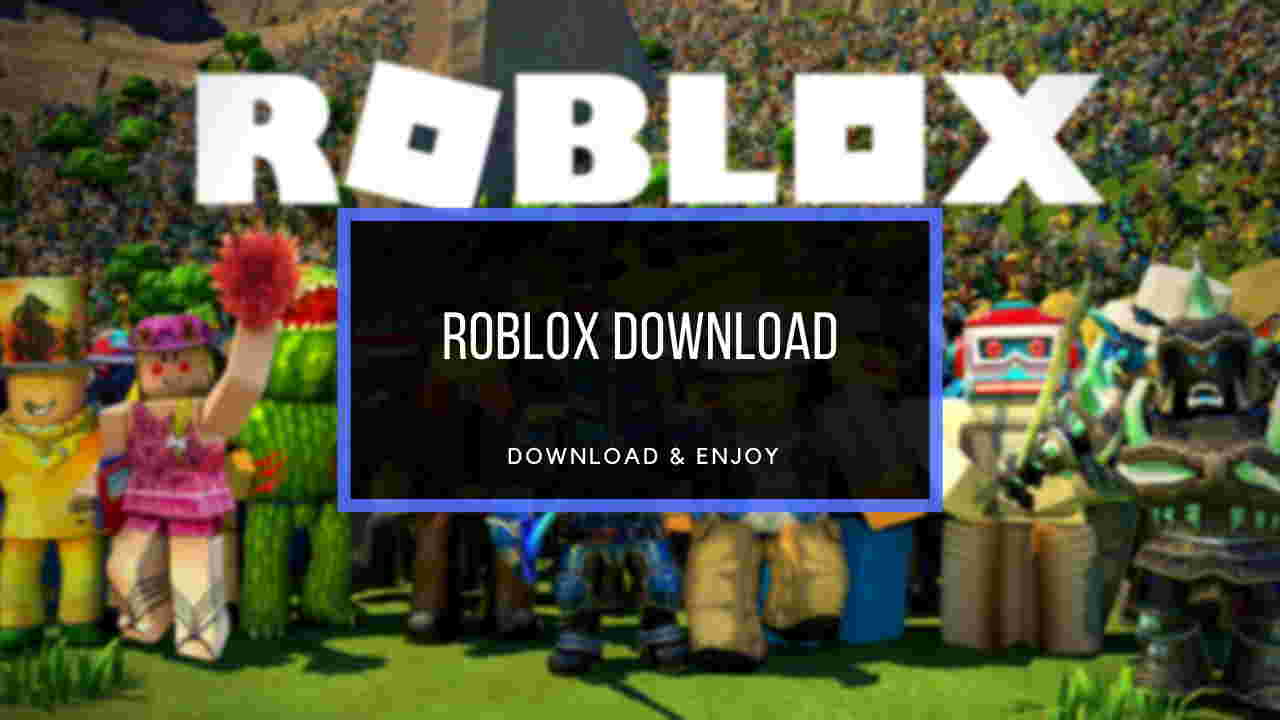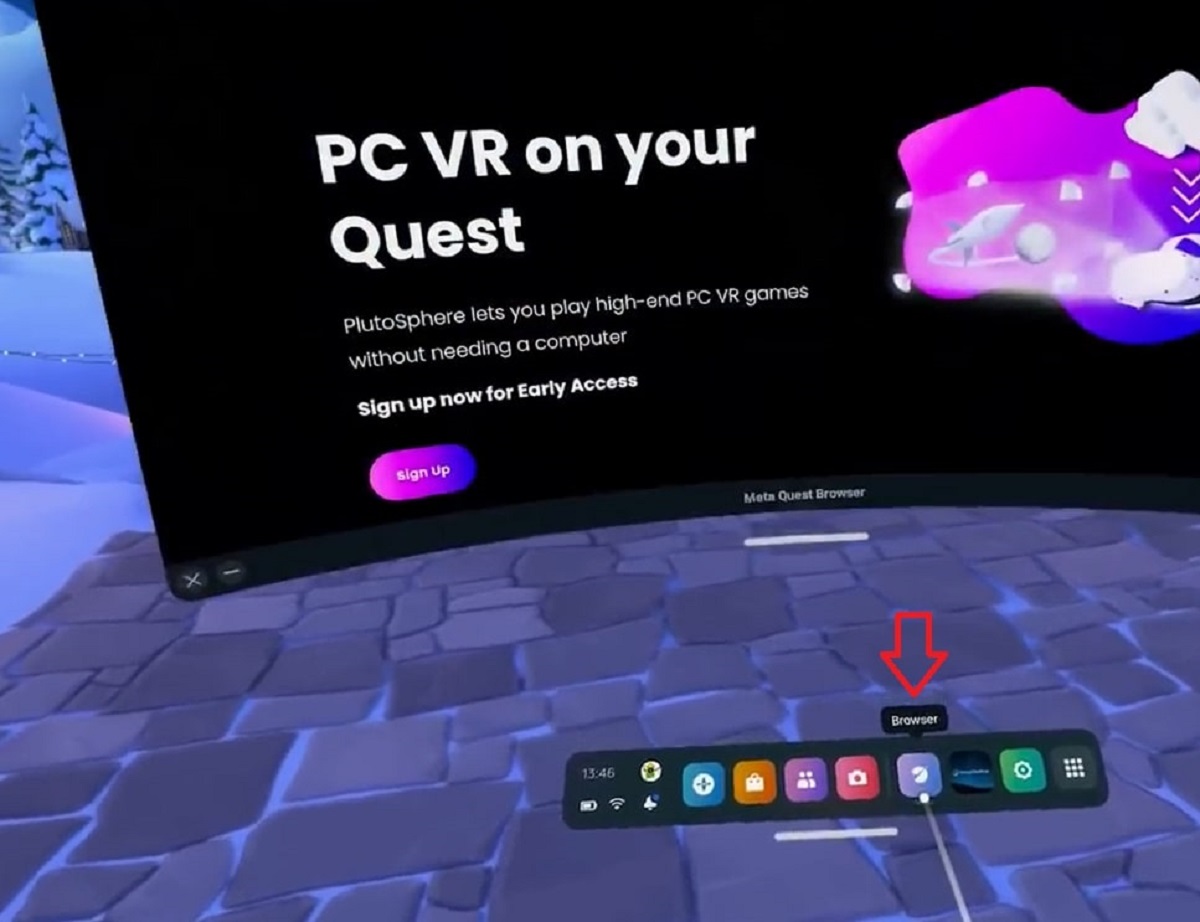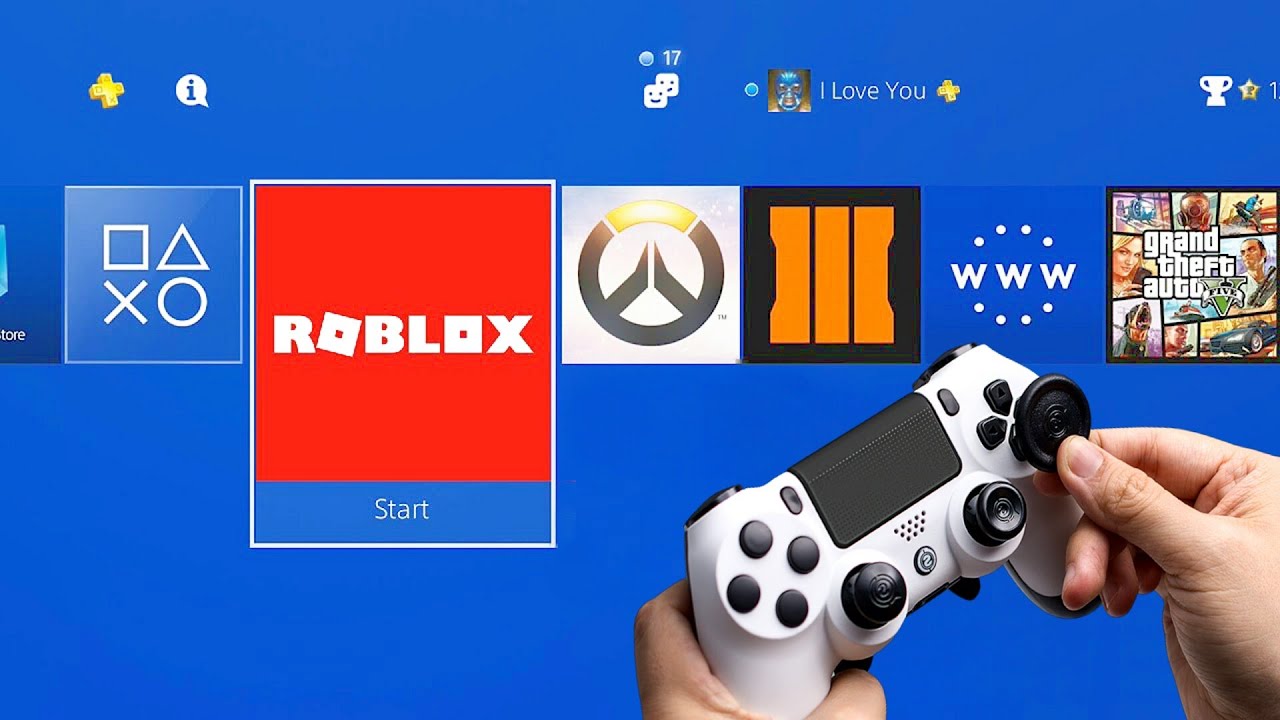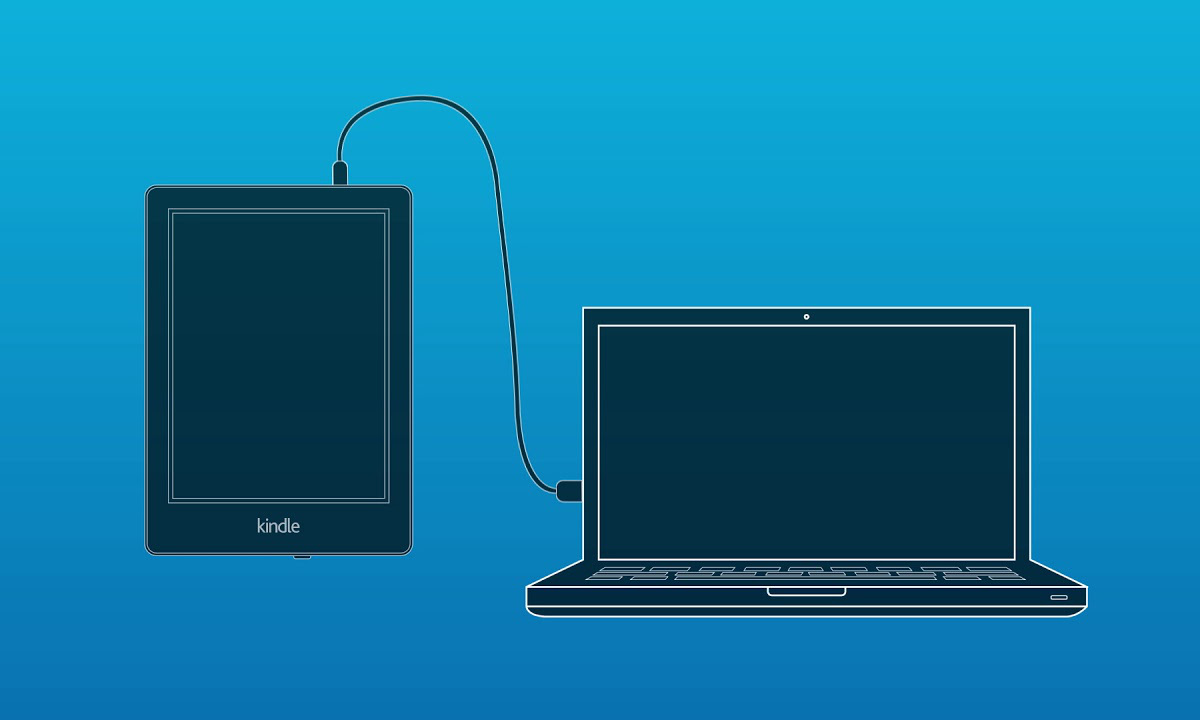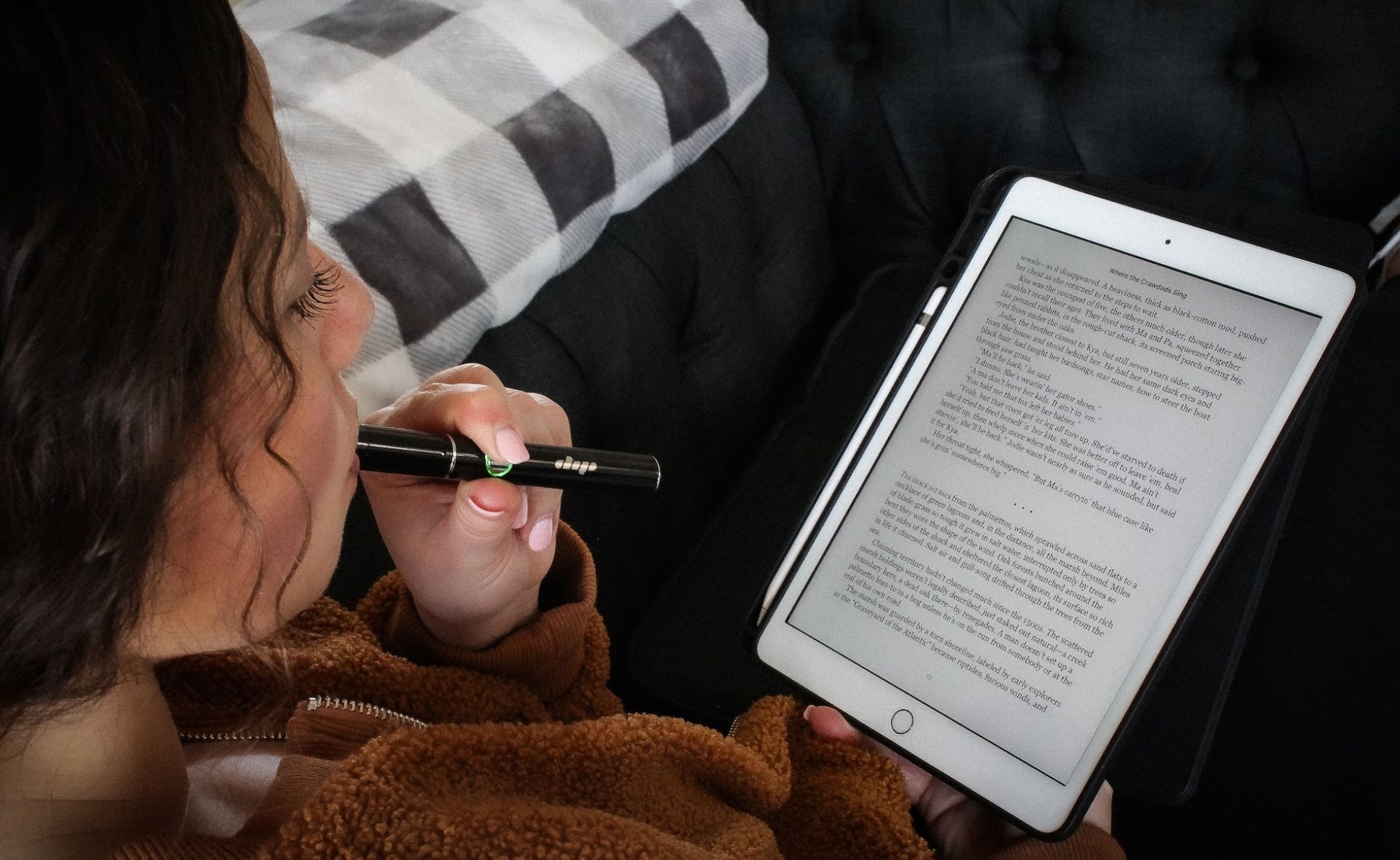Introduction
Welcome to the exciting world of Roblox! Whether you’re a fan of adventure, creativity, or simply looking for a fun gaming experience, Roblox offers a vast array of options for players of all ages. In this guide, we’ll walk you through the steps to download and install Roblox Player onto your PC so you can start enjoying the immense selection of games and experiences available.
Roblox is a free-to-play online platform where users can create and play games. It provides a unique blend of entertainment and creativity, allowing players to unleash their imagination and build their own virtual worlds. With millions of active users and a thriving community, Roblox offers endless possibilities for interaction and discovery.
Before diving into the exciting realm of Roblox, it’s important to ensure that your system meets the minimum requirements. This will guarantee a smooth gaming experience without any technical hiccups. Don’t worry – the specifications for running Roblox on your PC are generally quite forgiving, so you can join in on the fun even if your computer is not the latest gaming powerhouse.
In the next sections, we’ll guide you through each step of the process: creating a Roblox account, downloading and installing Roblox Player, signing in, customizing your avatar, and starting your adventure in the vast Roblox universe. So, let’s get started on your journey to becoming a Roblox player and exploring the limitless possibilities that await!
System Requirements
Before you begin the process of downloading and installing Roblox Player on your PC, it’s crucial to make sure that your system meets the minimum requirements. This will ensure that you have a smooth and uninterrupted gaming experience. While Roblox is designed to be compatible with a wide range of devices, it’s always a good idea to double-check if your computer can handle the game.
Here are the minimum system requirements for running Roblox Player:
- Operating System: Windows 7 or later, macOS 10.13 High Sierra or later
- Processor: Intel Core i5 or equivalent
- RAM: 4GB or higher
- Graphics Card: DirectX 10 compatible or later, with at least 1GB of video RAM
- Available Storage: At least 20MB of free space
- Internet Connection: Broadband connection (recommended for optimal gameplay)
Please note that these are the minimum requirements, and for a better gaming experience, it’s recommended to have a more powerful system. If your computer falls short of these specifications, you may still be able to run Roblox Player, but you may experience performance issues or limitations in certain games.
If you’re unsure about your system’s capabilities or want to check if it meets the requirements, you can visit the official Roblox website for more detailed information or contact their support team.
Now that you have verified that your PC meets the necessary system requirements, let’s move on to the next step: creating a Roblox account.
Step 1: Create a Roblox Account
Before you can start playing Roblox games on your PC, you’ll need to create a Roblox account. Don’t worry, the process is quick and simple.
Follow these steps to create your Roblox account:
- Visit the official Roblox website at www.roblox.com.
- Click on the “Sign Up” button located in the top right corner of the homepage.
- On the sign-up page, you have two options:
- You can either sign up using your Facebook account by clicking the “Sign Up with Facebook” button. This will link your Facebook account to your Roblox profile, making it easier to share your achievements and interact with friends.
- If you prefer not to use your Facebook account, you can sign up with your email address. Fill in the required fields, including your birthdate, username, and password.
- After completing the sign-up form, click on the “Sign Up” or “Continue” button to create your account.
- You may be asked to solve a simple CAPTCHA to verify that you’re human.
- Congratulations! You have successfully created your Roblox account. Now, it’s time to move on to the next step and download Roblox Player.
Remember to choose a unique and memorable username for your Roblox account. It will be your identity within the Roblox community, so make sure it reflects your personality and is easy for others to recognize you.
Now that you have a Roblox account, you’re one step closer to joining the millions of players around the world. Let’s continue with the installation process in the next step.
Step 2: Download and Install Roblox Player
With your Roblox account ready, it’s time to download and install Roblox Player on your PC. The Roblox Player is the application that allows you to access and play the wide variety of games available on the platform.
Follow these steps to download and install Roblox Player:
- Go to the official Roblox website (www.roblox.com).
- Click on the “Download” button located near the top of the homepage.
- Once you click the “Download” button, you will be redirected to the Roblox Player download page.
- Click on the “Download and Install Roblox” button to begin the download process.
- A setup file will be downloaded to your computer. Locate the downloaded file (usually in the “Downloads” folder) and double-click on it to start the installation.
- Follow the on-screen instructions to complete the installation process. You may need to grant permission for the installation, so make sure to allow any necessary prompts.
- Once the installation is complete, the Roblox Player application will launch automatically.
It’s important to note that during the installation process, the Roblox Player application may download additional files and updates. This ensures that you have the latest version of Roblox, providing you with the best gaming experience and access to the newest features and games.
Now that you have successfully installed Roblox Player on your PC, it’s time to move on to the next step: signing in to your Roblox account. This will allow you to personalize your gaming experience and unlock additional features.
Step 3: Sign in to Roblox Player
Now that you have Roblox Player installed on your PC, it’s time to sign in to your Roblox account and get ready to explore the amazing world of Roblox games. Signing in will allow you to access your customized profile, interact with friends, and save your progress.
Follow these steps to sign in to Roblox Player:
- Launch the Roblox Player application by double-clicking the desktop icon or searching for it in your applications folder.
- On the login screen, enter the username and password associated with your Roblox account.
- Click the “Log In” button to proceed.
- If you have enabled two-step verification for your Roblox account, you may be required to enter a verification code sent to your email or phone number.
- Once you’ve successfully logged in, you’ll be greeted with the Roblox Player home screen.
Upon signing in, take a moment to familiarize yourself with the various features and elements of the Roblox Player interface. You’ll find your avatar, friends list, and access to games, among other options. Customize your avatar to make it uniquely yours and start exploring the vast selection of games available.
If you ever forget your Roblox account password or need to reset it for any reason, you can follow the “Forgot Password” link on the login screen. This will guide you through the steps to regain access to your account.
Now that you’re signed in to Roblox Player, it’s time to personalize your avatar and make it reflect your style. We’ll guide you through this exciting step in the next section.
Step 4: Customize Your Avatar
One of the most enjoyable aspects of Roblox is the ability to customize your own avatar. Your avatar represents you in the virtual world, allowing you to express your individuality and style. In this step, we’ll show you how to personalize your avatar to make it uniquely yours.
Follow these steps to customize your avatar:
- From the Roblox Player home screen, click on the “Avatar” button located at the top of the screen. This will take you to the avatar customization menu.
- In the avatar customization menu, you’ll find a wide range of options to customize your avatar’s appearance. You can change your avatar’s hairstyle, facial features, body shape, clothing, accessories, and more.
- Explore the different categories and options available to find the perfect look for your avatar. You can mix and match hairstyles, try on different outfits, and experiment with accessories until you’re satisfied with the overall appearance.
- As you make changes to your avatar, you’ll see the updates in real-time on the screen. This allows you to preview and adjust your avatar’s appearance until you’re happy with the result.
- Don’t forget to save your changes by clicking on the “Save” or “Apply” button. This will update your avatar’s appearance throughout the Roblox platform.
Customizing your avatar is not only a fun part of the Roblox experience but also allows you to stand out and express your individuality in the vast Roblox community. Feel free to experiment with different styles and create a unique look that represents your personality.
Additionally, you can purchase Robux, the in-game currency, to unlock even more customization options and exclusive items for your avatar. This allows you to further personalize your avatar and make it truly one-of-a-kind.
Now that you’ve customized your avatar, it’s time for the most exciting part – exploring the wide range of Roblox games available. We’ll guide you on how to start your gaming adventure in the next step.
Step 5: Start Exploring Roblox Games
Now that you have your avatar customized to your liking, it’s time to dive into the world of Roblox games and start your gaming adventure. With thousands of games available, there’s no shortage of excitement and entertainment waiting for you.
Follow these steps to start exploring Roblox games:
- From the Roblox Player home screen, click on the “Games” tab located at the top of the screen. This will take you to the games section.
- Here, you can browse through a variety of different categories such as popular games, recommended games, new releases, and more. You can also use the search bar to look for specific games or genres.
- Click on a game’s thumbnail or title to view more details about the game, including a description, rating, and user reviews.
- If you’re interested in playing the game, click the “Play” button to launch it. The game will load, and you’ll be transported into the virtual world created by the game’s developer.
- Once you’re in the game, follow the instructions or objectives provided by the game to start playing and enjoying the experience.
- Feel free to explore different games, join multiplayer games with friends, or discover new adventures created by the Roblox community.
Roblox offers an incredible variety of games, ranging from action-packed adventures to virtual simulations to social hangouts. You can play solo or team up with friends to tackle challenges and compete with other players.
Remember to follow the rules and guidelines set by the game developers and the Roblox platform. Respect other players and enjoy the collaborative and creative aspects of Roblox gaming.
Now that you know how to start exploring and playing Roblox games, it’s time to get in on the action and have a blast! Enjoy the endless possibilities that Roblox has to offer.
Additional Tips and Troubleshooting
While downloading and playing Roblox games is generally a smooth experience, there can be some challenges along the way. Here are some additional tips and troubleshooting suggestions to help you make the most out of your Roblox gaming experience:
- Make sure to keep your Roblox Player up to date. The Roblox Player application regularly receives updates that include bug fixes, performance improvements, and new features. Updating to the latest version will ensure you have the best gaming experience.
- If you encounter any technical issues or errors while playing Roblox games, try clearing your browser cache and restarting your PC. Sometimes, stored data or temporary files can interfere with the game’s performance. Clearing your cache can help resolve these issues.
- If your game is not loading properly or freezing during gameplay, check your internet connection. A stable and reliable internet connection is essential for smooth gameplay. Consider restarting your modem or router to refresh the connection.
- Ensure that your graphics drivers are up to date. Outdated or incompatible graphics drivers can cause visual glitches or performance issues while playing Roblox games. Visit the website of your graphics card manufacturer to download and install the latest drivers.
- If you’re experiencing lag or slow performance, try adjusting the graphics settings within the game. Lowering the graphic settings can help improve performance on older or less powerful PCs.
- Take advantage of the Roblox community. Join forums, groups, and socialize with other players. They can provide valuable tips, recommendations, and even help troubleshoot any issues you may encounter.
- Be cautious when interacting with other players online. Roblox has a chat system and social features, so it’s essential to be mindful of your interactions and report any inappropriate behavior or content.
- If you have any specific questions or encounter persistent issues while playing Roblox games, visit the Roblox support website or reach out to their customer support team for assistance.
Remember, Roblox is not only about playing games but also about creating and sharing your own games with the community. If you’re interested in game development, explore the tools and resources available on the Roblox website to start creating your own virtual worlds.
Now that you have these additional tips and troubleshooting suggestions, you’re well-equipped to navigate any challenges that may come your way while enjoying the world of Roblox games. Have fun exploring, creating, and connecting with fellow players!
Conclusion
Congratulations! You have successfully learned how to download, install, and start playing Roblox games on your PC. By following the steps outlined in this guide, you now have access to a vast world of virtual adventures, creative experiences, and social interactions.
Throughout this guide, we walked you through the process of creating a Roblox account, downloading and installing Roblox Player, signing in to your account, customizing your avatar, and exploring the wide array of games available to you. We also provided additional tips and troubleshooting suggestions to enhance your gaming experience and overcome any challenges you may encounter.
Roblox offers an incredible platform for both gamers and game developers. Whether you prefer action-packed adventures, virtual simulations, or social hangouts, Roblox has something to offer for everyone. Take advantage of the endless possibilities, connect with friends, and let your imagination run wild.
Remember to stay engaged with the Roblox community, follow the rules and guidelines, and respect other players. Don’t hesitate to reach out to the Roblox support team if you have any questions or need assistance along the way.
Now, it’s time for you to embark on your Roblox journey. Start exploring, playing, and creating memorable experiences within this thriving virtual world. Have fun, make friends, and enjoy the extraordinary universe of Roblox games!