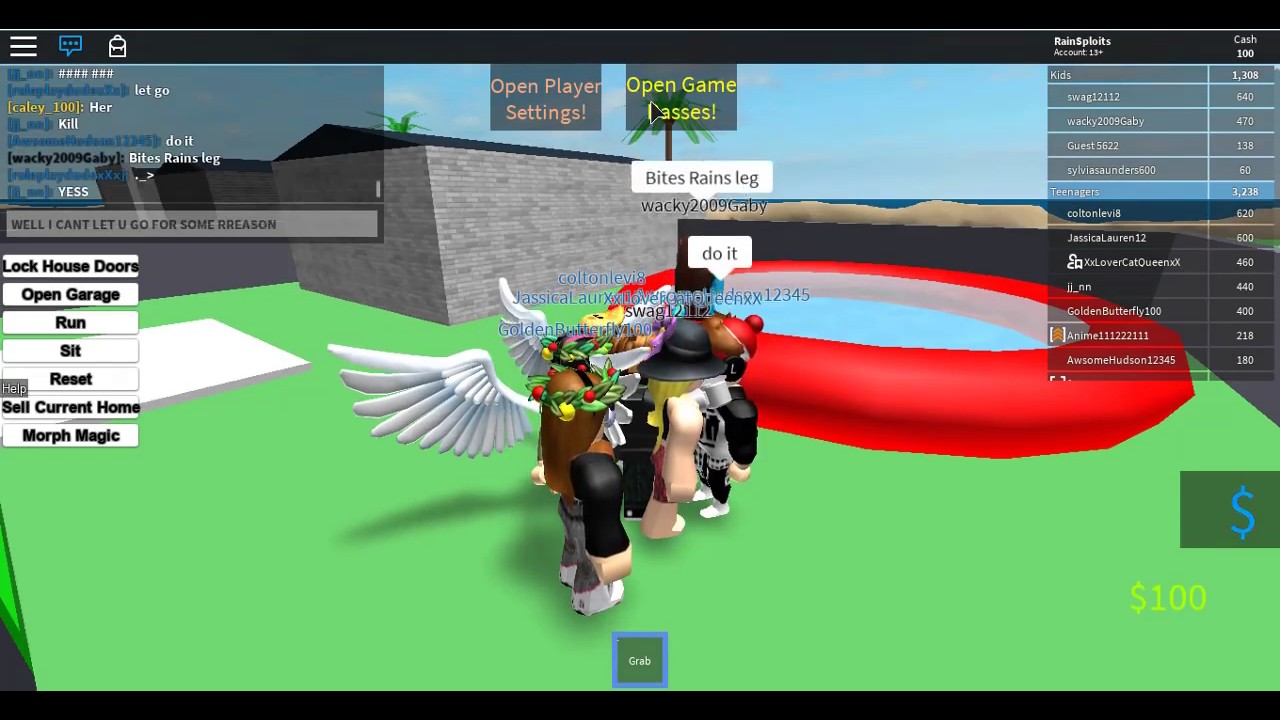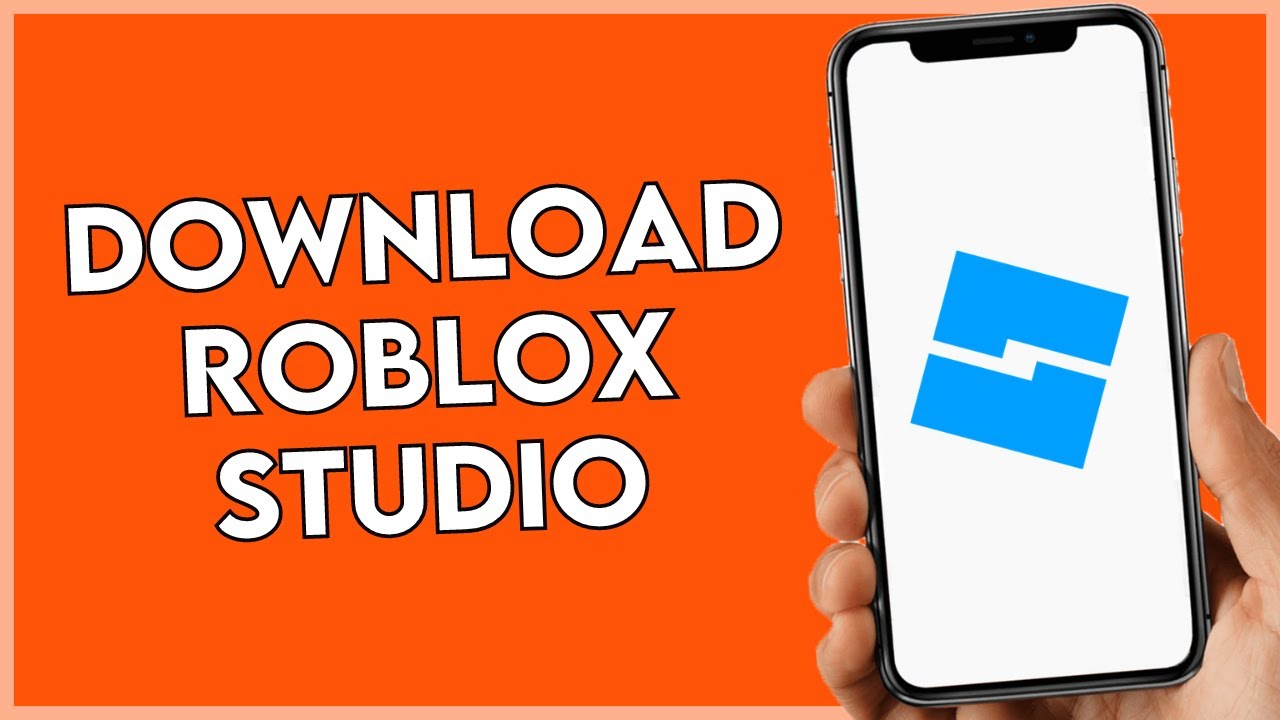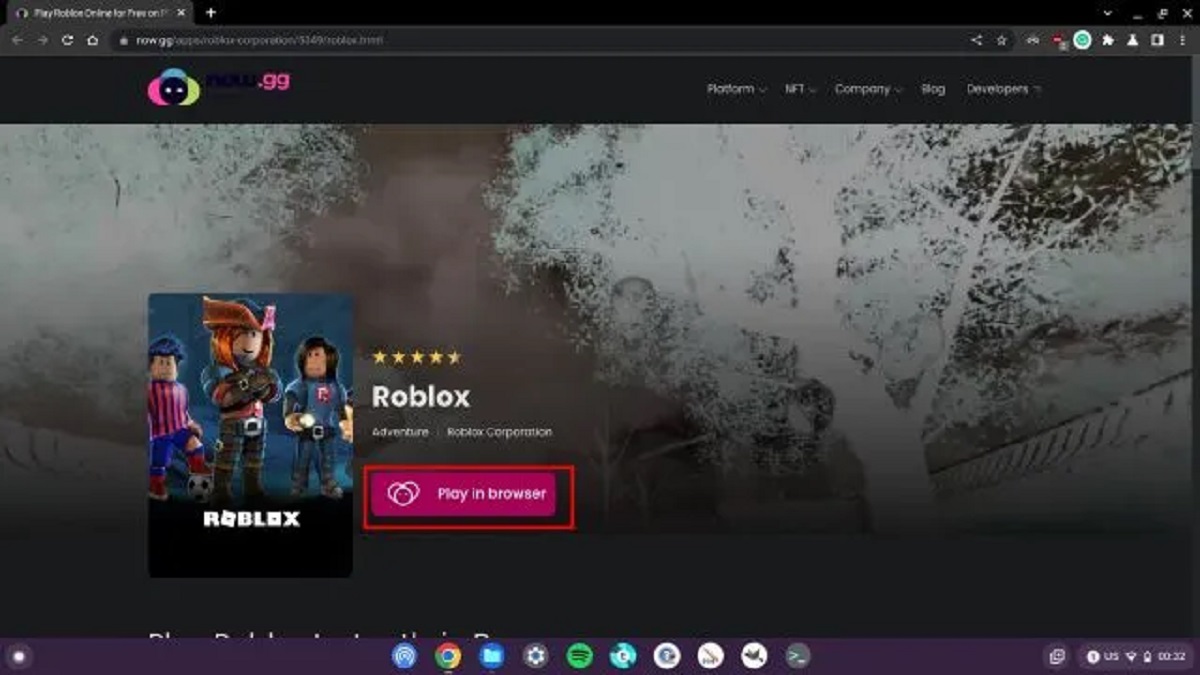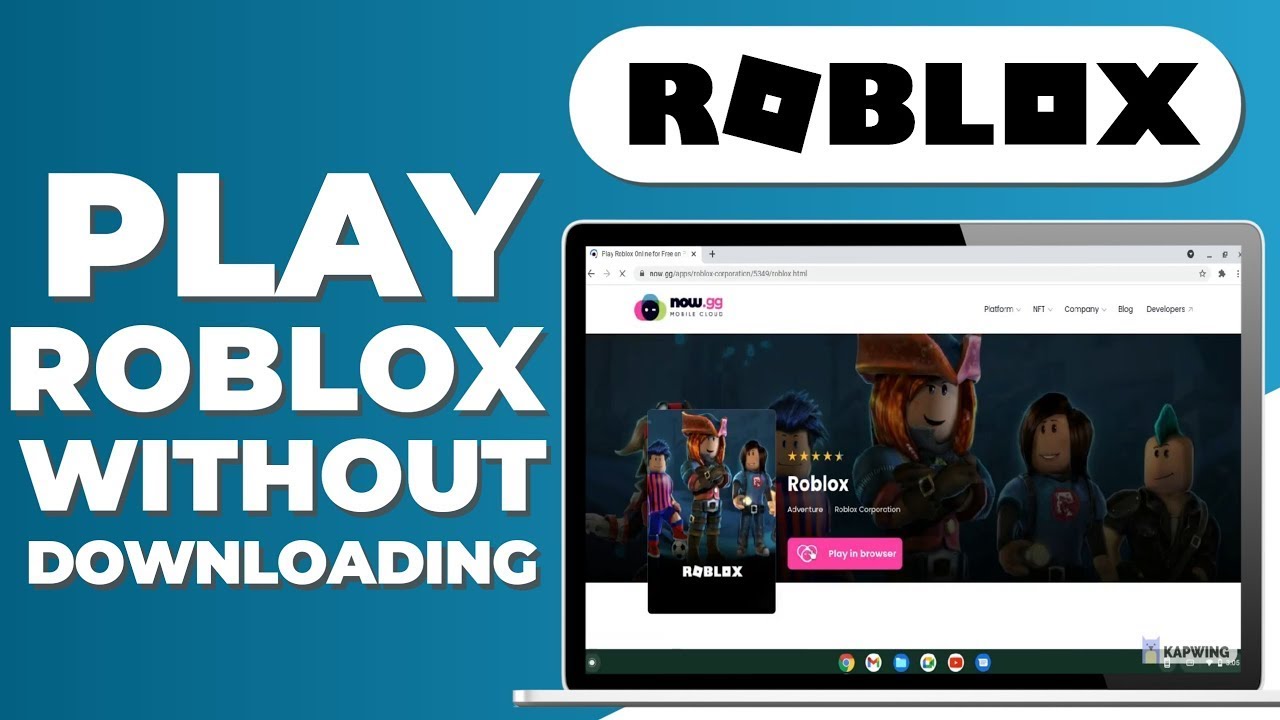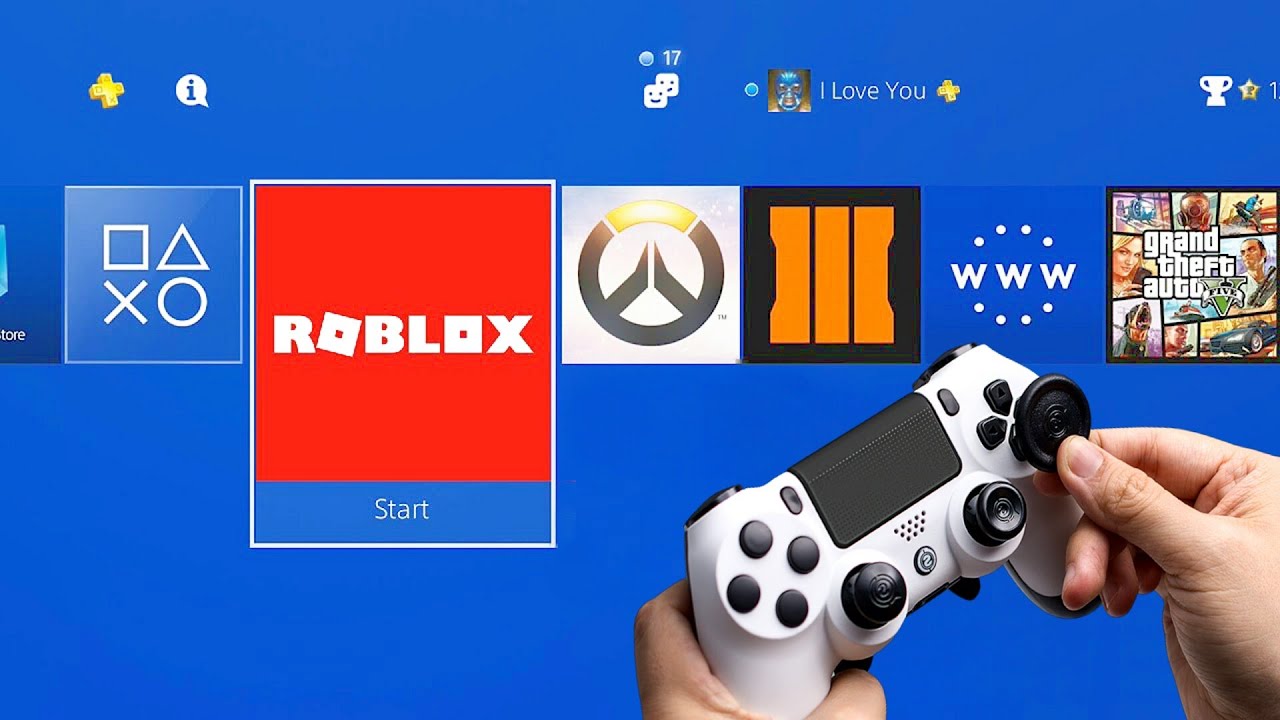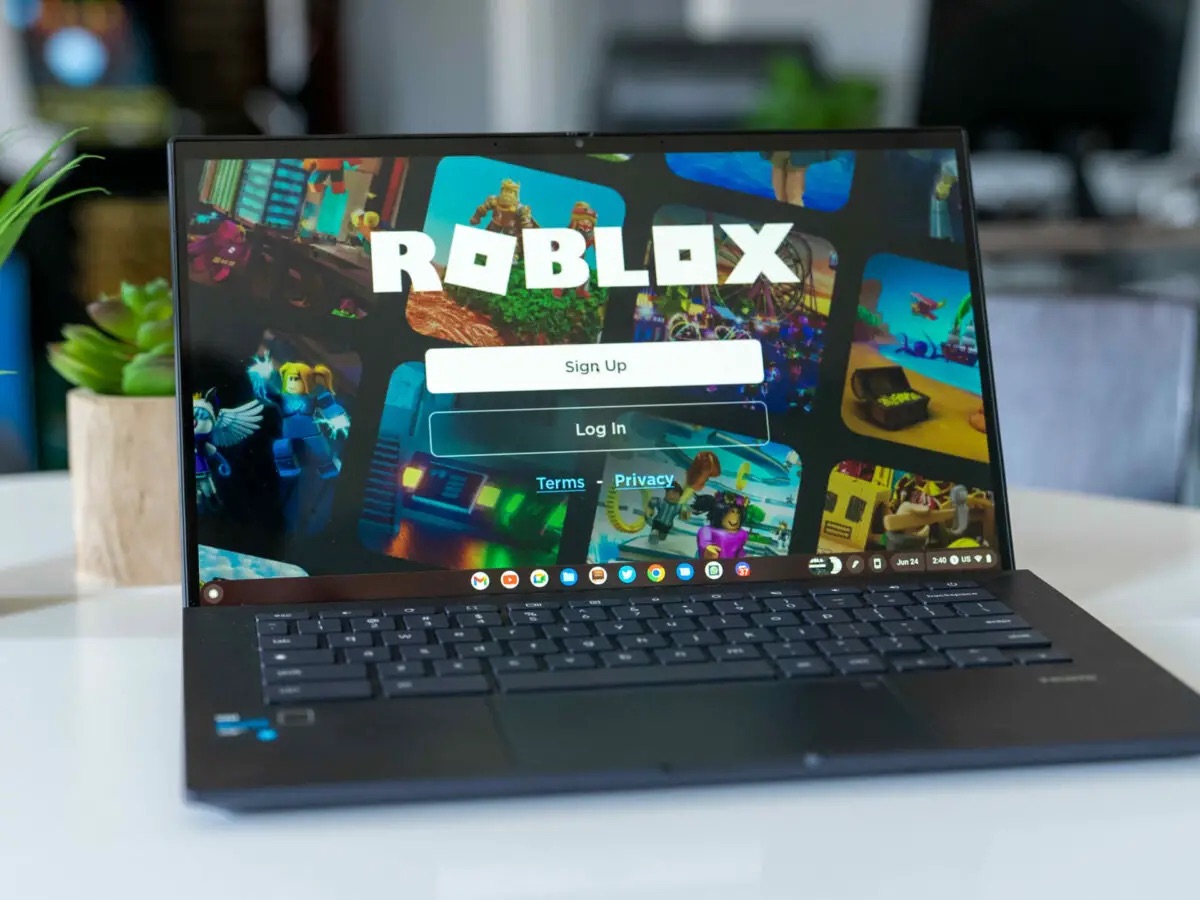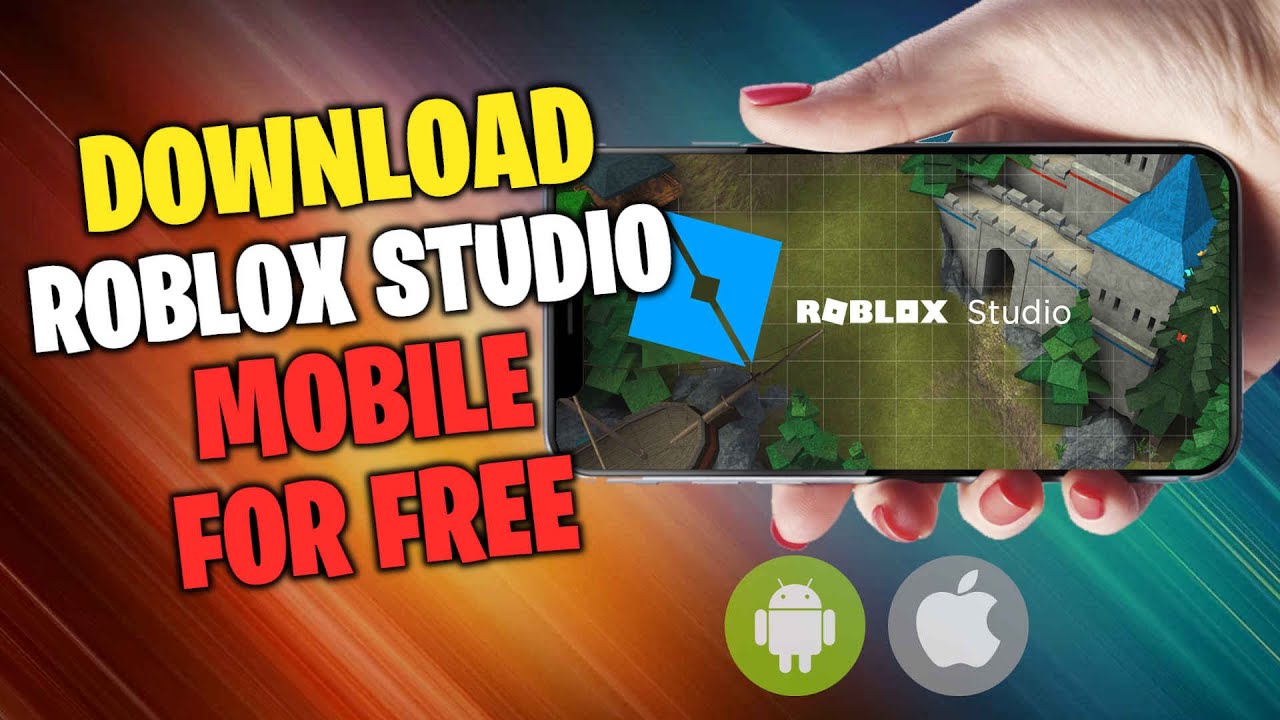Introduction
Welcome to the exciting world of Roblox! With millions of users worldwide, Roblox is a platform that allows you to play, create, and share games with a vibrant community. Whether you’re a seasoned gamer or new to the world of online gaming, Roblox offers endless entertainment and opportunities for creativity. In this article, we’ll guide you through the process of downloading Roblox on various devices and platforms.
Roblox is compatible with a wide range of devices, including Windows, iOS, Android, Xbox One, Amazon devices, and Oculus Rift. Regardless of the device you’re using, we’ll provide detailed instructions on how to download Roblox and get started on your gaming adventure.
Disclaimer: Before we delve into the methods of downloading Roblox, please ensure that your device meets the system requirements to run the platform smoothly. This will ensure an optimal gaming experience and prevent any potential compatibility issues.
Now, let’s dive into the various methods for downloading Roblox on different devices. Whether you’re using a PC, mobile phone, or gaming console, we’ve got you covered!
System Requirements
Before downloading Roblox, it’s important to ensure that your device meets the necessary system requirements. These requirements may vary depending on the platform you’re using. Here are the general system requirements for Roblox:
- Operating System: Roblox is compatible with Windows 7 or later, macOS 10.10 or later, iOS 10 or later, Android 4.4 or later, Xbox One, Amazon devices, and Oculus Rift.
- Processor: A modern processor with at least 1.6 GHz is recommended for optimal performance.
- Memory (RAM): At least 1 GB of RAM is required, but 2 GB or higher is recommended for smoother gameplay.
- Storage Space: Roblox requires a minimum of 20 MB of storage space for installation.
- Internet Connection: A stable internet connection is necessary to play games and interact with the Roblox community.
- Graphics: A dedicated graphics card is not required, as Roblox is designed to run on a wide range of devices. However, a DirectX 9-compatible GPU is recommended for better graphics performance.
It’s important to note that these requirements are subject to change and may vary based on updates released by Roblox. It’s always a good idea to check the official Roblox website or the respective app store for any updated system requirements.
By ensuring that your device meets the minimum system requirements, you’ll be able to enjoy a seamless and immersive gaming experience on Roblox. Now that you know if your device is compatible, let’s move on to the next section to explore the different methods of downloading Roblox on various platforms.
Method 1: Downloading Roblox from the official website
The first and most straightforward method to download Roblox is directly from the official website. Follow these steps to get started:
- Launch your preferred web browser and go to the official Roblox website at https://www.roblox.com/.
- On the homepage, click on the “Sign Up” button if you don’t have an account. Fill in the required information to create a new account. If you already have an account, click on the “Log In” button and enter your credentials.
- Once you’re logged in, you’ll be redirected to the Roblox home screen. On the navigation bar at the top, click on the “Games” tab.
- In the Games section, you’ll find a variety of options. To download Roblox, click on the “Play” button next to any game.
- A pop-up window will appear, prompting you to download the Roblox installer. Click on the “Download and Install Roblox” button to start the download.
- Once the installer is downloaded, run the file to begin the installation process.
- Follow the on-screen instructions to complete the installation. The Roblox application will be installed on your device.
- After the installation is complete, launch the Roblox application and log in using your account credentials.
- You’re now ready to explore the Roblox platform and start playing games!
Downloading Roblox from the official website ensures that you have the latest version of the application and access to all the features and updates. It’s a convenient and reliable method to enjoy the full Roblox experience on your device.
Note: If you’re using a device other than a PC, such as a mobile phone or gaming console, refer to the specific instructions for that device to download Roblox.
Method 2: Downloading Roblox from Microsoft Store (Windows 10)
If you’re using a Windows 10 PC, another convenient way to download Roblox is through the Microsoft Store. Follow these steps:
- Open the Microsoft Store on your Windows 10 PC. You can find it by typing “Microsoft Store” in the search bar or locating it in the Start menu.
- In the Microsoft Store search bar, type “Roblox” and press Enter.
- From the search results, click on the official Roblox app and open its page.
- On the Roblox app page, click on the “Get” or “Install” button to start the download and installation process.
- The Microsoft Store will automatically download and install the Roblox application on your Windows 10 PC.
- Once the installation is complete, you can launch the Roblox app from the Start menu or by searching for it in the Windows search bar.
- Log in using your Roblox account credentials or create a new account if you don’t have one yet.
- Now, you’re all set to explore the world of Roblox on your Windows 10 device!
Downloading Roblox from the Microsoft Store ensures that you have a secure and verified version of the application. Additionally, future updates for the Roblox app will be automatically installed through the Microsoft Store, providing a seamless and hassle-free gaming experience.
If you encounter any issues during the download or installation process, refer to the troubleshooting resources provided by Microsoft or visit the official Roblox support website for further assistance.
Method 3: Downloading Roblox from the App Store (iOS)
If you’re an iOS user, you can easily download Roblox from the App Store. Here’s how:
- Unlock your iOS device and open the App Store.
- Tap on the search icon (magnifying glass) located at the bottom of the screen.
- In the search bar, type “Roblox” and tap the search button.
- From the search results, locate the official Roblox app and tap on it.
- On the Roblox app page, tap the “Get” or “Download” button to initiate the download and installation process.
- Follow the on-screen instructions, such as entering your Apple ID/password or using Touch ID/Face ID if prompted.
- Wait for the download and installation to complete. The Roblox app will appear on your home screen.
- Tap on the Roblox app to launch it.
- Log in using your Roblox account credentials or create a new account if you don’t have one.
- Now, you can start enjoying Roblox on your iOS device!
Downloading Roblox from the App Store ensures that you have a stable and secure version of the app, as all apps on the App Store undergo thorough review and screening. Additionally, the App Store will automatically notify you when updates are available for the Roblox app, allowing you to stay up-to-date with new features and improvements.
If you encounter any issues during the download or installation process, make sure that your iOS device meets the minimum system requirements for Roblox and check for any available iOS updates. If the problem persists, you can visit the official Roblox support website or consult with Apple Support for further assistance.
Method 4: Downloading Roblox from Google Play Store (Android)
For Android users, downloading Roblox is a breeze with the Google Play Store. Here’s how you can do it:
- Unlock your Android device and open the Google Play Store app.
- Tap on the search bar at the top of the screen.
- Type “Roblox” in the search bar and tap the search button.
- Locate the official Roblox app from the search results and tap on it.
- On the Roblox app page, tap the “Install” button to initiate the download and installation process.
- Review the permissions requested by the app and tap “Accept” to continue.
- Wait for the download and installation to complete. The Roblox app will be installed on your Android device.
- Once the installation is finished, tap on the Roblox app icon to launch it.
- Log in using your Roblox account credentials or create a new account if you don’t have one.
- Now, you’re ready to enjoy the world of Roblox on your Android device!
Downloading Roblox from the Google Play Store ensures that you have a secure and up-to-date version of the app, as all apps on the Play Store undergo rigorous testing and certification. The Play Store will also automatically notify you when updates are available for the Roblox app, allowing you to benefit from new features and enhancements.
If you encounter any issues during the download or installation process, make sure that your Android device meets the minimum system requirements for Roblox and check for any available system updates. If the problem persists, you can visit the official Roblox support website or consult with Google Play Store support for further assistance.
Method 5: Downloading Roblox on Xbox One
Roblox is not only available on PCs and mobile devices but also on gaming consoles like Xbox One. If you’re an Xbox One user, follow these steps to download Roblox:
- Turn on your Xbox One console and sign in to your Xbox Live account.
- Press the Xbox button on your controller to open the Guide menu.
- Navigate to the “Store” tab and select “Search.”
- Using the on-screen keyboard, type “Roblox” and press Enter to search.
- From the search results, select the official Roblox app.
- On the Roblox app page, select “Get” to initiate the download and installation process.
- Wait for the download and installation to complete. The Roblox app will be installed on your Xbox One console.
- Once the installation is finished, navigate to the “Games & Apps” section of your Xbox One dashboard.
- Locate and select the Roblox app to launch it.
- Sign in using your Roblox account credentials or create a new account if needed.
- Now, you can enjoy playing Roblox games on your Xbox One console!
Downloading Roblox on Xbox One allows you to experience the Roblox platform on a larger screen and with the convenience of using a controller. You can connect with your friends, join multiplayer games, and explore a vast collection of user-generated content right from your living room.
If you encounter any issues during the download or installation process, make sure that your Xbox One console is connected to the internet and has the latest system updates installed. For further assistance, you can visit the official Roblox support website or consult with Xbox support.
Method 6: Downloading Roblox on Amazon Devices
If you own an Amazon device, such as a Fire tablet or Fire TV, you can download Roblox through the Amazon Appstore. Here’s how:
- Unlock your Amazon device and navigate to the home screen.
- Open the Amazon Appstore by tapping on its icon.
- In the search bar at the top, type “Roblox” and press Enter.
- From the search results, select the official Roblox app.
- On the Roblox app page, tap on the “Get” or “Download” button to initiate the download and installation process.
- Wait for the download to complete. Once finished, the Roblox app will be installed on your Amazon device.
- Return to the home screen and open the Roblox app.
- Log in using your Roblox account credentials or create a new account if necessary.
- You’re now ready to enjoy the Roblox experience on your Amazon device!
Downloading Roblox from the Amazon Appstore allows you to access the platform’s vast library of games and enjoy them on your Fire tablet or Fire TV. You can connect with friends, participate in virtual events, and unleash your creativity within the Roblox community.
If you encounter any issues during the download or installation process, ensure that your Amazon device is connected to a stable internet connection. If the problem persists, you can visit the official Roblox support website or consult with Amazon customer support for further assistance.
Method 7: Downloading Roblox on Oculus Rift
If you own an Oculus Rift virtual reality headset, you can enjoy the immersive world of Roblox in a whole new way. Here’s how you can download Roblox on Oculus Rift:
- Ensure that your Oculus Rift headset is properly set up and connected to your PC.
- Open the Oculus app on your PC.
- In the Oculus app, navigate to the Store tab.
- Using the search bar, type “Roblox” and press Enter.
- From the search results, select the Roblox app.
- On the Roblox app page, click on the “Download” button to begin the download and installation process.
- Wait for the download to complete. The Roblox app will be automatically installed on your Oculus Rift.
- Put on your Oculus Rift headset and navigate to the Library section.
- Find and select the Roblox app to launch it in VR mode.
- Log in using your Roblox account credentials or create a new account.
- Now, you can immerse yourself in the virtual world of Roblox through your Oculus Rift!
Downloading Roblox on the Oculus Rift enhances your gaming experience by allowing you to interact with Roblox games and experiences in virtual reality. With the power of Oculus Rift, you can step into a 3D world and enjoy a more immersive and engaging gameplay experience.
If you encounter any issues during the download, installation, or VR experience, make sure that your Oculus Rift is up-to-date with the latest firmware and that your PC meets the minimum system requirements. For further assistance, you can visit the official Roblox support website or reach out to Oculus Support.
Conclusion
Downloading Roblox on various devices and platforms is a simple and straightforward process that opens up a world of endless gaming possibilities. Whether you prefer playing on a PC, mobile device, gaming console, or even in virtual reality, Roblox offers a versatile and immersive gaming experience for players of all ages.
In this article, we explored seven different methods to download Roblox on different devices:
- Downloading from the official website: This method allows you to download Roblox directly from the official website, ensuring access to the latest version and features.
- Downloading from Microsoft Store (Windows 10): Windows 10 users can easily download Roblox from the Microsoft Store, making installation and updates seamless.
- Downloading from the App Store (iOS): iOS users can enjoy Roblox on their iPhones and iPads by downloading it from the App Store, providing a safe and verified installation.
- Downloading from Google Play Store (Android): Android users can access Roblox from the Google Play Store, ensuring a secure and up-to-date installation.
- Downloading on Xbox One: Xbox One owners can dive into the world of Roblox by downloading the app from the Microsoft Store and enjoying gaming on a bigger screen with a controller.
- Downloading on Amazon Devices: Roblox is available for download on Amazon devices through the Amazon Appstore, enabling users to experience Roblox on their Fire tablets or Fire TV.
- Downloading on Oculus Rift: For those with an Oculus Rift VR headset, downloading Roblox from the Oculus app opens up a whole new immersive gaming experience.
By following the step-by-step instructions for each method, you can easily download and install Roblox on your desired platform and start exploring the vast library of games, connecting with friends, and unleashing your creativity within the Roblox community.
Remember to ensure that your device meets the system requirements for Roblox to ensure optimal performance. Check for any available updates, and troubleshoot any issues by visiting the official Roblox support website or consulting with the respective device or platform support.
Now that you know how to download Roblox on different devices, it’s time to jump into the exciting world of gaming and creativity that awaits you! Enjoy your Roblox adventure!