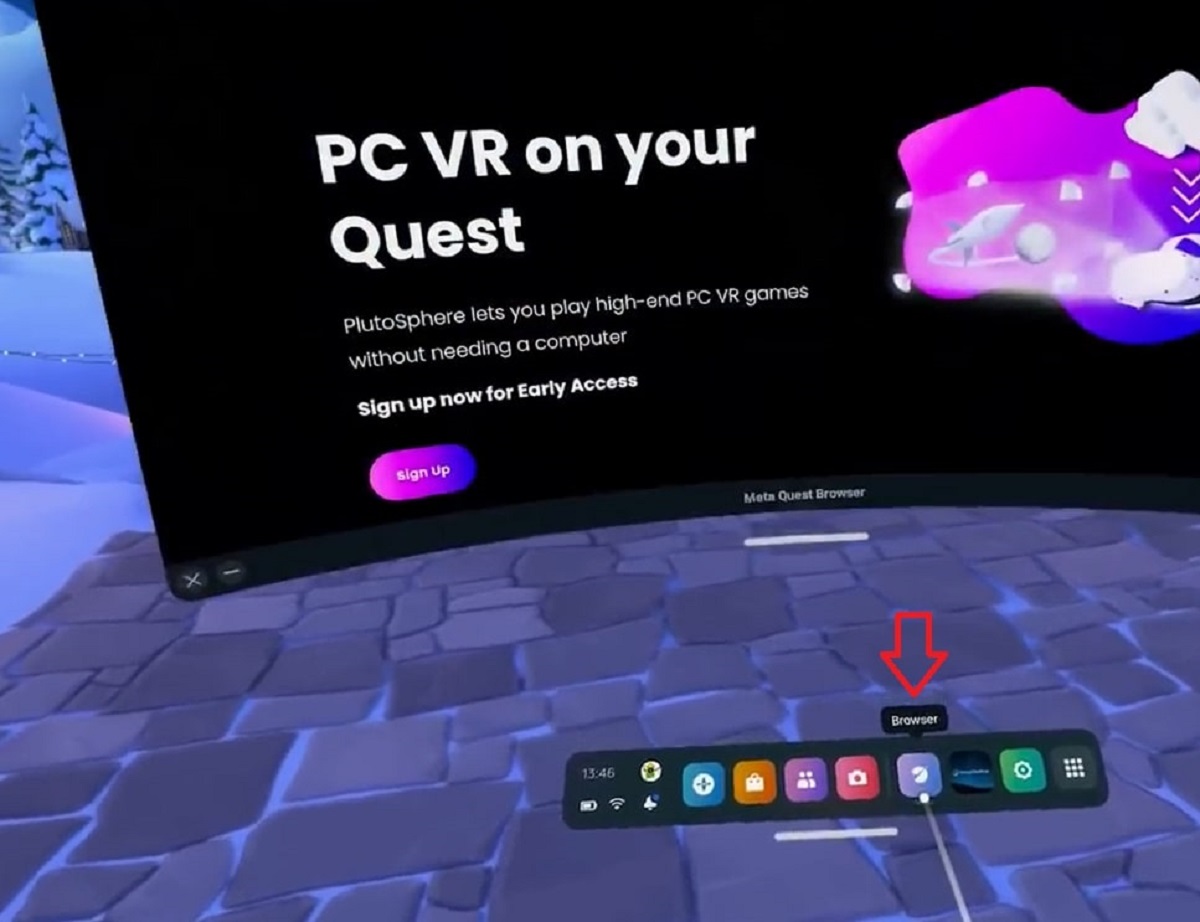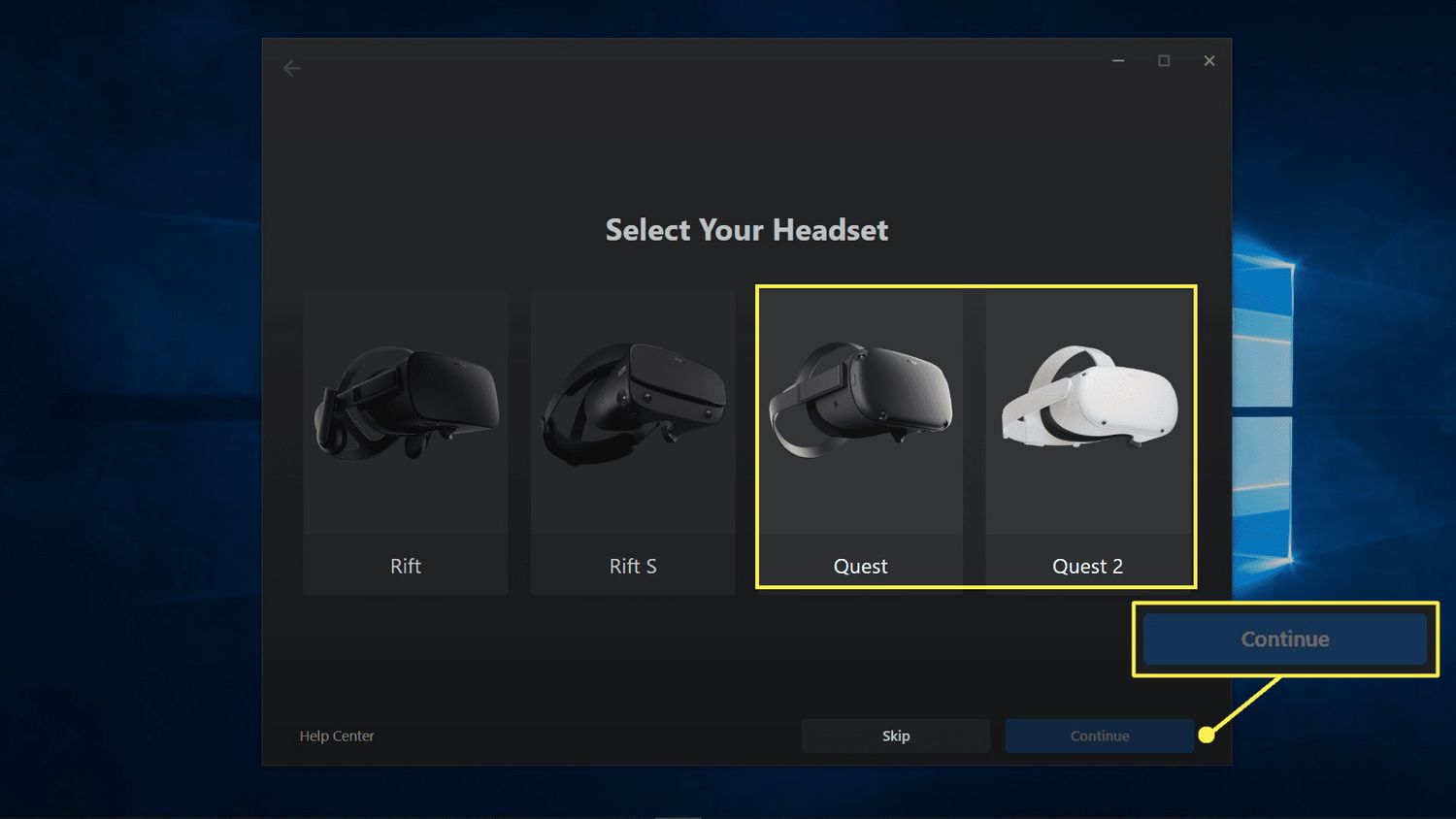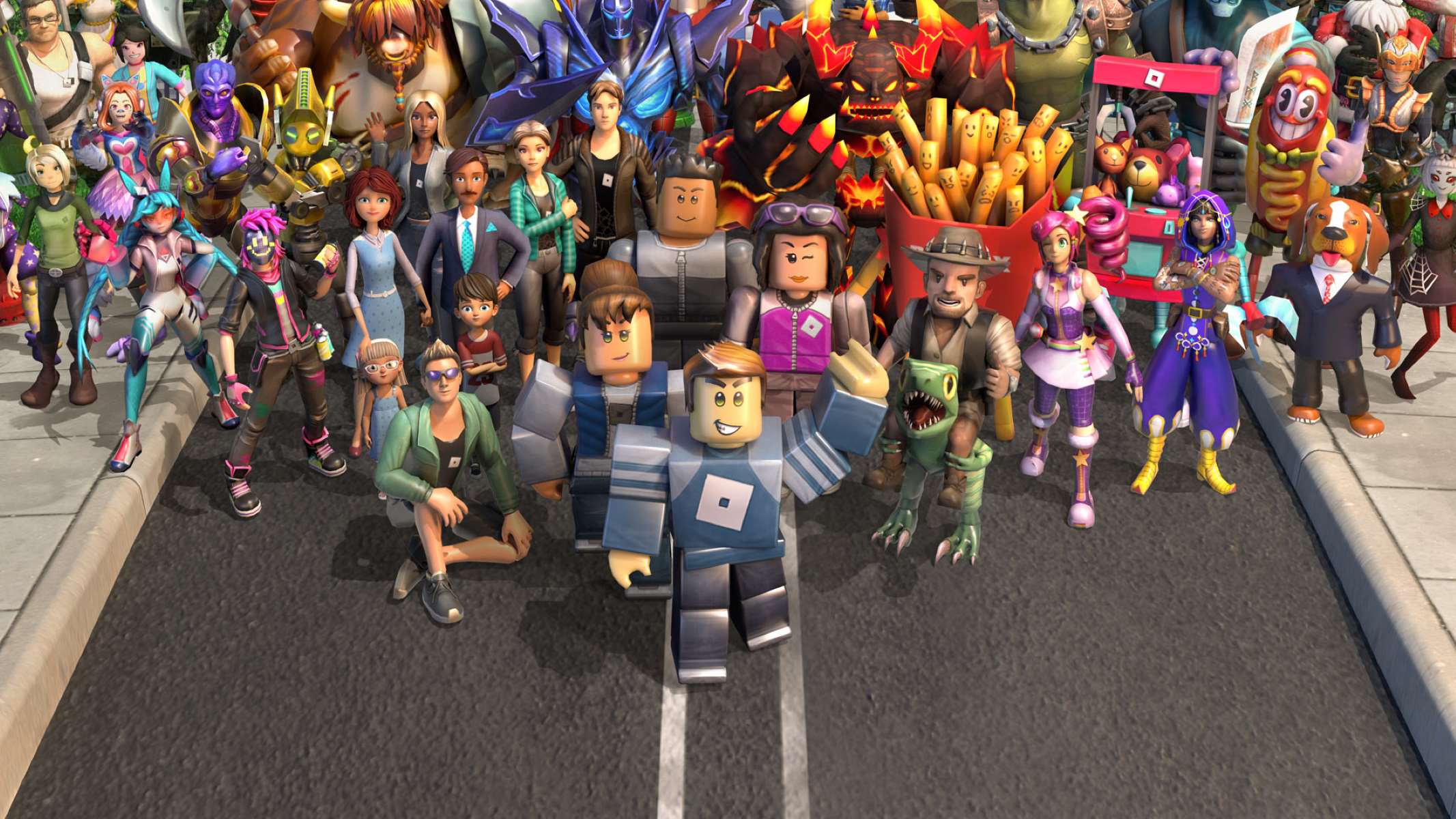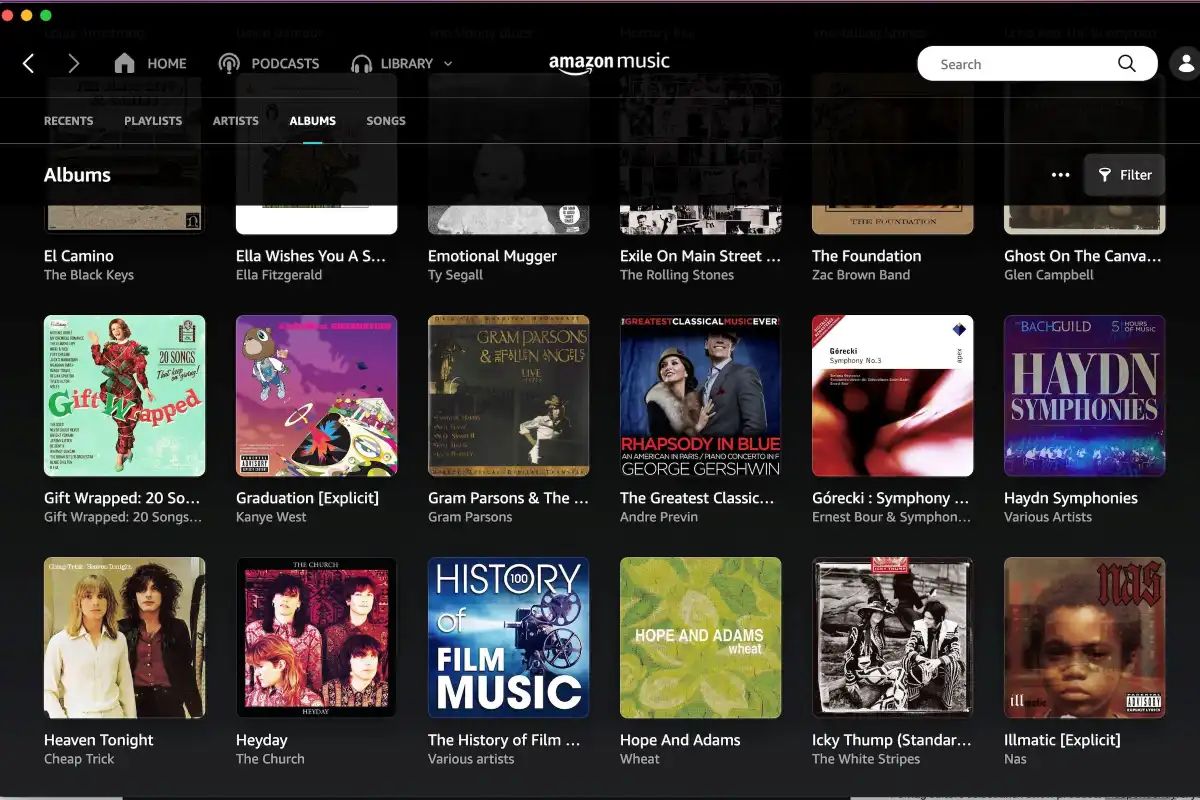Introduction
Virtual reality (VR) technology has revolutionized the way we experience digital content, allowing us to immerse ourselves in virtual worlds like never before. Roblox, a popular online gaming platform, has embraced this technology, allowing players to enjoy their favorite games in VR. Playing Roblox on a VR headset brings a whole new level of excitement and realism to the gaming experience.
In this article, we will guide you through the process of setting up and playing Roblox on a VR headset. Whether you have just purchased a VR headset or you’re a seasoned Roblox player looking to explore the game in a whole new way, this guide will help you get started.
Before diving into the steps, it’s important to note that not all VR headsets are compatible with Roblox. Make sure to check the compatibility of your VR headset with the Roblox platform before proceeding. Additionally, some features may vary depending on the specific VR device you are using. Now, let’s get started on our journey into the world of Roblox in virtual reality!
Prerequisites
Before you can start playing Roblox on a VR headset, there are a few things you will need:
- A compatible VR headset: Make sure you have a VR headset that is compatible with the Roblox platform. Some popular options include Oculus Rift, HTC Vive, and Windows Mixed Reality headsets.
- A powerful gaming PC: VR gaming requires a powerful computer to handle the graphics and processing demands. Make sure your PC meets the minimum system requirements for both your VR headset and Roblox.
- Roblox app installed: Make sure you have the Roblox app installed on your PC. You can download it for free from the official Roblox website or the Steam store.
- User account: Create a Roblox account if you don’t have one already. You will need a valid account to access and play games in VR mode.
- VR software and drivers: Install the necessary VR software and drivers for your specific headset. Follow the instructions provided by the manufacturer to ensure everything is set up correctly.
- Play space: Clear a designated play space in your room or gaming area, ensuring that you have enough room to move around comfortably while wearing your VR headset.
Once you have all the prerequisites in place, you are ready to dive into the virtual world of Roblox on your VR headset. In the following sections, we will guide you through the step-by-step process of setting up and playing Roblox in VR mode.
Step 1: Setting up your VR headset
Before you can start playing Roblox in VR, you’ll need to properly set up your VR headset. Follow these steps to ensure a smooth setup process:
- Unbox your VR headset: Carefully unpack your VR headset and remove all packaging materials.
- Connect the headset to your computer: Depending on the type of VR headset you have, you may need to connect it to your computer using HDMI, USB, or other compatible cables. Follow the instructions provided by the manufacturer for your specific headset.
- Adjust the headset for comfort: Put on the headset and adjust the straps to ensure a comfortable fit. Make sure the lenses are positioned correctly in front of your eyes, and the headset is secured on your head.
- Calibrate the sensors: Some VR headsets have sensors that need to be calibrated for optimal tracking. Follow the instructions provided by the manufacturer to calibrate the sensors properly.
- Install any required software or drivers: Depending on your VR headset, you may need to install specific software or drivers to ensure compatibility with your computer. Visit the manufacturer’s website and download the necessary software or drivers if needed.
- Complete the initial setup process: Once you have connected your VR headset and installed any required software, follow the on-screen instructions to complete the initial setup process. This may include creating an account or configuring settings specific to your headset.
Once you have completed the setup process, your VR headset should be ready to use. In the next step, we will guide you through the process of installing the Roblox app on your VR device.
Step 2: Installing the Roblox app on your VR device
Now that your VR headset is set up, it’s time to install the Roblox app on your device. Follow these steps to get Roblox up and running on your VR headset:
- Open the VR app store: Depending on your VR headset, there may be a dedicated app store where you can download and install apps. Navigate to the app store on your VR device.
- Search for Roblox: Use the search function in the app store to find the Roblox app. Type “Roblox” in the search bar and look for the official Roblox app.
- Install Roblox: Once you have located the Roblox app, select it and follow the instructions to install it on your VR headset. The installation process may take a few minutes, so be patient.
- Launch the Roblox app: After the installation is complete, select the Roblox app from your VR device’s app menu to launch it.
- Sign in to your Roblox account: When prompted, sign in to your Roblox account using your username and password. If you don’t have a Roblox account, you can create one directly from the VR app.
Congratulations! You have successfully installed the Roblox app on your VR device. In the next step, we will guide you through launching Roblox in VR mode and configuring VR controls.
Step 3: Launching Roblox in VR mode
Now that you have installed the Roblox app on your VR device, it’s time to launch it in VR mode and start exploring the immersive world of Roblox. Follow these steps to launch Roblox in VR mode:
- Make sure your VR headset is properly connected to your computer and turned on.
- Put on your VR headset and adjust it for comfort.
- Locate the Roblox app in your VR device’s app menu or home screen.
- Select the Roblox app to open it.
- Once the Roblox app is launched, you will be in the main menu.
- Look for the VR mode option in the settings or options menu of the Roblox app.
- Enable VR mode by selecting the VR mode option.
After enabling VR mode, you will be ready to experience Roblox in virtual reality. From this point, everything you see and do in the game will be through your VR headset. Explore different worlds, play games, and interact with other players in a whole new dimension.
Remember, the controls and gameplay mechanics may vary slightly in VR mode compared to playing on a regular screen. Take some time to familiarize yourself with the VR controls before jumping into a game. In the next step, we will guide you through configuring the VR controls in Roblox.
Step 4: Configuring VR controls in Roblox
After launching Roblox in VR mode, it’s important to configure the VR controls to ensure a seamless and immersive gaming experience. Follow these steps to configure the VR controls in Roblox:
- Once you are in the Roblox VR mode, locate the settings or options menu.
- Within the settings menu, look for the option to configure VR controls.
- Select the VR controls option and follow the on-screen instructions to calibrate and configure your VR controls.
- You may need to perform actions like pointing at specific points or pressing certain buttons on your VR controllers.
- Make sure to adjust the control sensitivity and comfort settings according to your preferences.
- Once you have configured the VR controls, save the settings and exit the settings menu.
Configuring the VR controls correctly is crucial for an optimal gaming experience in Roblox. Take the time to experiment with different settings and find what works best for you. Since each VR headset has its own unique control scheme, it’s important to find the setup that feels comfortable and intuitive to you.
Once you have configured your VR controls, you’re ready to dive into the exciting world of Roblox in virtual reality. In the next step, we will guide you through navigating Roblox worlds using your VR headset.
Step 5: Navigating Roblox worlds using your VR headset
Now that you have configured the VR controls in Roblox, it’s time to start exploring the vast array of Roblox worlds using your VR headset. Follow these steps to navigate through Roblox worlds in VR:
- Once you are in a Roblox world, use the movement controls on your VR headset to navigate within the virtual environment.
- To walk or move forward, use the thumbsticks or trackpads on your VR controllers.
- Look around by turning your head in different directions.
- Interact with objects and players in the game by using the designated buttons or triggers on your VR controllers.
- Some Roblox worlds may have specific actions or gestures to perform certain tasks. Pay attention to any on-screen prompts or instructions.
- Explore different areas and interact with the environment to discover hidden surprises and opportunities.
- Engage with other players by using the built-in communication features in Roblox, such as voice chat or text messaging.
Keep in mind that each Roblox world may have its own unique gameplay mechanics and challenges. Don’t be afraid to experiment and try out different actions and interactions in each world. The immersive nature of VR will allow you to truly feel like you are a part of the Roblox universe.
Once you are comfortable with navigating and interacting in Roblox worlds using your VR headset, it’s time to move on to the next step, where we will guide you through customizing and adjusting your VR settings in Roblox.
Step 6: Interacting with objects and other players in VR
One of the most exciting aspects of playing Roblox in VR is the ability to interact with objects and other players in a more immersive manner. Follow these steps to make the most out of your interactions in Roblox VR:
- Use your VR controllers to reach out and grab objects within the game. Follow the on-screen prompts or use the designated buttons on your controllers to pick up or interact with items.
- Throw objects by making a throwing motion with your VR controllers. Use the motion tracking capabilities of your VR headset to accurately throw objects at targets or other players.
- Engage in multiplayer activities by interacting with other players. Shake hands, give high-fives, or perform gestures to communicate and show your virtual presence in the game.
- Explore the interactive elements within each Roblox world. These may include buttons to push, levers to pull, or puzzles to solve. Utilize your VR abilities to navigate and manipulate these elements.
- Collaborate or compete with other players in cooperative or competitive multiplayer games. Communicate and coordinate your actions using the built-in voice chat or text messaging features in Roblox.
- Experiment with different actions and interactions to discover hidden features or unlock special rewards within the game. Some Roblox worlds offer unique experiences that can only be found through exploratory interactions.
Remember to be respectful and follow the rules and guidelines of each Roblox world. Interacting with objects and other players in VR can be a thrilling experience, but it’s essential to maintain good sportsmanship and positive interactions with the Roblox community.
Once you have mastered the art of interacting in Roblox VR, it’s time to move on to the next step, which focuses on customizing and adjusting your VR settings in Roblox.
Step 7: Customizing and adjusting your VR settings in Roblox
To optimize your VR experience in Roblox, it’s important to customize and adjust the VR settings according to your preferences. Follow these steps to customize your VR settings in Roblox:
- Open the Roblox app on your VR device and navigate to the settings menu.
- Look for the VR settings option and select it.
- Within the VR settings, you will find various options to customize your VR experience.
- Adjust the graphics settings to find the right balance between visual quality and performance. Enable features like anti-aliasing or shadows for a more immersive experience, if your hardware can handle it.
- Explore the comfort settings to enable features like snap turn or teleportation if you experience any motion sickness or discomfort while moving in VR.
- Experiment with the control settings to fine-tune the sensitivity and responsiveness of your VR controls. Find the settings that feel the most comfortable and natural to you.
- Consider exploring additional settings specific to certain Roblox worlds or games. Some Roblox developers may offer advanced VR settings within their creations.
- Save the changes to your VR settings and exit the settings menu.
Customizing your VR settings can greatly enhance your overall gaming experience in Roblox. By finding the right balance between graphics, comfort, and controls, you can create a personalized VR experience that suits your preferences and ensures a seamless gameplay experience.
Remember to continually revisit the VR settings menu to make any necessary adjustments as you become more familiar with VR gaming in Roblox. Each player’s VR setup may be different, so it’s important to tailor the settings to your specific needs.
Congratulations! You have now learned the steps to play Roblox on a VR headset. With your VR headset properly set up, the Roblox app installed, and the VR controls and settings adjusted to your liking, you are now ready to embark on exciting virtual adventures in the world of Roblox. Enjoy the immersive experience and have a fantastic time exploring the countless games and worlds available in Roblox VR!
Conclusion
Playing Roblox on a VR headset offers a whole new level of immersion and excitement. By following the steps outlined in this guide, you can set up your VR headset, install the Roblox app, and navigate through Roblox worlds in virtual reality. Interacting with objects and other players brings a sense of realism to the gameplay, and customizing your VR settings ensures a personalized experience.
Remember to always check the compatibility of your VR headset with Roblox and ensure that your computer meets the necessary system requirements. Take the time to configure the VR controls to your liking and explore the various interaction possibilities within Roblox worlds.
Playing Roblox in VR opens up a world of endless possibilities and thrilling adventures. Whether you’re exploring new worlds, engaging in multiplayer activities, or solving puzzles, the immersive nature of VR enhances your enjoyment of the platform.
Now, put on your VR headset, dive into the world of Roblox, and embark on incredible virtual adventures like never before. Enjoy the excitement, connect with other players, and unleash your imagination in this immersive, virtual universe. Have fun and game on!