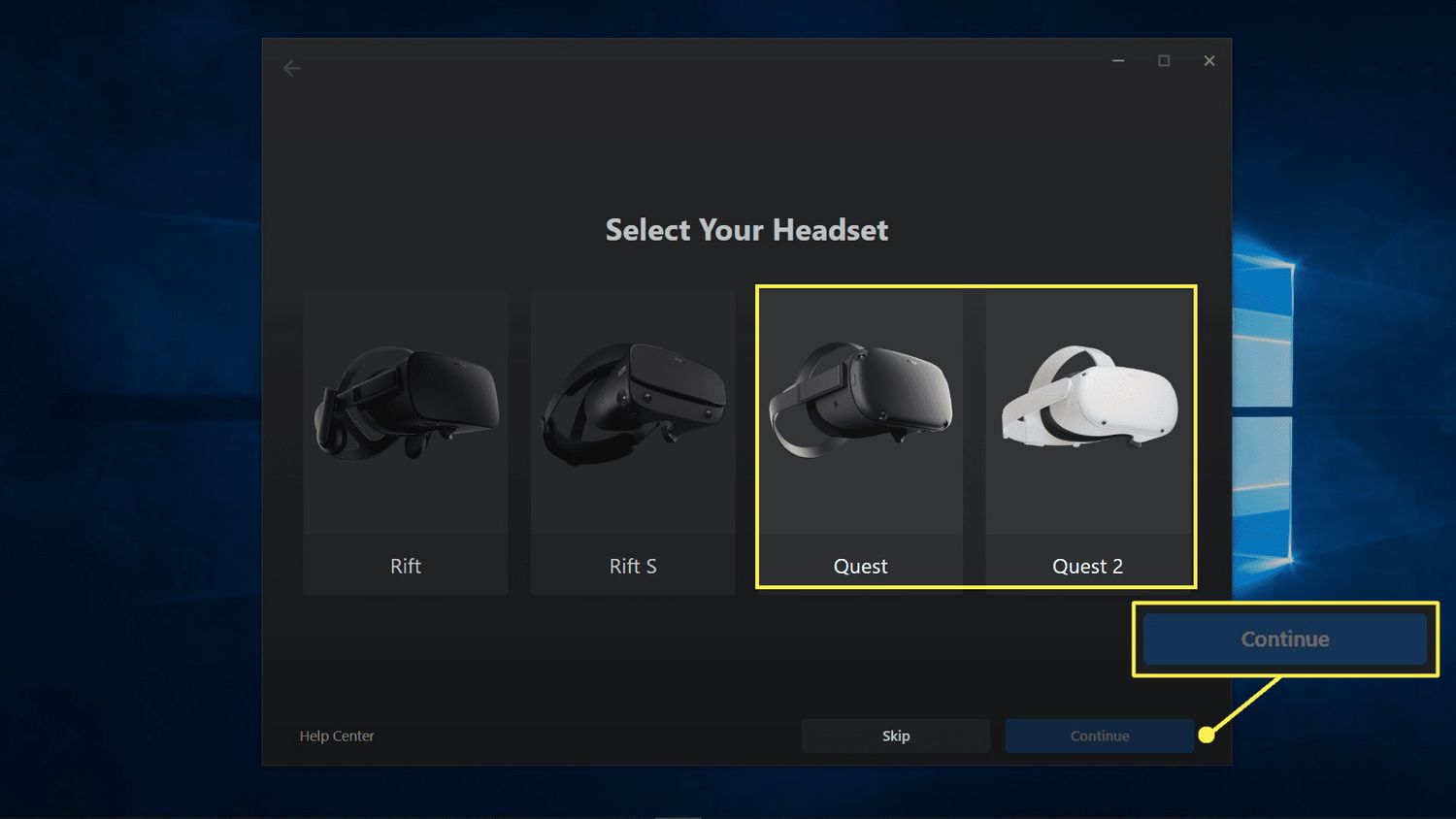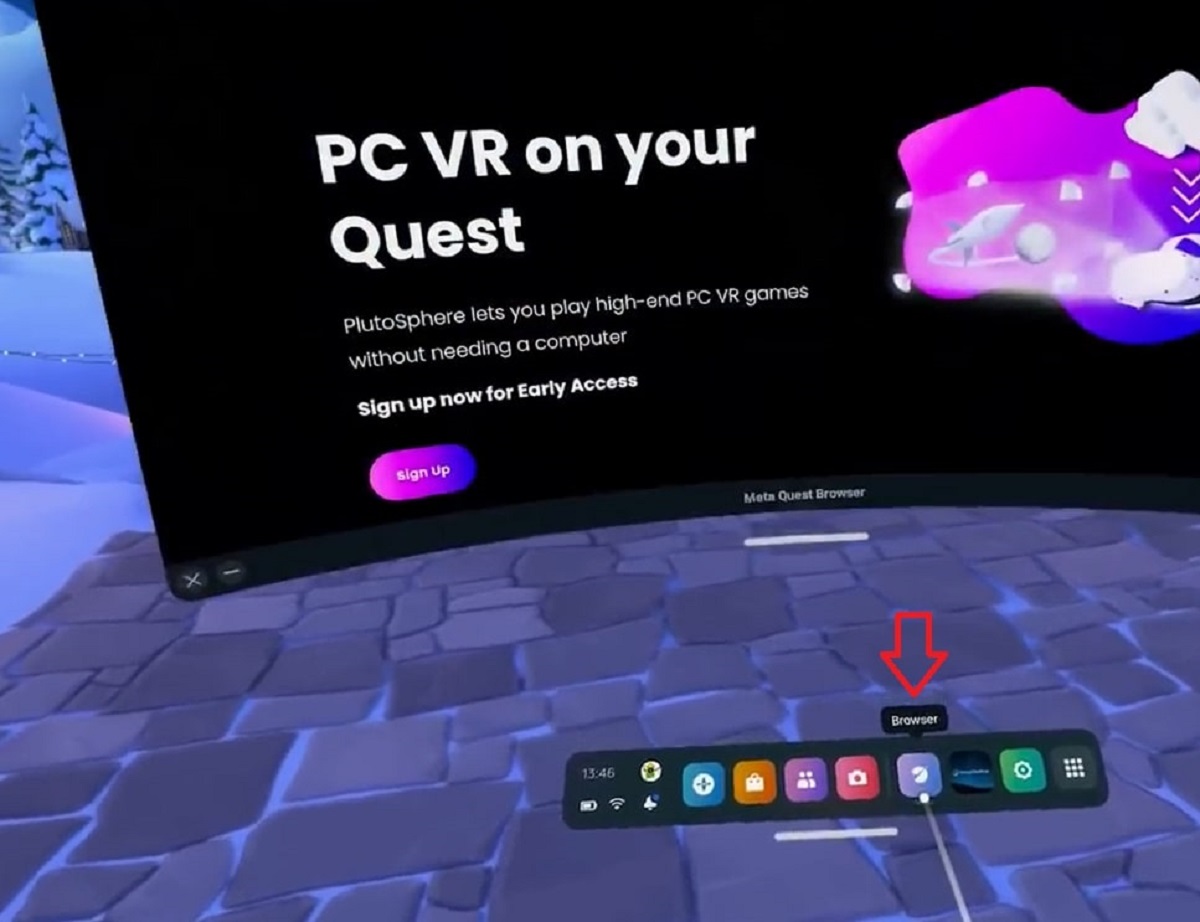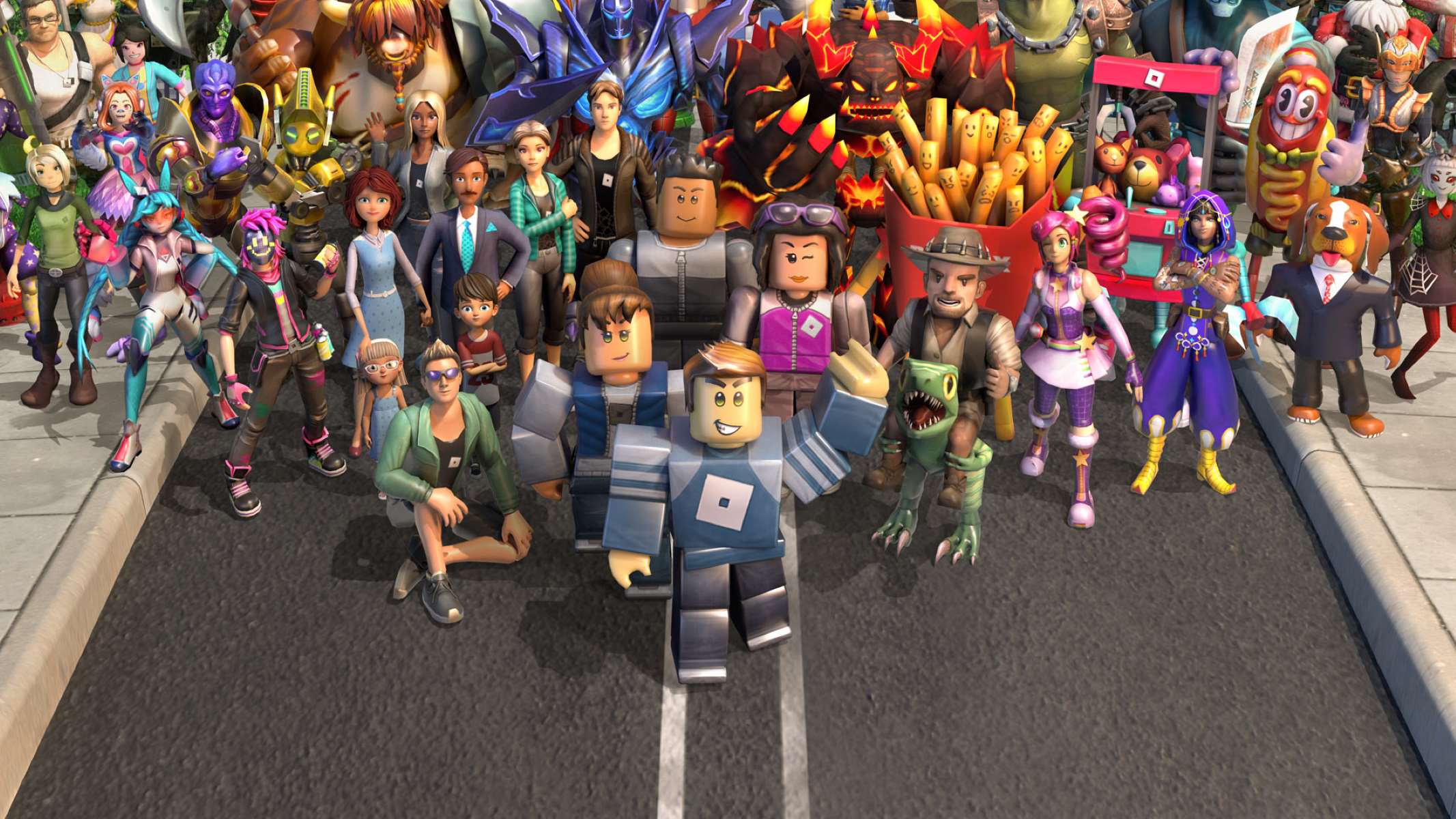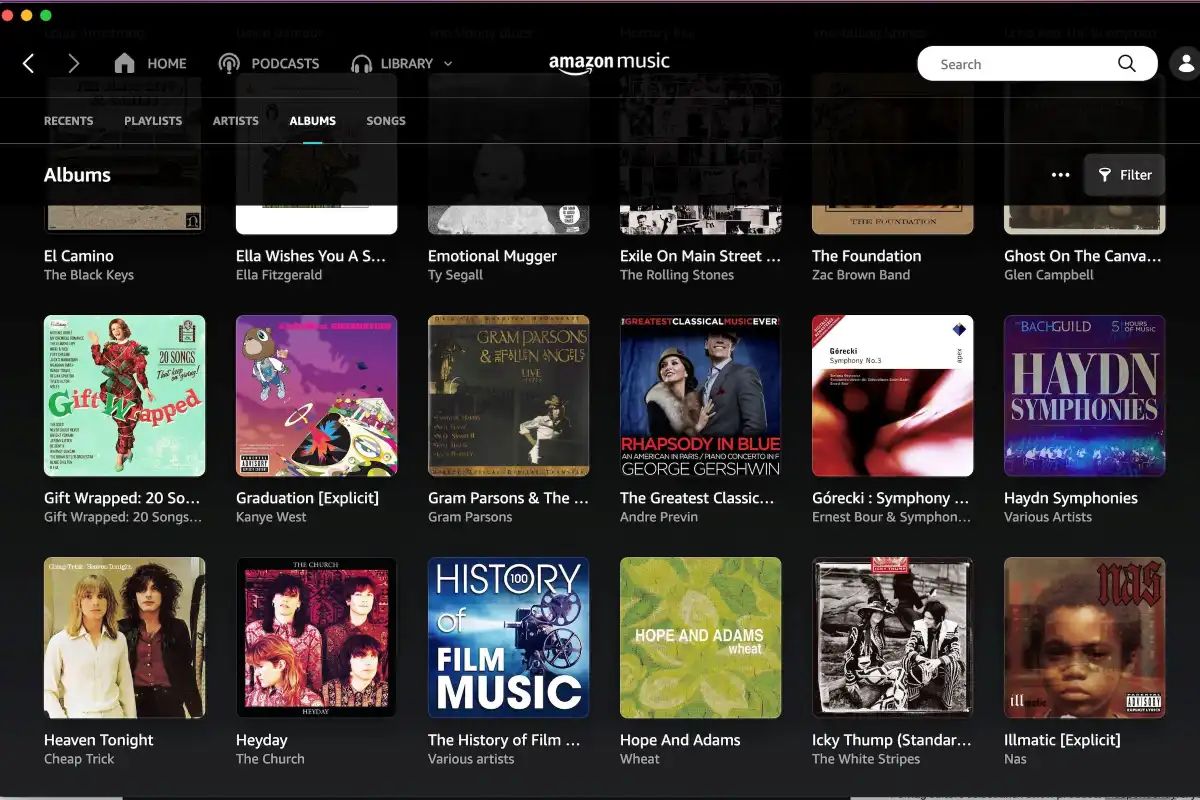Introduction
Welcome to the exciting world of Roblox VR! With the advancements in virtual reality technology, Roblox now offers an immersive and interactive gaming experience that will transport you into virtual worlds like never before. Whether you are a seasoned Roblox player or new to the platform, playing Roblox in VR takes the gameplay to a whole new level.
In this guide, we will walk you through the steps to download Roblox on VR so that you can dive into the thrilling virtual reality adventures it has to offer. We will discuss the system requirements, the setup process, and provide some tips and tricks to enhance your Roblox VR experience.
Roblox VR allows you to interact with the virtual environment using controllers, giving you a sense of presence and immersion like never before. You will be able to explore Roblox games in a whole new way, using your movements to control your character and interact with other players.
Before we get started, it is important to note that Roblox VR is currently available on select VR devices, so make sure you have a compatible headset. Now, let’s dive into the exciting world of Roblox VR and discover how to download it on your VR device.
Understanding Roblox VR
Roblox VR is an extension of the popular online gaming platform Roblox, designed specifically for virtual reality gameplay. It allows players to immerse themselves in a virtual world, interact with other players, and explore a wide variety of games and experiences. By combining the power of virtual reality technology with the vast creativity of the Roblox community, Roblox VR brings gaming to life in a whole new way.
When you play Roblox VR, you will enter a virtual space where you can navigate through different games and experiences. This virtual space is designed to give you a sense of presence and immersion, making you feel like you are actually inside the game. You can interact with objects, perform actions, and communicate with other players using your VR controllers.
One of the highlights of Roblox VR is the ability to play user-generated games. The Roblox platform provides users with a set of tools and resources to create their own games and worlds. These user-generated games can vary from action-packed adventures to puzzle-solving challenges, and everything in between. With Roblox VR, you can step into these user-generated games and experience them in a whole new dimension.
Roblox VR also provides a social aspect, allowing you to connect with other players from around the world. You can chat with them, collaborate on missions, and even compete against each other. The multiplayer aspect of Roblox VR adds an extra layer of fun and excitement to your gaming experience.
It’s important to note that while Roblox VR offers an immersive and engaging experience, it does require a VR headset and compatible controllers to play. Make sure to check the system requirements for Roblox VR before diving into the virtual world.
Now that we have a basic understanding of what Roblox VR is, let’s move on to the next step: checking if your system meets the requirements to run Roblox VR.
System Requirements
Before you can enjoy the immersive world of Roblox VR, it’s important to ensure that your system meets the necessary requirements. To run Roblox VR smoothly and have the best experience possible, your computer and VR headset should meet the following specifications:
- Operating System: Windows 10, macOS, or SteamOS+
- Processor: Intel Core i5-4590 / AMD Ryzen 5 1500X or higher
- Memory: 8GB RAM
- Graphics Card: NVIDIA GeForce GTX 970 / AMD Radeon R9 390 or higher
- VR Headset: Oculus Rift, HTC Vive, or Valve Index
- VR Controllers: Oculus Touch, HTC Vive Controllers, or Valve Index Controllers
It’s important to note that these are the recommended specifications for a smooth VR experience. If your system falls slightly below these requirements, you may still be able to play Roblox VR, but you might experience some performance issues or limitations.
Additionally, make sure that you have the latest drivers and software updates installed for your graphics card and VR headset. This will ensure optimal performance and compatibility with Roblox VR.
Once you have confirmed that your system meets the necessary requirements, you are ready to proceed with setting up your VR hardware and installing Roblox VR. In the next sections, we will guide you through the steps to get started with Roblox VR.
Step 1: Setting up VR Hardware
Before you can dive into the virtual worlds of Roblox VR, you need to properly set up your VR hardware. Here are the general steps to follow:
- Connect your VR headset: Depending on the type of VR headset you have (Oculus Rift, HTC Vive, or Valve Index), follow the manufacturer’s instructions to connect it to your computer. This usually involves plugging in the necessary cables and ensuring a secure connection.
- Set up your VR base stations: If you have an HTC Vive or Valve Index, you will need to set up base stations. These devices track your movements in the virtual world. Follow the instructions provided with your VR headset to properly install and calibrate the base stations.
- Ensure proper sensor placement: Make sure that any sensors or cameras that come with your VR headset are properly placed and positioned. This will ensure accurate tracking of your movements and interactions in the virtual world. Follow the manufacturer’s instructions for the optimal sensor placement.
- Charge your VR controllers: Before starting your Roblox VR adventure, ensure that your VR controllers are fully charged. This will prevent any interruptions during gameplay.
- Clear your play area: It’s essential to have a clear and open space for your VR gameplay. Remove any obstacles or hazards that may interfere with your movements. Ensure that you have enough room to move around comfortably.
Once you have completed these steps, your VR hardware setup should be ready for action. Now it’s time to move on to the next step: installing Roblox VR on your system.
Step 2: Installing Roblox
Now that you have your VR hardware set up, it’s time to install Roblox on your system. Follow these steps to get started:
- Launch your VR headset software: Depending on the type of VR headset you have, open the respective software application on your computer. This could be the Oculus software, Steam VR, or any other VR platform software.
- Access the VR store: Once the VR software is launched, navigate to the VR store within the application. This is where you can browse and download VR games and experiences, including Roblox VR.
- Search for Roblox: In the VR store, use the search function to find Roblox VR. Type “Roblox” in the search bar and browse the results until you find the Roblox VR app.
- Download and install Roblox VR: Once you have located Roblox VR, click on the app to access its details. Review the app description, screenshots, and user reviews, if available. Then, click on the “Download” or “Install” button to begin the installation process.
- Follow any additional prompts: Depending on the VR platform and software you are using, you may encounter additional prompts during the installation process. Follow the on-screen instructions to complete the installation of Roblox VR.
- Launch Roblox VR: Once the installation is complete, you should see the Roblox VR app in your VR software library. Select the app and click on the “Launch” button to start playing Roblox in virtual reality.
After completing these steps, you should have Roblox VR successfully installed on your system. Now you’re ready for the next step: launching Roblox VR and experiencing the virtual world of Roblox in all its immersive glory.
Step 3: Launching Roblox VR
With Roblox VR successfully installed on your system, it’s time to launch the game and jump into the virtual world of Roblox. Follow these steps to get started:
- Put on your VR headset: Make sure your VR headset is connected and properly secured. Put it on, ensuring a comfortable fit and clear view of the VR display.
- Launch your VR software: Open the VR platform software on your computer or access the VR store directly from within your VR headset. Navigate to your VR library or games section.
- Locate and select Roblox VR: In your VR library or games section, search for Roblox VR. This is where you will find the game among your installed VR apps. Select the Roblox VR app to initiate the launch.
- Adjust VR settings (if necessary): Depending on your preference, you may want to adjust the graphics and comfort settings in Roblox VR. Some VR platforms allow you to customize the settings to optimize your VR experience.
- Enter the virtual world of Roblox: Once you have launched Roblox VR, you will be transported into the immersive virtual world of Roblox. Take a moment to acclimate yourself to the virtual environment and get ready for an exciting adventure.
Once you have followed these steps, you should now be inside the Roblox VR game, ready to explore and interact with the virtual world. Use your VR controllers to navigate, interact with objects, and communicate with other players. Enjoy the immersive experience that Roblox VR provides as you embark on exciting adventures and participate in engaging gameplay.
Now that you have successfully launched Roblox VR, let’s move on to the next step: navigating the Roblox VR interface and controls.
Step 4: Navigating Roblox VR
Now that you’re inside the virtual world of Roblox VR, it’s important to familiarize yourself with the controls and navigation options. Here are some key tips to help you navigate Roblox VR:
- Movement: Use the thumbsticks or touchpads on your VR controllers to move your character within the virtual world. Pushing forward will make your character move forward, while pushing backward will make them move backward. Similarly, moving the thumbstick or touchpad left or right will change your character’s direction.
- Interactions: To interact with objects or other players in Roblox VR, use the buttons or triggers on your VR controllers. For example, you can press a button to pick up items, open doors, or operate various mechanisms within the game.
- Jumping and crouching: Some games in Roblox VR may require you to jump or crouch to navigate obstacles or perform certain actions. Use the designated buttons or gestures on your VR controllers to execute these actions.
- Teleportation: In certain games or experiences, you may have the option to teleport to different locations. This can be useful for exploring large virtual spaces or reaching areas that are difficult to access by walking. Consult the game’s instructions or controls menu to learn how to teleport if this feature is available.
- Menu and settings: Roblox VR also provides an in-game menu where you can access various settings and options. This includes adjusting graphics quality, sound volume, and gameplay preferences. Use the designated button or gesture on your VR controller to open the menu and navigate its options.
Take some time to practice and get comfortable with the navigation controls in Roblox VR. Each game may have its own unique controls and mechanics, so be sure to consult the game’s instructions or tutorials for specific guidance.
Now that you have a grasp of the basic navigation controls, let’s move on to the next step: customizing your VR controls to suit your preferences.
Step 5: Customizing VR Controls
Roblox VR offers flexibility when it comes to customizing your VR controls. By customizing the controls to your liking, you can enhance your gameplay experience and make it more comfortable and intuitive. Here are some steps to help you customize your VR controls:
- Access the settings: While playing Roblox VR, locate the settings menu within the game. The location of the settings menu may vary depending on the game, but it is typically accessible through a designated button or gesture on your VR controller.
- Explore control options: Once you are in the settings menu, navigate to the control settings section. Here, you will find various options to customize your VR controls. These may include adjusting sensitivity, button mapping, and controller orientations.
- Adjust sensitivity: If you find the default sensitivity of your VR controllers too high or too low, you can adjust it in the control settings. Increasing sensitivity will make your movements more responsive, while decreasing sensitivity will provide more precision in your actions.
- Button mapping: Many VR games, including Roblox VR, allow you to map specific actions to different buttons on your VR controllers. This allows you to configure the controls based on your preferences. For example, you can assign jumping or interaction actions to a specific button for easier access.
- Try different controller orientations: Experiment with different controller orientations to find the most comfortable and natural position for your hands. Some games may have options to switch between different controller modes, such as “pointing” mode or “grip” mode. Find the mode that feels most intuitive to you.
- Save your settings: Once you have customized your VR controls to your liking, save the settings within the game’s settings menu. This will ensure that your preferences are applied every time you launch the game.
By customizing the VR controls in Roblox, you can optimize your gaming experience and tailor the controls to your comfort and play style. Take the time to find the control settings that work best for you, and don’t hesitate to experiment and make adjustments as you go along.
Now that you have customized your VR controls, you’re ready to jump into the exciting world of VR-compatible games in Roblox. In the next step, we’ll explore how to join and enjoy these immersive VR experiences.
Step 6: Joining VR-Compatible Games
Now that you’re familiar with the VR controls and settings in Roblox, it’s time to explore and join the VR-compatible games available on the platform. Follow these steps to join VR games in Roblox:
- Browse VR-compatible games: Within the Roblox VR interface, navigate to the game library or browse the VR-compatible games section. Look for games that have VR support or are specifically designed for virtual reality gameplay.
- Read game descriptions and reviews: When you come across a VR-compatible game that catches your interest, read the game description and user reviews to get a sense of what to expect. Pay attention to any special VR features or mechanics the game may offer.
- Choose a game and click “Play”: Once you’ve found a game you want to play, click on the “Play” button or the VR-compatible icon to start the game. The game will launch in VR mode if you have your VR headset connected and properly set up.
- Follow in-game prompts and instructions: Each VR-compatible game in Roblox may have its own set of instructions and prompts to guide you through the gameplay. Pay attention to these instructions to fully enjoy and engage with the game world.
- Interact with the game world: Once you’re inside the VR-compatible game, use your VR controllers to interact with objects, complete quests, and communicate with other players. Enjoy the immersive experience and explore the virtual world at your own pace.
- Join multiplayer experiences: VR-compatible games in Roblox often offer multiplayer experiences where you can team up or compete with other players. Look for multiplayer game modes, join a lobby, and engage in thrilling multiplayer gameplay.
Remember to have fun and immerse yourself in the virtual realms of Roblox VR. Experiment with different games, try out various VR experiences, and do not hesitate to connect with other players to make the most of your Roblox VR journey.
Now that you know how to join VR-compatible games in Roblox, let’s move on to the final step: exploring some useful tips and tricks to enhance your Roblox VR experience.
Step 7: Tips and Tricks for Roblox VR
To enhance your Roblox VR experience and make the most out of your virtual adventures, consider the following tips and tricks:
- Take breaks and be mindful of motion sickness: VR experiences can be intense, so it’s important to take regular breaks and listen to your body. If you start feeling any discomfort or motion sickness, take a break or adjust the VR settings to reduce the intensity.
- Experiment with different games and genres: Roblox offers a variety of VR-compatible games across different genres. Don’t limit yourself to just one type of game; try out different experiences to find what excites you the most.
- Engage with the Roblox VR community: Roblox VR has a vibrant and active community. Join forums, participate in discussions, and make friends with other VR players. You can learn from their experiences, discover new games, and even collaborate on multiplayer adventures.
- Customize your avatar: In Roblox VR, you have the option to customize your avatar to reflect your personality and style. Take advantage of the customization features to express yourself and stand out in the virtual world.
- Learn from tutorials and guides: Some VR games in Roblox may have tutorials or guides to help you understand the gameplay mechanics and controls. Take the time to go through these tutorials to gain a better understanding of the game and improve your skills.
- Collaborate and communicate: VR provides an opportunity to connect and collaborate with other players in real-time. Work together, strategize, and communicate to achieve goals and make the most out of multiplayer gameplay. Effective communication can lead to a more immersive and fulfilling gaming experience.
- Keep an eye on updates: Roblox VR evolves over time with new game releases, updates, and improvements. Stay informed about the latest updates and new features being introduced in the platform. This way, you can stay ahead and enjoy the latest and greatest experiences Roblox has to offer.
By following these tips and tricks, you’ll be able to navigate the world of Roblox VR with confidence and have a more enjoyable and immersive gaming experience. Remember, the key is to have fun, explore, and connect with the vibrant community.
Now that you have a good understanding of how to make the most of Roblox VR, it’s time to put your knowledge into action and embark on your virtual adventures.
Conclusion
Embarking on the virtual reality journey with Roblox opens up a whole new world of immersive and interactive gaming experiences. By following the steps outlined in this guide, you can set up your VR hardware, install Roblox VR, and start exploring the virtual realms of Roblox. From navigating the VR controls to joining VR-compatible games, the possibilities are endless.
Remember to familiarize yourself with the VR controls, customize them to your liking, and take breaks when necessary to ensure a comfortable and enjoyable experience. Engaging with the Roblox VR community and trying out different games and genres can further enhance your adventure, providing endless opportunities for fun and discovery.
Continue to stay informed about updates and new features introduced in Roblox VR so you can always be at the forefront of the platform’s evolution. And most importantly, have fun. Immerse yourself in the virtual worlds, collaborate with other players, and let your creativity run wild as you embark on exciting adventures in Roblox VR.
Now that you have gained a comprehensive understanding of how to download Roblox on VR, set up your hardware, and navigate the VR world, it’s time to don your virtual reality headset and embark on your Roblox VR journey. Enjoy the immersive experiences, connect with the community, and create unforgettable memories in the world of Roblox VR.