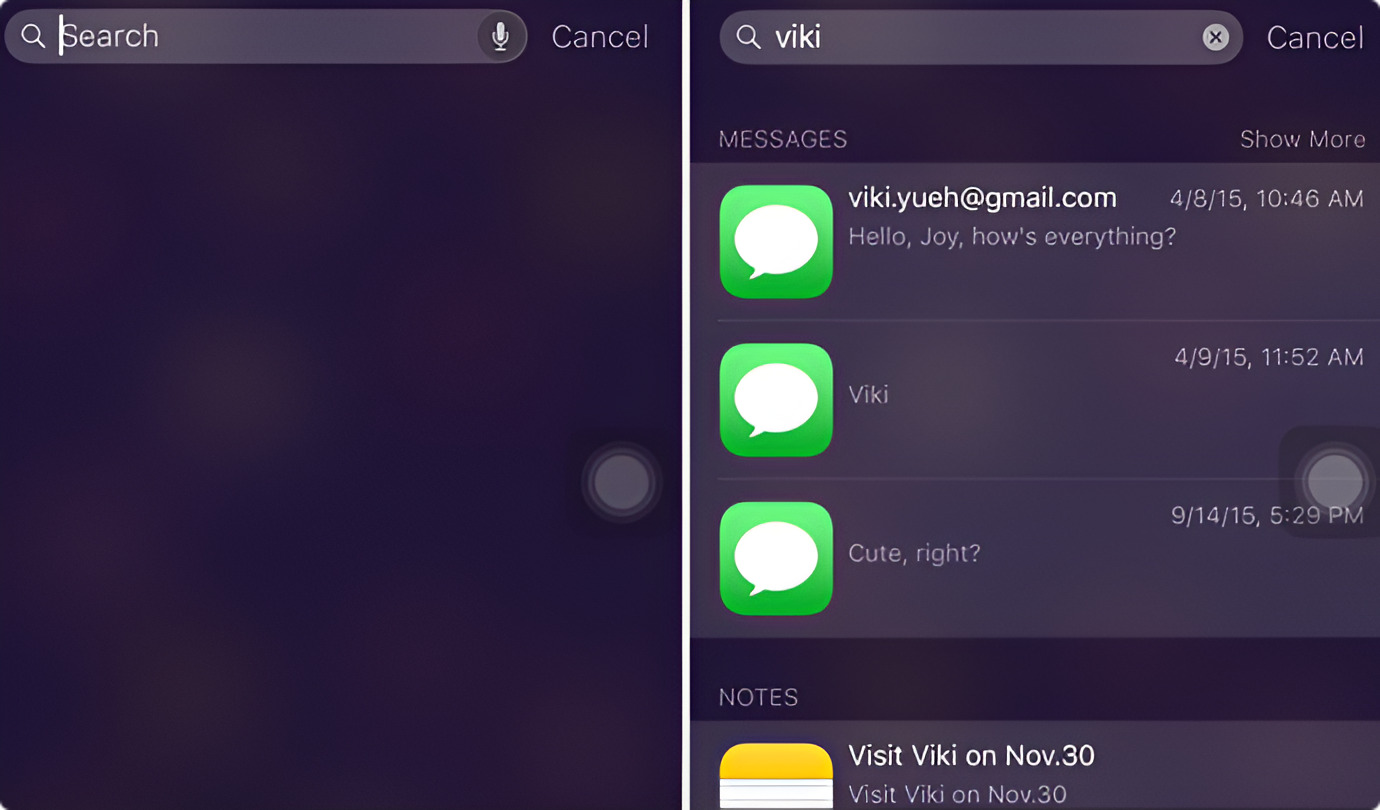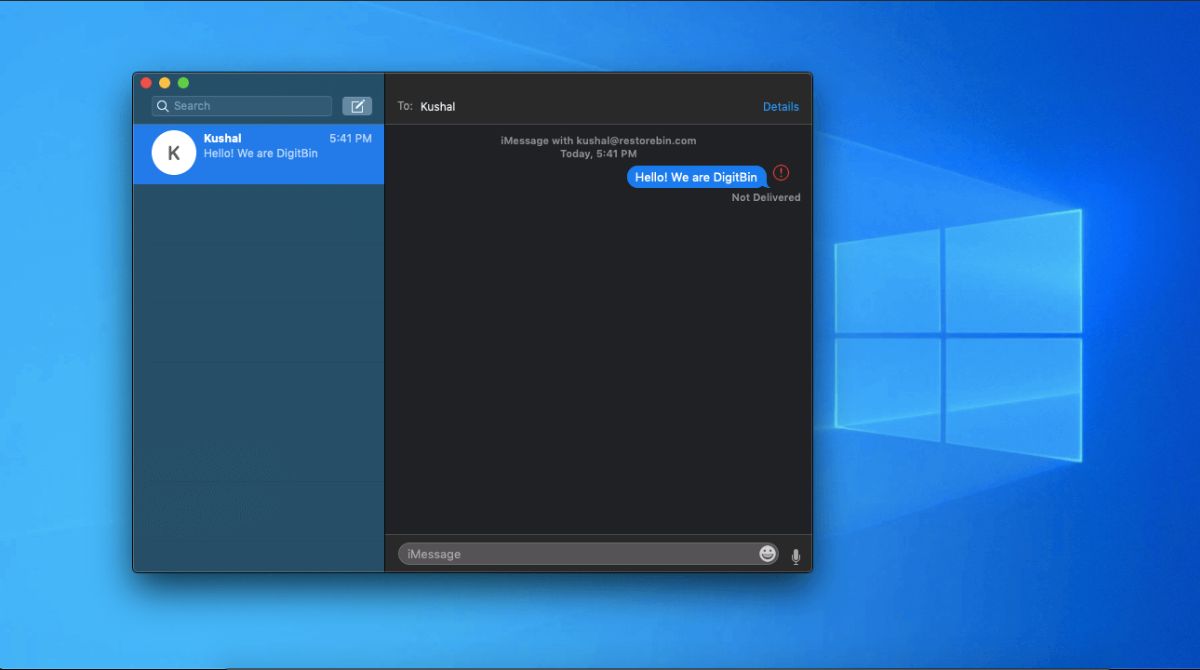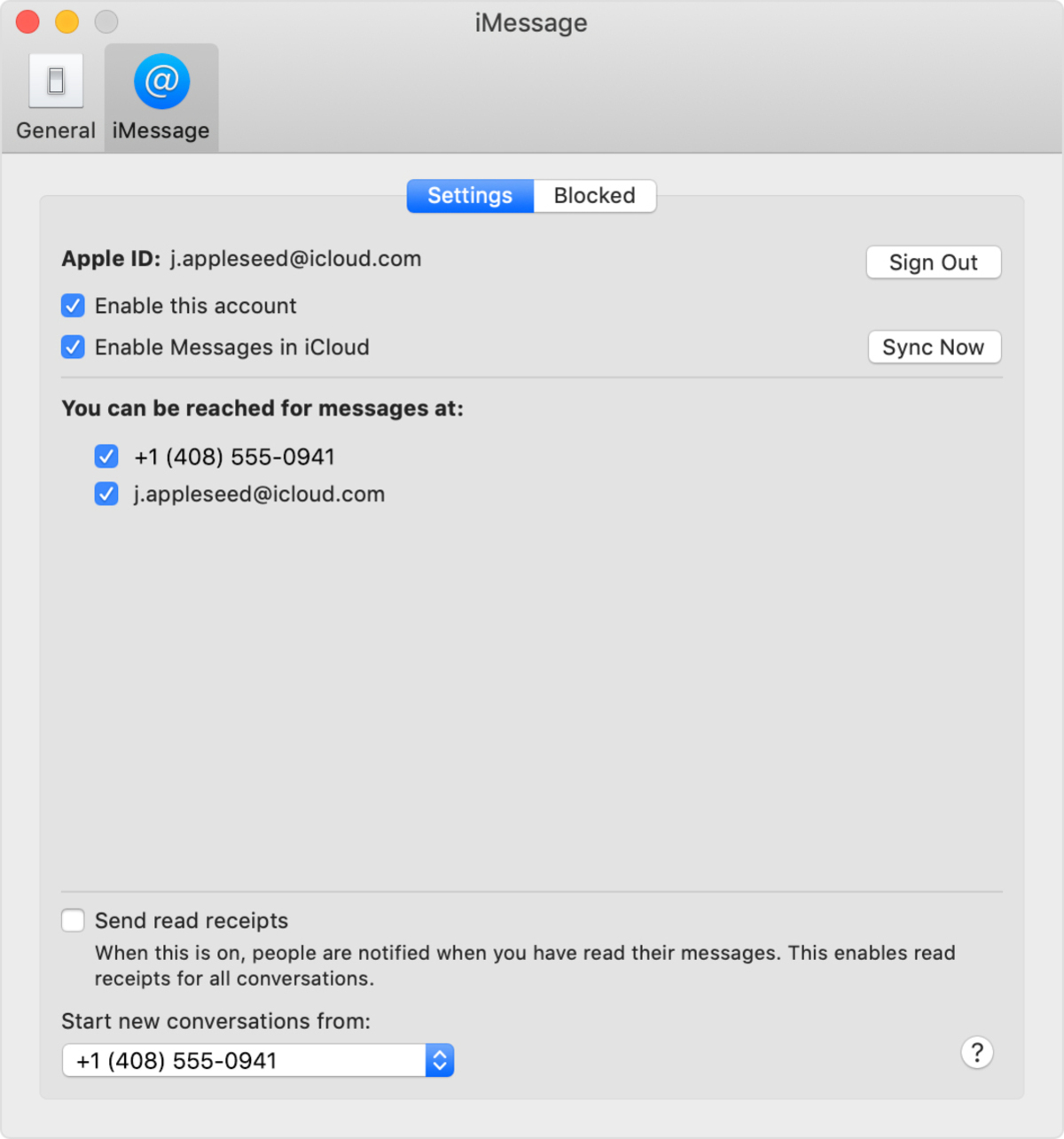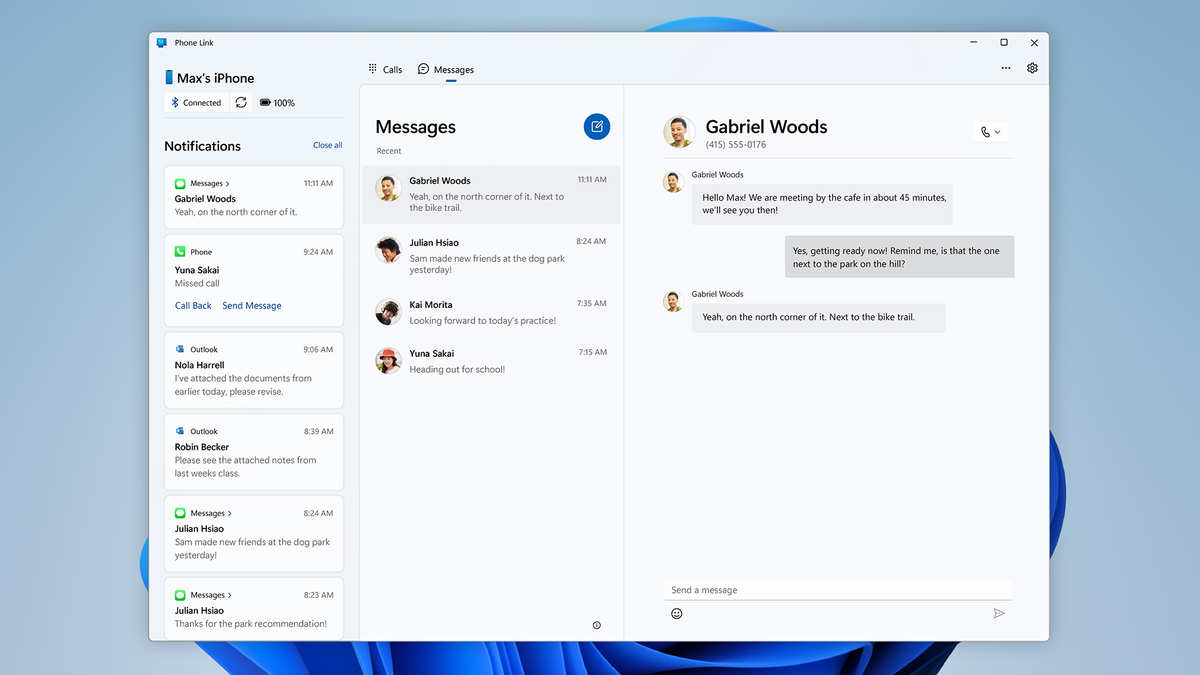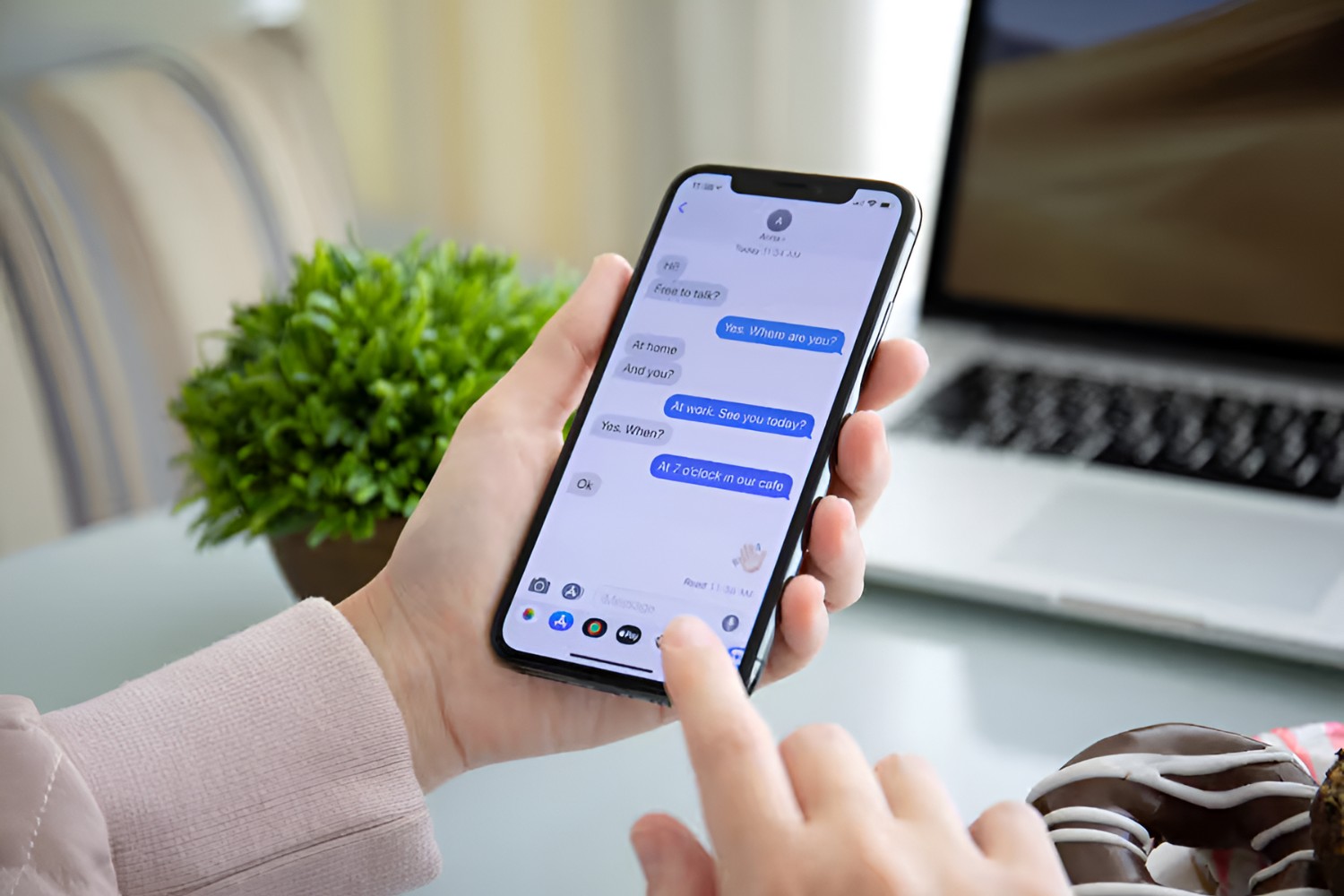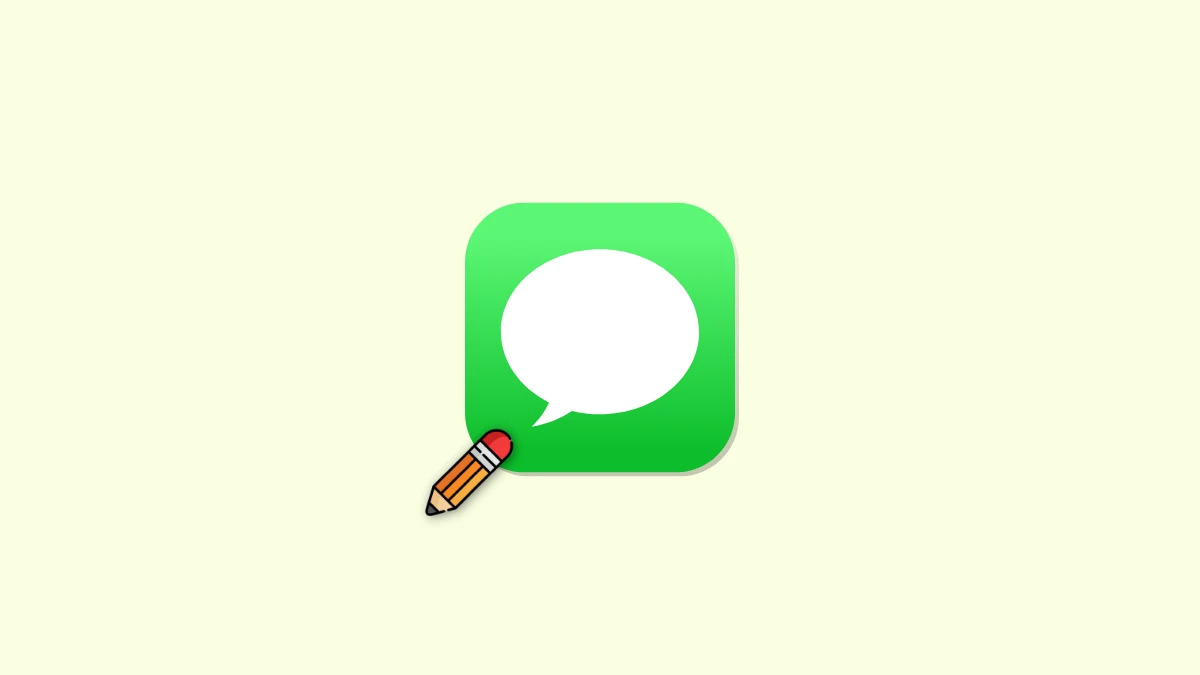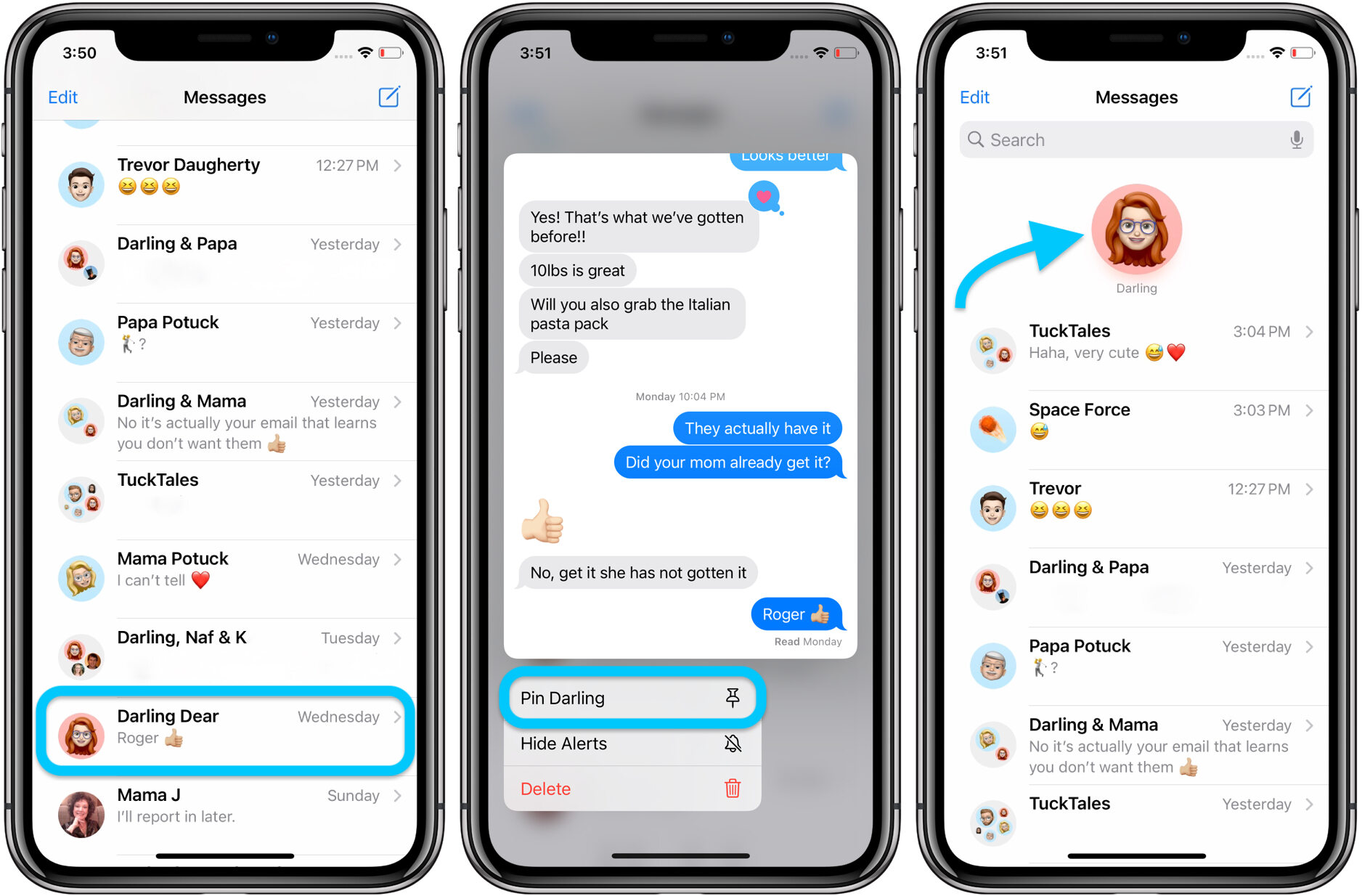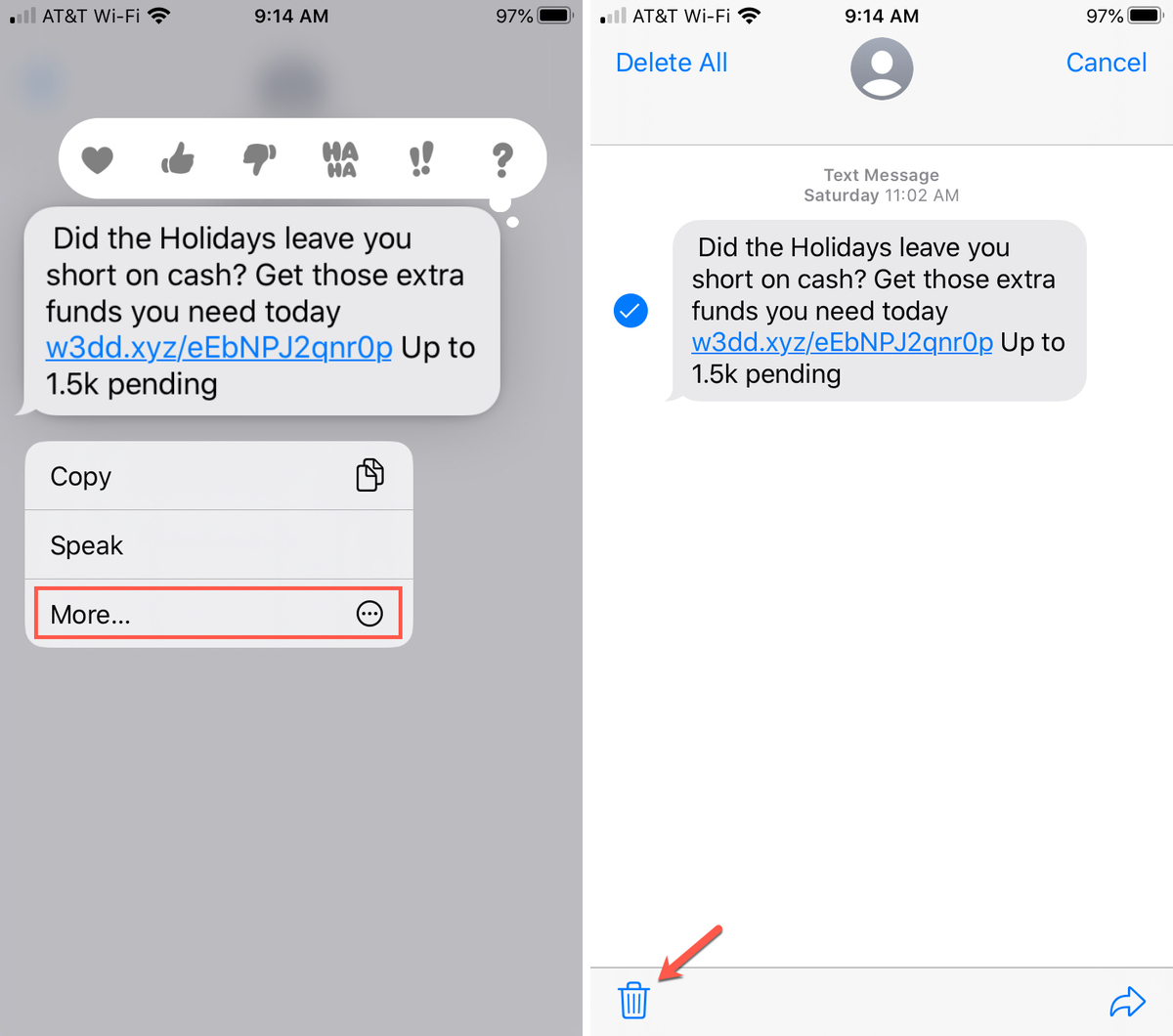##
Introduction
When you’re trying to locate a specific message within your iMessage conversations, it can sometimes feel like finding a needle in a haystack. With the ever-increasing volume of messages exchanged on a daily basis, it’s essential to know the most effective methods for searching through your iMessage history. Whether you’re searching for a particular conversation, a specific term, or an attachment, there are various techniques you can use to quickly find what you’re looking for.
In this article, we will explore six methods that will help you efficiently search for messages on iMessage. From using the search bar to finding messages by contact and narrowing down your search using filters, we’ve got you covered. Additionally, we’ll show you how to search for attachments and even locate messages based on the date they were sent or received. By the end of this article, you’ll have all the tools you need to navigate your iMessage history with ease.
##
Method 1: Using the Search Bar
One of the easiest and most straightforward ways to search for messages on iMessage is by utilizing the search bar within the app. This feature allows you to quickly find specific keywords, phrases, or even names of contacts within your messages.
To use the search bar, simply open the iMessage app and locate the search bar at the top of the screen. Tap on it and enter the keyword or phrase you’re looking for. iMessage will instantly begin searching through your message history and display the relevant results below the search bar.
You can refine your search by tapping on the “Show More” link to reveal additional results. Additionally, you can tap on the messages in the search results to jump directly to that specific conversation.
The search bar also supports autocomplete, which can be helpful if you’re unsure of the exact spelling or wording of your search term. As you type, iMessage will suggest possible matches, allowing you to select the most relevant one.
It’s important to note that the search bar is not case-sensitive, so you don’t have to worry about matching the exact capitalization of your search term. iMessage will retrieve all relevant messages regardless of case.
Using the search bar is a convenient way to quickly locate messages across your entire iMessage history. Whether you’re searching for a specific conversation or trying to find a particular keyword, this method is an efficient way to navigate through your messages and find what you’re looking for.
##
Method 2: Finding Messages by Contact
If you’re looking for messages from a specific contact, iMessage provides a simple method for filtering your search results based on the contact’s name. This can be particularly useful when you’re trying to track down a conversation with a specific person or looking for messages exchanged with a particular contact.
To search for messages by contact, open the iMessage app and tap on the search bar at the top of the screen. Type the name of the contact you want to find messages from, and iMessage will display a list of conversations with that contact.
You can scroll through the list to find the specific conversation you’re interested in, or you can use the autocomplete feature to select the contact from the suggestions. Once you’ve selected the contact, iMessage will show you all the messages exchanged with that person.
If you’re searching for a contact with a common name, you can narrow down the results further by adding additional keywords or phrases in the search bar. This will help you find the specific conversation you’re looking for more quickly.
By using the “Find by Contact” method, you can easily locate messages from a specific person in your iMessage history. Whether you’re trying to reminisce about a past conversation or reference something important, this method will help you zero in on the messages exchanged with a particular contact.
##
Method 3: Searching within Specific Conversations
If you need to find a particular message within a specific conversation, iMessage provides a feature that allows you to search within individual chats. This method is especially useful when you remember the context of the message or want to reference something specific within a conversation.
To search within a specific conversation, open the iMessage app and locate the conversation you want to search within. Tap on the contact’s name at the top of the screen to access the conversation details.
Within the conversation details, you’ll find a search bar at the top. Tap on it and enter the keyword, phrase, or contact name you’re looking for. iMessage will scan the messages within that conversation and display the relevant results below the search bar.
You can scroll through the results to find the specific message you’re interested in. Tapping on a result will bring you directly to that message within the conversation.
This method is particularly helpful when you have a general idea of the content or sender of the message you’re looking for within a specific conversation. It allows you to quickly locate the message and access the relevant information without scrolling through a longer message history.
By using the “Search within Conversations” method, you can efficiently find specific messages within individual chats on iMessage. Whether you’re searching for important details or trying to recall a specific conversation snippet, this method will help you pinpoint the information you need.
##
Method 4: Using Advanced Search Filters
When you need to refine your search and narrow down the results even further, iMessage offers advanced search filters that allow you to customize your search parameters. These filters enable you to search for messages based on specific criteria such as sender, date, and message type.
To access the advanced search filters, open the iMessage app and tap on the search bar. Enter your search term and then tap on the “Filter” button that appears below the search bar.
From here, you can choose from a range of options to refine your search. You can filter by sender to only display messages from a particular contact, filter by date range to search for messages within a specific time frame, and filter by message type to focus on specific types of messages (such as photos, videos, or links).
Once you have selected the desired filters, iMessage will display the search results that meet your specified criteria. You can further fine-tune your search by combining multiple filters to make it even more precise.
The advanced search filters in iMessage provide you with the flexibility to tailor your search to your specific needs. Whether you want to narrow down your search to messages from a particular person or find messages sent within a specific timeframe, these filters will help you quickly locate the information you’re looking for.
##
Method 5: Searching for Attachments
Searching for attachments, such as photos, videos, or documents, within your iMessage conversations can be a useful way to locate specific files quickly. Whether you’re looking for a memorable image or trying to find an important document, iMessage provides a method to search specifically for attachments.
To search for attachments, open the iMessage app and tap on the search bar at the top of the screen. Type in the keyword or phrase related to the attachment you’re looking for.
As you type, iMessage will display the relevant search results, including any attachments that match your search criteria. You can scroll through the results to find the specific attachment you’re interested in.
Once you find the attachment, you can tap on it to open and view it directly within the iMessage app. This eliminates the need to navigate through different folders or apps to access the attachment you’re searching for.
Searching for attachments on iMessage can save you time and effort by allowing you to quickly locate and access important files within your message history. Whether it’s a memorable photo or a crucial document, this method will help you find the attachments you’re looking for.
##
Method 6: Locating Messages by Date
Another effective way to search for messages on iMessage is by narrowing down your search based on specific dates. This method is particularly useful when you remember the approximate date of the conversation or when you’re trying to track down messages from a specific time period.
To locate messages by date, open the iMessage app and tap on the search bar at the top of the screen. Type in the keyword or phrase related to the conversation you’re looking for.
Next, tap on the “Search In” option that appears below the search bar. From the drop-down menu, select “Date” to switch to the date-based search mode.
In this mode, you can specify the date range within which you want to search for messages. You can choose from options like “Today,” “Yesterday,” “This Month,” or even select a custom date range.
Once you’ve selected the desired date range, iMessage will display the search results that match your criteria. You can scroll through the results to find the specific messages you’re interested in.
This method allows you to quickly locate messages based on the specific dates they were exchanged. Whether you need to reference a recent conversation or reminisce about an old one, searching by date will help you find the messages you’re looking for.
##
Conclusion
Searching for messages on iMessage doesn’t have to be a daunting task. With the methods outlined in this article, you now have a variety of tools at your disposal to easily navigate through your message history and find what you’re looking for.
Using the search bar allows you to rapidly locate messages by searching for specific keywords, phrases, or even contact names. Meanwhile, finding messages by contact enables you to filter your search results and focus on conversations with specific individuals.
If you need to search within specific conversations, iMessage offers a dedicated search feature that allows you to target messages within individual chats. Additionally, the advanced search filters allow you to refine your search and narrow down results based on criteria such as sender, date, and message type.
If you’re searching for attachments, iMessage’s search functionality includes the ability to search specifically for photos, videos, or other documents exchanged within your conversations.
Lastly, locating messages by date allows you to search for conversations within specific timeframes, enabling you to quickly find messages from a certain period.
By leveraging these methods, you can efficiently search for messages on iMessage, making it easier to find important information, reminisce about past conversations, or reference specific content within your chat history.
So, the next time you find yourself searching for a specific message or attachment on iMessage, remember these techniques to navigate your message history with ease.