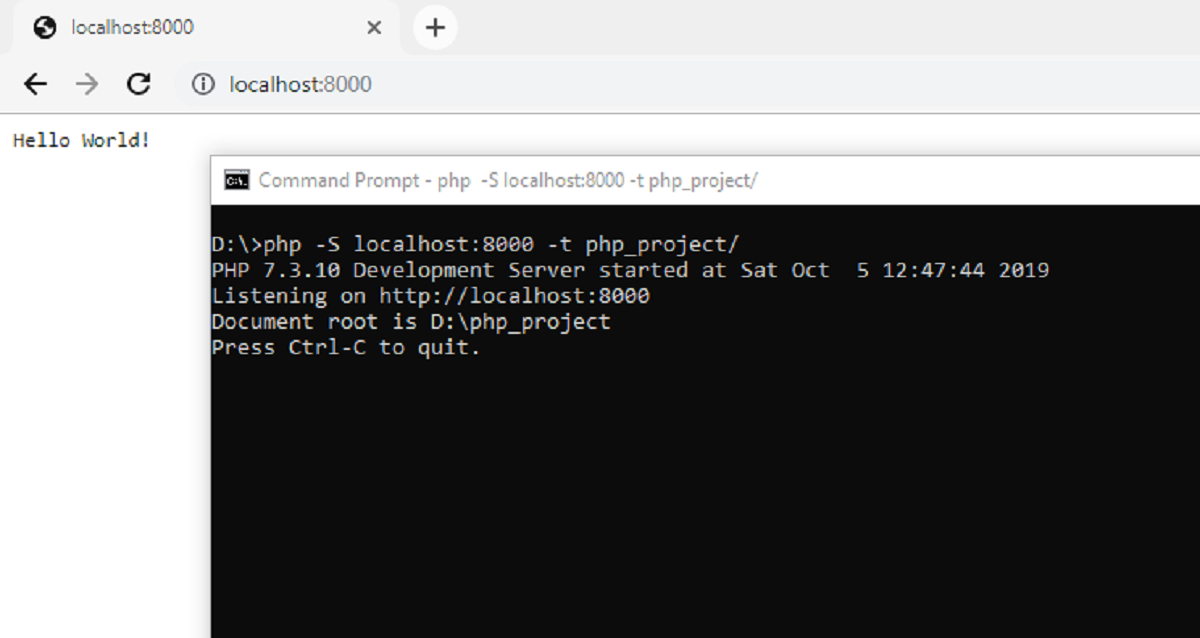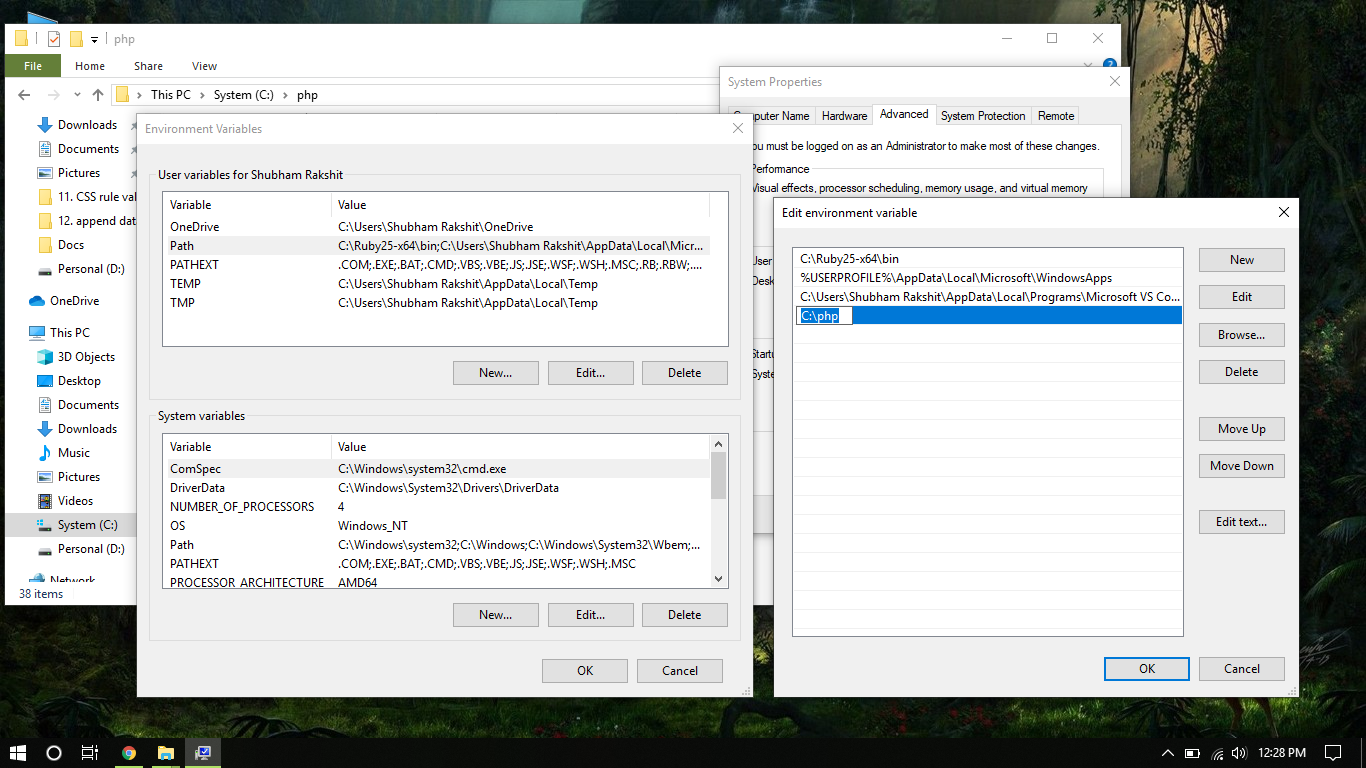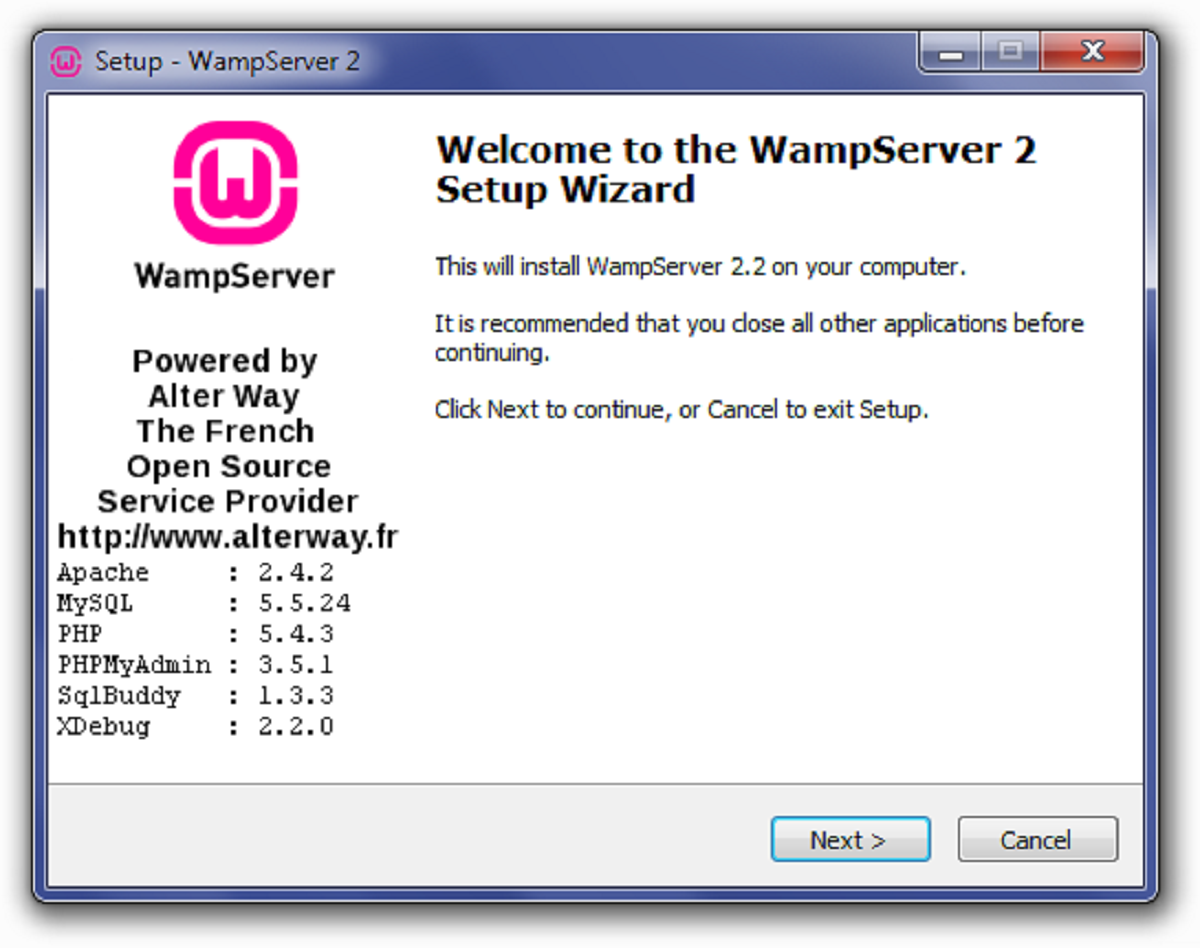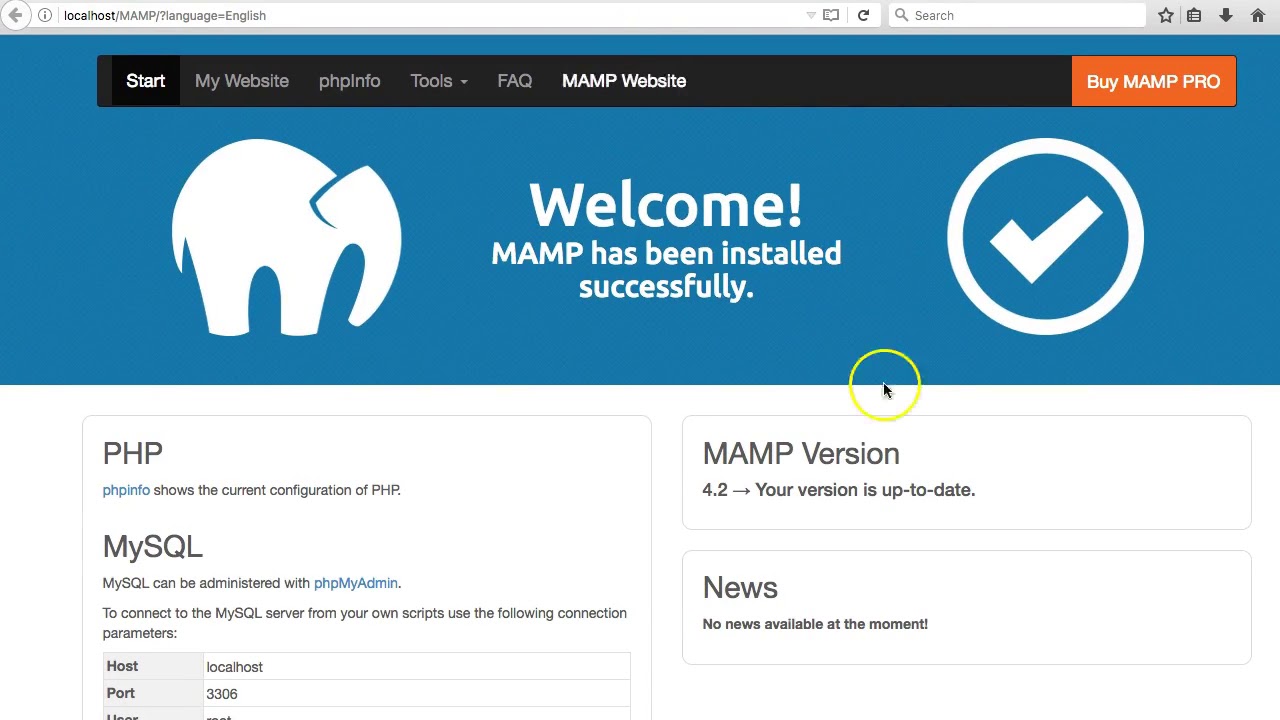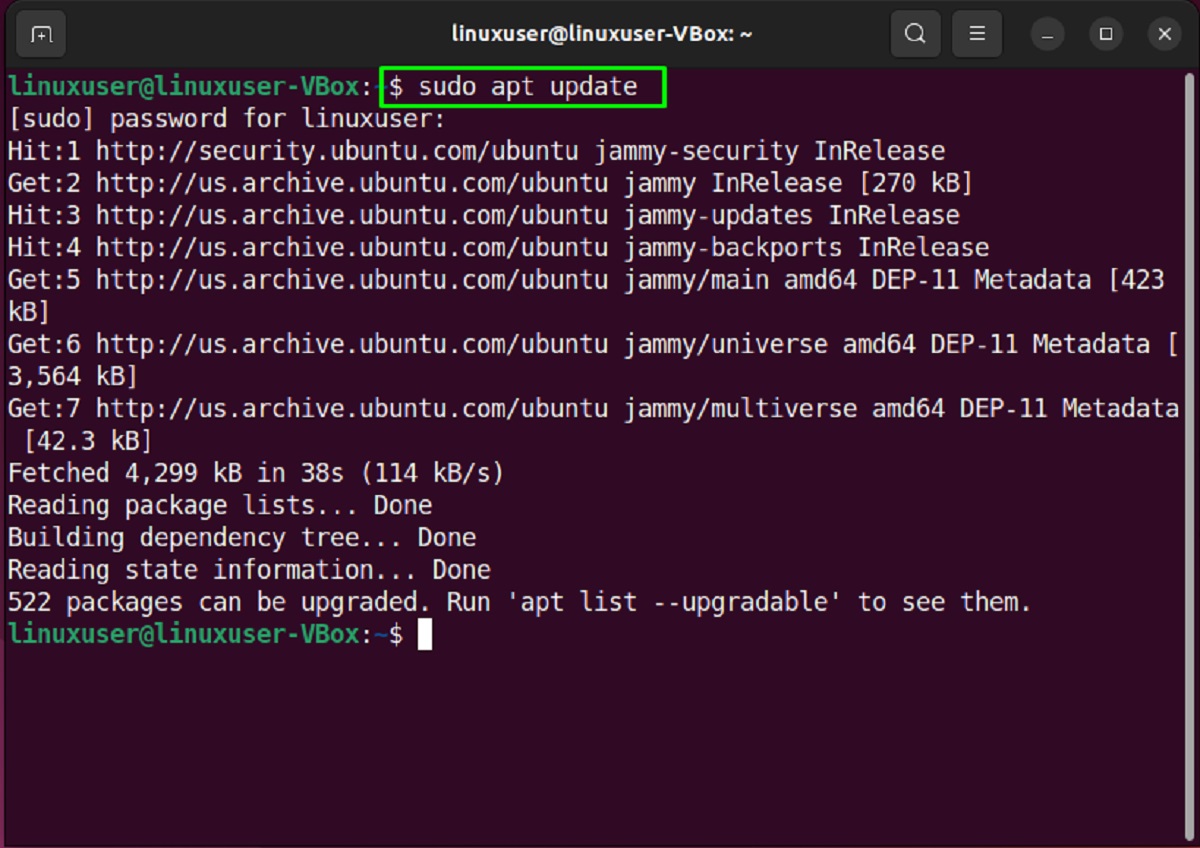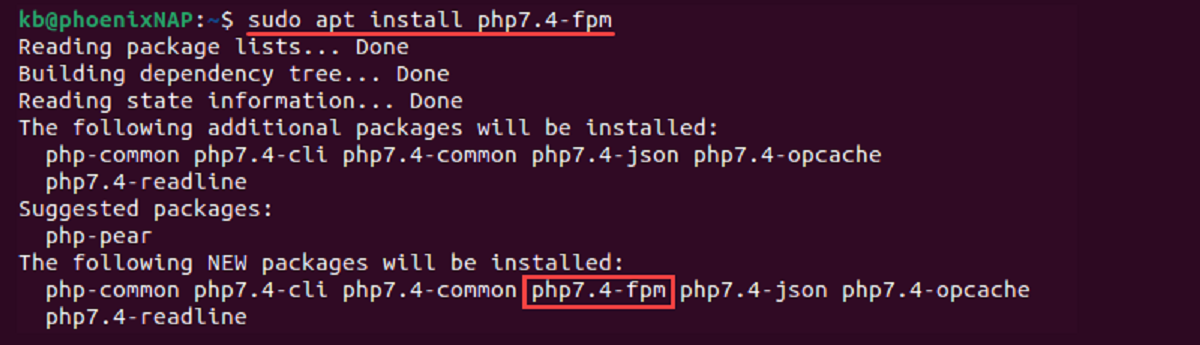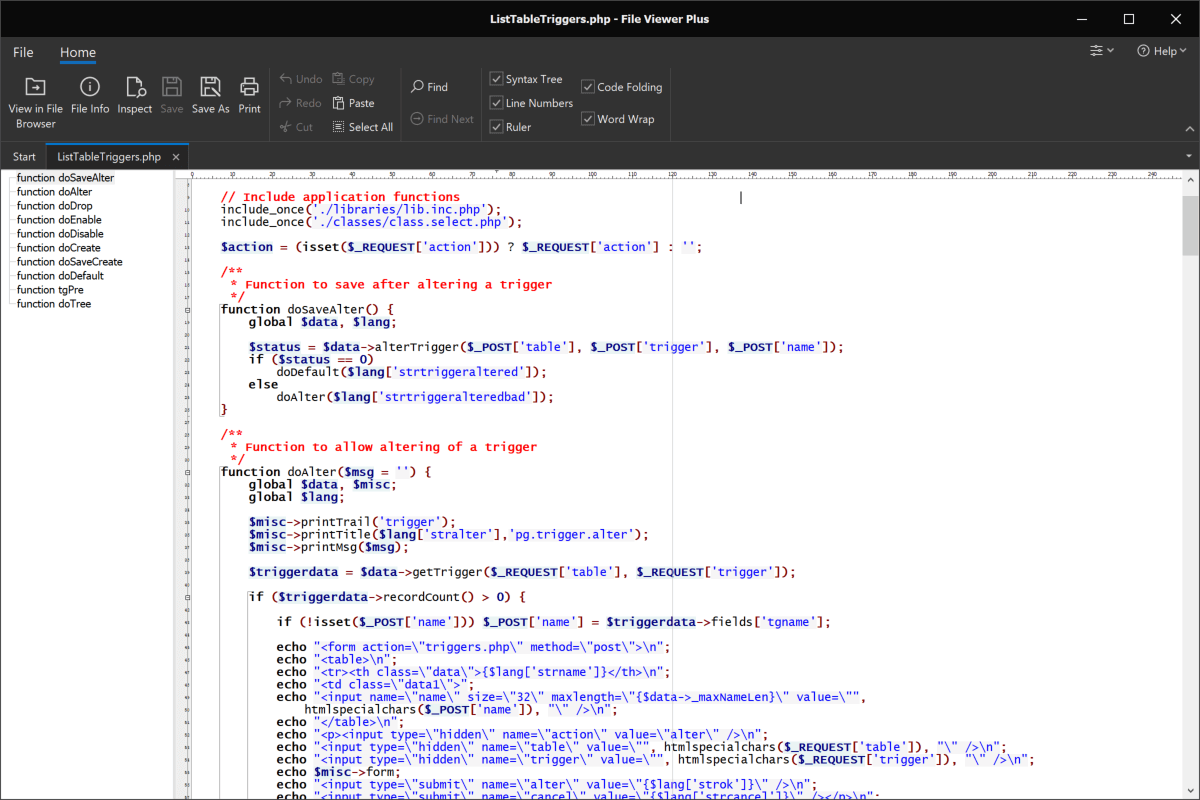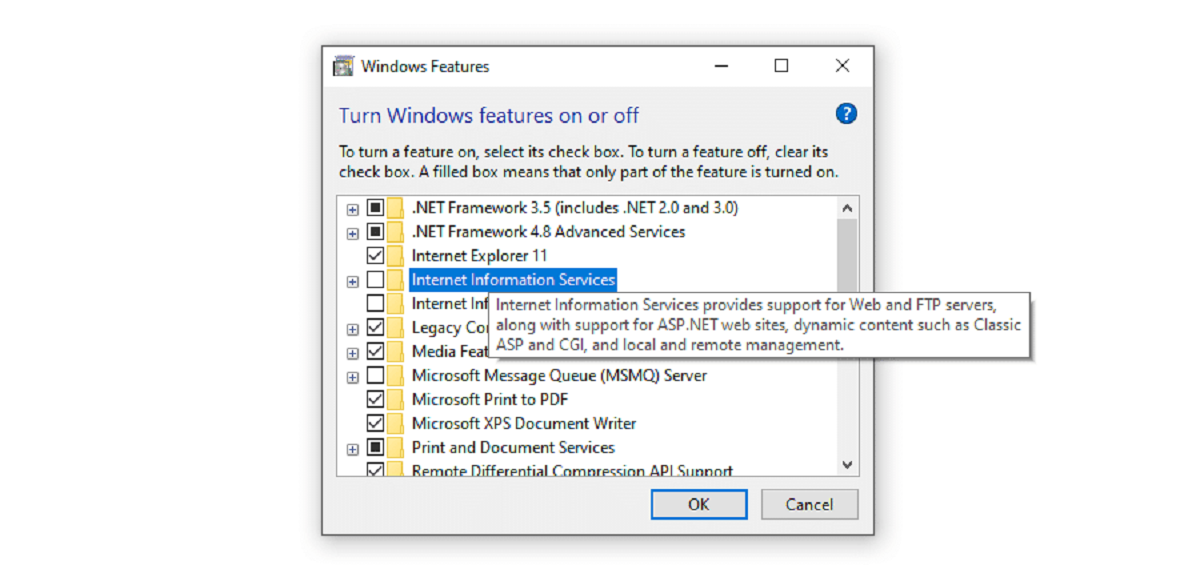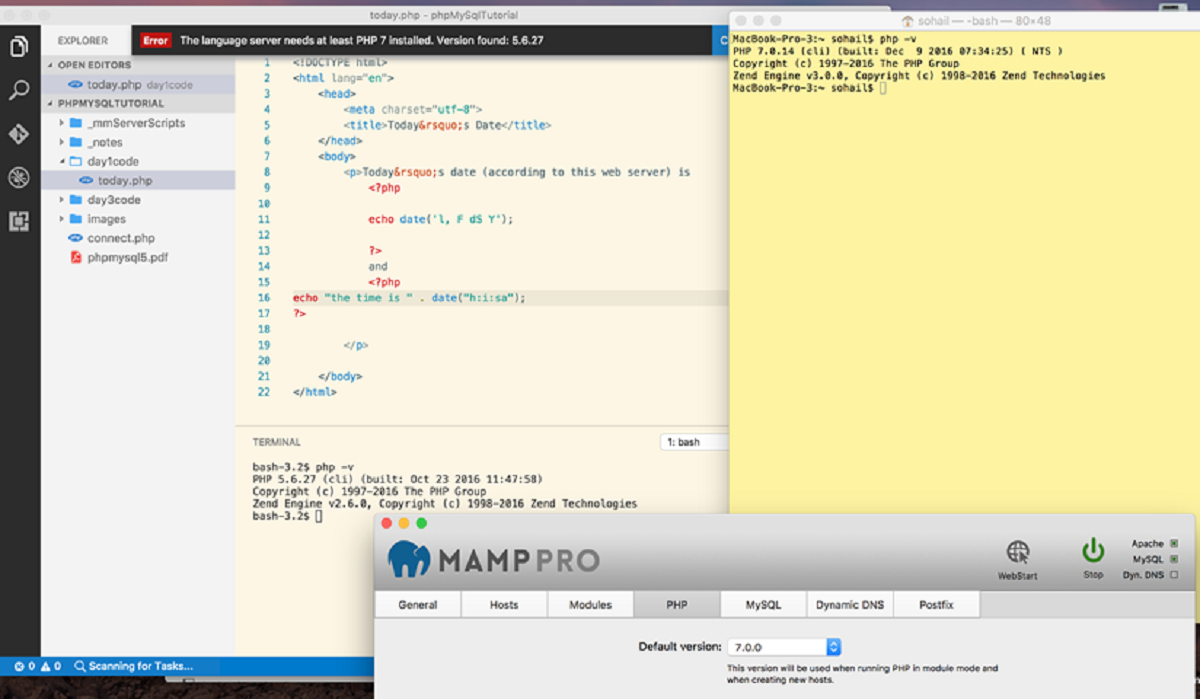Introduction
Running a PHP file is a crucial step in web development. PHP (Hypertext Preprocessor) is a widely-used open-source scripting language that can be embedded into HTML. It enables developers to build dynamic web pages and applications.
In this article, we will explore how to run a PHP file. We will cover the installation process, creating a PHP file, and running it both from the command line and through a web server. We will also discuss some common errors you might encounter and how to troubleshoot them.
Before we dive into the technical aspects, it’s important to note that PHP is supported by various web servers like Apache, Nginx, and Microsoft IIS. Additionally, PHP can be run on different operating systems, including Windows, macOS, and Linux.
If you’re new to PHP development, don’t worry! We will guide you through each step to ensure you have a solid understanding of how to run PHP files. So let’s get started!
Installing PHP
Before you can run a PHP file, you need to have PHP installed on your machine. Here are the steps to install PHP:
- Choose a PHP version: PHP has different versions available, so you need to decide which version is suitable for your project. The official PHP website provides the latest stable versions along with their release notes.
- Select the operating system: PHP is compatible with Windows, macOS, and Linux. Depending on your operating system, you need to download the corresponding PHP package.
- Download PHP: Visit the official PHP website and navigate to the downloads page. Choose the version and package that matches your operating system.
- Extract the PHP package: After downloading the PHP package, extract it to a directory of your choice. This directory will serve as the location where PHP files will be stored and executed.
- Configure PHP: PHP comes with a default configuration file (php.ini). You may need to update certain configurations based on your needs. Common configuration options include adjusting error reporting, enabling specific extensions, and setting the timezone.
Once you have successfully installed PHP, you can verify the installation by opening a command prompt or terminal and running the command php -v. This will display the PHP version that is installed on your machine.
Now that you have PHP installed, let’s move on to creating a PHP file.
Creating a PHP file
Creating a PHP file is a straightforward process. Follow these steps to create your first PHP file:
- Choose a text editor: You can use any text editor to write PHP code. Popular choices include Visual Studio Code, Sublime Text, and Atom. Select a text editor that you are comfortable with.
- Create a new file: Open your preferred text editor and create a new file. Ensure that the file has a .php extension. For example, you can name the file myFile.php.
- Start the PHP script: In your PHP file, begin by opening the PHP tag. Add the following line of code at the top of your file:
<?php. This notifies the server that the code inside the file is PHP code. - Write your PHP code: Between the opening and closing PHP tags, you can now write your PHP code. PHP code is typically embedded within HTML tags, allowing you to dynamically generate content for web pages.
- End the PHP script: To close the PHP script, add the following line at the end of your file:
?>. This tells the server that the PHP code has ended.
Here’s an example of a simple PHP file that outputs a “Hello, World!” message:
<?php
echo "Hello, World!";
?>Save the PHP file in the appropriate directory, typically the web server’s document root directory. This ensures that the PHP file is accessible through the web server.
Now that you have created a PHP file, let’s move on to running it using the command line.
Running PHP file using command line
Running a PHP file using the command line is a quick and efficient way to test and debug your PHP code. Follow these steps to run a PHP file from the command line:
- Open the command line interface: Depending on your operating system, open the command prompt or terminal.
- Navigate to the directory: Use the
cdcommand to navigate to the directory where your PHP file is located. For example, if your PHP file is in the folder “myProject,” use the commandcd myProjectto navigate to that directory. - Run the PHP file: To execute the PHP file, simply type the following command:
php filename.php. Replacefilename.phpwith the name of your PHP file. Press Enter to execute the file.
After running the command, the output of your PHP script will be displayed in the command line interface. You can use this method to test and validate your PHP code without the need for a web server.
It’s important to note that when running PHP files from the command line, any interactions with the web server or browser-related functions may not work as expected, as there is no HTTP request/response cycle involved.
Now that you know how to run a PHP file using the command line, let’s explore how to run PHP files in a web server environment.
Running PHP file in a web server
To run a PHP file in a web server environment, you need to configure a web server that supports PHP and make sure the PHP file is accessible through the server. Follow these steps to run a PHP file in a web server:
- Select a web server: You have several options for web servers that support PHP, such as Apache, Nginx, and Microsoft IIS. Choose the web server that suits your needs and follow the installation instructions specific to that server.
- Configure the web server: Once the web server is installed, you need to configure it to support PHP. This typically involves adding a module or extension that enables the server to handle PHP files.
- Identify the document root: The document root is the directory where the web server looks for files to serve on the web. Make sure your PHP file is placed within the document root directory or a subdirectory of it.
- Access the PHP file: Open a web browser and enter the URL to access the PHP file. The URL will typically be in the format
http://localhost/myFile.php, where “localhost” is the server address and “myFile.php” is the name of your PHP file. - View the PHP output: After accessing the PHP file through the browser, the PHP code will be executed by the server, and the resulting output will be displayed in the browser window. This allows you to see the dynamic content generated by your PHP script.
Running a PHP file in a web server environment provides the advantage of simulating real-time web interactions and accessing browser-related functionalities, such as handling form submissions and interacting with databases.
Ensure that your web server is properly configured to handle PHP files and that any required extensions or modules are enabled. This will ensure the smooth execution of your PHP scripts.
Now that you know how to run PHP files in a web server environment, let’s explore some common errors you might encounter and how to troubleshoot them.
Troubleshooting common errors
When running PHP files, you might encounter some common errors. Here are a few common errors and their troubleshooting steps:
- Parse error: This error occurs when there is a syntax error in your PHP code. Check your code for missing semicolons, mismatched braces, or improperly closed quotes. Review the error message provided by PHP, which usually indicates the line number where the error occurred.
- Undefined function or variable: If you encounter this error, it means that you are trying to use a function or variable that has not been defined or declared. Make sure you have correctly defined the required functions or declared the necessary variables before using them in your code.
- File not found: If you are unable to access the PHP file through the browser, check the file path and ensure that it is placed within the appropriate directory accessible by the web server. Verify that the file name and extension are correct.
- Internal Server Error: This error occurs when there is an issue with the web server’s configuration or the PHP file itself. Check the server logs for more specific error details. Common causes include incorrect file permissions, misconfigured PHP settings, or conflicts with other server modules.
- Database connection errors: If your PHP file interacts with a database and you encounter connection errors, double-check the database credentials, hostname, and port number. Ensure that the required database extension for PHP is installed and enabled.
When troubleshooting errors, it’s important to review the error message provided by PHP. This message often gives clues about the nature and location of the error, which can help in resolving the issue.
Additionally, referring to online resources, such as PHP documentation, forums, and developer communities, can be helpful in finding solutions to specific error messages or debugging techniques.
By understanding common errors and knowing how to troubleshoot them, you can effectively identify and resolve issues that may arise when running PHP files.
Now that we have covered common errors and their troubleshooting steps, we can conclude our discussion on running PHP files.
Conclusion
Running a PHP file is a fundamental aspect of web development. Whether you are testing code snippets, building dynamic web applications, or troubleshooting issues, knowing how to run PHP files is crucial for success.
In this article, we explored the process of running PHP files from installation to execution. We learned how to install PHP, create PHP files, and run them using both the command line and a web server. We also discussed common errors that may occur and provided troubleshooting techniques to overcome them.
Remember, when creating a PHP file, ensure that you are using a proper text editor and following the correct syntax and structure. Take advantage of the flexibility and power of PHP to create dynamic and interactive web applications.
Additionally, don’t hesitate to refer to online resources, documentation, and developer communities for assistance whenever you encounter issues or need further guidance. Continuous learning and exploration of PHP’s features and functionalities will enhance your skills as a PHP developer.
Now that you have a solid understanding of how to run PHP files, you can confidently embark on your PHP coding journey. Start experimenting, building, and refining your PHP projects to create seamless and engaging web experiences.
Happy PHP coding!