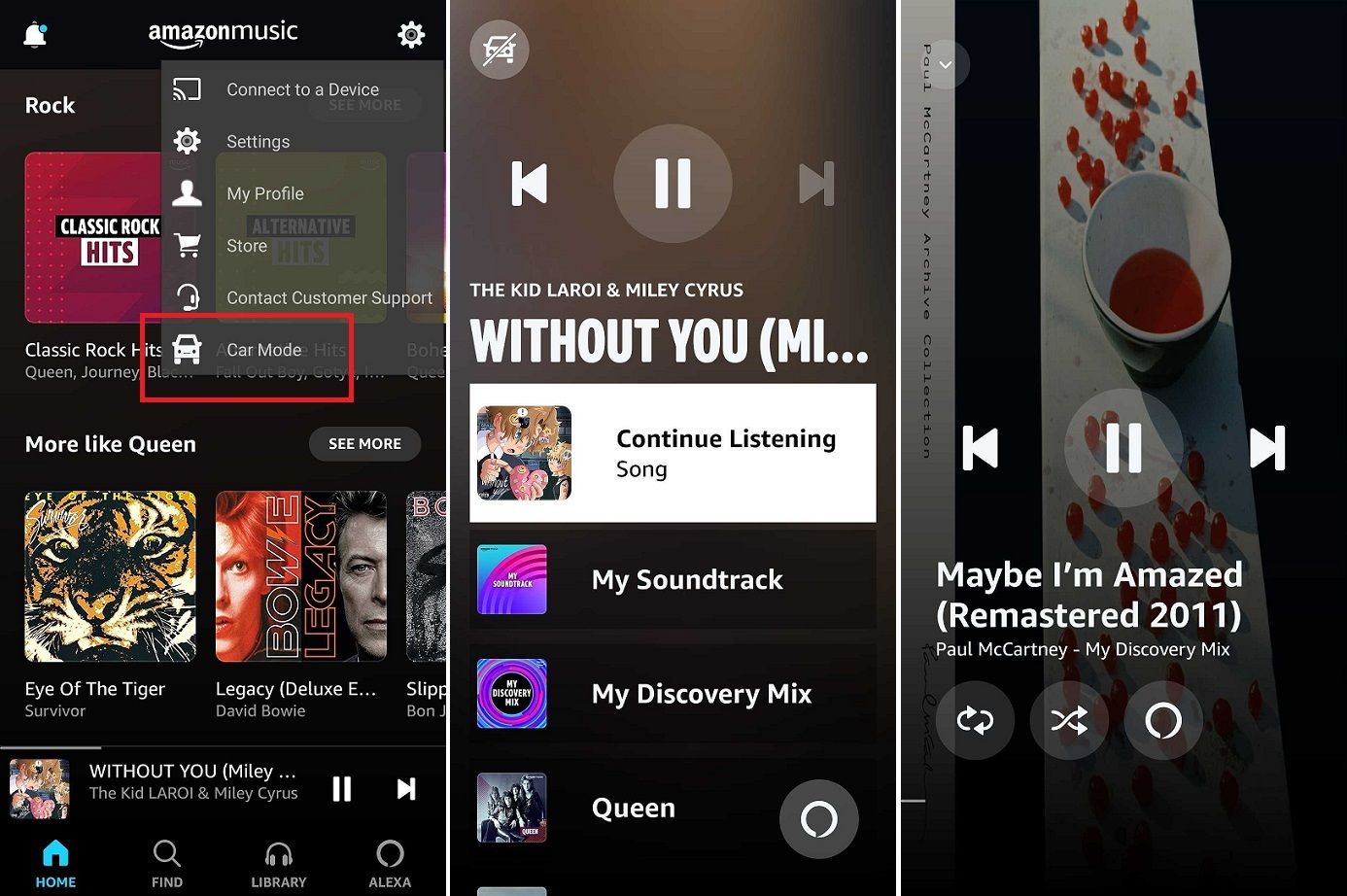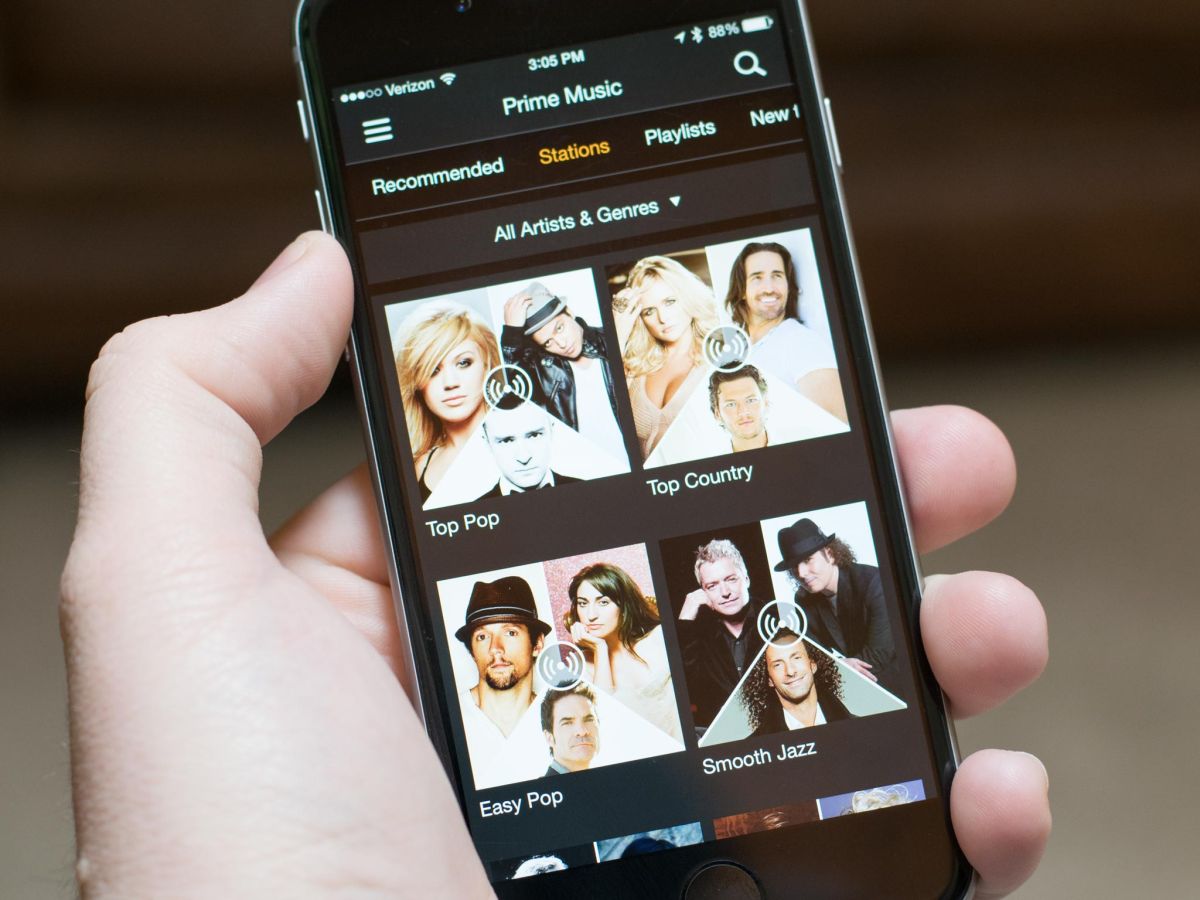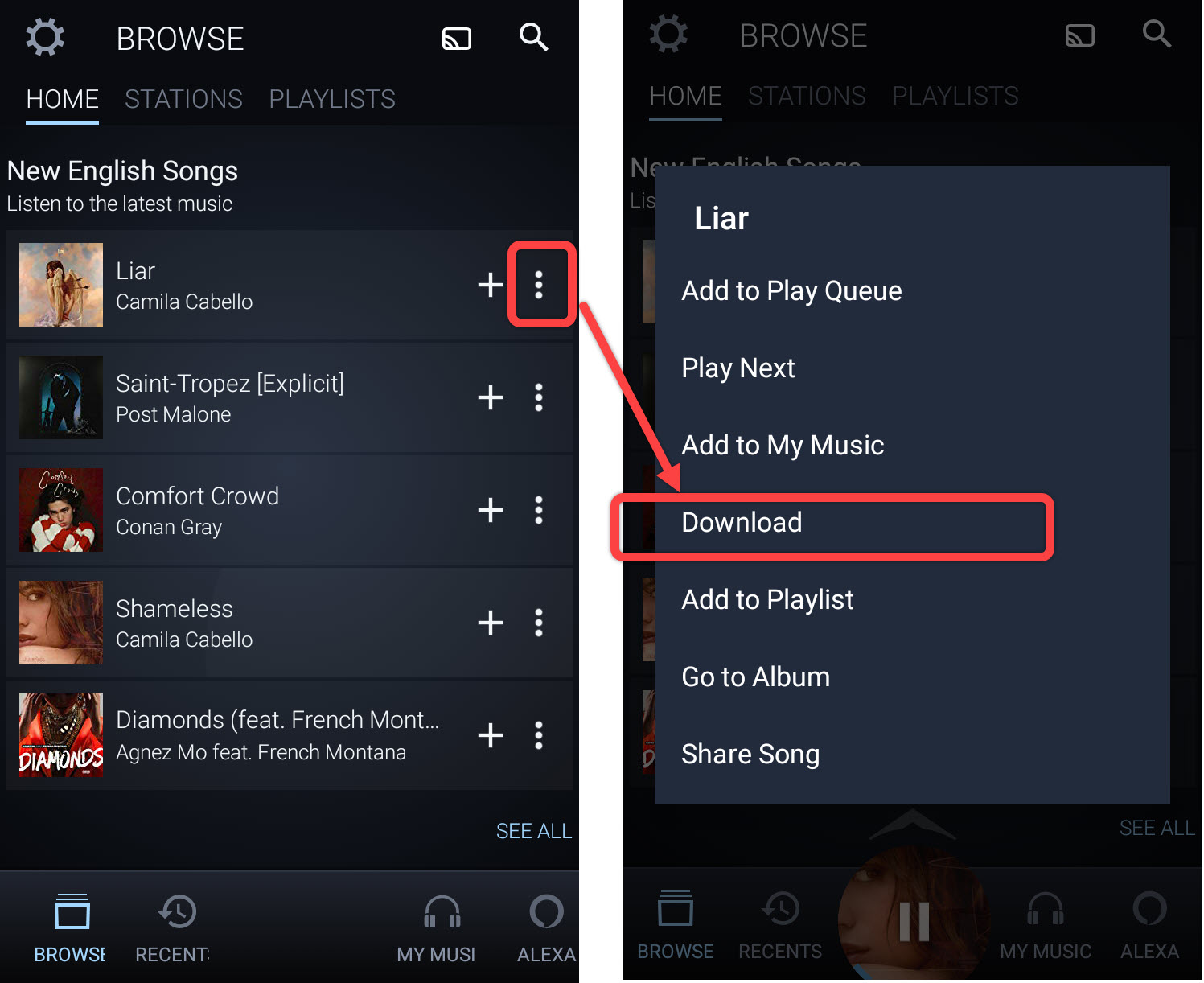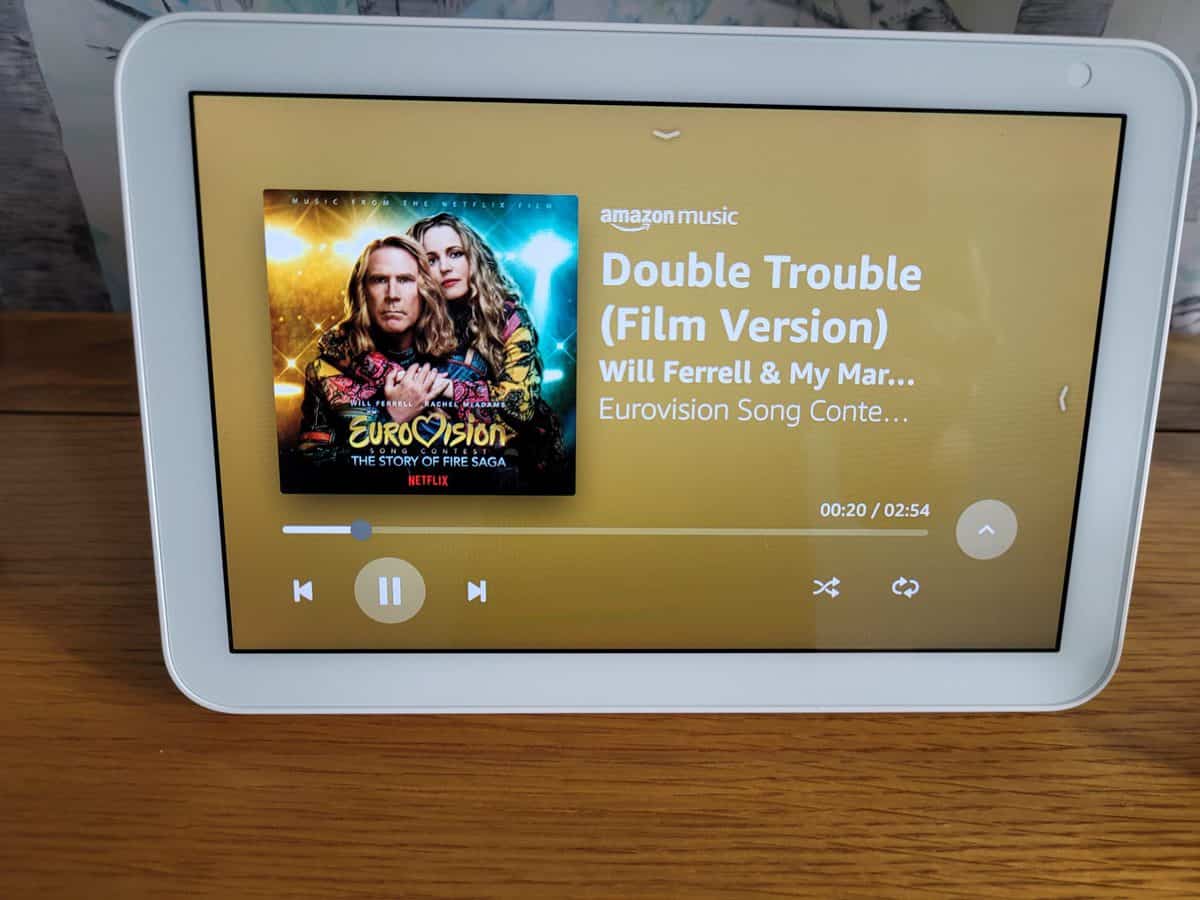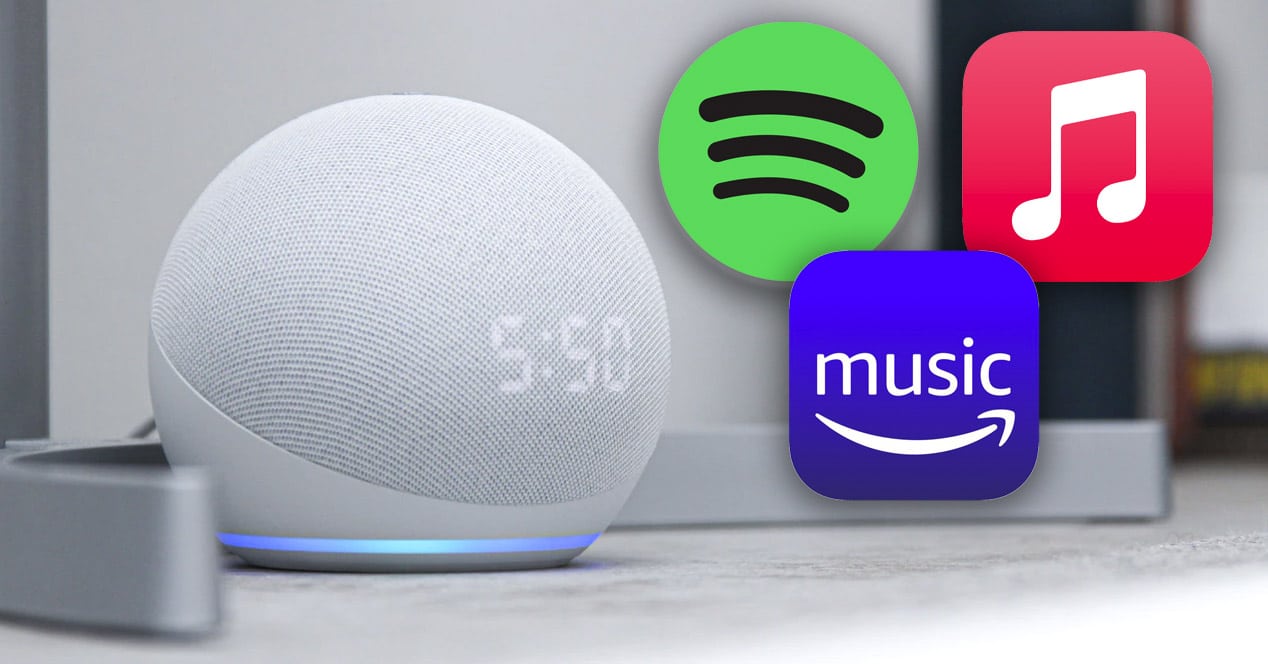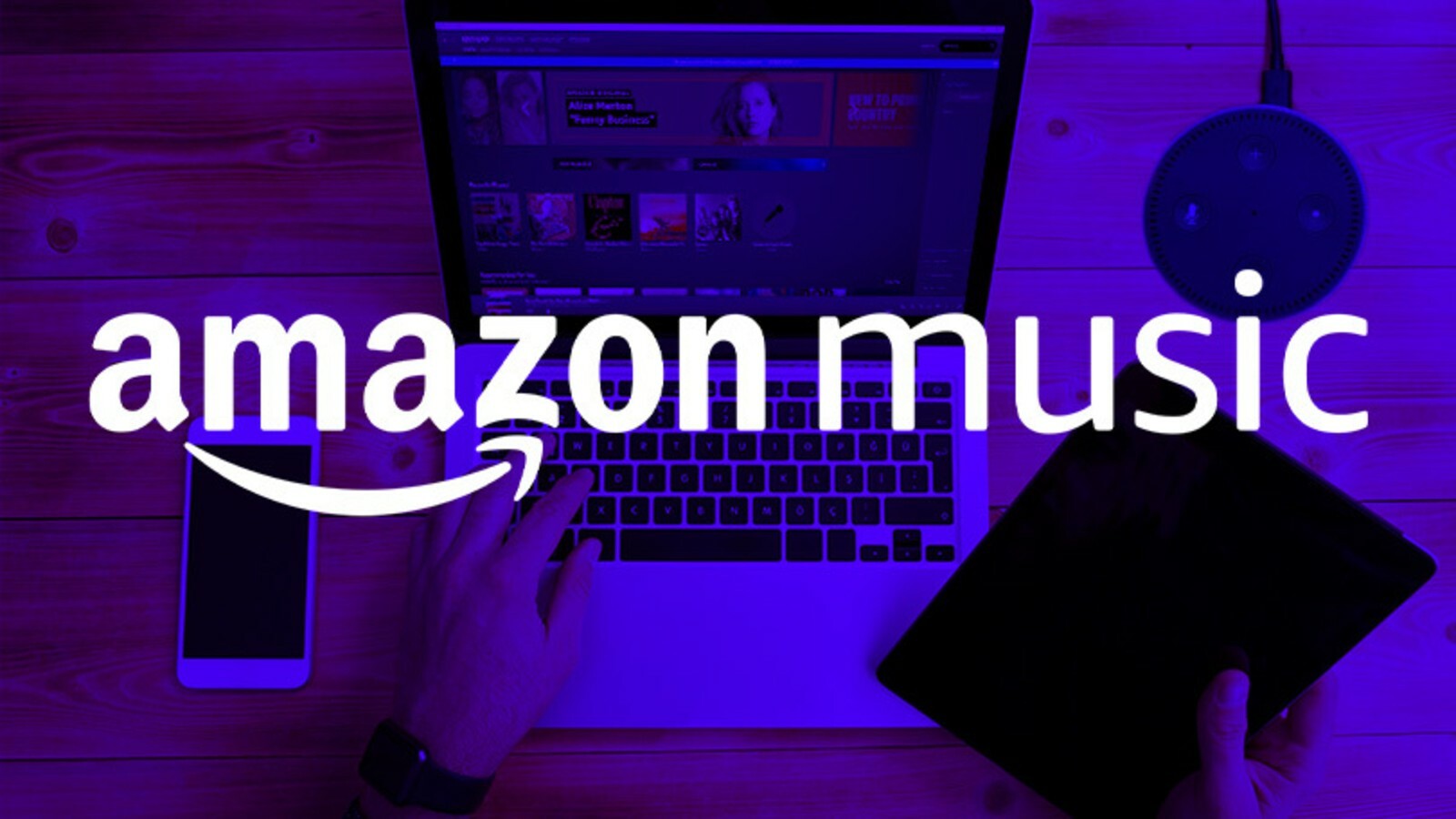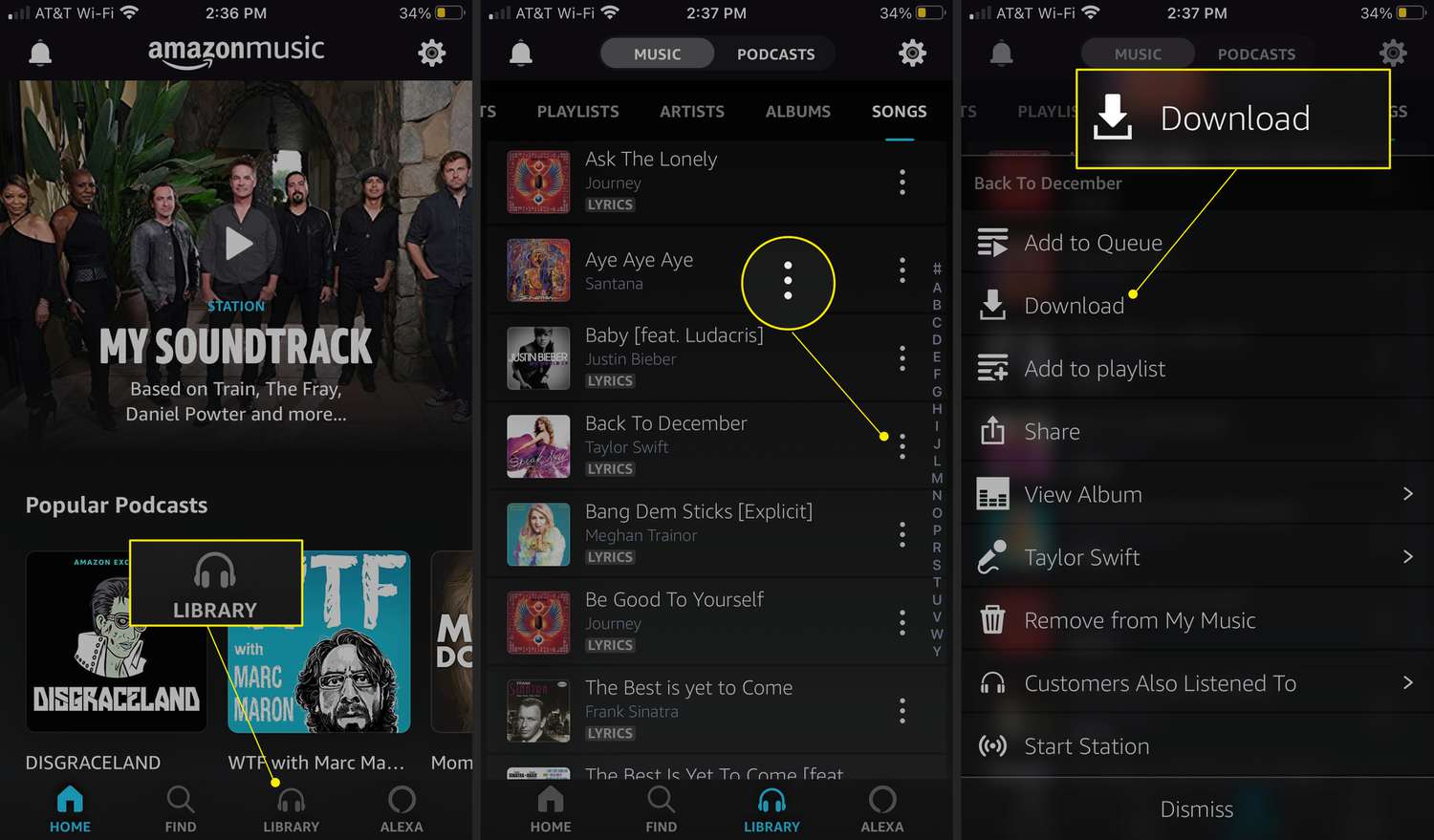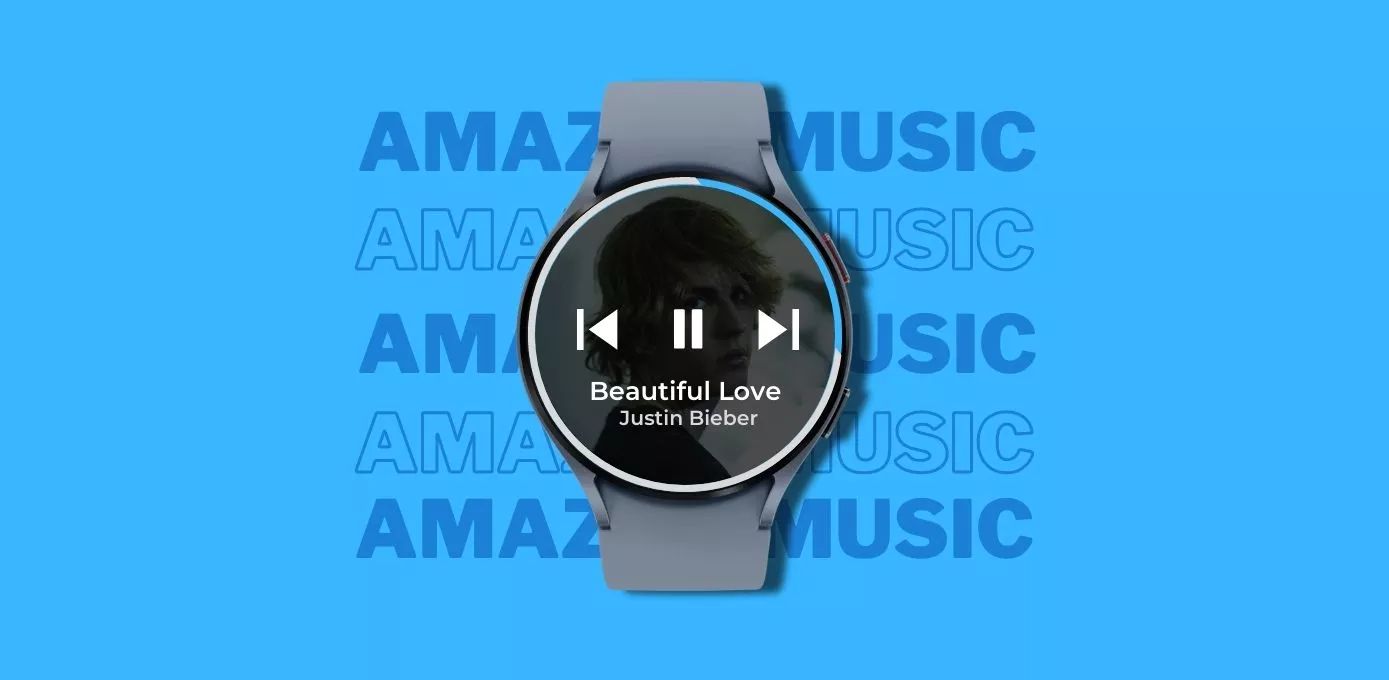Introduction
Welcome to the world of Amazon Music, where you can indulge in your favorite tunes and discover new music effortlessly. Whether you are jamming out to catchy beats or soaking in soulful melodies, one thing is for certain – sometimes, you just can’t get enough of a particular song. Luckily, Amazon Music provides various ways for you to repeat your favorite tracks over and over again, ensuring that you never miss a beat.
In this article, we will explore four simple methods that will help you repeat a song on Amazon Music. Whether you prefer using the repeat button, utilizing Alexa voice commands, leveraging the playlist loop feature, or taking advantage of the Amazon Music app, we’ve got you covered. So, grab your headphones, get ready to immerse yourself in your favorite tunes, and let’s dive in!
Whether you are studying, working out, or simply relaxing, repeating a beloved song can create a sense of musical euphoria. By using the methods outlined in this article, you will be able to savor your favorite tracks to your heart’s content. So, without further ado, let’s explore these four fantastic ways to repeat a song on Amazon Music.
Method 1: Using the Repeat Button
One of the easiest and most straightforward ways to repeat a song on Amazon Music is by utilizing the built-in repeat button. This feature allows you to play a song on an endless loop, ensuring that it plays repeatedly until you decide to stop it.
To use the repeat button, follow these simple steps:
- Open the Amazon Music app or website and navigate to the song you want to repeat.
- Start playing the song by clicking on the play button.
- Once the song is playing, look for the repeat button, which is represented by two arrows forming a circle. The button is usually located near the play controls.
- Click on the repeat button to activate it. You’ll notice that the button changes its color or displays a highlighted state, indicating that the song is set to repeat.
- Enjoy listening to your favorite song on an endless loop!
Using the repeat button is incredibly convenient, especially if you want to keep a song on repeat without any interruptions. It’s perfect for those catchy tunes that you just can’t help but groove to.
However, if you want to change things up and move on to another song, simply click on the repeat button again to deactivate it. The song will then play through once before moving on to the next track.
Now that you know how to use the repeat button, you can keep your favorite songs on repeat and enjoy an uninterrupted listening experience.
Method 2: Using Alexa Voice Commands
If you have an Alexa-enabled device, you can take advantage of the convenient voice commands to repeat a song on Amazon Music. This hands-free method allows you to control your music playback with just your voice.
To use Alexa voice commands for repeating a song, follow these steps:
- Ensure that your Alexa-enabled device is connected to the same network as your Amazon Music account.
- Wake up your device by saying the “wake word” (e.g., “Alexa” or “Echo”) followed by the command.
- To repeat the currently playing song, say, “Alexa, repeat” or “Alexa, repeat this song.”
- Alexa will confirm the task and put the song on a continuous loop, playing it repeatedly until you give a different command.
Using Alexa voice commands makes repeating a song a breeze, especially when you’re busy doing other things or simply want a hands-free experience. It adds a level of convenience and seamlessly integrates with your Amazon Music account.
If you’d like to turn off the repeat feature, you can say, “Alexa, stop repeat” or “Alexa, disable repeat.” Alexa will then stop repeating the song and continue playing through your music library as usual.
With Alexa voice commands, you can enjoy your favorite songs on repeat without having to pause and manually repeat them. It’s a fantastic way to keep the music flowing and enjoy a continuous listening experience.
Method 3: Using the Playlist Loop Feature
If you have a playlist on Amazon Music that you want to play on repeat, you can take advantage of the playlist loop feature. This feature allows you to set an entire playlist to repeat, ensuring that it continues playing without interruption.
To use the playlist loop feature to repeat a playlist, follow these steps:
- Open the Amazon Music app or website and navigate to the playlist you want to repeat.
- Start playing the playlist by clicking on the play button.
- Once the playlist starts playing, look for the loop icon, which is typically represented by two arrows forming a loop.
- Click on the loop icon to activate the playlist loop feature. You’ll notice that the icon changes its color or displays a highlighted state, indicating that the playlist is set to repeat.
- Enjoy listening to your entire playlist on a continuous loop!
With the playlist loop feature, you have the flexibility to create a customized listening experience by setting any of your playlists to repeat. Whether it’s a compilation of your favorite songs or a curated playlist for a specific mood or occasion, the playlist loop feature ensures that you can keep the music playing non-stop.
If you decide to turn off the playlist loop, simply click on the loop icon again to deactivate it. The playlist will then play through once before moving on to the next playlist or automatically stopping.
Utilize the playlist loop feature to keep the rhythm going and indulge in your favorite tunes without missing a beat. It’s an excellent way to enhance your listening experience and immerse yourself in a continuous flow of music.
Method 4: Using the Amazon Music App
If you’re on the go and prefer using your smartphone or tablet, the Amazon Music app offers a convenient way to repeat a song. The app provides additional features and controls that allow you to effortlessly keep your favorite track on repeat.
To repeat a song using the Amazon Music app, follow these steps:
- Open the Amazon Music app on your device and navigate to the song you want to repeat.
- Start playing the song by tapping on the play button.
- Once the song is playing, look for the repeat button, which is usually located near the play controls.
- Tap on the repeat button to activate it. You’ll notice that the button displays a highlighted state or changes its appearance, indicating that the song is set to repeat.
- Enjoy listening to your favorite song on continuous replay!
The Amazon Music app provides a seamless and user-friendly experience for repeating a song. It ensures that you can easily keep your favorite tracks on repeat while on the go or whenever you’re using your mobile device.
If you want to turn off the repeat feature, simply tap on the repeat button again to deactivate it. The song will then play through once before moving on to the next track.
With the Amazon Music app, you have the power to control your music playback, choose which songs to repeat, and enjoy a continuous listening experience no matter where you are.
Whether you’re a commuter, a fitness enthusiast, or simply love listening to music on your mobile device, the Amazon Music app offers a convenient way to keep your favorite songs on repeat.
Conclusion
Repeating a song on Amazon Music is a simple and enjoyable way to immerse yourself in your favorite tunes. Whether you choose to use the repeat button, Alexa voice commands, the playlist loop feature, or the Amazon Music app, you have plenty of options to keep your beloved tracks on repeat.
The repeat button, easily accessible on the Amazon Music website or app, allows for a hassle-free way to play a song on an endless loop. With just a click, you can enjoy your favorite track repeatedly without any interruptions.
For those with an Alexa-enabled device, using voice commands adds a hands-free convenience to your music experience. Simply ask Alexa to repeat the song, and it will play on a continuous loop until you give a different command.
If you have customized playlists that you want to enjoy on repeat, the playlist loop feature is perfect for you. With a simple toggle, you can set your entire playlist to repeat, ensuring that the music keeps playing without interruption.
Last but not least, the Amazon Music app offers a user-friendly interface that allows you to easily repeat songs on the go. With just a few taps, you can activate the repeat feature and enjoy your favorite tracks on endless replay.
Now that you are equipped with these four methods to repeat a song on Amazon Music, you can create your own personalized listening experience. Whether you are in the mood to groove to a catchy beat or get lost in the captivating lyrics, you can now keep the music playing as long as you desire.
So, go ahead and make the most of your Amazon Music subscription by embracing the joy of repeating your favorite songs. Let the music envelop you in its captivating rhythm, and enjoy the euphoria that comes with listening to your favorite tracks on endless repeat.