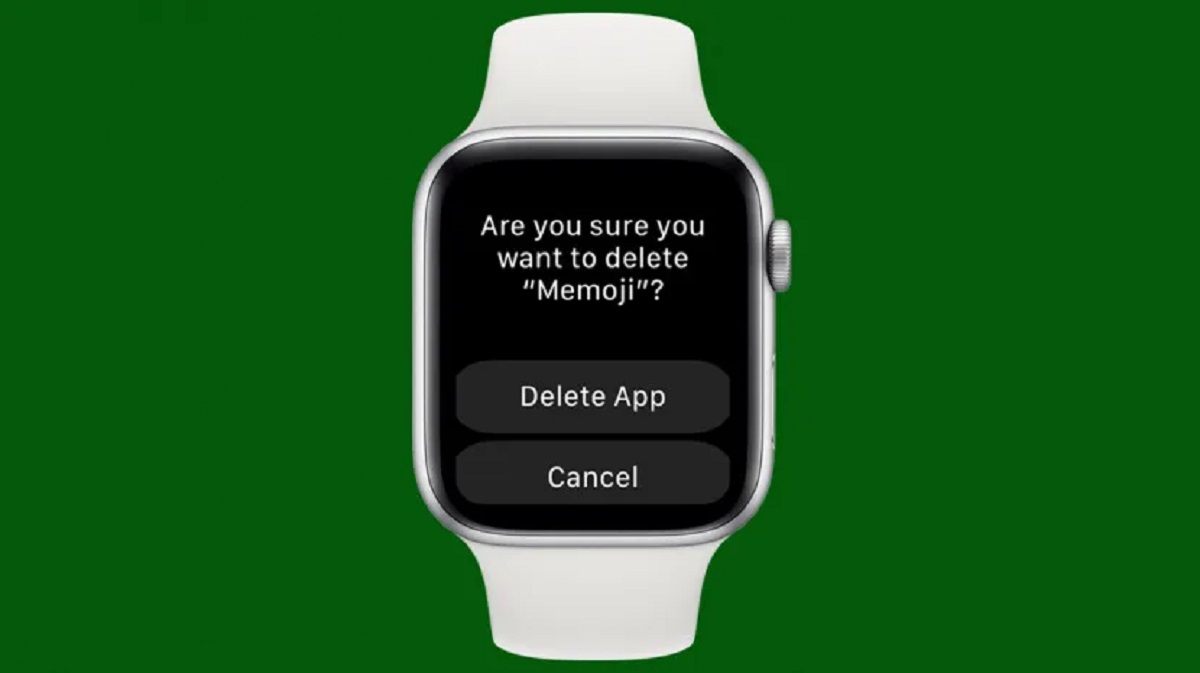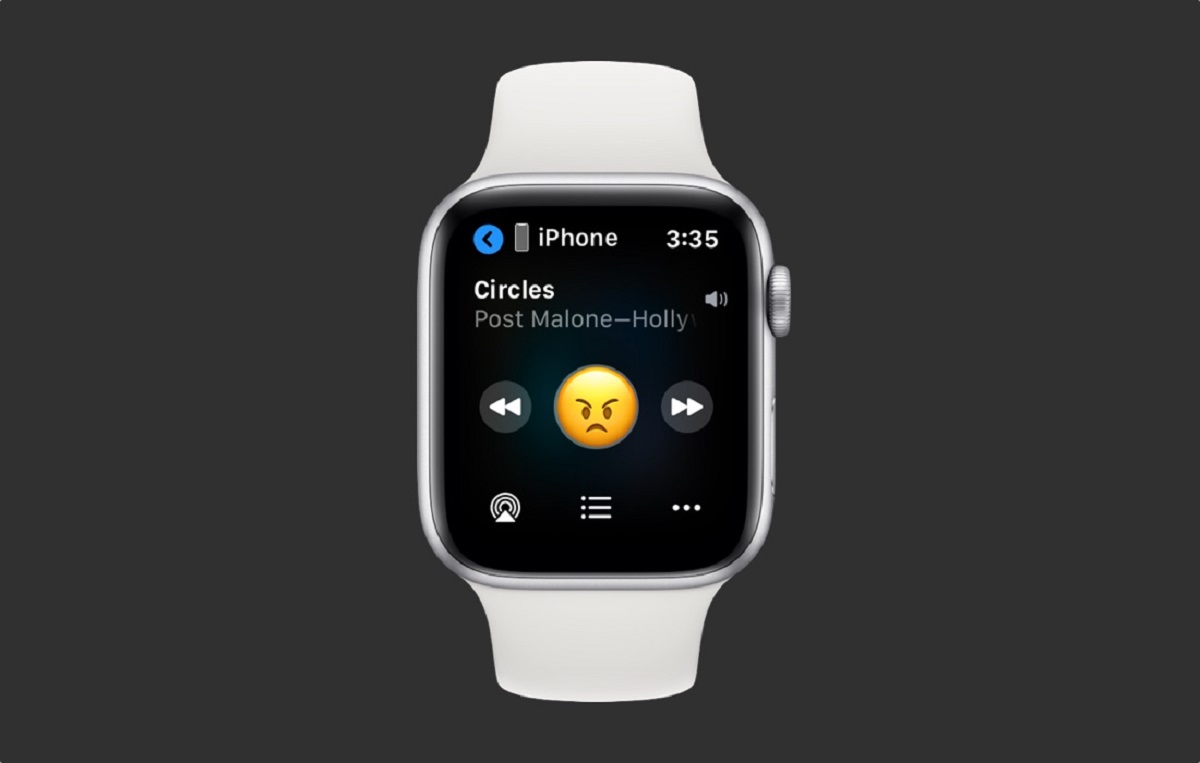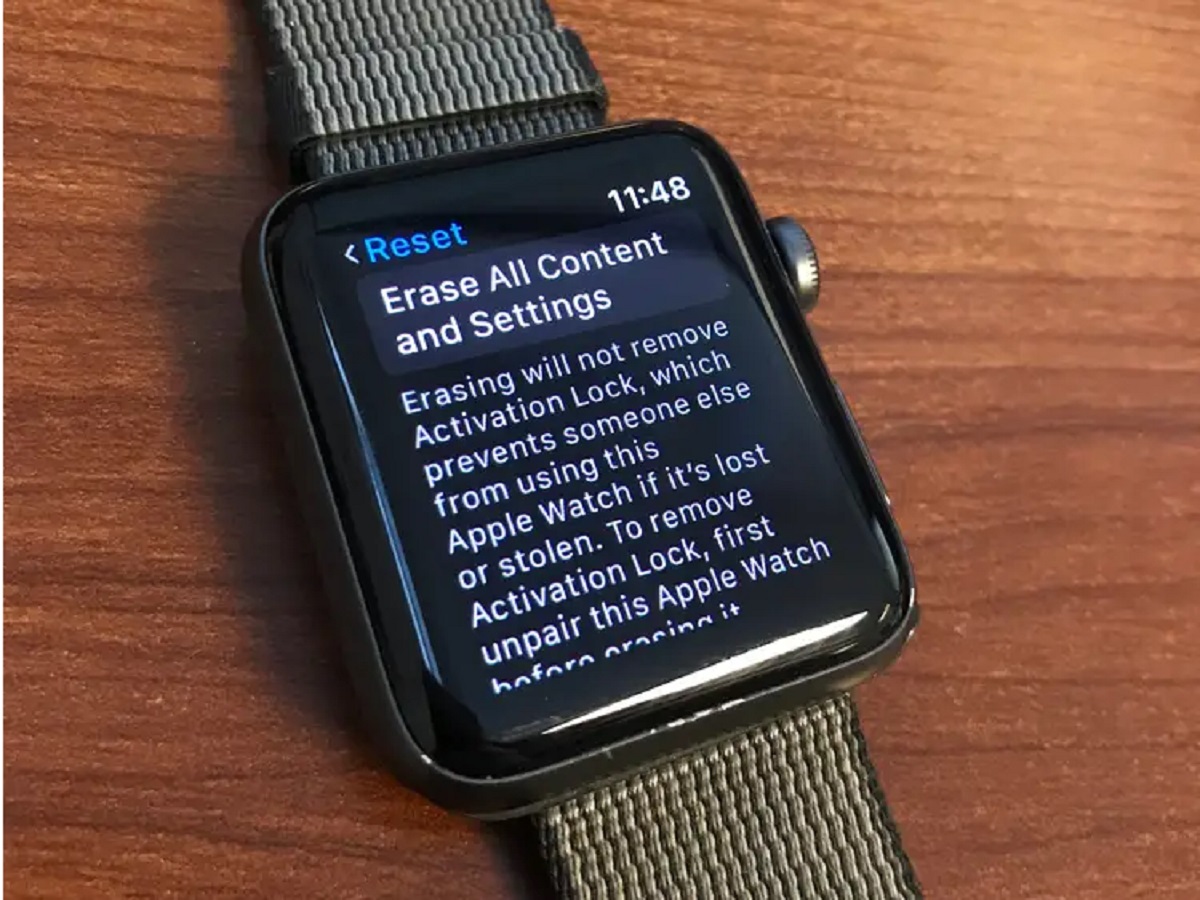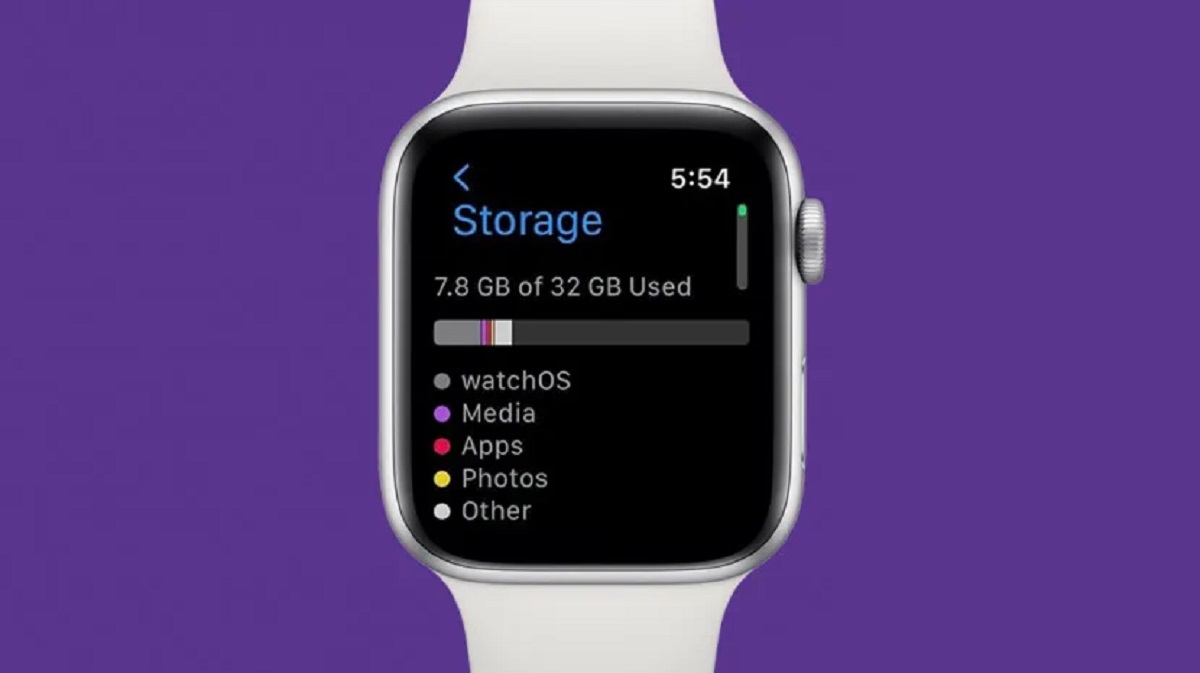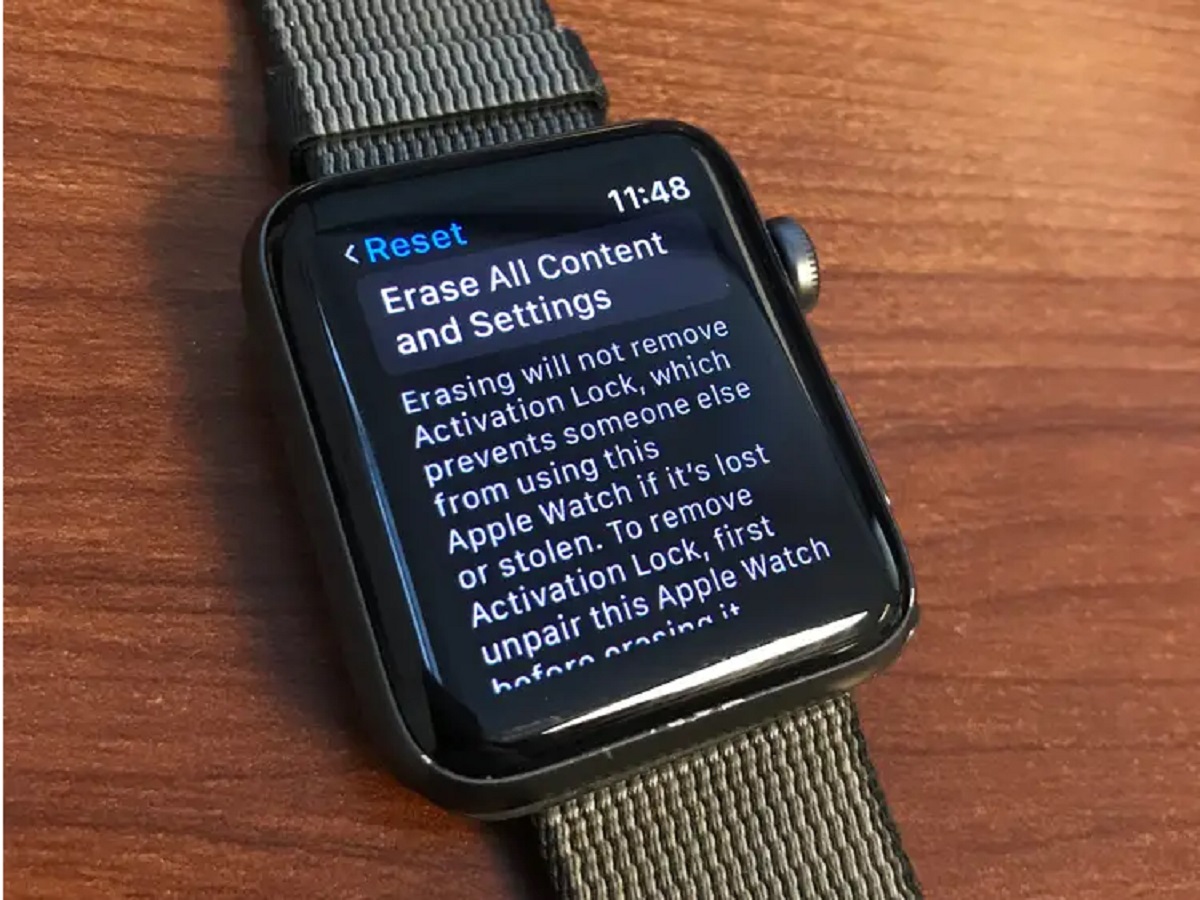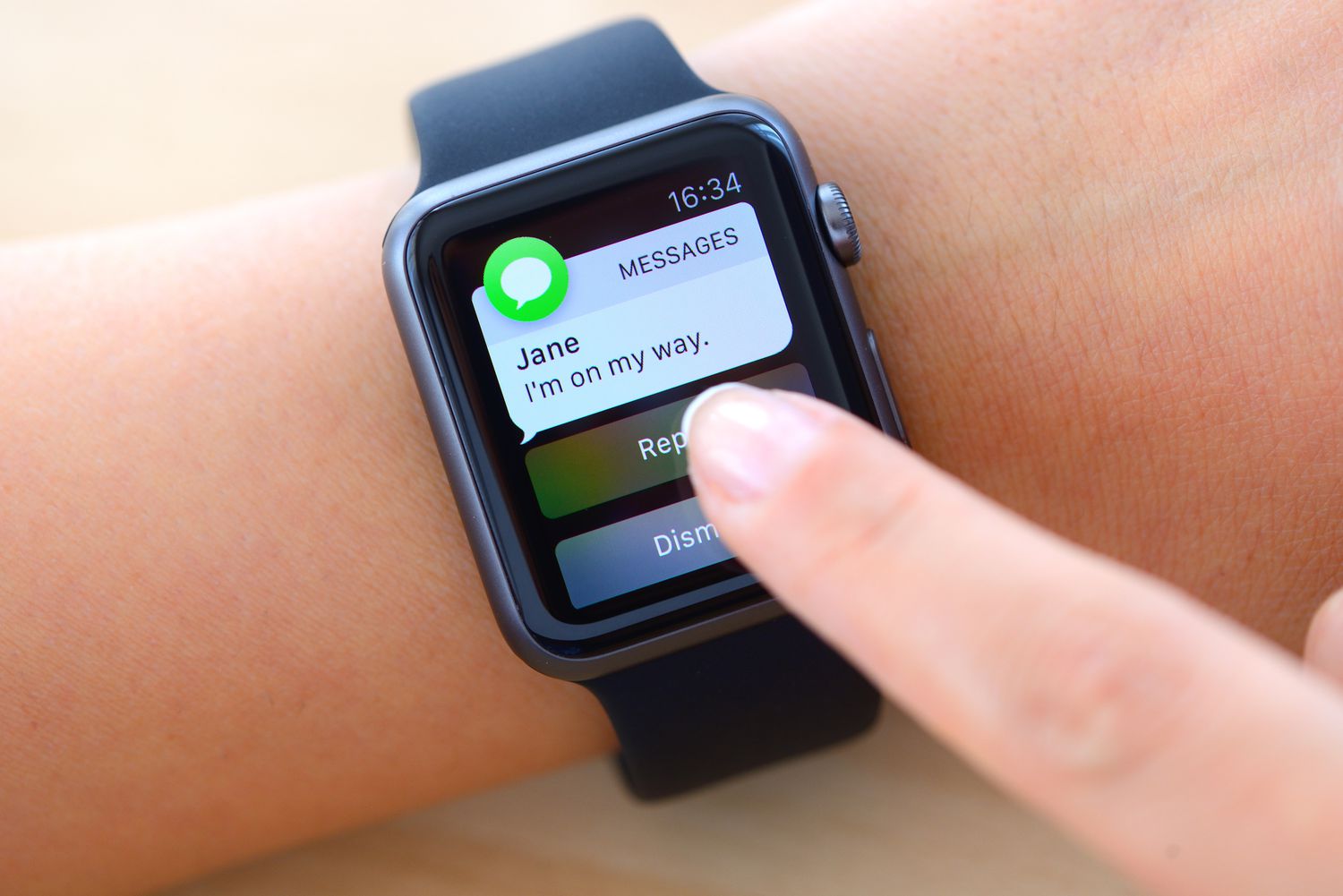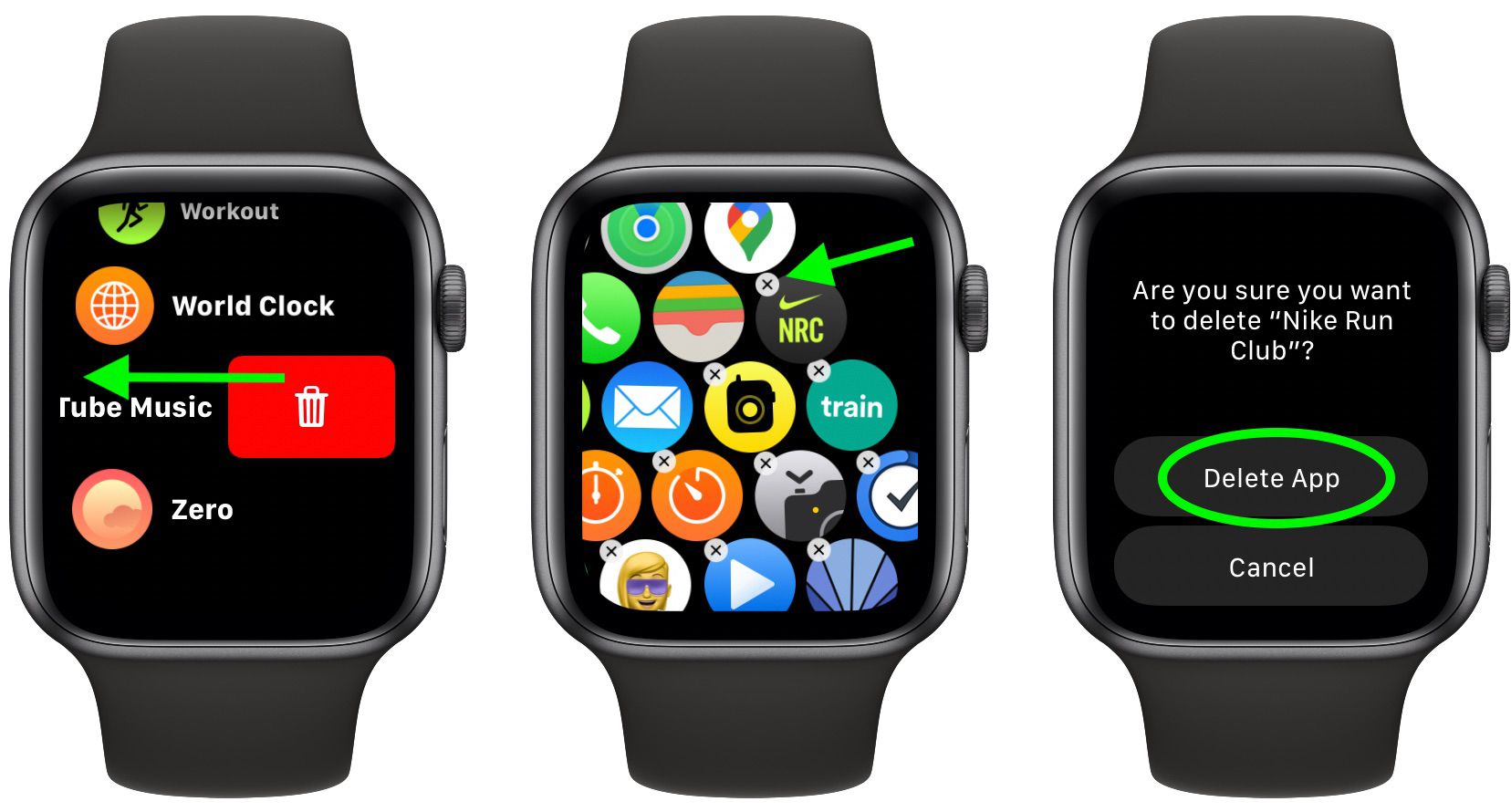Introduction
The Apple Watch has become an essential accessory for many people, offering a convenient way to stay connected, track fitness goals, and perform various tasks right from their wrists. One of the standout features of the Apple Watch is the ability to install and use apps designed specifically for this device. These apps can greatly enhance the functionality and personalization of your Apple Watch.
However, as you explore and try out different apps on your Apple Watch, you may find that some of them are no longer useful or simply take up valuable space on your device. In such cases, it’s important to know how to remove these apps effectively. Thankfully, Apple has made it fairly easy to uninstall apps from your Apple Watch, whether directly from the watch itself or using the companion Apple Watch app on your iPhone.
In this guide, we’ll walk you through the various methods you can use to remove apps from your Apple Watch. We’ll also share some tips on how to organize and prioritize your apps to optimize your Apple Watch experience. So, let’s dive in and learn how to declutter your Apple Watch by removing unwanted apps.
How to Remove Apps Directly from Your Apple Watch
If you want to quickly remove an app directly from your Apple Watch, follow these simple steps:
- On your Apple Watch, navigate to the Home screen by pressing the Digital Crown.
- Find the app you want to remove. You can swipe left or right to browse through the different app icons.
- Once you’ve located the app, gently tap and hold the app icon until it starts to jiggle.
- A small “x” icon will appear on the top left corner of the app icon.
- Tap the “x” icon, and a confirmation message will appear, asking if you want to delete the app.
- Confirm your choice by tapping “Delete App” on the confirmation message.
That’s it! The selected app will be removed from your Apple Watch, and its corresponding data will be deleted. If you change your mind or accidentally delete an app, don’t worry. You can always re-download it from the App Store or the Apple Watch app on your iPhone.
It’s worth noting that not all apps can be deleted directly from the Apple Watch. Some pre-installed Apple apps, like Messages or Heart Rate, cannot be removed. However, you can still hide these apps by customizing your Apple Watch’s app layout using your iPhone. We’ll explore this option in more detail in the next section.
How to Remove Apps Using the Apple Watch App on Your iPhone
If you prefer to manage your Apple Watch apps using your iPhone, you can easily remove apps by following these steps:
- Open the Apple Watch app on your iPhone.
- Navigate to the My Watch tab at the bottom of the screen.
- Scroll down to the Installed on Apple Watch section, where you’ll find a list of all the apps installed on your Apple Watch.
- Tap on the app you want to remove.
- Toggle off the Show App on Apple Watch option. This will disable the app on your Apple Watch and remove it from your device.
Removing apps using the Apple Watch app on your iPhone offers a convenient way to manage your apps, especially if you have a large number of apps installed on your Apple Watch. Plus, using the iPhone allows for a larger and more detailed view of your app collection, making it easier to select and manage the apps you want to remove.
Additionally, you can rearrange the order of your apps on the Apple Watch app on your iPhone. Simply tap and hold an app icon, then drag it to your desired location. This allows you to prioritize your most frequently used apps and keep them within easy reach on your Apple Watch’s home screen.
Once you’ve made the necessary changes and removed the apps you no longer need, simply sync your Apple Watch with your iPhone to apply the changes. The apps you removed will no longer be visible on your Apple Watch, streamlining your app collection and freeing up valuable space on your device.
How to Remove Apps from the App Store on Your Apple Watch
If you prefer to remove apps directly from the App Store on your Apple Watch, you can do so quickly and easily. Here’s how:
- On your Apple Watch, locate the App Store app. It’s represented by a blue icon with a white “A” inside.
- Open the App Store app by tapping on the icon.
- Navigate to the Search tab and search for the app you want to remove.
- Once you’ve found the app, press firmly on the screen to bring up additional options.
- A menu will appear, giving you the option to Delete App.
- Tap on Delete App to confirm the removal of the app.
By removing apps directly from the App Store on your Apple Watch, you can easily declutter your device and keep only the apps you use regularly. This method is particularly useful if you want to remove an app right after downloading it or when you come across an app you no longer find useful while browsing the App Store.
Remember that deleting an app from the App Store on your Apple Watch only removes it from your device. It does not cancel any subscriptions or delete the app from your iPhone if it’s also installed there. To completely uninstall an app, you’ll need to follow the appropriate steps on your iPhone.
Keeping your Apple Watch’s app collection tidy and minimized to the apps you need and enjoy can help optimize your device’s performance and ensure you have access to the apps that matter most to you.
How to Organize and Prioritize Your Apps on the Apple Watch
As you accumulate a collection of apps on your Apple Watch, it’s essential to organize and prioritize them to ensure easy access and a seamless user experience. Here are some tips to help you efficiently manage your apps on your Apple Watch:
- Customize App Layout: You can rearrange the icons on your Apple Watch’s home screen by tapping and holding an app icon until they start to jiggle. Drag the icons to your desired locations, then press the Digital Crown to set the changes.
- Create App Groups: You can create different groups of apps on your Apple Watch by clustering related apps together. For example, you can create a group for fitness-related apps, another for productivity apps, and so on.
- Delete Unwanted Apps: Regularly review your installed apps and delete any that you no longer use or need. This not only frees up storage space but also declutters your device.
- Use the Dock: The Dock on your Apple Watch allows you to access your most frequently used apps easily. Press the Side Button to open the Dock, then swipe left or right to navigate through the apps. Customize the apps in the Dock by using the Apple Watch app on your iPhone.
- Sync App Customizations: When you organize your apps and make changes on your Apple Watch or iPhone, it’s important to sync the changes by ensuring both devices are connected and have an active internet connection.
By organizing and prioritizing your apps on your Apple Watch, you can declutter your device and improve your overall user experience. With a well-organized app layout and convenient access to your most frequently used apps, you can navigate your Apple Watch effortlessly and maximize its functionality.
Tips for Efficiently Managing Apps on Your Apple Watch
Managing apps on your Apple Watch doesn’t have to be a daunting task. With these tips, you can efficiently keep your app collection organized and make the most out of your Apple Watch experience:
- Regularly Review and Remove Unnecessary Apps: Take the time to periodically review your installed apps and remove any that you no longer use or need. This will help declutter your Apple Watch and free up storage space for the apps you truly value.
- Utilize App Complications: App complications are small snippets of app information displayed on your watch face. Choose complications that are most relevant to you, such as weather updates, calendar events, or fitness metrics, to have quick access to essential information without opening an app.
- Customize Notifications: Manage the notifications you receive from apps on your Apple Watch. Adjust the settings to only receive notifications that are important to you, helping you stay focused and avoiding unnecessary distractions.
- Take Advantage of Siri: Siri can be a powerful tool for managing your apps on the Apple Watch. Use voice commands to open apps, send messages, set reminders, and perform various other tasks, making it quicker and easier to access the apps and features you need.
- Explore Apple Watch App Alternatives: If you find certain apps on your Apple Watch to be sluggish or not meeting your needs, consider exploring alternative apps. The App Store offers a wide range of options, so you can find apps that are optimized for performance and cater to your specific requirements.
- Keep Your Apple Watch Software Up to Date: Regularly update the software on your Apple Watch to ensure you have the latest features and improvements. Software updates often include optimizations for app performance, bug fixes, and new functionalities.
By following these tips, you can efficiently manage your apps on your Apple Watch, keeping it streamlined, organized, and personalized to your preferences. With a well-curated selection of apps and optimized settings, you’ll enhance your productivity and enjoyment of using your Apple Watch on a daily basis.
Conclusion
The ability to customize and manage apps on your Apple Watch is crucial for optimizing its functionality and personalizing your user experience. Whether you want to remove unnecessary apps, rearrange your app layout, or explore new alternatives, these methods and tips will help you efficiently manage your apps on your Apple Watch.
From removing apps directly from your Apple Watch to using the Apple Watch app on your iPhone or even deleting apps from the App Store on your Apple Watch, you have various options to declutter your device and keep only the apps you need. Additionally, organizing and prioritizing your apps allows for easy access to your most frequently used ones, enhancing productivity and convenience.
Remember to regularly review and remove apps that no longer serve a purpose, and take advantage of features like complications, Siri, and customized notifications to streamline your app experience. Keeping your Apple Watch software up to date is also important to ensure optimal performance and access to new features.
By following these best practices and effectively managing your apps on your Apple Watch, you’ll enjoy a personalized and efficient user experience. So go ahead, declutter your Apple Watch, organize your apps, and tailor your device to your unique needs and preferences.