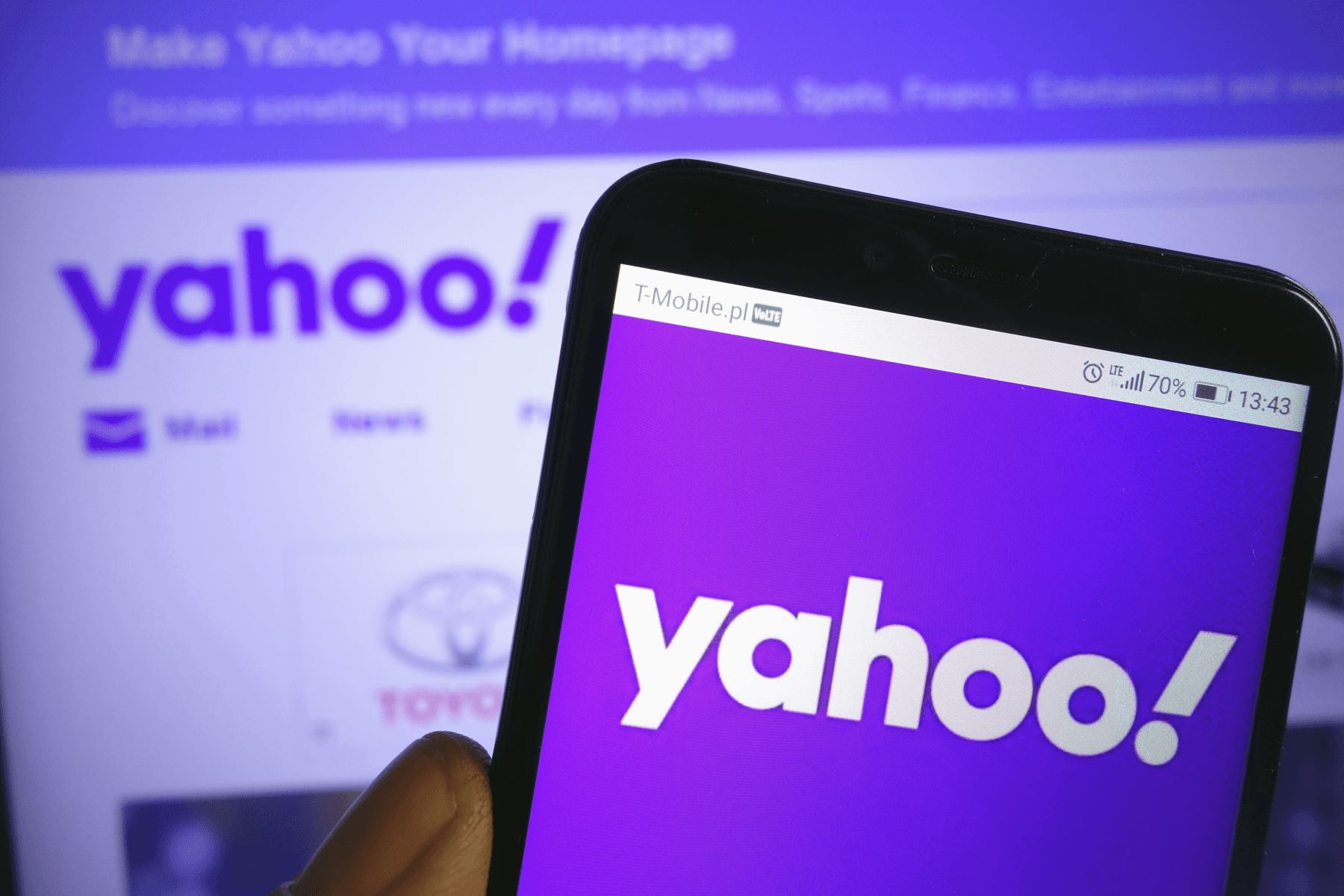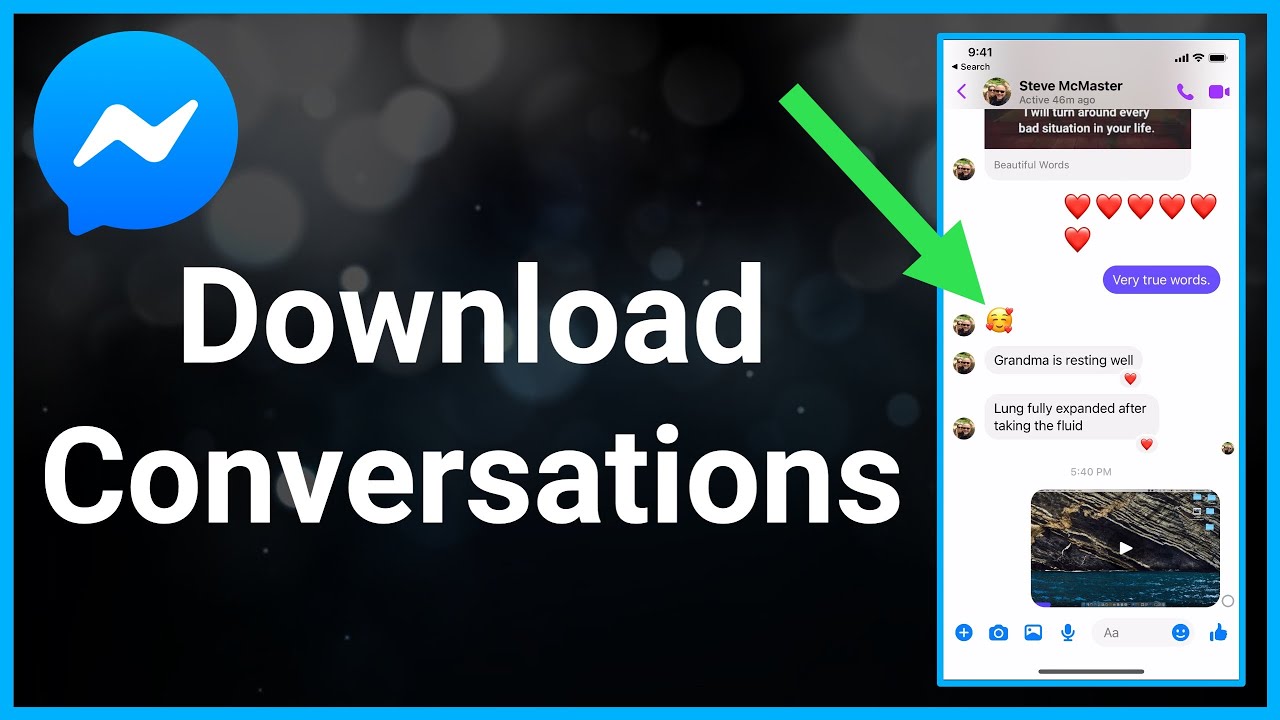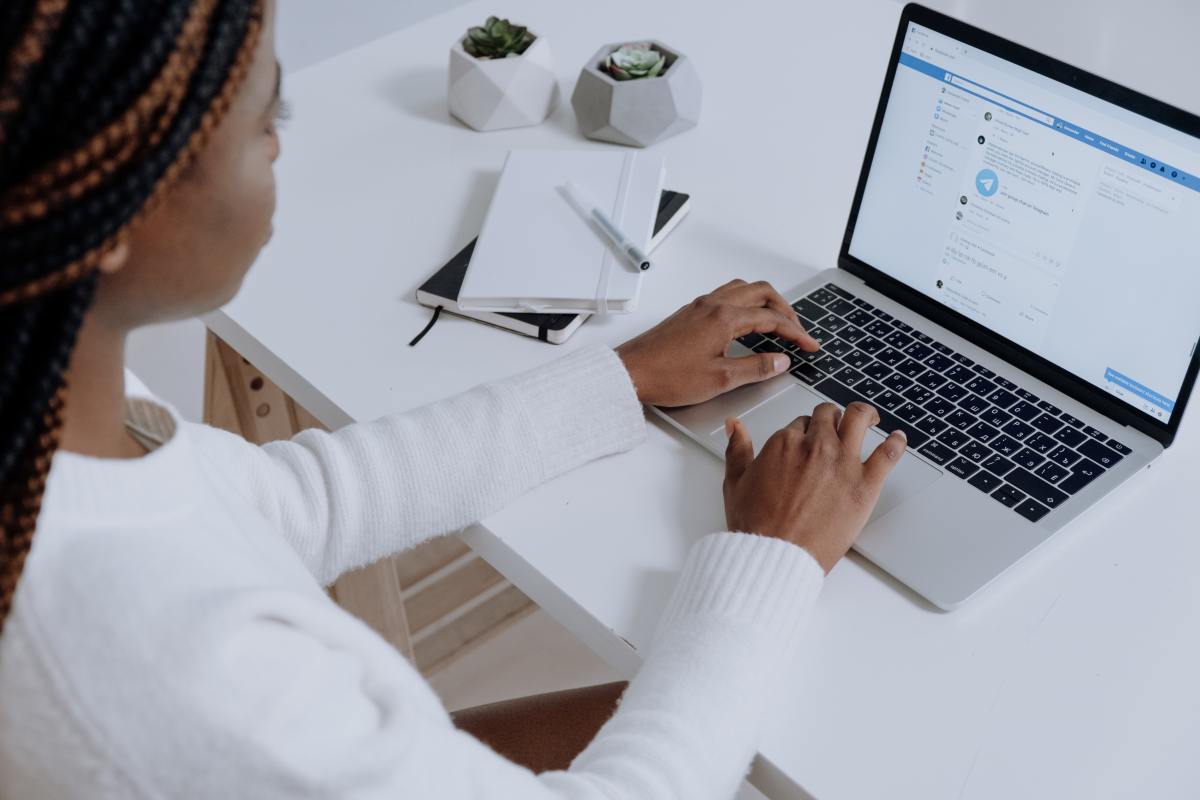They say you can’t take back the words you’ve said, but in the digital age, it’s much easier to do. That’s because of the delete function that exists in Messenger and other messaging apps. This allows you more control over your conversations and lets you fine-tune what you say (or don’t say). However, what if you’ve deleted messages accidentally and want to recover them? Is there a way? If that’s what you desire, then you’re in luck. Here’s how to recover deleted messages on Messenger.
How To Recover Deleted Messages On Messenger
If you’re eager to know how to recover deleted messages on Facebook Messenger, don’t worry. There are multiple things you can do to get your lost messages back. Just follow the steps we outline below.
1. Check Your Archived Messages
If you’re trying to recover a lost conversation, we first recommend checking whether you’ve accidentally archived it. After all, the delete function isn’t the only one that’s available on the app. There’s another option called “Archive” that appears when you swipe on a conversation.
On Desktop
If you more commonly use your computer to chat through Messenger, you can also easily check your archived messages on a browser. Here’s how:
- Open Facebook.com on any browser
- Choose the Messenger (chat bubble) icon on the upper-right
- Select “See All in Messenger” at the lower end of the menu
- Click the three-dot icon at the top-left
- Choose “Archived Chats” in the floating menu that appears
- Look for the message you need to retrieve
- Add a response in the conversation to push it back to your active list of conversations
On iOS
Fortunately, you can easily recover deleted Messenger messages on your Phone through the iOS app. Here’s how to recover deleted messages on Messenger iPhone without a computer:
- Launch Messenger on your iOS device
- Press your profile photo
- Hit “Archive Chats”
- On the screen that appears, you’ll find a list of chats you archived
- Swipe on the archived chat (deleted message) to the left to unarchive it
- Go back to your list of regular messages
On Android
If you’re not on iOS or a desktop, you needn’t worry. You may also recover deleted Messenger messages on Android. Here’s what you can do to unarchive your lost conversations:
- Open the Android Messenger app
- Tap on your profile photo
- Scroll down until you see “Archived chats” and press it
- Look for the conversation you want to make active
- Press and hold on the chat
- Hit “Unarchive”
You should find the conversation you unarchived in the active chat list.
2. Download Facebook Data
Now, what if you haven’t archived the message and you did delete it? Are deleted messages on Messenger gone forever? Thankfully, there is a way you might be able to learn how to recover deleted messages on Messenger. That is to download your data from Facebook – including that of your messages.
Now, do remember that this only applies if the messages were only recently deleted. That’s because Facebook only keeps recently deleted messages in its servers for an unspecified amount of time. Once that certain period passes, the deleted messages will be erased permanently. Make sure you download your Facebook data before that time passes.
On Desktop
You can easily learn how to recover deleted messages on Messenger by downloading them through Facebook’s website. All it takes is to sign in to your account on the website on a browser. Just follow these steps to complete the task:
- Type in Facebook.com on any browser on your computer
- Choose the down arrow icon on the upper-right next to notifications
- Look for “Settings & Privacy” in the dropdown and select it
- Click on “Settings” and wait for Facebook to direct you to a new page
- Under Settings, choose “Privacy” on the left-hand tab of the screen
- Click “Your Facebook Information” on the sidebar under “Privacy”
- Look for the “Download Profile Information” option and hit the “View” link next to it
- Check the “Messages” option
- Note: you can check or uncheck other categories if you want to include or exclude said data in the download
- Press the “Create File” button
Facebook should collate the information and notify you when it’s complete. Note that the wait time will be longer if you requested more than just your Messages. However, if you only checked your Messages and nothing else, the report should arrive more quickly.
Once you receive it, you can check the messages section to see your recently deleted messages. Here’s how:
- Select the download link Facebook sends to your email address
- Note: this should redirect you to the “Download Your Information” page from before
- Press the “Download” button at the end
- Open the folder and unzip it
On iOS & Android
Thankfully, you don’t need a computer to learn how to see deleted messages on Messenger through your Facebook data. You can easily request a download via your iOS or Android app. Simply follow the directions listed below to begin.
- Launch the Messenger app
- Press your profile photo on the upper-left
- Scroll until you see “Account Settings” and tap on it
- Find the “Your Facebook Information” section by scrolling down
- Hit the “Download Profile Information” option
- Tap the checkmark next to “Messages” on the screen that follows
- Note: you can check or uncheck other categories if you want to include or exclude said data in the download
- Scroll down until you see the “Create File” button and select it
Afterward, Facebook should compile the information and get in touch with you once it’s complete. Your request will remain in the “Pending” status while the company collates the data. However, the wait shouldn’t take long if all you checked in the information request form were your Messages. Once the report arrives, you can open it to see whether it contains your desired deleted message.
3. Try Checking Android’s File Explorer
If you’re on an Android device, learning how to recover deleted messages on Messenger may be slightly easier. That’s because Android usually keeps a File Management app that could potentially store deleted chats. Hence, you can try to recover those files by simply opening the file explorer app. Just follow these directions for more guidance:
- Open the File Explorer app
- Navigate to the Storage/SD Card folder
- Look for the “Android” folder and open it
- Scroll until you see the “Data” folder and tap it
- Navigate to “Cache”
- Select “fb_temp”
This section should hold all your backup files related to Facebook. There’s a chance you’ll find deleted messages from Messenger here. However, you might need to open each file to verify which one it is.
4. Restore Android Messenger Messages Using Your PC
If your Android device doesn’t easily allow you to access the Android folder, there’s still a chance you can access it via your PC. All you must do is find a compatible USB cable and a reliable PC. Then follow these steps:
- Plug your Android device into your PC through the USB cable
- Find your Android device on the PC and open it
- Look for the “SD Card or Internal Storage” folder
- Choose the “Android” folder
- Navigate to “Data”
- Look for “com.facebook.orca” and open the folder
- Select “cache”
- Choose “fb_temp”
Afterward, you can simply find your Facebook messages file or folder. This section should contain a backup of your messages – including your deleted ones. You can easily recover them by copying and pasting the files to your computer. However, you may also need to tinker and dig through files to find the right conversation.
5. Ask Your Conversation Partner
It takes two to tango and, likewise, two to have a conversation. Luckily, if you ever happen to find you’ve deleted a message, it might only be deleted on your end. That’s because Facebook doesn’t delete your deleted conversations on the other person’s database.
In this case, we recommend asking your friend or conversation partner if they still have a copy of the chat. You can ask them to send screenshots of your conversation or forward the messages to you. If you’re close enough, you can even ask for the person’s phone to browse your old conversations.
Of course, this isn’t always the best course of action for everyone. That’s especially true if you want to keep the fact that you deleted the conversation a secret. While there’s no way how to know if someone deleted messages on Messenger, they’ll inevitably find out if you ask for screenshots of the chat.
That’s why we’re placing this method as a last resort on this list. Sure, it can be very effective. However, we also understand that not everyone is in a position to use it.
Are There Any Third-Party Programs That Can Help?
Learning how to recover deleted messages on Messenger is no easy feat because the feature isn’t available by default. Moreover, you can’t always retrieve your old messages through the steps we outlined above. That’s because certain constraints exist, like how recently you deleted the messages you want to recover.
Thankfully, if those other methods don’t suit you or aren’t enough to fulfill your requirements, you’re not limited to them. That’s because learning how to recover deleted messages on Messenger can also mean utilizing third-party apps. With these apps, you can potentially streamline how you recover data or even recover more of them. The following are the best programs you can utilize to do just that.
1. Android Data Recovery
Android Data Recovery is one of the best methods you can use how to recover deleted messages on Messenger. That’s because it’s easily downloadable on a computer, whether you’re on Windows or macOS.
In addition, it not only lets you retrieve messages from Messenger but also other lost data as well. These include text messages, call histories, media files, documents, and even WhatsApp messages.
All the app needs to do is scan your Android device for information. Then it can retrieve the lost information without having to access a backup.
2. ES File Explorer
We have already detailed how to recover deleted messages on Messenger using Android phones on the list above. However, certain methods do require a file explorer for them to work. Unfortunately, not all Android devices have a built-in file explorer they can use to scour their phone files. If this is the case for you, we recommend using an app called ES File Explorer.
As the name implies, ES File Explorer simply acts as your Android phone’s file explorer. Through it, you can easily look for the Storage / SD Card folders and to find the fb_temp folder. This should allow you to access your phone’s saved Facebook messages without having to connect your phone to a laptop.
3. Stellar Data Recovery Application
Can you get back deleted messages on Messenger? If the previous solutions aren’t feasible for you, we suggest looking into the Stellar Data Recovery Application. This is a separate software that lets you retrieve Messenger’s messages with just a few clicks.
It can even recover old photos, texts, and other deleted information from your phone. In addition, the app supports more than 6,000 Android devices so you’re covered for the most part. However, it does cost money and has a $40 asking price so you’ll need to be prepared to spend.
Here’s how to recover permanently deleted messages on Face
book on PC using Stellar Data Recovery:
- Download Stellar Data Recovery on your computer
- Plug your mobile phone into your computer through a USB cable
- Open Stellar Data Recovery and use it to scan your deleted messages
- Note: the app shows one-click previews of your deleted files and documents
- After the scan is complete, locate the messages and files you want to recover
- Export the files to your computer and save them on your local storage
Can You Recover Permanently Deleted Messages?
We’ve already covered the steps on how to recover messages that were archived on your account. However, is there any way to recover permanently deleted messages on Messenger?
Thankfully, you can recover messages from Messenger that you permanently erase. However, there are a lot more caveats to it than recovering archived messages. That’s because, depending on the method you use, not all permanently erased messages are recoverable.
For example, you can only recover deleted messages by downloading your Facebook information if they were recently removed. Facebook will delete older messages so the more time has passed since they were deleted, the less likely you’ll be able to find them in Facebook’s information report.
If you’re using other methods, you’ll also be limited to what Facebook keeps in your local storage. That’s because, even if Facebook stores some of your files locally, there’s no guarantee even older messages will remain there.
Finally, even though third-party software exists to help you out, they’re not a foolproof solution to the problem. If a message is too old, chances are you can’t recover them even with an app.
Why Should You Recover Deleted Messages?
There are many reasons why you might want to learn how to recover deleted messages on Messenger. The most common reason would be to retrieve important information you once sent to someone else.
For example, you may have spoken to someone in the past about an important meeting, but the message was deleted. Now you have to retrieve those messages to jog your memory about an important upcoming project. You could also be looking for evidence regarding a crime or lawsuit to aid your case.
On the other hand, some people also like to retrieve old messages simply for nostalgia or old times’ sake. For instance, you may want to read old conversations you had with a deceased friend. Alternatively, you might also want to relive past messages to jog your memory about an event.
Finally, you might simply want to have a copy of past messages. After all, we’re living at a unique point in history where we can save and review our old conversations. You might want to keep a copy of your messages and archive them as part of your story.
Recover Deleted Messages on Messenger Today
Learning how to recover deleted messages on Messenger can be a tricky thing. That’s especially true because, even though digital messages seem permanent, they also have a lifespan. Facebook doesn’t keep your deleted messages forever on its servers.
Otherwise, they’d have too much data and would run out of space. Thankfully, you can learn how to recover deleted messages on Messenger if your deleted messages are still fresh. All it takes is a quick download, a search through folders, or a third-party app. Yes, these methods may not guarantee you’ll recover the messages you want. Nonetheless, they’re a good solution if you’re desperate to retrieve deleted messages.







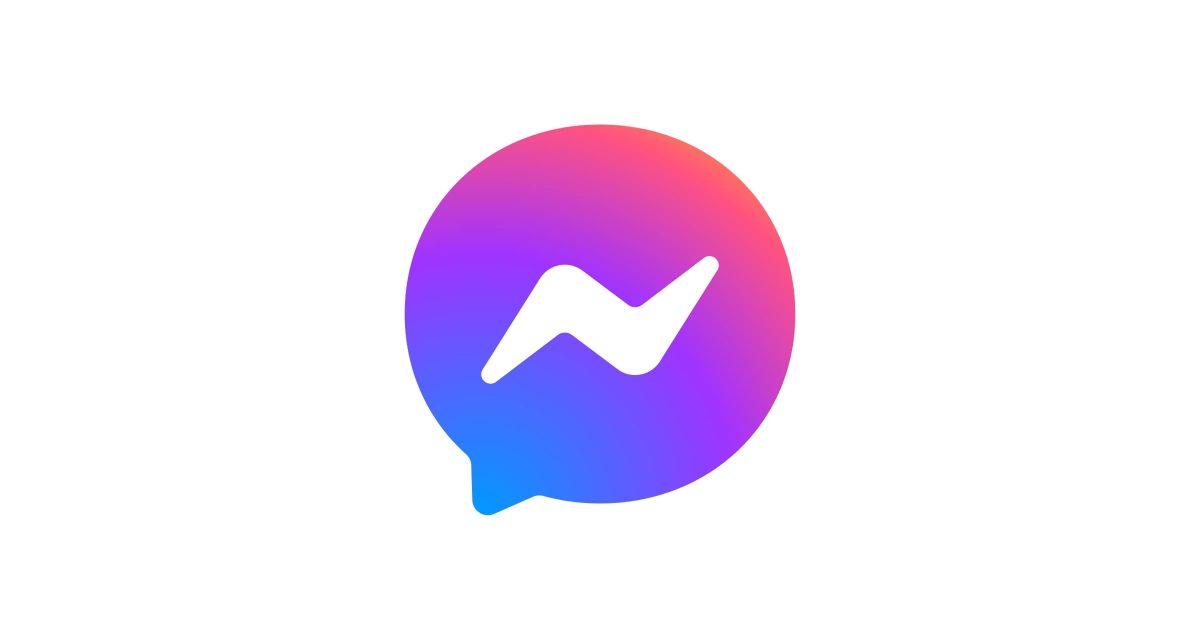

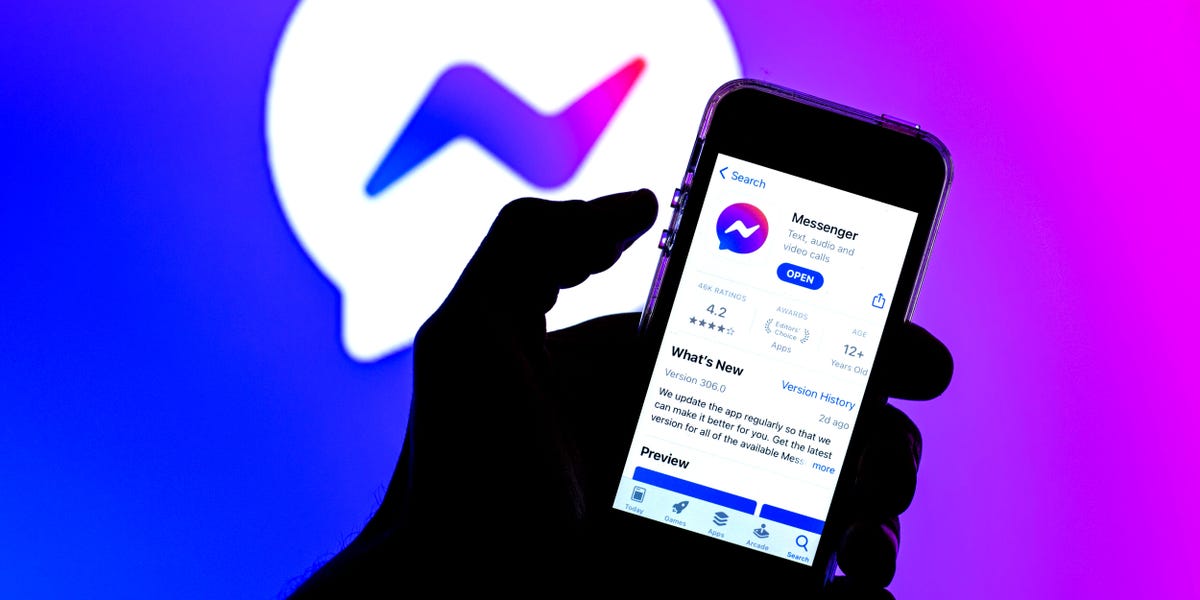
![How to Connect and Use WhatsApp Web [Mac & Windows]](https://robots.net/wp-content/uploads/2020/09/WhatsApp-for-web-300x171.jpg)