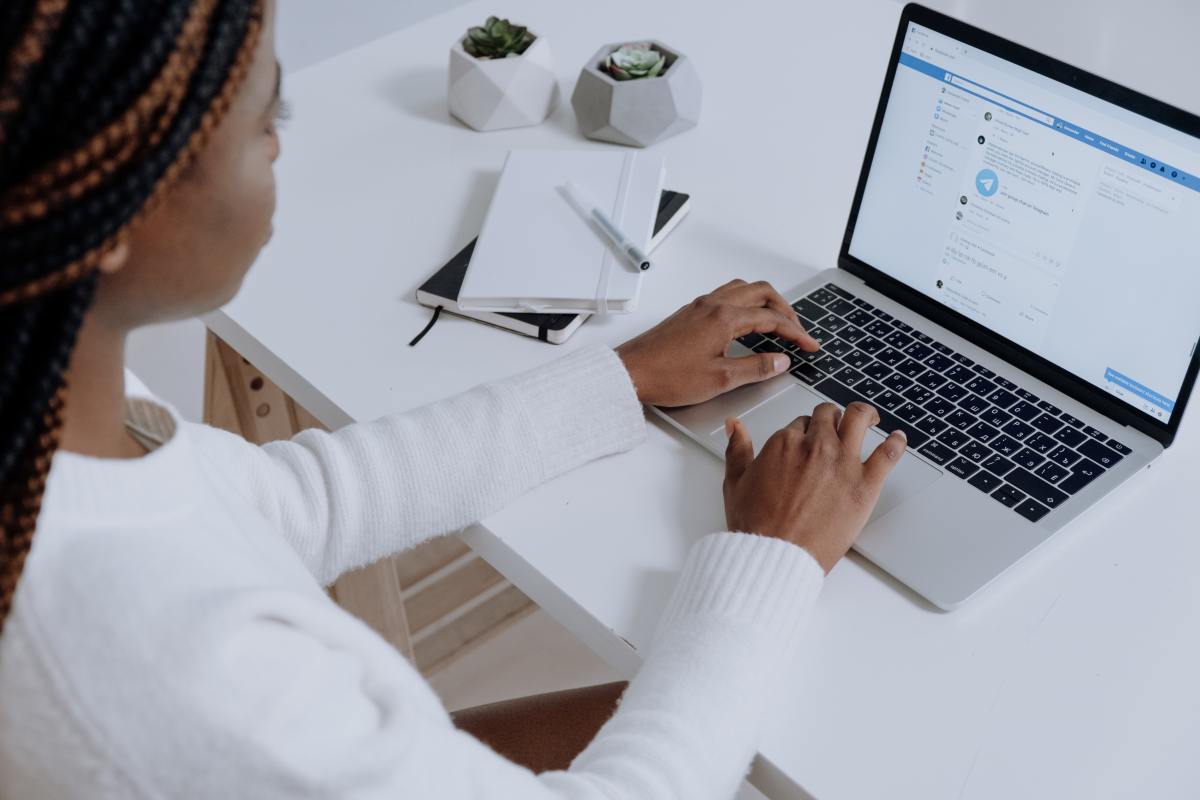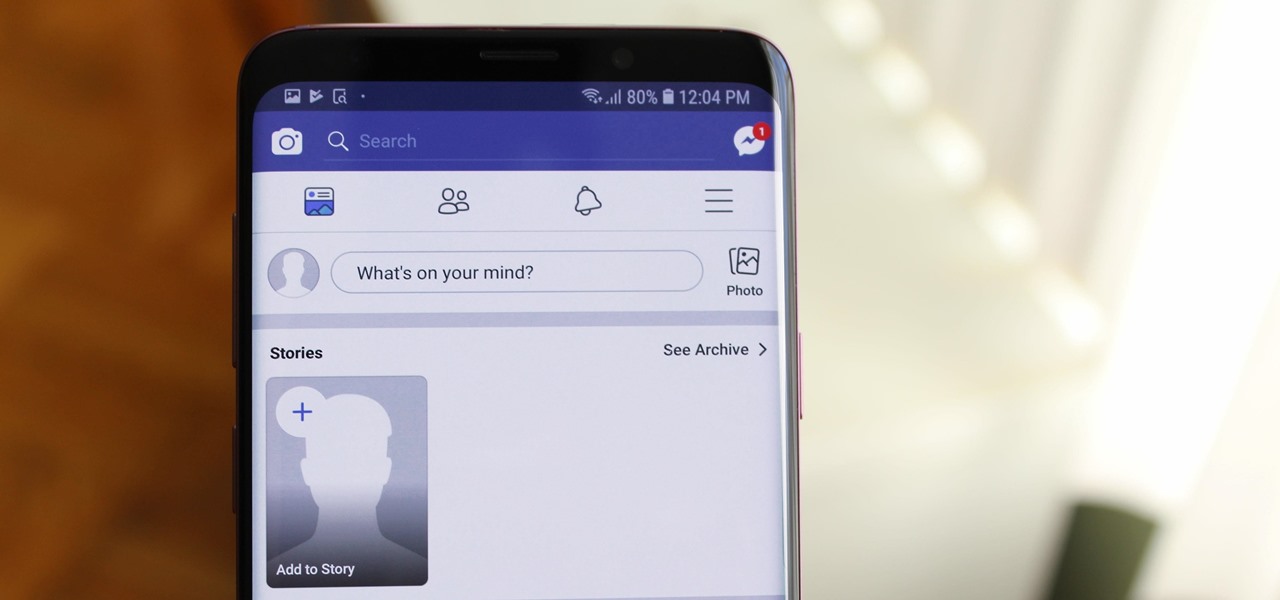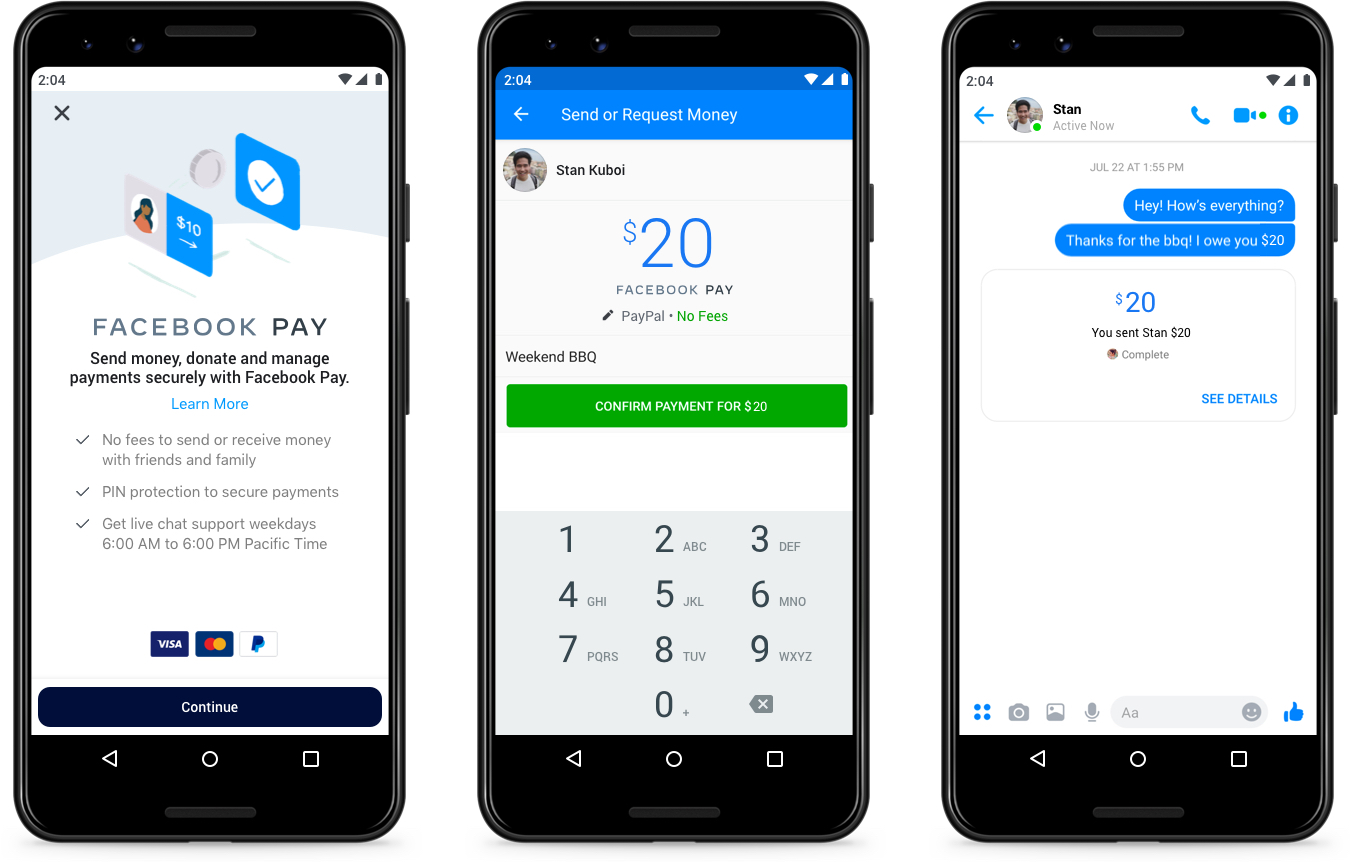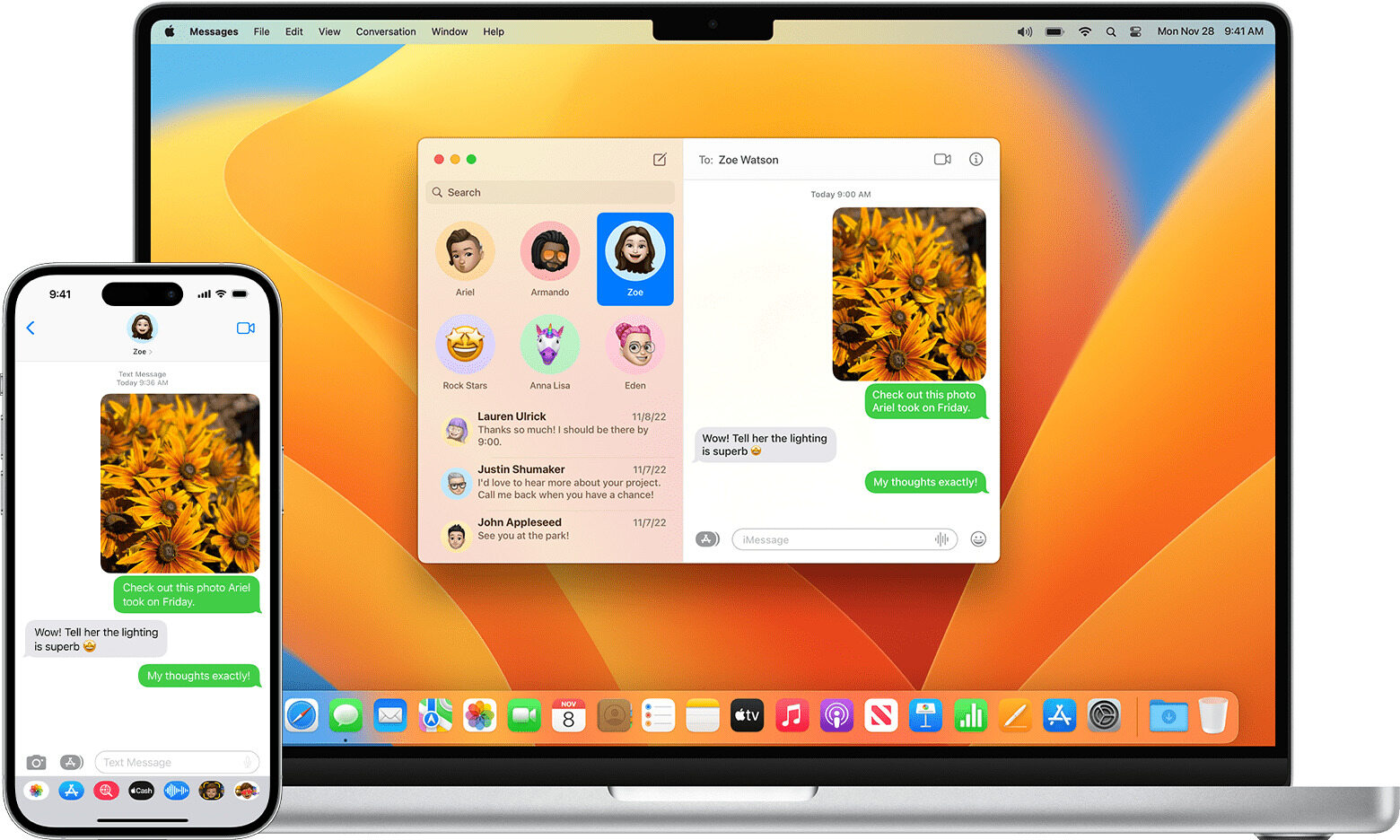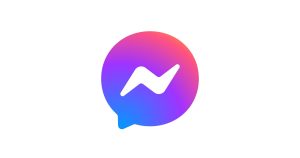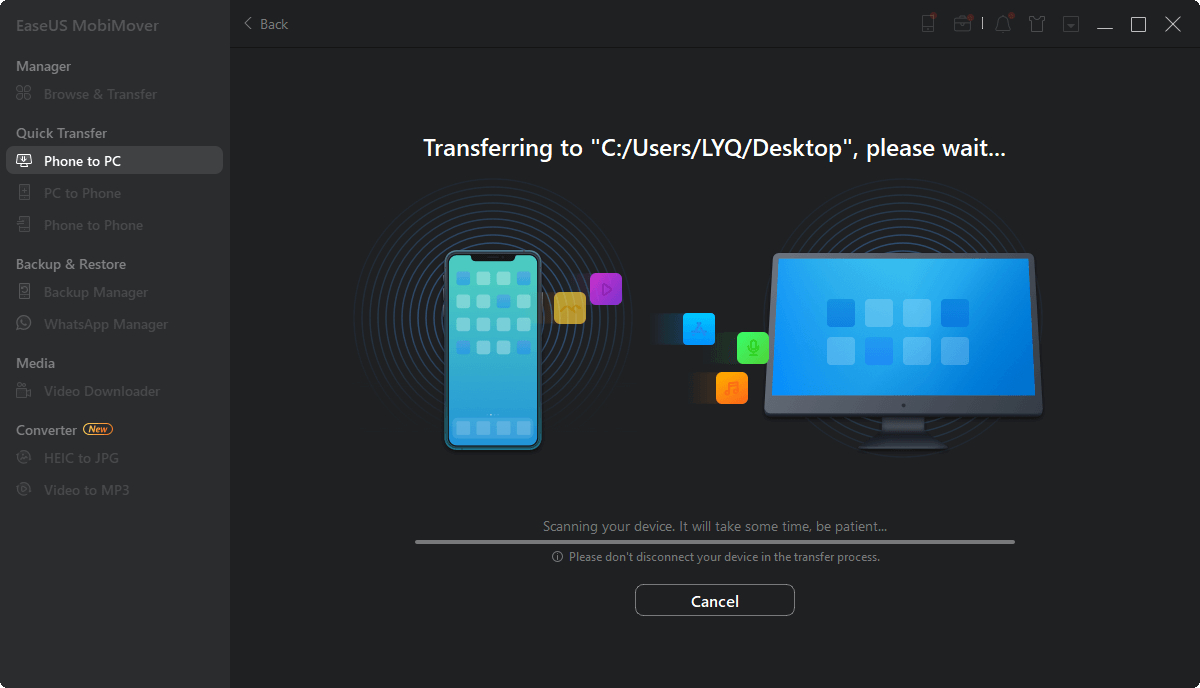Introduction
Welcome to this guide on how to download Facebook voice messages. Facebook Messenger is a popular communication platform that allows users to send text messages, photos, videos, and even voice messages to their friends and family. Voice messages are a convenient way to convey thoughts, emotions, and important information.
While Facebook Messenger provides an easy way to listen to voice messages directly in the app, you might want to download them for various reasons. For example, you may want to save a cherished voice message from a loved one or keep a record of an important conversation. Whatever your reason might be, we’ve got you covered with this step-by-step guide.
In the following sections, we will walk you through the process of downloading Facebook voice messages. You will learn the necessary steps to save these audio files to your device, allowing you to listen to them offline or use them as you see fit.
It’s important to note that the steps may vary slightly depending on the version of the Facebook Messenger app you are using. However, the general process remains the same, so you should be able to follow along regardless of the specific version of the app you have installed.
Without further ado, let’s jump right in and discover how to download those precious voice messages from Facebook Messenger!
Step 1: Open Facebook Messenger
The first step in downloading a Facebook voice message is to open the Facebook Messenger app on your device. Whether you’re using an Android device or an iPhone, the process is the same.
Locate the Facebook Messenger app icon on your home screen or in your app drawer and tap on it to open the app. If you’re not already logged in, enter your Facebook credentials to log into your account. Once logged in, you will be taken to the main screen of Facebook Messenger.
If you have multiple conversations in your Messenger inbox, you will see a list of recent chats. Simply tap on the conversation that contains the voice message you want to download. The conversation will open, and you will be able to see the text messages and any media files exchanged between you and the other person.
Now that you’re in the conversation containing the desired voice message, it’s time to move on to the next step and learn how to select the voice message for downloading.
Step 2: Select the Voice Message
After opening the conversation in Facebook Messenger, you need to locate the specific voice message that you want to download. Voice messages are typically indicated by a small microphone icon next to them.
Scroll through the conversation history to find the voice message you’re looking for. If there are multiple voice messages, take your time to locate the correct one. You can tap on each voice message to listen to it and ensure it’s the one you want to download.
Once you have identified the voice message you wish to download, long-press on it. This action will select the voice message and bring up additional options.
On Android devices, you will see a menu at the top of the screen with various actions you can take. On iOS devices, a menu will appear at the bottom of the screen with options related to the selected voice message.
Now that you have selected the voice message, it’s time to move on to the next step and learn how to access the menu with the download option.
Step 3: Tap on the Three-Dot Menu
Once you have selected the voice message you want to download in Facebook Messenger, you need to access the menu that contains the download option. This menu allows you to perform various actions on the selected voice message.
To access the menu, look for a three-dot icon (also known as an ellipsis) located either at the top or bottom of the screen, depending on your device’s operating system. On Android devices, the three-dot menu icon is usually found at the top-right corner of the screen. On iOS devices, it is often located at the bottom-right corner.
Tap on the three-dot menu icon to open the menu and reveal the available actions for the selected voice message. The menu may contain options such as “Delete,” “Forward,” and “Save.”
For the purpose of this guide, select the “Save” option from the menu. This action will prompt Facebook Messenger to save the voice message to your device’s storage, making it accessible even if you are offline or decide to delete the conversation later on.
Now that you have accessed the menu and chosen the “Save” option, let’s move on to the next step and grant the necessary permissions for downloading the voice message.
Step 4: Choose the Save Option
After tapping on the three-dot menu in Facebook Messenger, a list of available options for the selected voice message will appear. One of these options will be “Save.” Selecting this option will initiate the process of saving the voice message to your device.
When you choose the “Save” option, Facebook Messenger will prompt you to grant the necessary permissions to access your device’s storage. This permission is crucial for the app to save the voice message as an audio file on your device.
Depending on your device and operating system, you may receive a pop-up notification asking for permission to save the voice message. Simply tap “Allow” or “OK” to grant the required permission.
On some devices, instead of a pop-up notification, you may be redirected to the app settings where you can enable the necessary permissions manually. Look for the “Permissions” or “App Settings” section within your device’s settings and ensure that Facebook Messenger has the required storage permission enabled.
Once you have granted the necessary permissions, the voice message will be saved to your device’s storage. Now, let’s proceed to the next step and learn how to access the saved voice message.
Step 5: Grant Permissions
When you choose the “Save” option for the voice message in Facebook Messenger, you may need to grant certain permissions to allow the app to save the audio file to your device. These permissions are necessary to ensure a seamless downloading process.
Depending on your device and operating system, you may receive a pop-up notification asking for permission to access your device’s storage. This permission is crucial for Facebook Messenger to save the voice message as an audio file on your device.
To grant the necessary permissions, simply tap on the “Allow” or “OK” option in the pop-up notification. This will authorize Facebook Messenger to access your device’s storage and save the voice message.
In some cases, instead of a pop-up notification, you may be redirected to the app settings page where you can enable the required permissions manually. Look for the “Permissions” or “App Settings” section within your device’s settings and ensure that Facebook Messenger has the necessary storage permission enabled.
Granting these permissions is essential to ensure a smooth downloading process and to allow you to access and listen to the downloaded voice message at your convenience.
Now that you have successfully granted the required permissions, let’s move on to the next step and learn how to access the saved voice message.
Step 6: Access the Saved Voice Message
After granting the necessary permissions for Facebook Messenger to save the voice message, you can now proceed to access the saved audio file on your device. The exact location of the saved voice message may vary depending on your device and file management system.
To access the saved voice message, open your device’s file manager or any app that allows you to navigate through your device’s storage. Look for a folder or directory named “Messenger” or “Facebook” within your device’s storage.
Once you have located the appropriate folder, navigate through it to find the “Voice” or “Audio” subfolder. This is where Facebook Messenger typically stores downloaded voice messages.
Tap on the “Voice” or “Audio” folder to open it, and you should see a list of audio files. These files correspond to the voice messages that you have downloaded from Facebook Messenger.
Scroll through the list of audio files and locate the specific voice message that you want to access. You may see a file name or a timestamp that can help you identify the desired voice message.
Once you have found the voice message file, tap on it to open and listen to it using your device’s default audio player or any media player app installed on your device.
Now that you know how to access the saved voice message, let’s move on to the next step and learn how to download it to your device for offline listening.
Step 7: Download the Voice Message
After accessing the saved voice message in your device’s file manager or media player, you may want to download it for offline listening or for use in other applications. To download the voice message, follow the steps outlined below.
1. In your file manager or media player, locate the voice message that you want to download. It should be open and playable in your default audio player or media player app.
2. Look for a download or save button/icon within the media player or file manager. The location and appearance of this button may vary depending on the app or device you are using.
3. Tap on the download or save button/icon to initiate the downloading process. This action will prompt the voice message to be saved directly to your device’s storage.
4. Depending on your device and settings, you may be asked to choose a location to save the voice message file. Select a desired folder or directory where you want the voice message to be saved, or specify the default download location if prompted.
5. Once you have selected the location, confirm the downloading process by tapping on the “Download” or “Save” button. This will initiate the download and save the voice message to the specified location on your device’s storage.
6. Wait for the download to complete. The duration of the downloading process may vary depending on the size of the voice message and your internet connection speed.
Now that you have successfully downloaded the voice message, you can access it offline and listen to it whenever you want. Let’s move on to the final step and conclude this guide on downloading Facebook voice messages.
Step 8: Confirm the Download
After initiating the download of the voice message, it is important to confirm that the download was successful and that the audio file is now saved on your device.
To confirm the download, follow these steps:
1. Open your device’s file manager or navigate to the location where you saved the voice message. This is usually the folder or directory you selected during the download process.
2. Look for the downloaded voice message file within the designated folder. The file should have the same file name or a similar name as the original voice message.
3. Tap on the voice message file to open and play it using your device’s default audio player or any media player app installed on your device.
4. Ensure that the audio file plays smoothly and that the voice message is audible. If everything is in order, this confirms that the download was successful and the voice message is now accessible on your device.
You can now enjoy listening to the downloaded voice message at any time, even without an internet connection. You can also share it with others or use it for any purpose you require.
Congratulations! You have completed the process of downloading a voice message from Facebook Messenger. By following these steps, you can save and access important voice messages on your device with ease.
If you have any further questions or encounter any difficulties, feel free to refer back to this guide or seek assistance from the Facebook Messenger support team.
Thank you for using this guide, and we hope it has been helpful in your quest to download Facebook voice messages.
Conclusion
Downloading Facebook voice messages can be a useful way to save and access important audio files sent through Facebook Messenger. In this guide, we have outlined the step-by-step process to help you download voice messages with ease.
By following the instructions provided in each step, you can open Facebook Messenger, select the desired voice message, access the menu options, choose the “Save” option, grant necessary permissions, access the saved voice message, download it to your device, and confirm the successful download.
Remember that the specific steps may vary slightly depending on your device and the version of Facebook Messenger you are using. However, the general process remains the same, allowing you to download voice messages and have them readily available for offline listening or for use in other applications.
Now that you possess the knowledge and understanding of how to download Facebook voice messages, you can save cherished audio memories, important information, or any other voice messages that hold value to you.
We hope this guide has been helpful in assisting you with downloading Facebook voice messages. Should you encounter any difficulties or have further questions, refer back to this guide or reach out to the Facebook Messenger support team for assistance.
Thank you for reading and happy downloading!