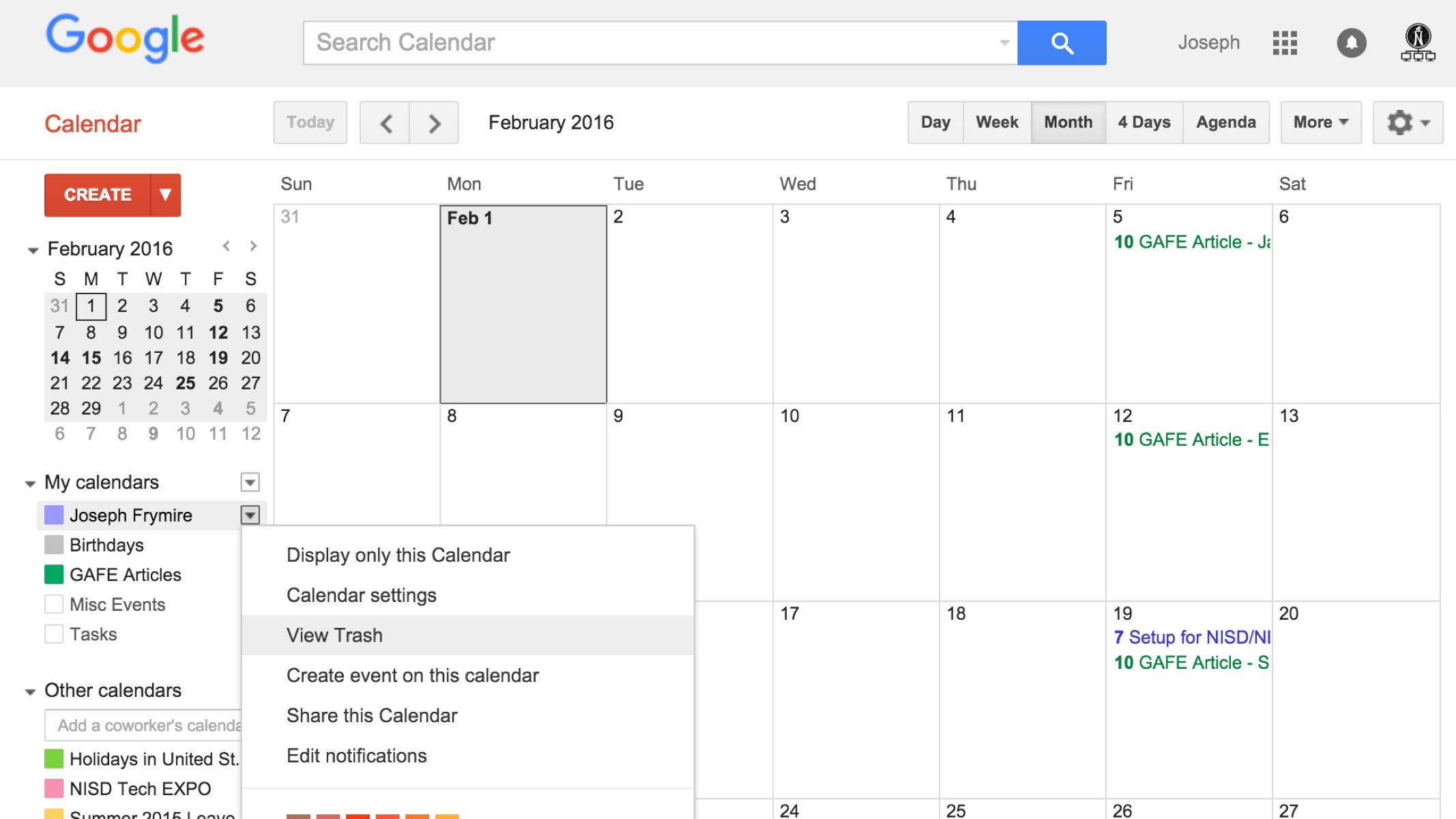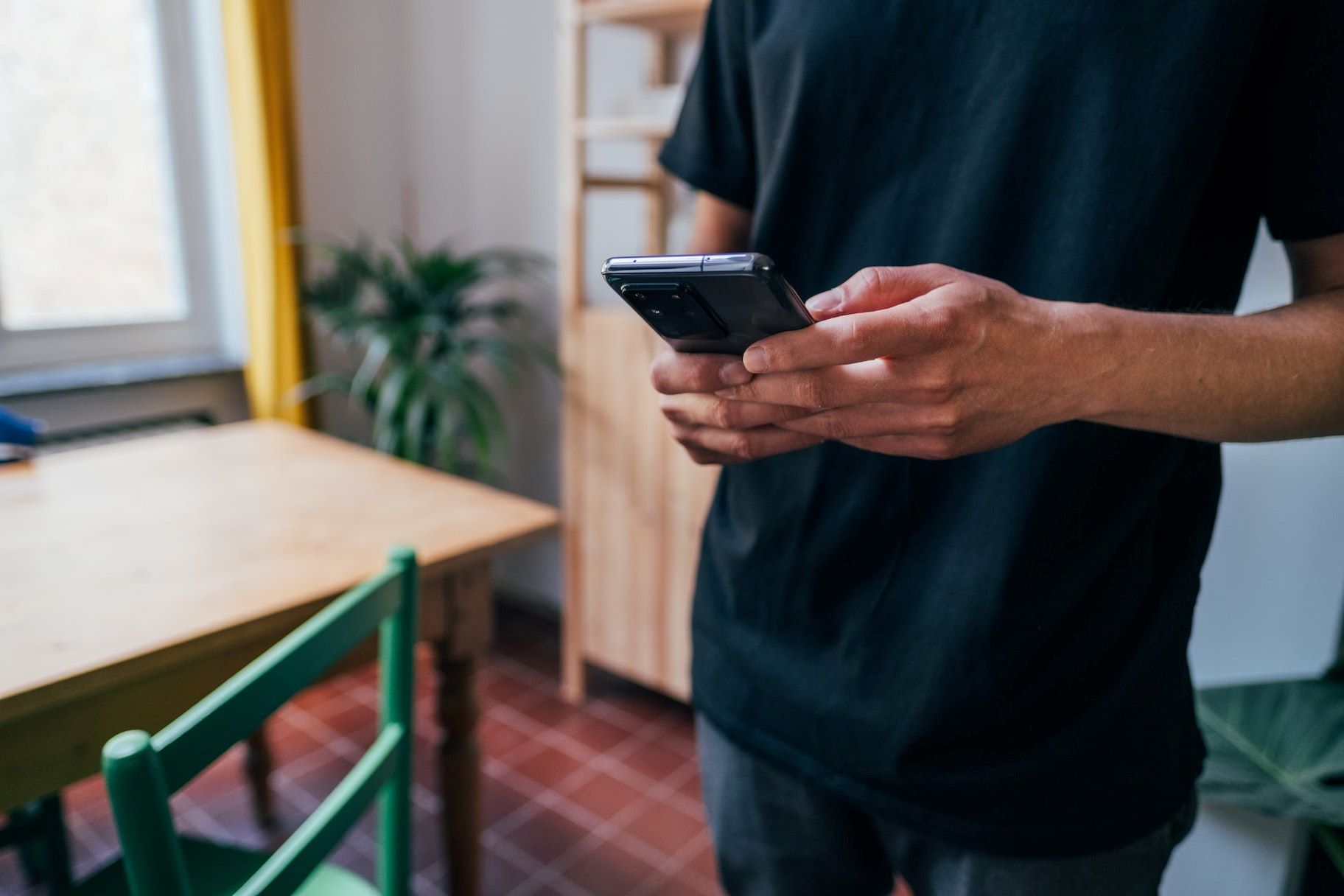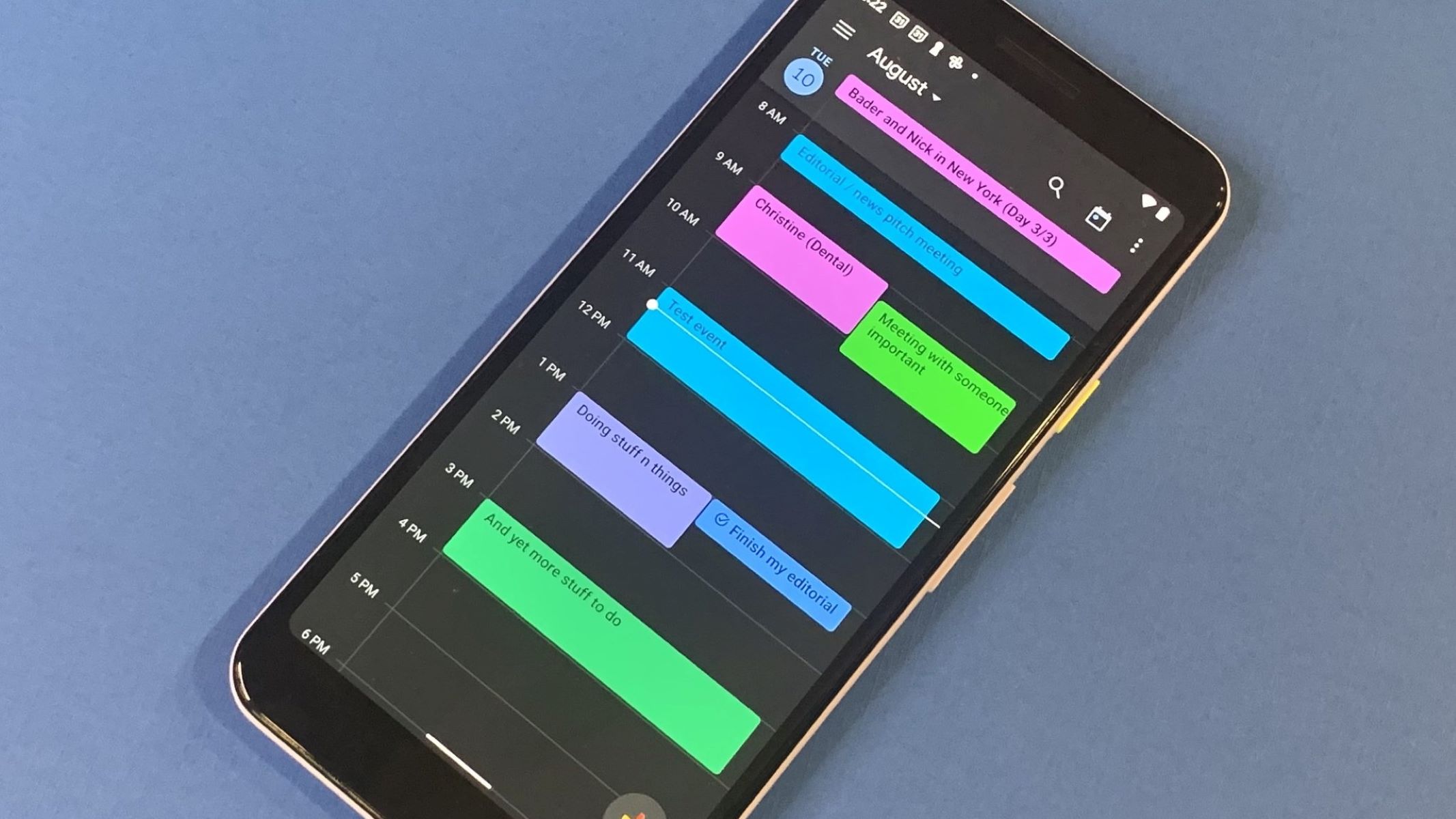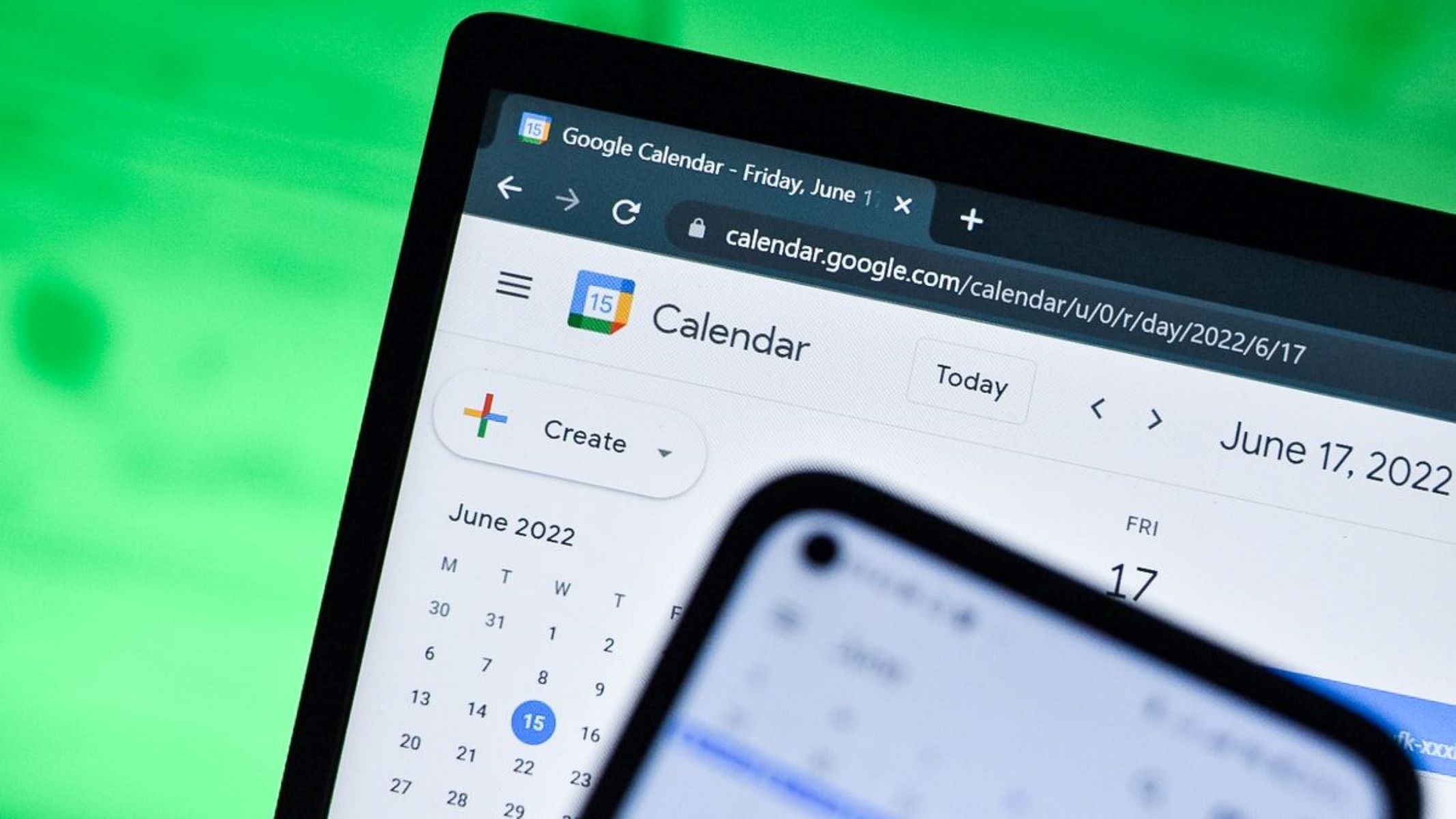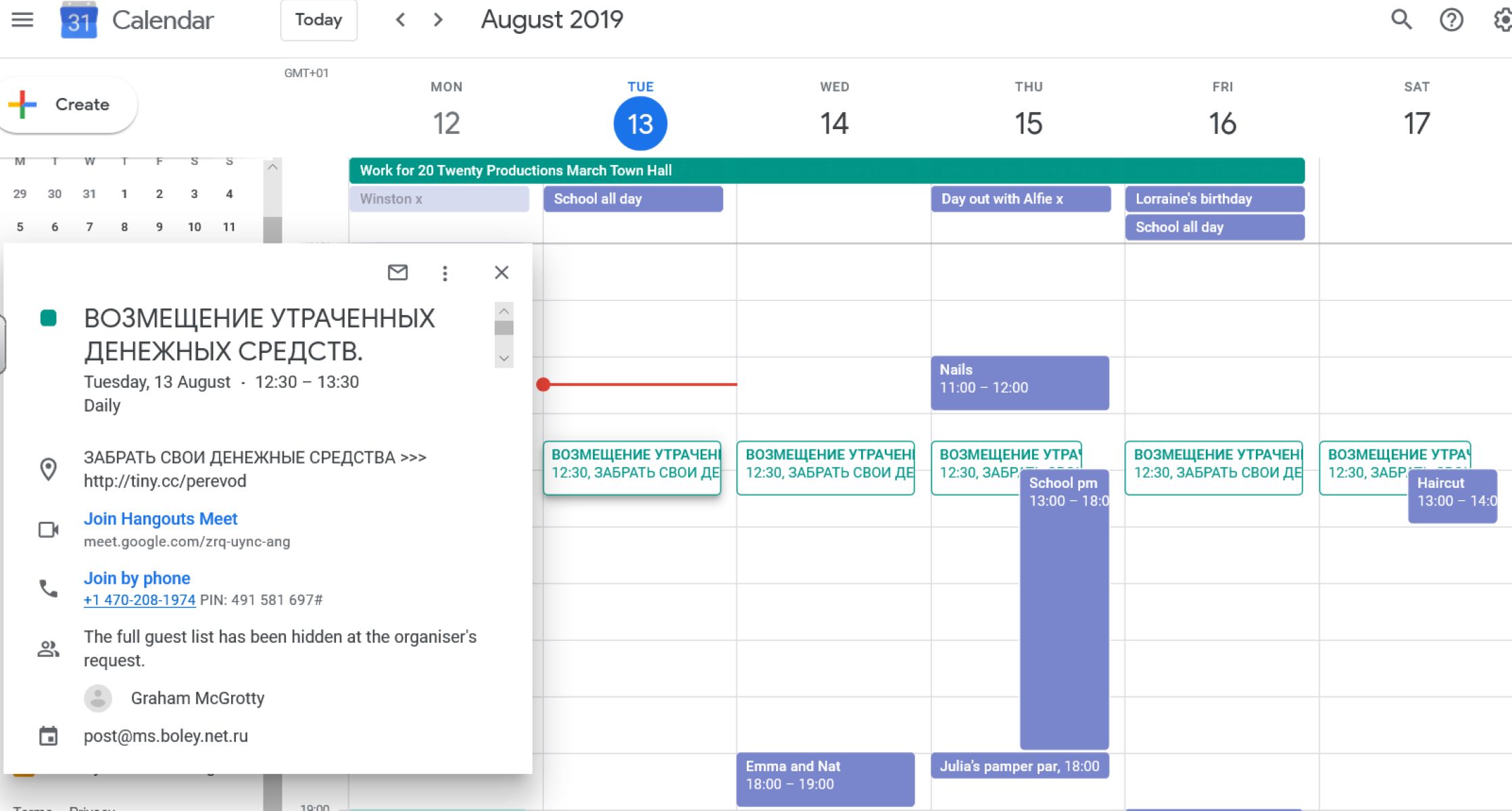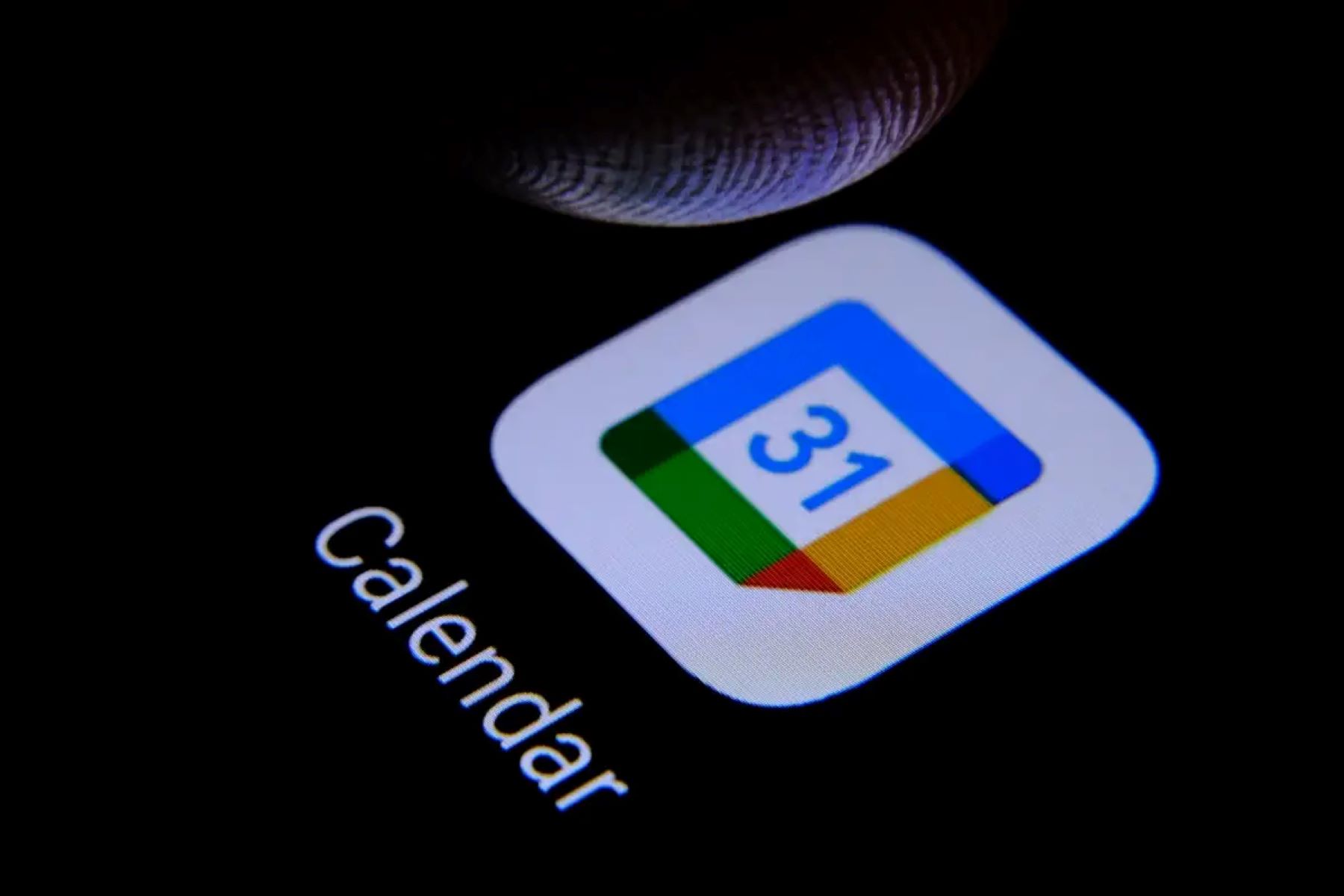Introduction
Welcome to the world of Google Calendar, where you can seamlessly organize your schedule, set reminders, and stay on top of all your important events. However, there may come a time when you accidentally delete a calendar event and find yourself frantically searching for a way to recover it. The good news is that Google Calendar provides several options to help you retrieve those deleted events and get back on track.
This article will guide you through the process of recovering deleted Google Calendar events, from checking the Trash bin in Google Calendar to using Google Takeout and restoring from backups. We will also explore ways to recover deleted events on mobile devices and provide tips to prevent future deletion mishaps.
Whether you mistakenly deleted an important meeting or accidentally erased an entire calendar, don’t panic! We will walk you through the steps to recover your deleted Google Calendar events and ensure that you never lose track of your schedule again.
So, let’s dive in and explore the various methods to retrieve those valuable calendar events that have gone astray.
Common Reasons for Deleted Calendar Events
Accidental deletion of calendar events is a common scenario that many Google Calendar users encounter. Understanding the reasons behind these deletions can help you avoid such mishaps in the future. Here are some of the most common causes:
- Human Error: We’re all human, and sometimes we make mistakes. Accidentally deleting a calendar event can happen when we’re multitasking or not paying enough attention to the action we’re performing.
- Synchronization Issues: If you have multiple devices synced to your Google Calendar, changes made on one device could impact the others. This can result in unintentional deletions of events if not managed properly.
- Third-Party Apps: Using third-party applications that integrate with Google Calendar can sometimes lead to accidental deletions of events. It’s important to be cautious when granting permissions and ensure that the apps you use are from trusted sources.
- Data Corruption: Although rare, data corruption can occur, causing calendar events to become deleted or inaccessible.
It’s vital to be aware of these common reasons for deleted calendar events so that you can take precautions and minimize the chances of losing valuable information. Fortunately, Google Calendar has built-in tools to help you recover these deleted events.
In the following sections, we will explore the steps you can take to recover deleted calendar events and ensure that your schedule stays intact.
Checking the Trash Bin in Google Calendar
When you delete a calendar event in Google Calendar, it is not immediately and permanently removed from your account. Instead, it is moved to the Trash bin, where it stays for a certain period of time before being permanently deleted. Checking the Trash bin should be your first step in the process of recovering deleted events. Here’s how you can do it:
- Open Google Calendar on your computer and sign in to your Google account.
- On the left-hand sidebar, click on the three-line menu icon to expand the menu.
- Scroll down and locate the “Trash” option. Click on it to open the Trash bin.
- In the Trash bin, you will find a list of all the recently deleted calendar events. You can use the search bar at the top to search for specific events if needed.
- To restore a deleted event, simply click on it to open the details. Then, click on the “Restore” button to move it back to your calendar.
It’s important to note that the events in the Trash bin have a limited retention period, typically around 30 days. After this period, they will be permanently deleted and cannot be recovered. Therefore, it is crucial to check the Trash bin promptly if you suspect that a calendar event has been unintentionally deleted.
If you can’t find the deleted event in the Trash bin or if it has been permanently deleted, don’t worry! There are still other methods you can try to retrieve your deleted Google Calendar events, as we will explore in the following sections.
Recovering Deleted Calendar Events from Trash
If you have accidentally deleted a calendar event in Google Calendar and it is still in the Trash bin, you can easily restore it back to your calendar. Here’s how to recover deleted events from the Trash:
- Open Google Calendar on your computer and sign in to your Google account.
- On the left-hand sidebar, click on the three-line menu icon to expand the menu.
- Scroll down and locate the “Trash” option. Click on it to open the Trash bin.
- In the Trash bin, you will see a list of all the recently deleted calendar events. Use the search bar at the top to search for specific events if needed.
- Click on the event that you want to recover to open its details.
- Once the event details are open, click on the “Restore” button.
By clicking the “Restore” button, the deleted event will be moved back to its original calendar. It will also regain its original date, time, and any associated reminders or notifications.
It’s important to note that the Trash bin has a limited retention period, typically around 30 days. After this period, deleted events will be permanently deleted and cannot be recovered from the Trash. Therefore, it’s recommended to check the Trash bin as soon as possible after realizing an event has been deleted.
If you cannot find the event in the Trash bin or if it has already been permanently deleted, don’t worry. There are still other methods you can try to recover your deleted Google Calendar events, as we will explore in the following sections.
Restoring Deleted Google Calendar Events from Backup
If you have a backup of your Google Calendar, either through a third-party backup service or by exporting your calendar data, you can restore your deleted events from the backup file. Here’s how:
- Locate your backup file. If you used a third-party backup service, follow the instructions provided by the service to access your backup file. If you exported your calendar data previously, find the exported file on your computer or in your cloud storage.
- Open Google Calendar on your computer and sign in to your Google account.
- On the left-hand sidebar, click on the three-line menu icon to expand the menu.
- Scroll down and click on the “Settings” option. This will open the Google Calendar settings page.
- On the settings page, navigate to the “Import & export” section.
- Click on the “Select file from your computer” button (or similar) to upload your backup file.
- Select the backup file from your computer or cloud storage and click “Open” or “Import”.
- Follow the on-screen instructions to complete the import process.
Once the import is complete, your deleted events should be restored and visible in your Google Calendar. The restored events will regain their original date, time, and any associated information.
It’s important to note that having a backup of your Google Calendar is a proactive step to ensure you can recover your deleted events. Regularly backing up your calendar data helps protect against data loss and provides a failsafe in case of accidental deletions or other incidents.
If you do not have a backup of your Google Calendar, there are still other methods you can try to recover your deleted events, as we will explore in the following sections.
Using Google Takeout to Recover Deleted Events
If you’re unable to restore your deleted Google Calendar events through the Trash bin or a backup file, you can turn to Google Takeout as another option. Google Takeout allows you to export and download a copy of your calendar data, including your deleted events. Here’s how you can use Google Takeout to recover deleted events:
- Open your web browser and navigate to the Google Takeout website (https://takeout.google.com).
- Sign in to your Google account if prompted.
- On the Google Takeout page, you’ll see a list of all the Google services that you can export data from. Scroll down and locate “Calendar”.
- Click on the “Deselect All” button to uncheck all the services, then select only “Calendar”.
- Click on the “Next” button at the bottom of the page to proceed to the next step.
- On the next page, you can customize the export settings for your calendar data. Choose your preferred file type, delivery method, and other options.
- Click on the “Create export” button to start the export process.
- Depending on the size of your calendar data, it may take some time for the export to complete. You will receive an email notification once the export is ready for download.
- Download the exported calendar data file by following the instructions provided in the email notification.
- Open the downloaded file and extract its contents, if necessary.
- Locate the file or folder containing the exported calendar data. It will typically be in a file format such as .ics or .xlsx.
- Import the calendar data file back into Google Calendar by following the instructions provided by Google Calendar for importing an external calendar file.
By using Google Takeout to export and download a copy of your calendar data, you can recover your deleted events and import them back into Google Calendar. This method may require some manual effort, but it can be a reliable solution when other options are not available.
Remember to regularly backup your Google Calendar to prevent data loss and ensure that you have a copy of your events in case of accidental deletions or other unforeseen circumstances.
Recovering Deleted Google Calendar Events on Mobile Devices
If you primarily use Google Calendar on your mobile device and have accidentally deleted a calendar event, don’t worry – there are steps you can take to recover it. Here’s how you can recover deleted Google Calendar events on mobile devices:
- Open the Google Calendar app on your mobile device.
- Tap on the menu icon (usually represented by three horizontal lines) to open the navigation menu, then tap on “Settings”.
- Tap on “Trash” or “Bin” to access the Trash bin.
- In the Trash bin, you will find a list of all the recently deleted calendar events. You can use the search bar to search for specific events if needed.
- Tap on the event that you want to restore to open its details.
- Once the event details are open, tap on the “Restore” or “Undelete” button to move it back to your calendar.
By restoring the deleted event from the Trash bin on your mobile device, it will be moved back to your calendar, along with its original date, time, and any associated information.
If the deleted event is not in the Trash bin or has been permanently deleted, you can still try other methods to recover it, such as using Google Takeout or restoring from a backup file. The steps for these methods may differ slightly on a mobile device, but the overall concept remains the same.
Remember to check the Trash bin regularly on your mobile device to ensure that you can recover any accidentally deleted calendar events promptly. Additionally, consider implementing backup solutions to protect your calendar data and prevent data loss.
Tips for Preventing Future Deletion of Calendar Events
While it’s essential to know how to recover deleted calendar events, it’s equally important to take preventive measures to avoid unintentional deletions. Here are some helpful tips to ensure that your future calendar events are safe and secure:
- Double-check before deleting: Take a moment to review the event details before proceeding with the deletion. Confirm that you’ve selected the correct event to avoid any accidental deletions.
- Use event reminders: Set up reminders for your important events. These reminders will serve as an additional prompt and help you avoid overlooking or accidentally deleting those events.
- Sync devices carefully: If you have multiple devices connected to your Google Calendar, ensure that they are properly synced. Changes made on one device can affect others, so be cautious when managing your events across different devices.
- Grant permissions wisely: When granting permissions to third-party apps or services that integrate with Google Calendar, exercise caution. Only allow access to apps from trusted sources and carefully review the permissions being requested.
- Regularly back up your calendar: Consider using third-party backup services or regularly exporting your calendar data as a backup. This precautionary step ensures that you have a copy of your calendar events in case of accidental deletions or data loss.
- Utilize color-coding and organization: Assign different colors to events and groups of events to easily identify and differentiate them. Organize your calendar with categories or labels for better visibility and to reduce the chances of deleting the wrong event.
- Enable undo for deletion: In the Google Calendar settings, check if the “Undo delete” option is enabled. This feature allows you to quickly restore a deleted event right after deletion, providing an extra layer of protection against accidental deletions.
- Regularly review Trash bin: Make it a habit to check the Trash bin in Google Calendar regularly. This way, you can quickly identify and recover any deleted events before they are permanently removed.
By following these tips, you can minimize the risk of future accidental deletions and ensure the integrity of your calendar events. Prevention is always better than recovery, and taking proactive measures will help you maintain a reliable and organized calendar system.
Conclusion
Accidentally deleting calendar events can be a frustrating experience, but with the right knowledge and tools, you can recover those valuable events and get back on track. Throughout this article, we have explored various methods to recover deleted Google Calendar events, including checking the Trash bin, restoring from backups, utilizing Google Takeout, and preventing future deletions.
By checking the Trash bin in Google Calendar, you can often restore recently deleted events with just a few clicks. If the events are not found in the Trash, turning to backups or using Google Takeout can help retrieve the deleted events by restoring them from external files or exporting and importing the calendar data.
Furthermore, taking preventive measures is crucial to minimize the risk of accidental deletions in the future. Double-checking before deleting, syncing devices carefully, granting permissions wisely, and backing up your calendar regularly are all effective strategies to maintain the safety and integrity of your calendar events.
Remember, accidents happen, and it’s natural to make mistakes. However, by familiarizing yourself with these recovery methods and implementing preventive measures, you can significantly reduce the impact of accidental deletions and ensure that your calendar events are protected.
Whether you use Google Calendar on your computer or mobile device, it’s important to stay organized and stay informed about the available options for recovering deleted events. With the knowledge gained from this article, you can confidently navigate the world of Google Calendar and avoid the frustration of permanently losing important events or schedule changes.