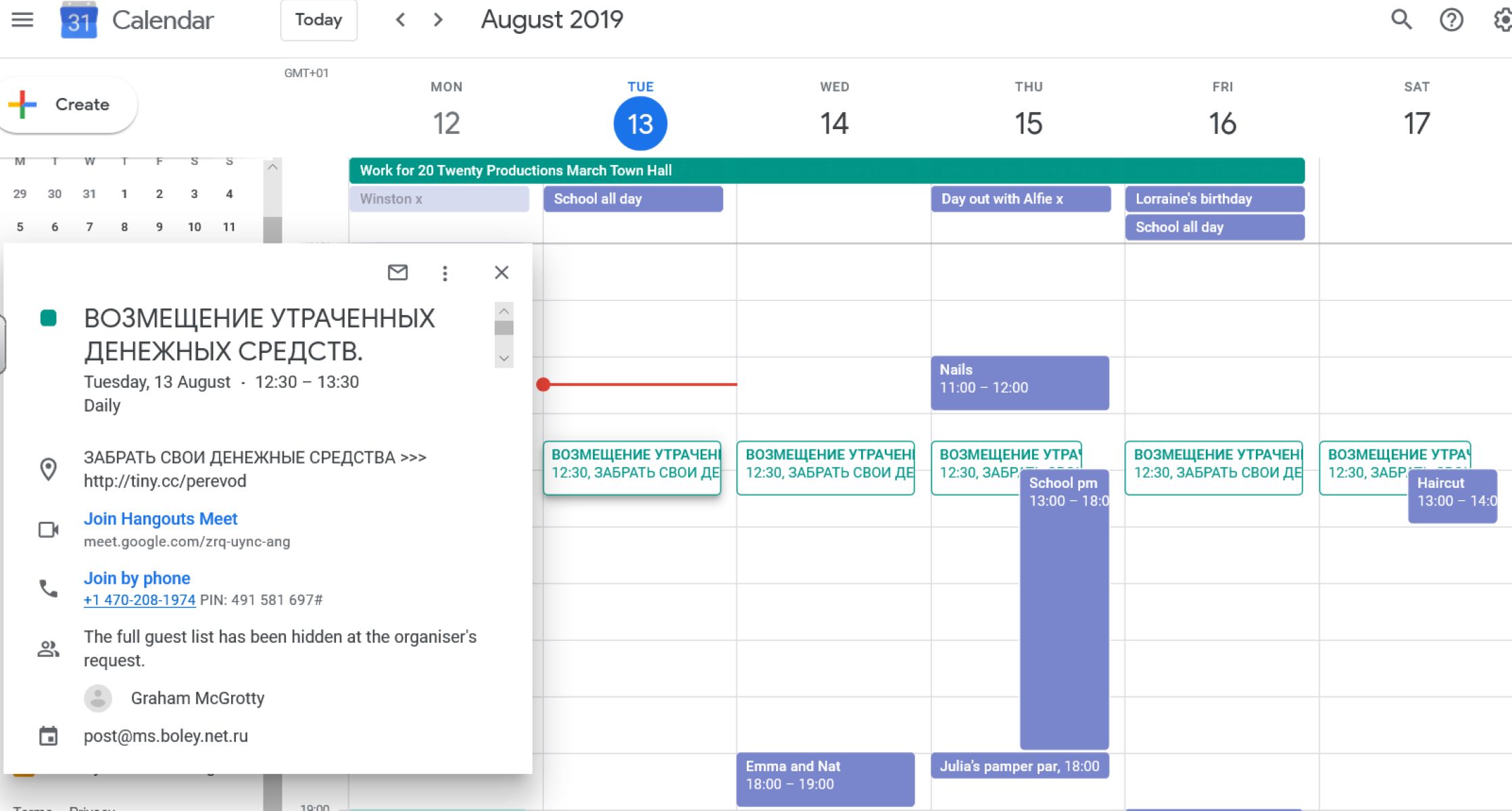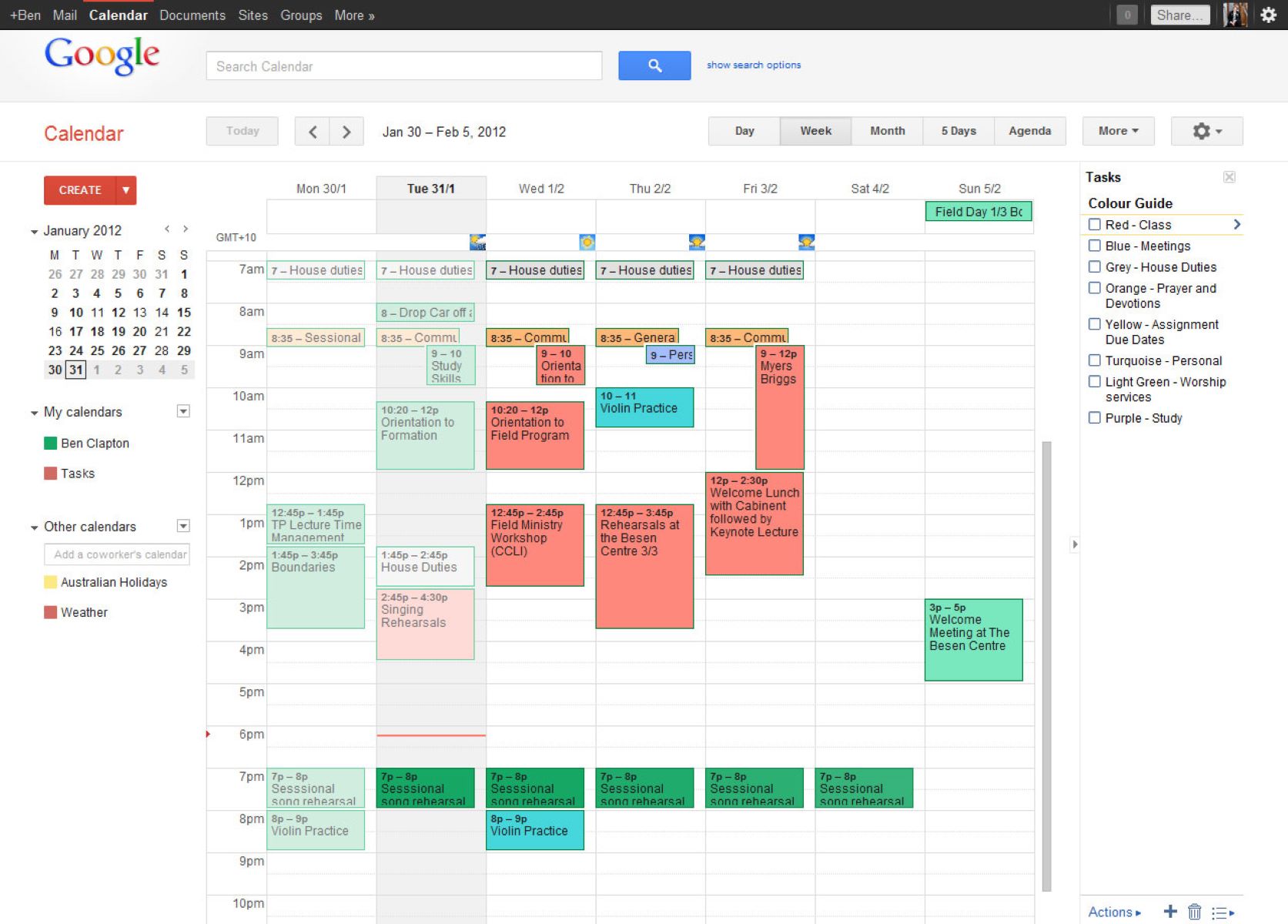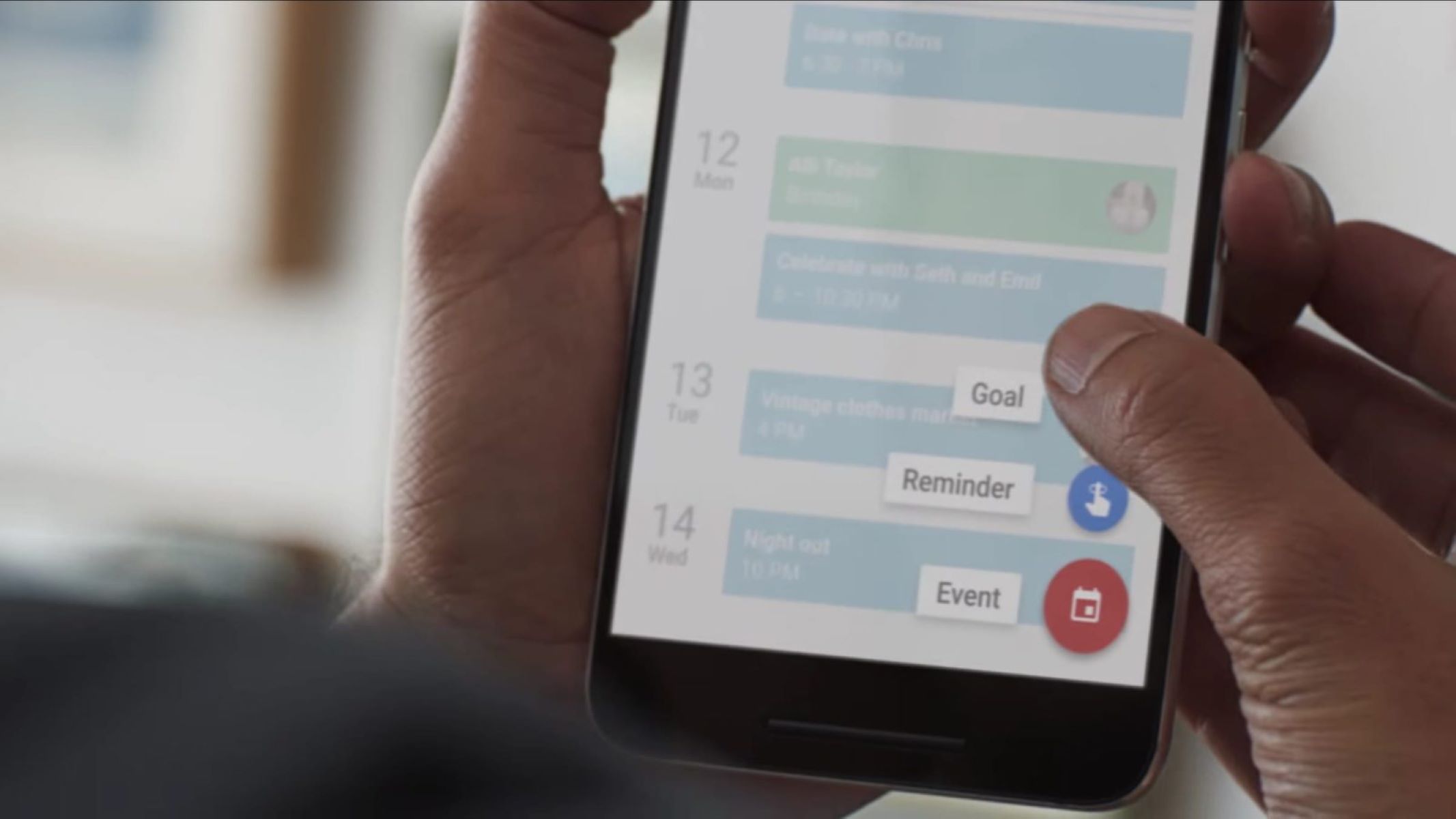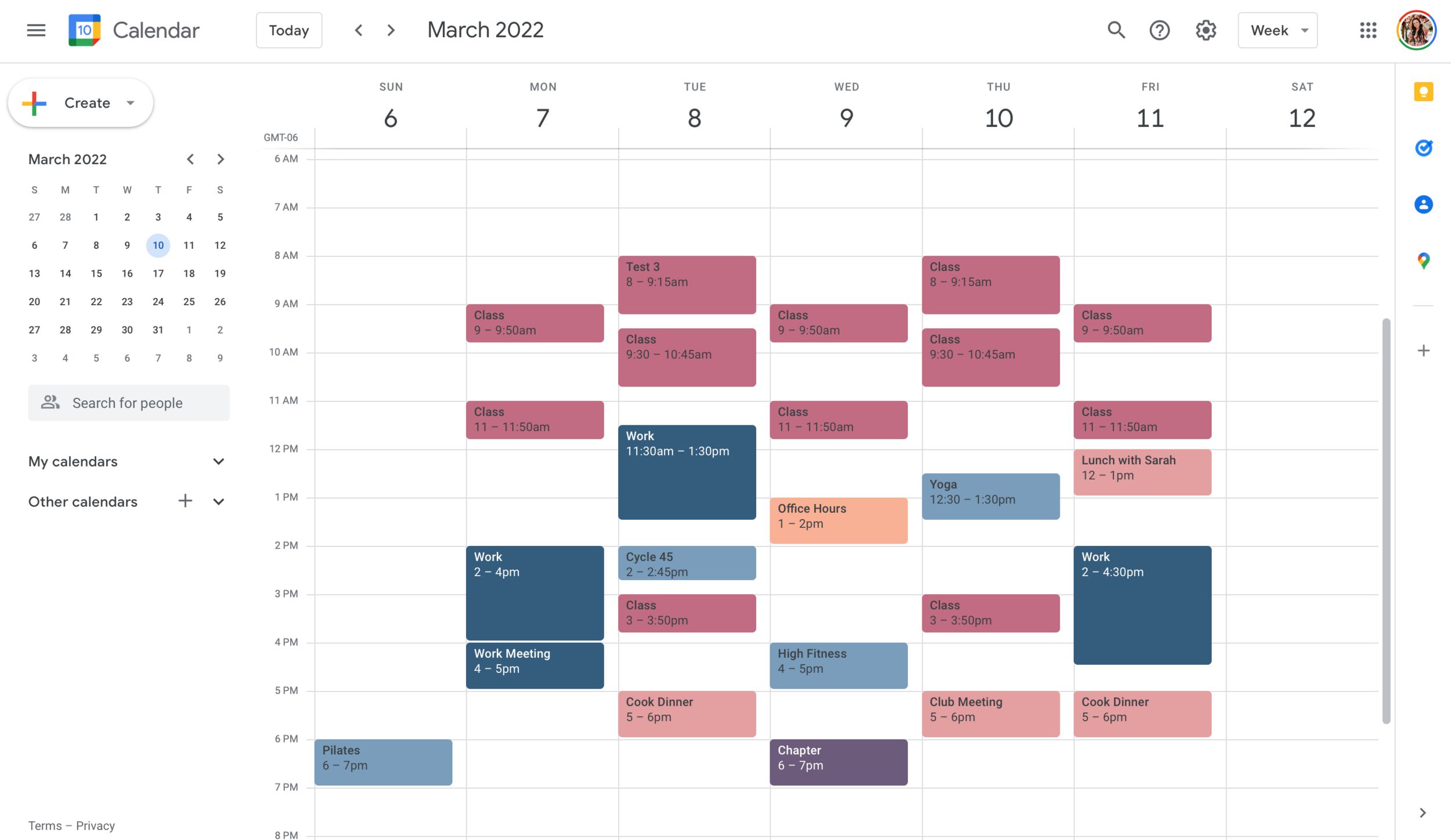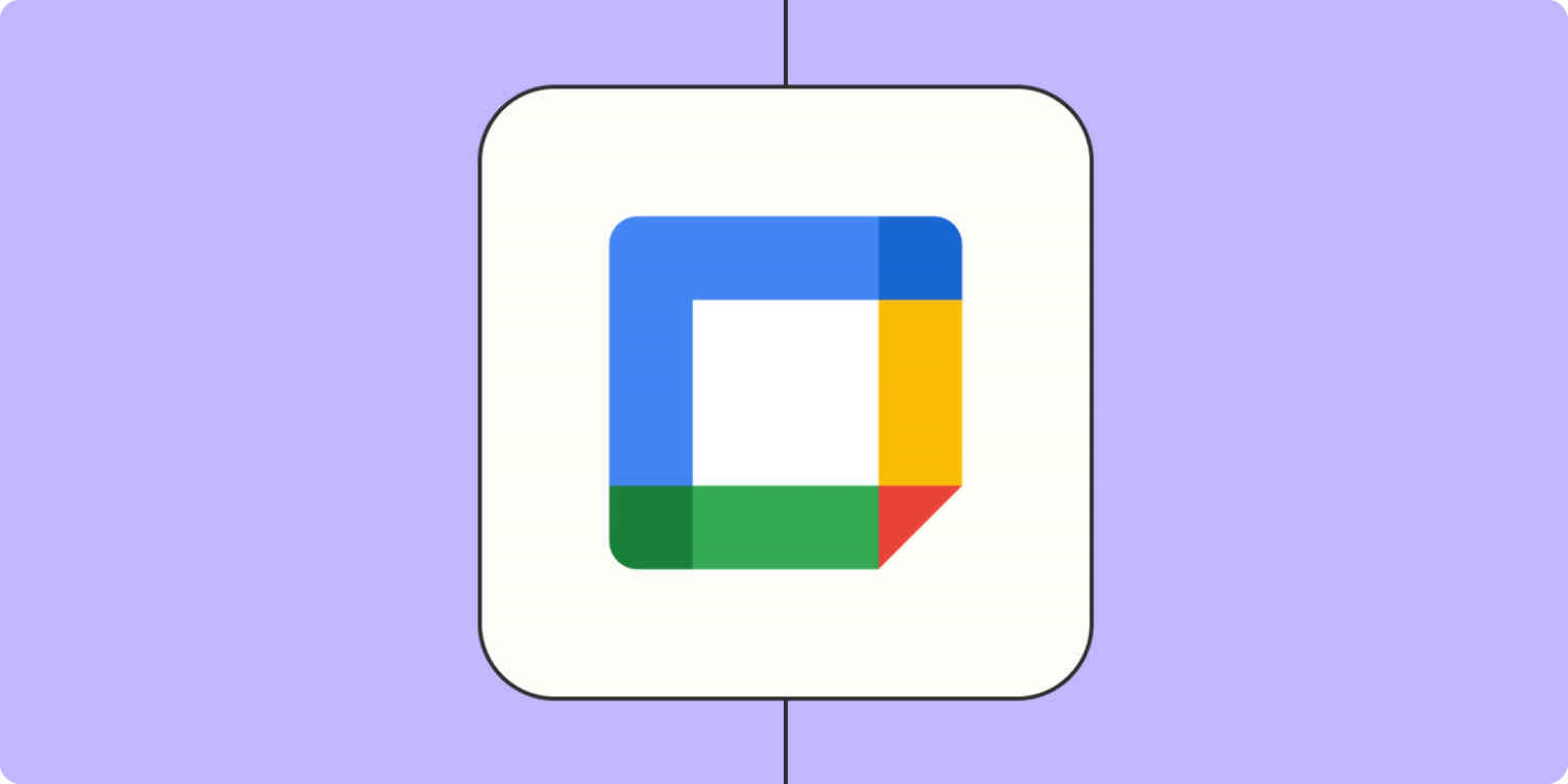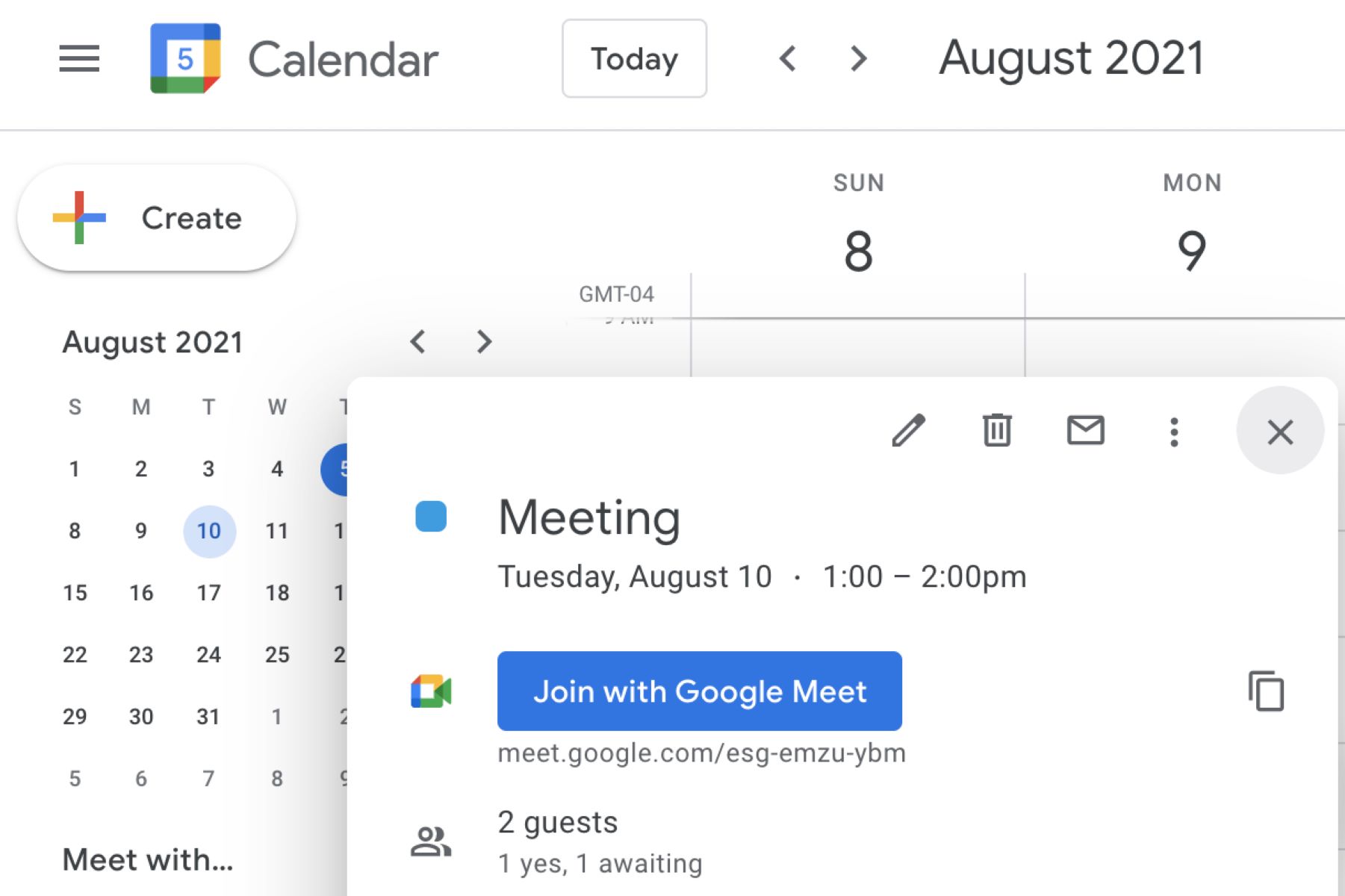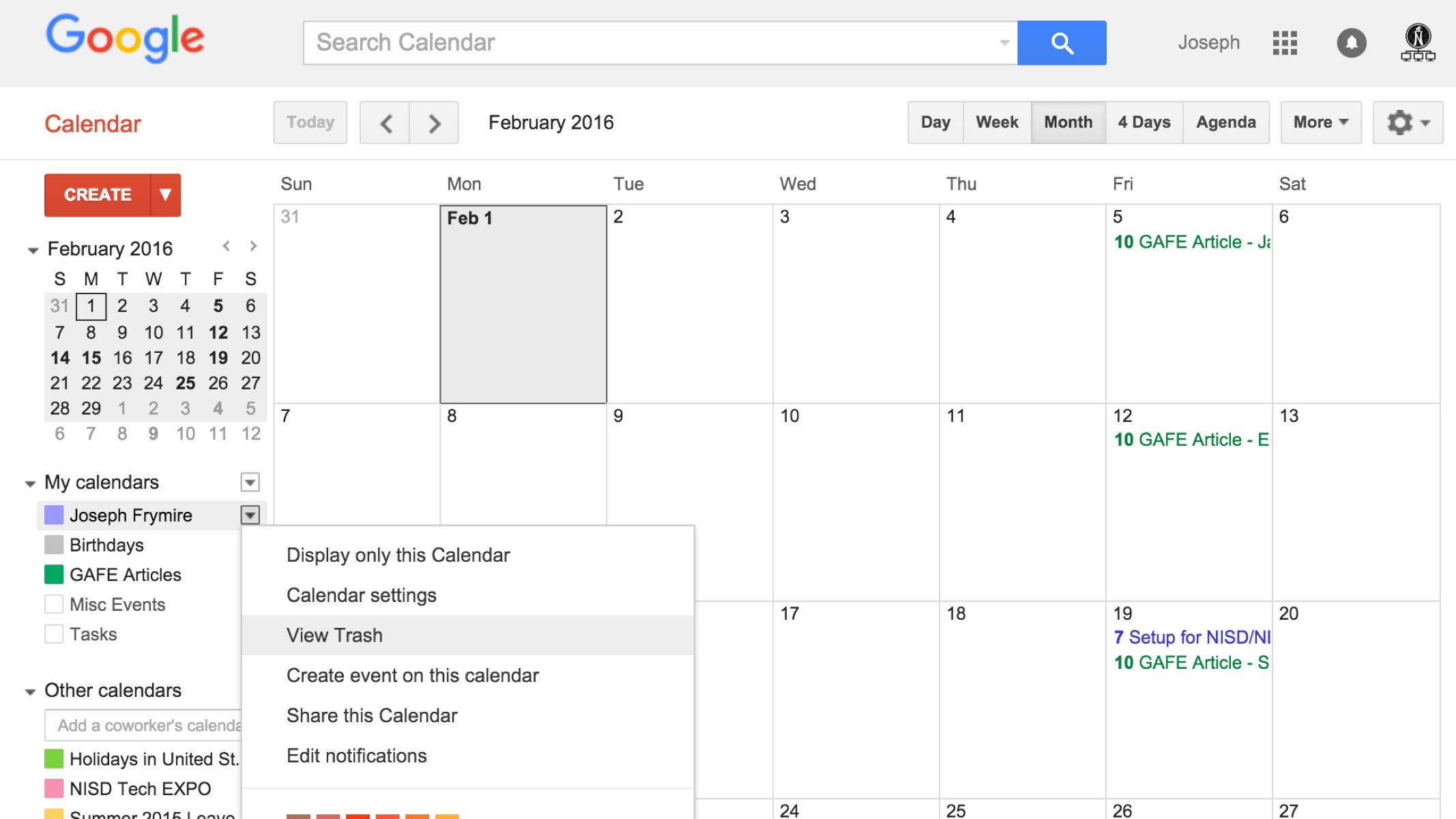Introduction
Google Calendar is a powerful tool for organizing and managing events. Whether you’re using the Google Calendar app on your mobile device or accessing it through the website, you may occasionally need to delete an event. Deleting an event helps to keep your calendar up to date, removing any unnecessary clutter or outdated information.
In this article, we will explore four different methods for deleting events from Google Calendar. We will cover how to delete events using the Google Calendar app, how to delete events through the Google Calendar website, how to delete multiple events at once, and how to permanently delete events from the trash.
By following these simple step-by-step instructions, you’ll be able to effortlessly remove events from your calendar, ensuring that it remains organized and accurate. Whether you no longer need to attend a meeting, a social gathering has been canceled, or you simply want to declutter your calendar, these methods will help you delete events with ease.
So, if you’re ready to learn how to delete events from your Google Calendar, let’s dive into the methods and get started!
Method 1: Deleting an Event from Google Calendar App
If you prefer managing your events on the go, the Google Calendar app offers a convenient way to delete events from your calendar directly from your mobile device. Follow these steps to delete an event using the Google Calendar app:
- Open the Google Calendar app on your device and navigate to the date containing the event you want to delete.
- Locate the event you wish to delete and tap on it to open the event details.
- On the event details page, you will find an option to “Delete” the event. Tap on the delete icon, which is usually represented by a trash can or a bin symbol.
- A confirmation prompt will appear asking if you are sure you want to delete the event. Confirm your decision by tapping on “Delete” or “OK” to remove the event from your calendar.
It’s important to note that deleting an event from the Google Calendar app will remove it from your calendar on all devices synced with the same Google account. If you’re using multiple devices, such as a smartphone and a tablet, the event will be deleted from both devices.
Deleting an event from the Google Calendar app is quick and straightforward, making it a convenient option for managing your events on the go. However, if you prefer using the Google Calendar website on a computer or laptop, continue reading to learn how to delete events using the website interface.
Method 2: Deleting an Event from Google Calendar Website
If you find it more convenient to manage your calendar events from a computer or laptop, you can easily delete events using the Google Calendar website. Follow the steps below to delete an event from the Google Calendar website:
- Open your preferred web browser and navigate to https://calendar.google.com. Make sure you are signed in to your Google account.
- In the Google Calendar interface, locate the event you want to delete. You can switch between different calendar views (day, week, month) to find the event more easily.
- Click or tap on the event to open the event details.
- In the event details pane, you will find an option to “Delete” the event. Click on the delete icon, usually represented by a trash can or a bin symbol.
- A confirmation dialog box will appear, asking if you are sure you want to delete the event. Confirm your choice by clicking on “Delete” or “OK” to remove the event from your calendar.
Similar to the Google Calendar app, deleting an event from the Google Calendar website will synchronize the changes across all devices connected to the same Google account. This ensures that the event is deleted from all devices, providing a consistent experience across platforms.
Deleting events from the Google Calendar website is a simple process, allowing you to easily manage and update your calendar from your computer or laptop. If you have multiple events that you want to delete at once, or if you accidentally delete an event and need to recover it, continue reading to learn more about additional methods.
Method 3: Deleting Multiple Events from Google Calendar
If you have multiple events that you need to delete from your Google Calendar, manually deleting each event can be time-consuming. Luckily, Google Calendar provides a feature that allows you to delete multiple events at once. Follow the steps below to delete multiple events:
- Open the Google Calendar app or access the Google Calendar website, and sign in to your Google account.
- Switch to the calendar view that you want to work with (day, week, or month).
- Select the first event that you want to delete by clicking on it or tapping on it.
- Hold down the Shift key on your keyboard and select the last event in the series that you want to delete. This will select all the events between the first and last event.
- Once the events are selected, you will see a toolbar or options menu appear. Look for the delete option, represented by a trash can or a bin symbol.
- Click on the delete option to delete all the selected events.
- A confirmation prompt may appear, asking if you are sure you want to delete the selected events. Confirm your choice by clicking on “Delete” or “OK” to remove the events from your calendar.
This method allows you to quickly delete multiple events from your Google Calendar, saving you time and effort. It is particularly useful when you need to clear a series of events or remove a group of events that you no longer need.
While deleting multiple events is a convenient option, keep in mind that this action cannot be undone. Make sure you double-check your selection before confirming the deletion to avoid accidentally removing events that you want to keep.
Now that you know how to delete multiple events, let’s move on to the next method, which covers permanently deleting events from the trash.
Method 4: Permanently Deleting an Event from Trash
If you have accidentally deleted an event and want to recover it, or if you need to permanently remove an event from your Google Calendar, you can take advantage of the Trash feature. Deleted events are stored in the Trash for 30 days before being permanently removed. Follow the steps below to permanently delete an event from the Trash:
- Open the Google Calendar app or access the Google Calendar website and sign in to your Google account.
- In the calendar view, locate and click on the “Settings” or “Gear” icon. It is usually located in the top-right corner of the screen.
- From the drop-down menu, select “Trash”. This will open the Trash section, displaying all the events that you have deleted within the past 30 days.
- Find the event that you want to permanently delete from the Trash.
- Click or tap on the event to open its details.
- In the event details page, look for the option to “Delete forever” or “Permanently delete”. Click on this option to remove the event permanently.
- A confirmation prompt will appear, asking if you are sure you want to permanently delete the event. Confirm your choice by clicking on “Delete” or “OK”.
By following these steps, you can ensure that the event is permanently deleted from your Google Calendar and cannot be recovered.
Keep in mind that the Trash feature is available for 30 days after an event is deleted. If you do not permanently delete it within that time frame, the event will be automatically removed from the Trash.
Now that you are familiar with all these different methods for deleting events from Google Calendar, you can easily keep your calendar organized and up to date. Whether you are using the Google Calendar app or the website, managing events has never been easier.
Conclusion
Deleting events from your Google Calendar is a simple and straightforward process that allows you to keep your calendar organized and up to date. In this article, we explored four methods for deleting events from Google Calendar: using the Google Calendar app, the Google Calendar website, deleting multiple events at once, and permanently deleting events from the Trash.
Using the Google Calendar app provides a convenient way to delete events on the go, allowing you to manage your calendar effortlessly from your mobile device. On the other hand, using the Google Calendar website gives you more functionality and flexibility when it comes to managing and deleting events.
If you need to delete multiple events at once, the method of selecting multiple events can save you time and effort. By selecting a range of events, you can remove them all in one go, providing a quick and efficient way to declutter your calendar.
However, be cautious when deleting events, as they cannot be recovered once permanently deleted from the Trash. Make sure to double-check your selection before confirming deletions to avoid accidental removal of important events.
By utilizing these methods, you can easily delete events from your Google Calendar, ensuring that your calendar remains organized and accurate. Whether you are managing your calendar from the convenience of the Google Calendar app or through the functionality of the website, maintaining a clutter-free calendar has never been easier.
So, the next time you need to delete an event from your Google Calendar, refer back to this article for a seamless and hassle-free experience. Keep your calendar up to date and enjoy a stress-free organization system with Google Calendar!