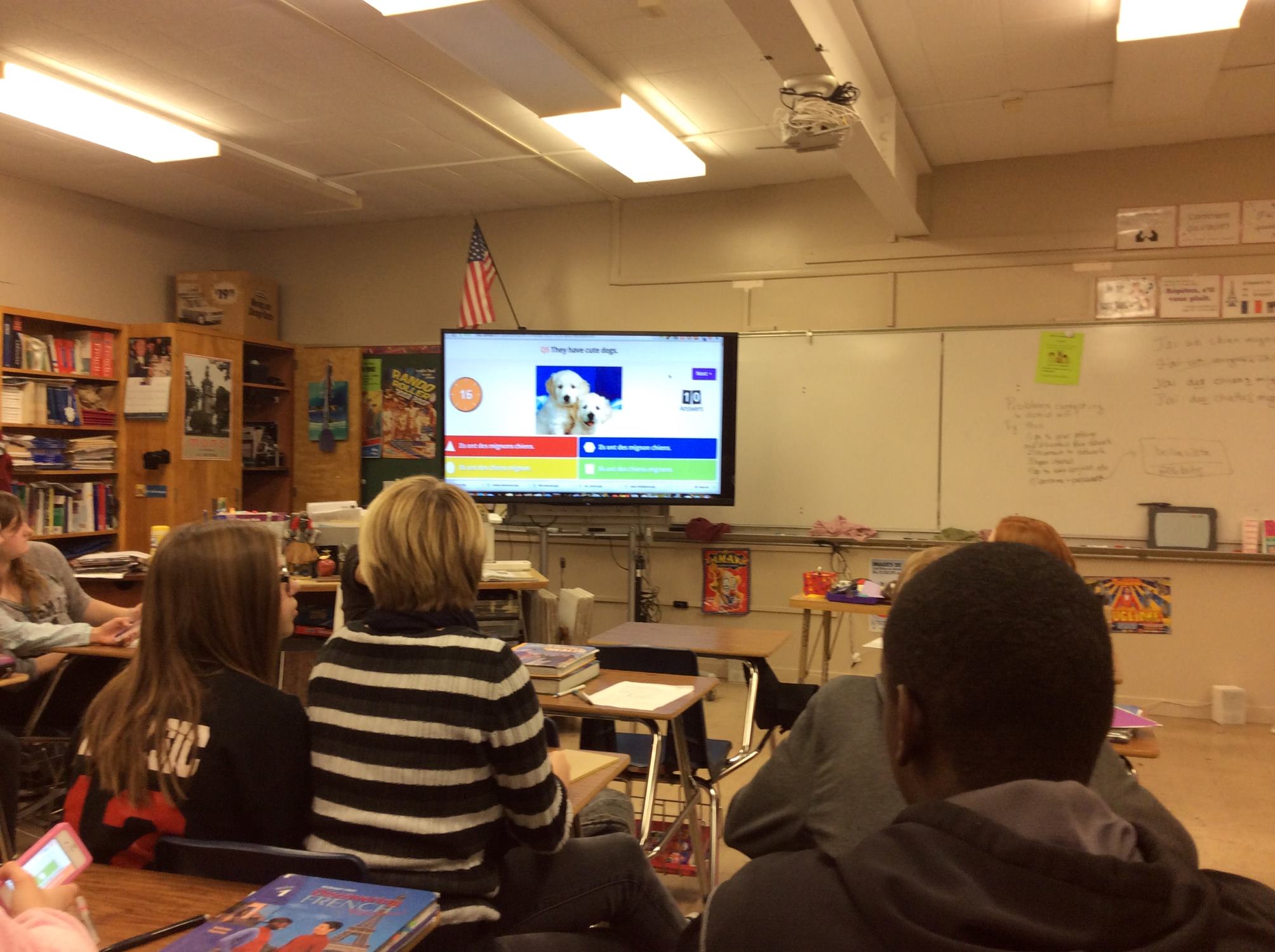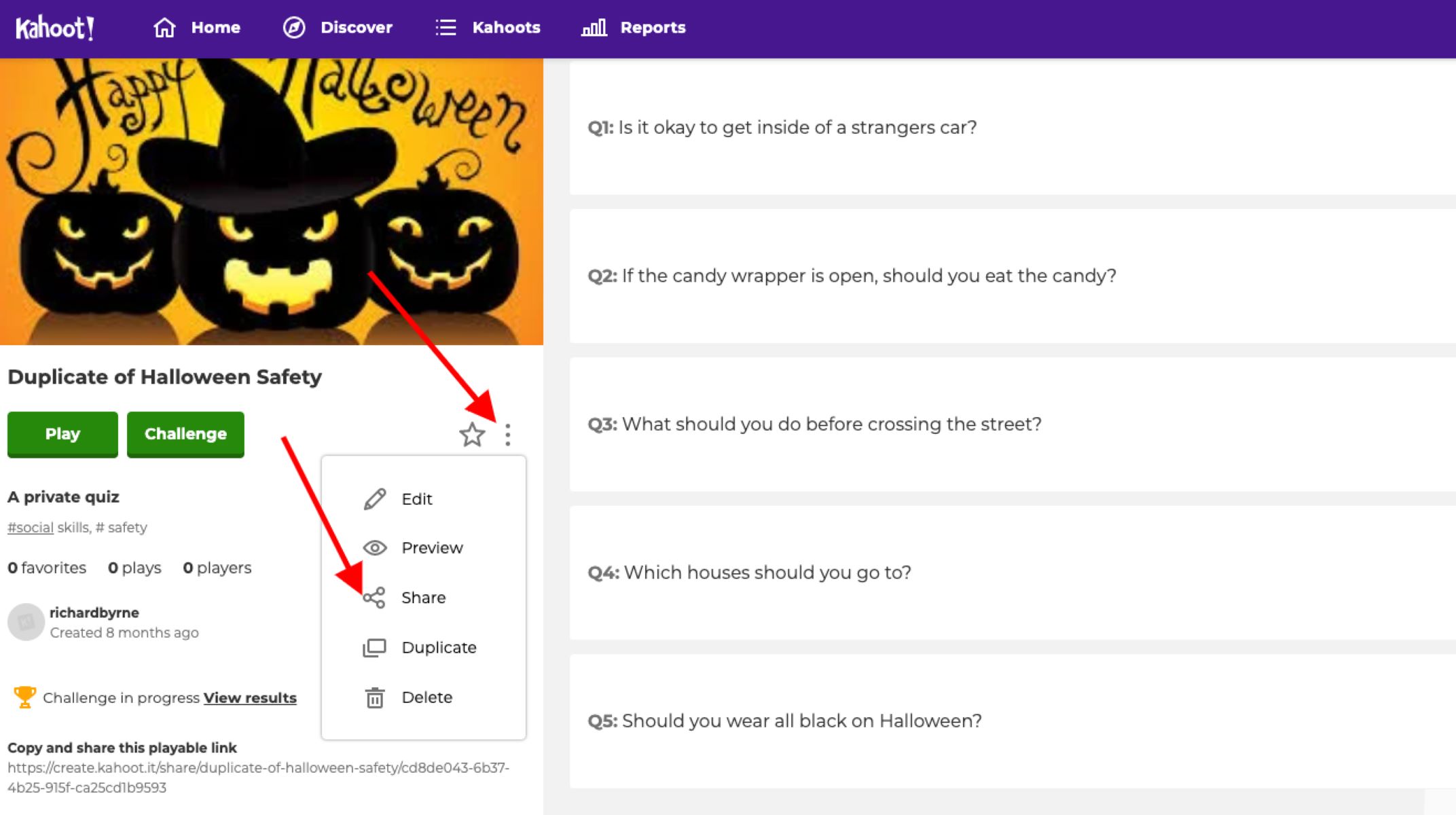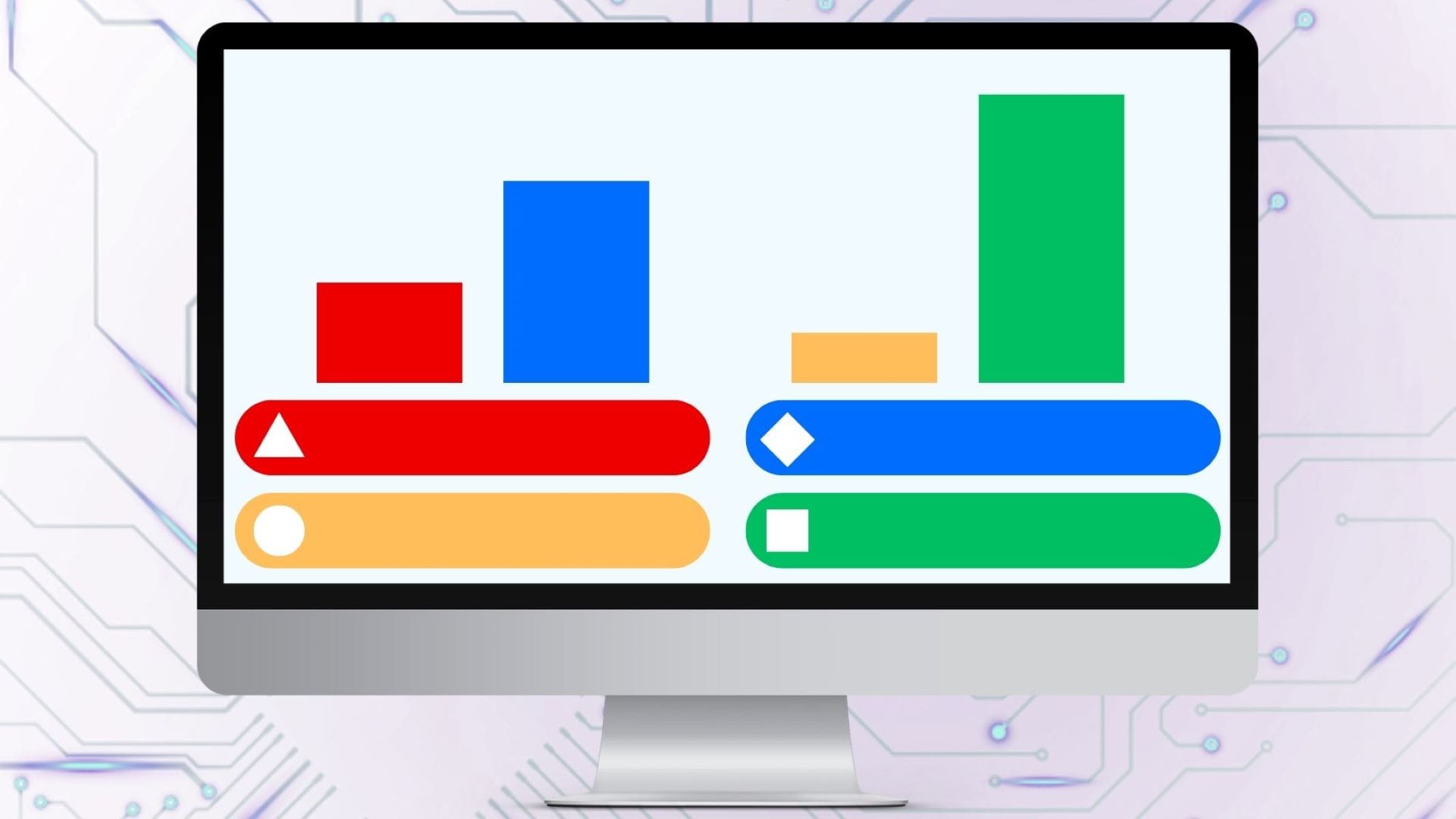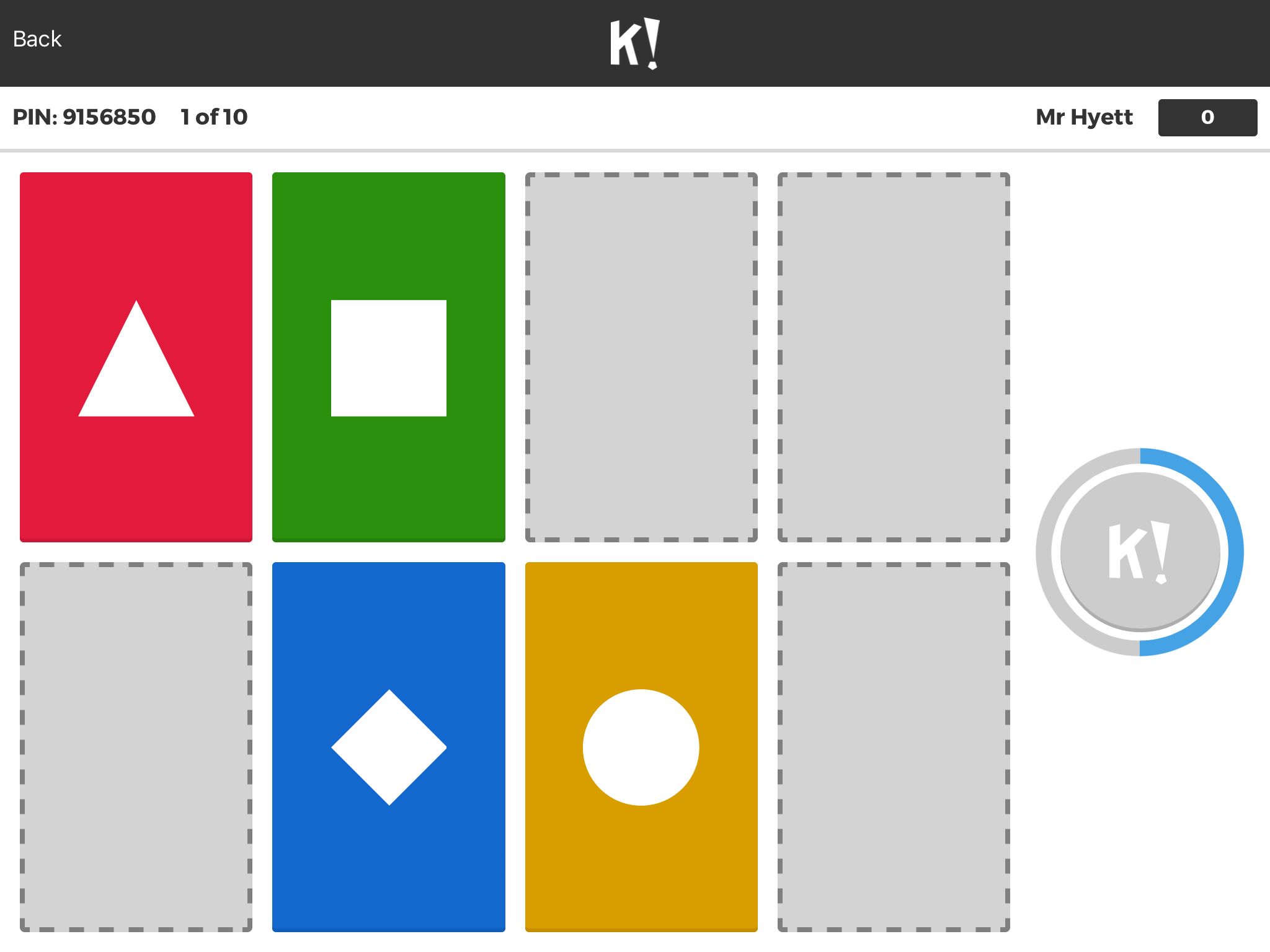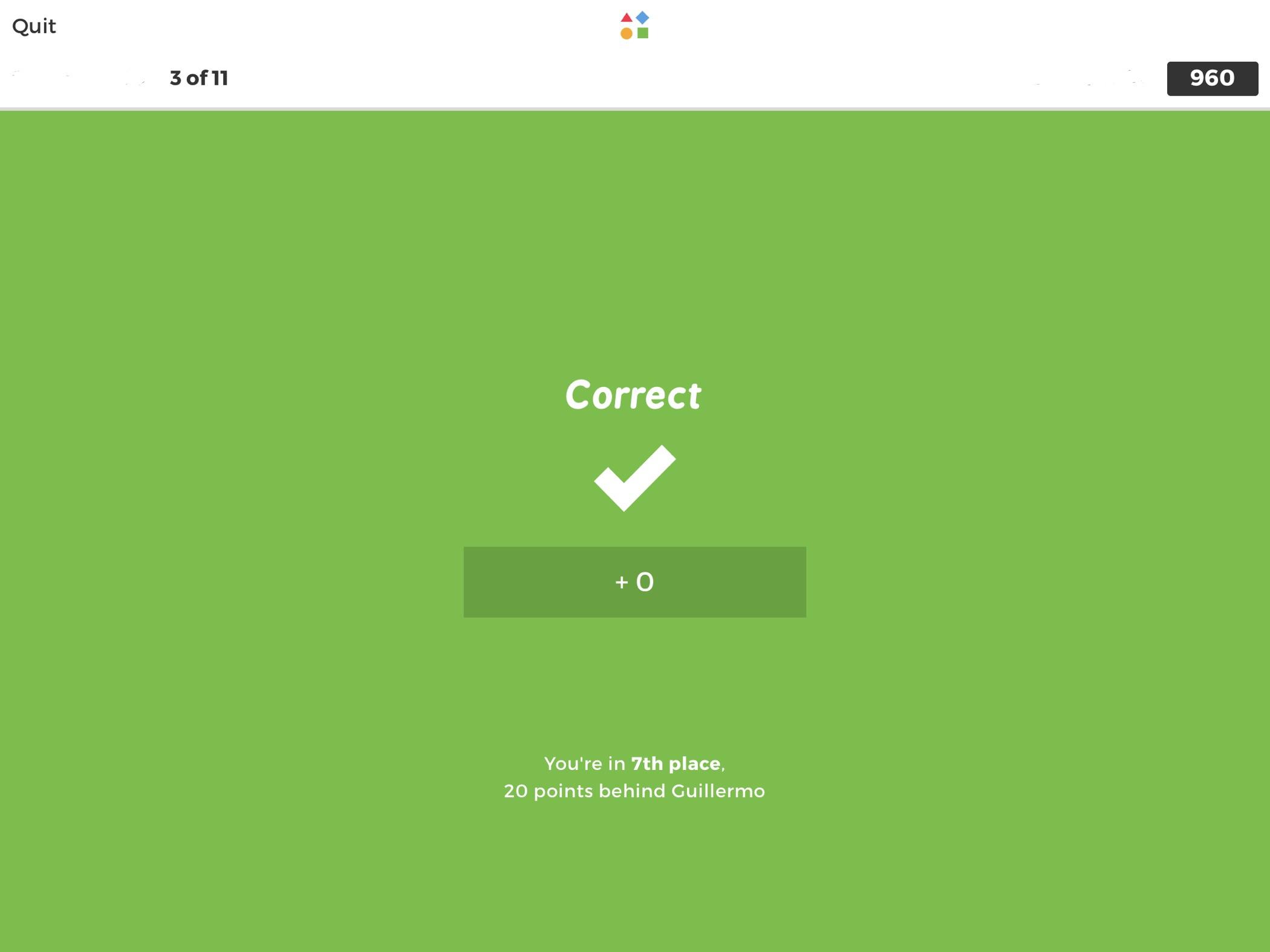Introduction
Welcome! If you’re looking for a way to print Kahoot questions, you’ve come to the right place. Kahoot is a popular online learning platform that allows educators to create interactive quizzes and engage students in a fun and dynamic way. While Kahoot offers a variety of features for virtual learning, such as live game sessions and online assignments, sometimes it can be helpful to have a physical copy of the questions on hand.
In this article, we will explore different methods to print Kahoot questions. Whether you prefer having a hard copy for reference, want to incorporate the questions into your study materials, or need to distribute them to your students, we’ve got you covered.
Printing Kahoot questions can be especially useful for situations where internet access may be limited or unreliable. By having a printed version of the questions, you can ensure that your learning materials are accessible at all times. Additionally, having a physical copy allows you to easily make annotations, review the questions offline, or integrate them into other offline learning resources.
In the following sections, we will discuss three methods for printing Kahoot questions: printing directly from Kahoot, using screen capture, and exporting questions to a Word document. We will provide step-by-step instructions for each method, so you can choose the one that best suits your needs and preferences.
So, whether you’re a teacher, a student, or a Kahoot enthusiast, let’s dive in and explore these methods to print Kahoot questions and make your learning experience even more flexible and accessible.
Why Print Kahoot Questions?
While Kahoot is an excellent online learning platform, you may wonder why you would want to print Kahoot questions in the first place. Here are several reasons why printing Kahoot questions can be beneficial:
1. Offline Accessibility: Printing Kahoot questions allows you to have offline access to the quiz content. This is particularly helpful during situations where internet connectivity may be limited or unreliable, such as in areas with poor signal or during power outages.
2. Annotating and Reviewing: Having a physical copy of the questions allows you to easily make annotations, highlight important points, and write notes alongside the questions. This can aid in reviewing the material and deepening your understanding.
3. Integration with Study Materials: Printing Kahoot questions enables you to integrate them seamlessly with other study materials. You can add them to your notes, flashcards, or study guides, creating a comprehensive resource that covers all aspects of the topic.
4. Distribution to Students: Teachers can print Kahoot questions to distribute to their students as part of a study guide or reference material. This ensures that students have access to the questions even when they are not connected to the internet, allowing them to study and review at their own pace.
5. Flexibility in Learning Environment: By printing Kahoot questions, you can take your learning wherever you go. Whether you’re studying in a library, on a plane, or in a coffee shop, you can have the questions readily available to delve into the content without the need for an internet connection.
6. Engaging Offline Activities: Printing Kahoot questions can facilitate interactive learning activities outside of the digital platform. For instance, students can work in groups to solve the questions or take turns asking and answering them, fostering collaboration and critical thinking skills.
7. Review for Assessments: Sometimes, teachers need to assess their students’ knowledge without relying on digital devices. By printing Kahoot questions, teachers can administer quizzes or tests in a traditional paper-and-pencil format, providing an alternative method for assessment.
Remember, printing Kahoot questions introduces flexibility and convenience into your learning experience, allowing you to engage with the material both online and offline. Now that we understand the reasons behind printing Kahoot questions, let’s explore the different methods to accomplish this task.
Method 1: Printing Directly from Kahoot
Kahoot provides a built-in feature that allows you to print questions directly from the platform. Follow these steps to print Kahoot questions:
- Login to your Kahoot account and navigate to the quiz you want to print questions from.
- Select the quiz and click on the “Play” button to start a game session.
- Once the game session begins, click on the “More” button located at the bottom-right corner of the screen.
- From the dropdown menu, select the “Print Questions” option.
- A print preview window will appear, displaying all the quiz questions and their respective answer choices.
- Adjust the print settings as needed, such as selecting the number of copies and choosing the printer.
- Click on the “Print” button to start printing the Kahoot questions.
By following these steps, you can easily print the questions directly from Kahoot. However, it’s important to note that when you print questions using this method, you will only have the questions and answer choices. Additional details, such as images or multimedia, may not be included in the printed version.
This method is convenient if you need a quick and straightforward way to print the questions without any additional formatting. However, if you require a more customizable and visually appealing printout, you may want to consider the next method.
This completes the first method of printing Kahoot questions. In the next section, we will explore an alternative method using screen capture to print Kahoot questions.
Method 2: Using Screen Capture
If you’re looking for a more flexible and customizable way to print Kahoot questions, using screen capture can be a viable option. Follow these steps to print Kahoot questions using screen capture:
- Login to your Kahoot account and navigate to the quiz you want to capture.
- Start a game session by clicking on the “Play” button.
- Screenshot each individual question along with its answer choices by using the built-in screen capture function on your device. On most devices, you can press the “Print Screen” button or use a combination of the “Fn” and “Print Screen” keys.
- Open an image editing software or word processing program that allows you to insert images.
- Paste each screenshot into the document or canvas, arranging them in the desired order.
- Optionally, you can add any additional formatting or annotations to enhance the appearance and clarity of the questions.
- Once you have all the questions captured and arranged, you can now print the document containing the screenshots.
Using screen capture gives you the flexibility to capture not just the questions, but also any accompanying images or diagrams. Additionally, this method allows you to arrange the questions in the desired order, making it easier to navigate when reviewing or sharing the printed version.
However, it’s important to keep in mind that screen capture may not provide the same level of clarity and resolution as printing directly from Kahoot. The quality of the printed output will depend on the resolution of your device’s screen, so it’s recommended to use a device with a high-resolution display for better print quality.
This method gives you more control over the appearance and customization of the printed Kahoot questions. However, if you prefer a more streamlined and automated approach, the next method using exporting to a Word document may be the right choice for you.
Now that you’re familiar with the screen capture method, let’s move on to explore the third method: exporting Kahoot questions to a Word document.
Method 3: Exporting Questions to a Word Document
If you prefer a more automated and formatted approach to printing Kahoot questions, exporting them to a Word document can be an excellent option. Follow these steps to export Kahoot questions to a Word document:
- Login to your Kahoot account and open the quiz you want to export.
- Click on the “Play” button to start a game session.
- Once the game session begins, click on the “More” button located at the bottom-right corner of the screen.
- From the dropdown menu, select the “Export to Word” option.
- A download prompt will appear, allowing you to save the exported Word document to your desired location on your device.
- Open the downloaded Word document, which will contain all the questions, answer choices, and any accompanying images or multimedia from the original quiz.
- Review the document and make any necessary formatting adjustments.
- Once you’re satisfied with the appearance and layout of the questions, you can proceed to print the Word document.
Exporting questions to a Word document provides a more structured and formatted output compared to the previous methods. It retains the original formatting, including images and multimedia, making it suitable for printing professional-looking Kahoot questions.
One advantage of this method is that you can easily edit and customize the exported Word document. You can add additional notes, rearrange the questions, adjust font styles, or insert your own images and diagrams to enhance the learning experience. This level of customization is especially useful if you plan to incorporate the questions into study guides or review materials.
Now that you’re familiar with all three methods of printing Kahoot questions, you can choose the one that best suits your needs and preferences. Whether you prefer the simplicity and convenience of printing directly from Kahoot, the flexibility of using screen capture, or the formatting options provided by exporting to a Word document, these methods will allow you to have physical copies of the questions at your disposal.
Tips for Formatting and Organizing Printed Kahoot Questions
When printing Kahoot questions, it’s important to consider the formatting and organization of the printed material to ensure clarity and ease of use. Here are some tips to help you format and organize your printed Kahoot questions:
1. Use Headers and Subheadings: Divide the questions into sections using headers and subheadings. This helps to distinguish between different topics or categories, making it easier to navigate and locate specific questions.
2. Number the Questions: To provide a clear reference point, number each question on the printed document. This allows for easy identification and tracking of progress when answering or reviewing the questions.
3. Include Answer Choices: Make sure to include the answer choices for each question in the printed document. This makes it easier to refer to the possible options and aids in understanding and analyzing the question.
4. Consider Adding Images: If your Kahoot questions include relevant images or diagrams, consider including them in the printed version as well. Visual aids enhance comprehension and engagement, making the printed questions more effective for studying and review.
5. Adjust Font Size and Formatting: Ensure that the font size and formatting of the printed questions are legible and easy to read. Use a clear and concise font, and consider increasing the font size slightly to improve readability.
6. Leave Ample Space for Notes: Provide sufficient white space on the printed document for users to write notes or make annotations. This allows for personalized additions and helps in reinforcing learning through active engagement.
7. Consider Printing Double-Sided: If you have a large number of questions to print, maximize your paper usage by printing double-sided. This saves paper and reduces the bulk of your printed materials.
8. Organize in a Three-Ring Binder or Folder: Use a three-ring binder or folder to keep your printed Kahoot questions organized and easily accessible. This prevents them from getting lost or damaged and allows for quick reference when needed.
9. Divide into Sections or Topics: If you have a substantial number of questions, consider dividing them into sections or topics within your binder or folder. This further enhances organization and makes it easier to find specific questions.
10. Add Page Numbers: Number the pages of your printed Kahoot questions to create a table of contents or index for easy navigation. This enables you to locate specific questions or sections quickly.
By following these formatting and organization tips, you can create a well-structured and user-friendly printed version of your Kahoot questions. Remember to tailor these suggestions to your own preferences and learning needs.
Conclusion
Printing Kahoot questions can offer numerous benefits, such as offline accessibility, the ability to integrate them with study materials, and the convenience of distributing them to students. In this article, we explored three methods to print Kahoot questions: printing directly from Kahoot, using screen capture, and exporting questions to a Word document.
If you prefer a quick and straightforward approach, printing directly from Kahoot is a convenient option. It allows you to print the questions and answer choices directly from the platform, providing a simple way to have a physical copy of the questions.
Screen capture, on the other hand, offers flexibility and customization. By taking screenshots of the questions and arranging them in an image editing software or word processing program, you have more control over the appearance and layout of the printed version.
Lastly, exporting questions to a Word document provides a structured and formatted output, retaining the original formatting and any accompanying images or multimedia. This method allows for further customization and is ideal if you want a professional-looking printed document.
When formatting and organizing your printed Kahoot questions, remember to use headers and subheadings, number the questions, include answer choices, adjust font size and formatting, and leave space for notes. Organizing the printed questions in a three-ring binder or folder can keep them easily accessible and prevent loss or damage.
Ultimately, the method you choose will depend on your preferences, the level of customization you desire, and the specific use case for the printed Kahoot questions. Consider the purpose, audience, and convenience factors to determine the most suitable method for your needs.
Now that you’re equipped with these methods and tips to print Kahoot questions, you can enhance your learning experience by having physical copies of the quiz content at your disposal. Whether you’re a teacher, a student, or an avid Kahoot user, these methods will allow you to engage with the material offline and integrate it with your preferred study methods.
So, go ahead and start printing your Kahoot questions to make your learning journey even more flexible, convenient, and accessible.