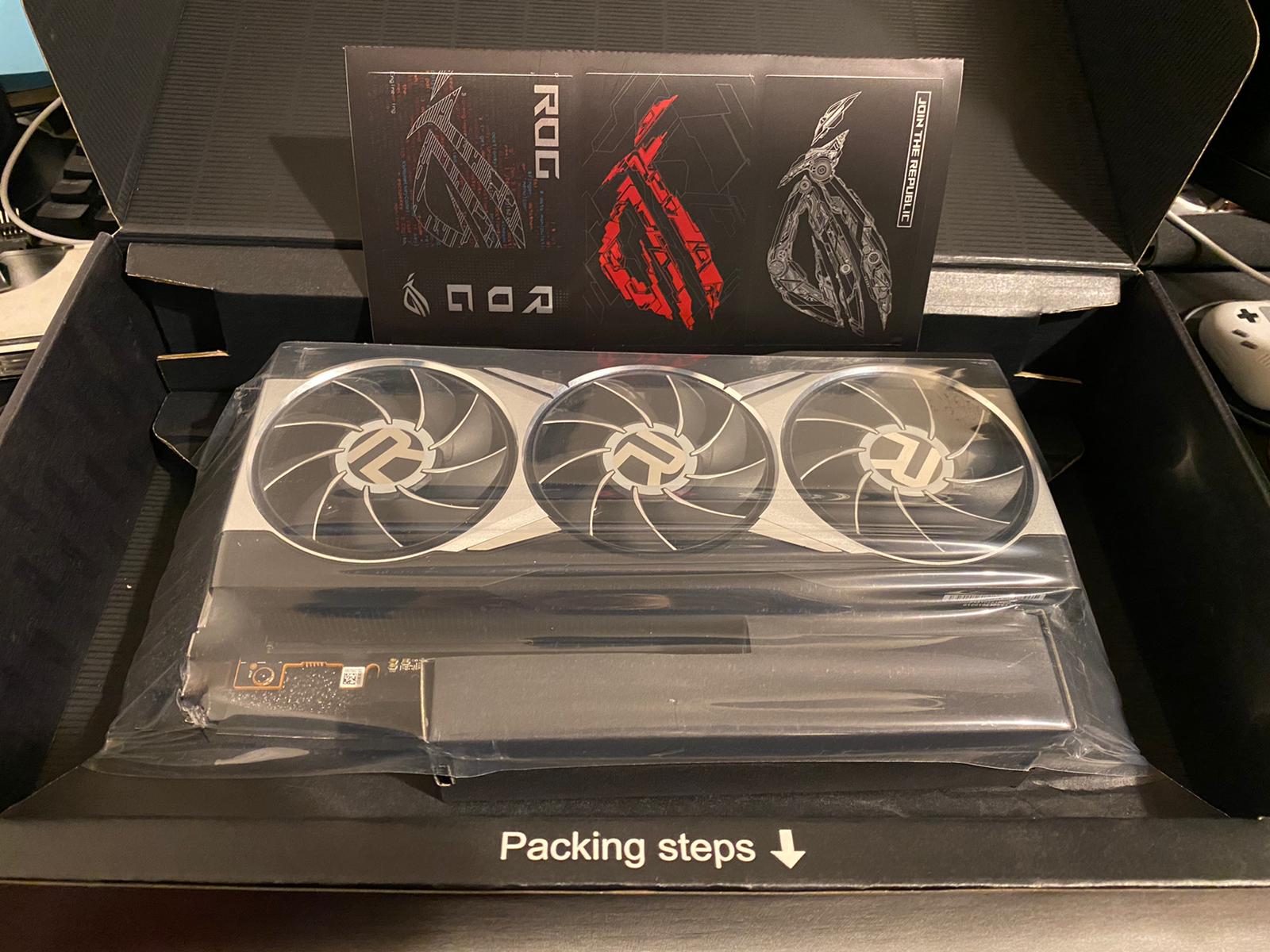Introduction
As computer graphics become more advanced and demanding, having a powerful GPU (Graphics Processing Unit) is essential for smooth and immersive gaming experiences, video editing, and other graphic-intensive tasks. However, simply having a high-end GPU installed in your system does not guarantee that it is being effectively utilized. Sometimes, due to incorrect settings or software limitations, the GPU may not be fully utilized, leading to suboptimal performance.
In this article, we will explore various methods to ensure that your GPU is being used to its full potential. Whether you are a gamer looking to improve your frame rates, a content creator wanting to speed up rendering times, or simply curious about the performance of your GPU, these methods will help you monitor and optimize GPU usage.
We will delve into how to check GPU usage using Task Manager, explore GPU monitoring software options, discuss running GPU stress tests to assess performance, and look at configuring graphics settings in games to ensure the GPU is being utilized efficiently.
So, if you want to make sure that your GPU is being used effectively and you’re getting the most out of your system’s graphics capabilities, read on to discover the methods and tools that will help you monitor and optimize GPU usage. Let’s dive in and uncover the secrets to maximizing your GPU’s potential.
Method 1: Checking Task Manager
One of the easiest ways to determine if your GPU is being used is by checking the Task Manager on your Windows computer. Task Manager provides real-time information about the processes and programs running on your system, including GPU usage.
To access the Task Manager, right-click on the taskbar and select “Task Manager” from the menu that appears. Once the Task Manager window opens, click on the “Performance” tab at the top.
In the Performance tab, you’ll see several options on the left-hand side. Click on “GPU” to view detailed information about your GPU usage. Here, you can see the GPU utilization percentage, memory usage, dedicated GPU memory, and more.
If you are running multiple applications or games simultaneously, you can also use the Processes and Applications tabs in the Task Manager to identify which specific programs are utilizing the GPU. Look for applications that show high GPU usage, indicating that they are making full use of your GPU’s capabilities.
By monitoring the GPU usage in Task Manager, you can quickly determine if your GPU is being utilized effectively. If you notice low GPU usage even when performing graphics-intensive tasks, there may be an issue that needs further investigation.
Overall, Task Manager provides a simple and accessible method to check GPU usage. Keep in mind that Task Manager only provides basic information, and for more in-depth and detailed monitoring, you may need to explore other GPU monitoring software options, which we will discuss in the next method.
Method 2: Using GPU Monitoring Software
If you’re looking for more comprehensive and detailed information about your GPU’s performance and usage, using specialized GPU monitoring software can provide valuable insights. These software applications are designed specifically for monitoring GPU activity and can provide real-time data, temperature readings, fan speeds, and more.
One popular GPU monitoring software is MSI Afterburner. It is a free application that allows you to monitor and overclock your GPU. After installing MSI Afterburner, you can launch the software and access the monitoring features. The main interface displays real-time graphs showing GPU utilization, temperature, and other vital information. You can also customize the layout and choose which metrics to display.
Another popular option is HWiNFO, a free and powerful system monitoring tool. HWiNFO provides precise details about your GPU’s performance, including utilization, clock speed, temperature, and voltage. This software can also monitor other hardware components of your system, making it a comprehensive monitoring solution.
For users with NVIDIA GPUs, the NVIDIA Control Panel includes GPU monitoring capabilities. You can access the control panel by right-clicking on the desktop and selecting “NVIDIA Control Panel.” Within the control panel, navigate to “Help” and then “System Information” to find GPU utilization information.
These GPU monitoring software options give you a deeper understanding of how your GPU is performing. By keeping track of key metrics, such as GPU utilization and temperature, you can identify any potential issues or bottlenecks that may be affecting your GPU’s performance.
Remember that GPU monitoring software can vary in terms of features and compatibility, so it’s important to choose one that is compatible with your GPU and meets your specific monitoring needs. Take some time to explore different software options and find the one that works best for you.
Method 3: Running GPU Stress Tests
Running GPU stress tests is a crucial method to determine if your GPU is being used effectively and can handle heavy workloads. These tests push your GPU to its limits, simulating intense gaming or rendering scenarios to assess its stability and performance.
There are several GPU stress test software options available, each with its own set of features and capabilities. One popular choice is FurMark, a free benchmark tool specifically designed to stress test your GPU. FurMark renders a highly demanding 3D scene, allowing you to monitor GPU temperature, usage, and stability under extreme conditions. Running FurMark for an extended period will give you a good indication of how well your GPU performs under stress.
Another commonly used stress test tool is 3DMark, which provides a series of GPU benchmark tests to evaluate performance across different scenarios. These tests measure metrics like frame rate, rendering quality, and power consumption, allowing you to compare your GPU’s performance against other systems. While there is a free version of 3DMark available, the more advanced features and tests require a paid license.
When running GPU stress tests, it’s important to monitor your GPU’s temperature and usage. If your GPU’s temperature exceeds safe limits or if the usage drops significantly during the test, it could indicate potential issues like inadequate cooling or power supply. In such cases, you may need to optimize your system’s cooling or upgrade your power supply to maintain stable and efficient GPU performance.
Remember that stress testing puts a heavy load on your GPU, which can generate more heat and consume more power. It’s essential to monitor your system during these tests and ensure that you have adequate cooling and power delivery to avoid any overheating or stability issues.
Running GPU stress tests at regular intervals can help you identify any potential issues with your GPU’s performance and ensure that it is being utilized optimally. By ensuring that your GPU can handle demanding tasks without any stability issues, you can have confidence in its performance for gaming, content creation, and other graphic-intensive applications.
Method 4: Configuring Graphics Settings in Games
Configuring graphics settings in games is an often overlooked but effective method to ensure that your GPU is being utilized to its fullest potential. Many games offer various graphics settings that can be adjusted to optimize performance and GPU usage.
Start by accessing the graphics settings within the game you are playing. Look for options related to resolution, anti-aliasing, texture quality, shadow quality, and other visual effects. Each game may have different terminology or settings, but the general idea is to find a balance between graphics quality and performance.
If your GPU is not being fully utilized in a game, it may be because the graphics settings are too low. In this case, try increasing the settings to a higher level and observe how it affects GPU usage. Keep in mind that higher settings will typically result in better graphics quality but may put more strain on your GPU, potentially impacting performance.
Conversely, if your GPU is heavily utilized and you are experiencing lag or low frame rates, it may be because the graphics settings are too high. Lowering the settings, particularly options that are known to be more GPU-intensive, can help improve performance and make better use of your GPU’s resources.
It’s worth noting that every game is different, and there is no one-size-fits-all solution. Experimenting with different graphics settings and monitoring the effects on GPU usage and performance is the key to finding the optimal balance for each specific game.
Additionally, some games offer built-in performance optimization features or preset graphics profiles. These profiles are often labeled as “low,” “medium,” or “high” and are pre-configured to provide a balance between performance and visual quality. Trying out these presets can be a quick and easy way to optimize your game settings for your GPU.
Ensuring that your graphics settings are properly configured in games is crucial for maximizing GPU usage. By finding the right balance between visual quality and performance, you can make the most of your GPU’s capabilities and enjoy smooth and immersive gaming experiences.
Conclusion
In this article, we have explored several methods to ensure that your GPU is being used effectively. By checking the Task Manager, using GPU monitoring software, running GPU stress tests, and configuring graphics settings in games, you can monitor, optimize, and maximize GPU usage.
Checking the Task Manager provides a quick and easy way to determine if your GPU is being utilized, while GPU monitoring software offers more comprehensive insights into performance and usage. Running GPU stress tests helps assess stability and performance under heavy workloads, and configuring graphics settings in games allows for optimal GPU utilization.
By using these methods, you can ensure that your GPU is being fully utilized, leading to improved gaming performance, faster rendering times for content creation, and an overall enhanced visual experience.
Remember to regularly monitor GPU usage and temperature to identify any potential issues or bottlenecks that may be affecting performance. Additionally, staying up to date with the latest GPU drivers and firmware updates can help optimize performance and resolve any compatibility issues.
In conclusion, understanding how to ensure that your GPU is being used effectively is crucial for achieving optimal performance in tasks that rely on graphics processing. By implementing the methods discussed in this article and staying proactive in monitoring and optimizing GPU usage, you can unlock the full potential of your GPU and enhance your overall computing experience.