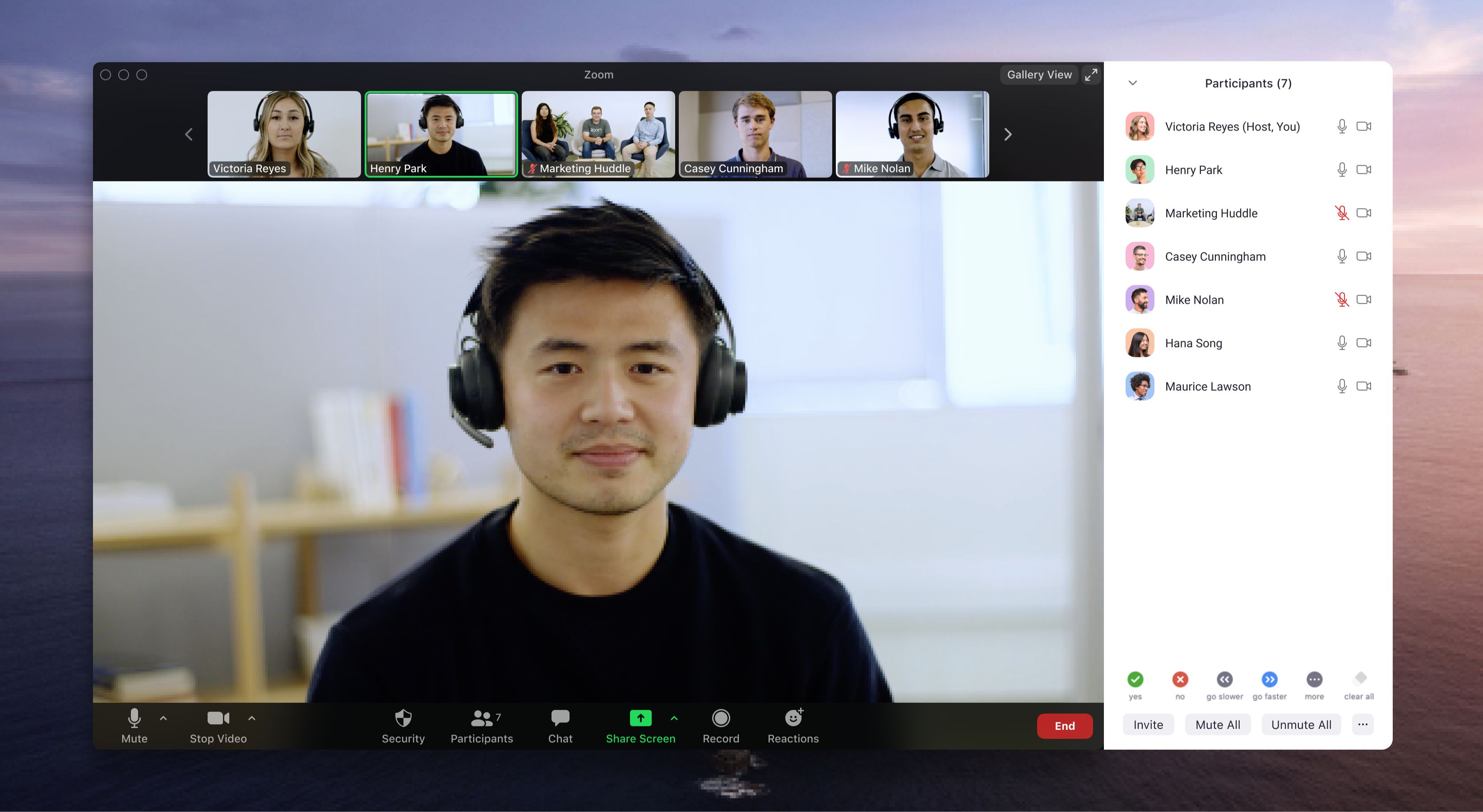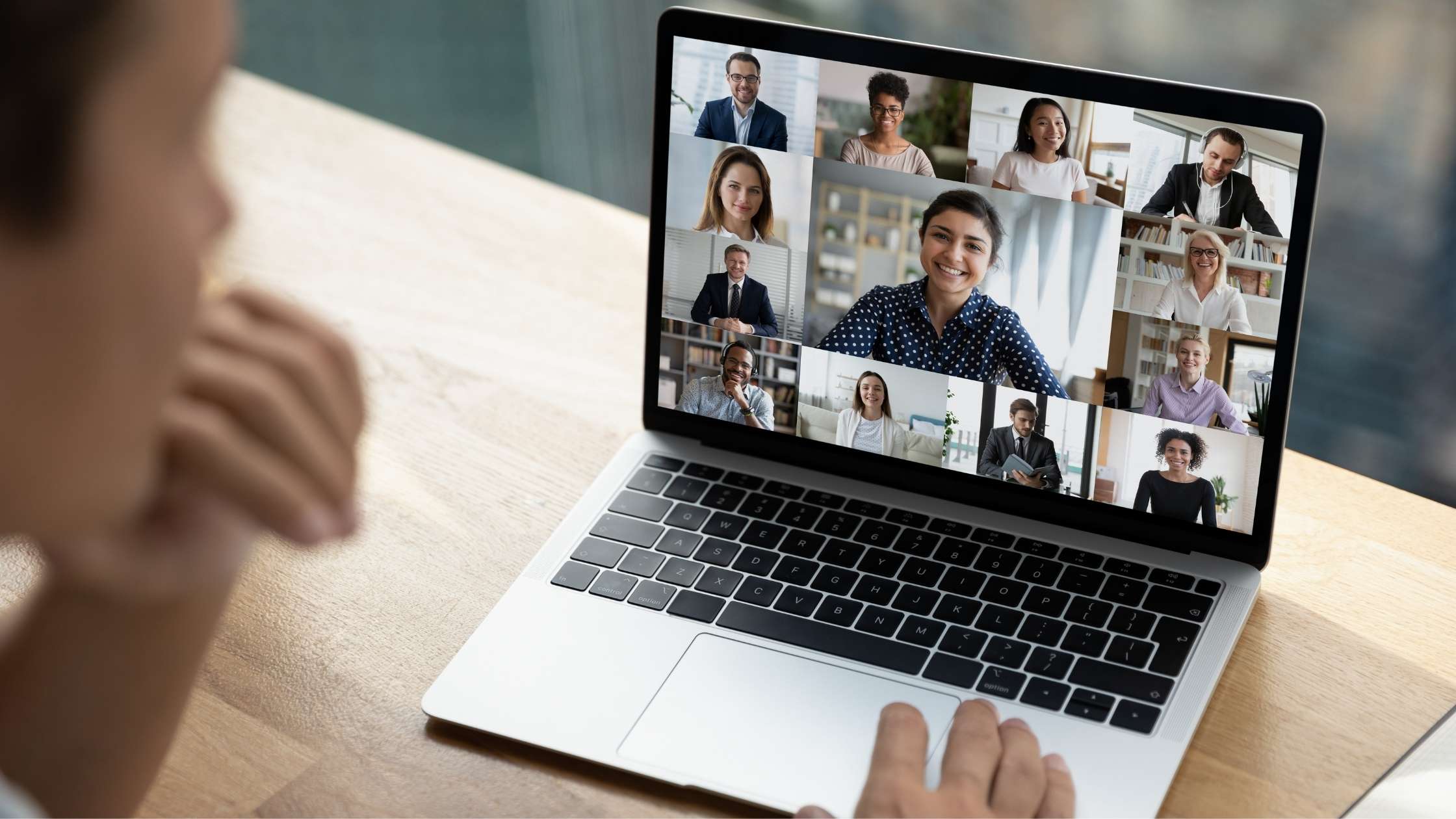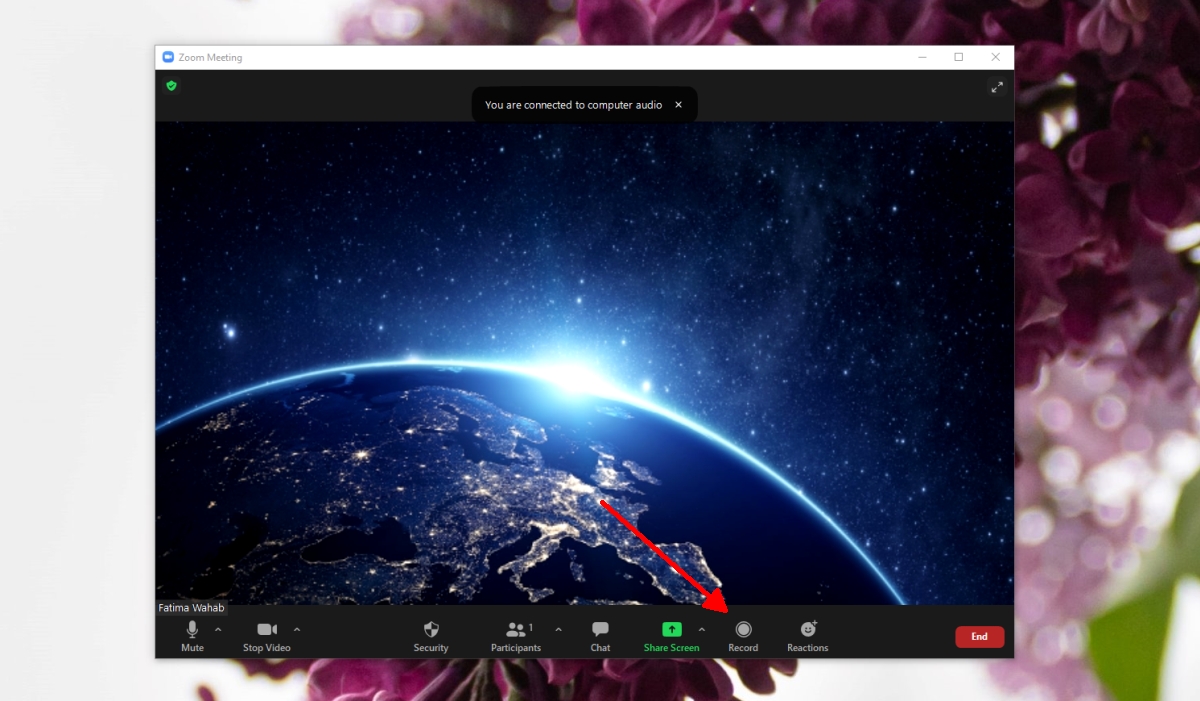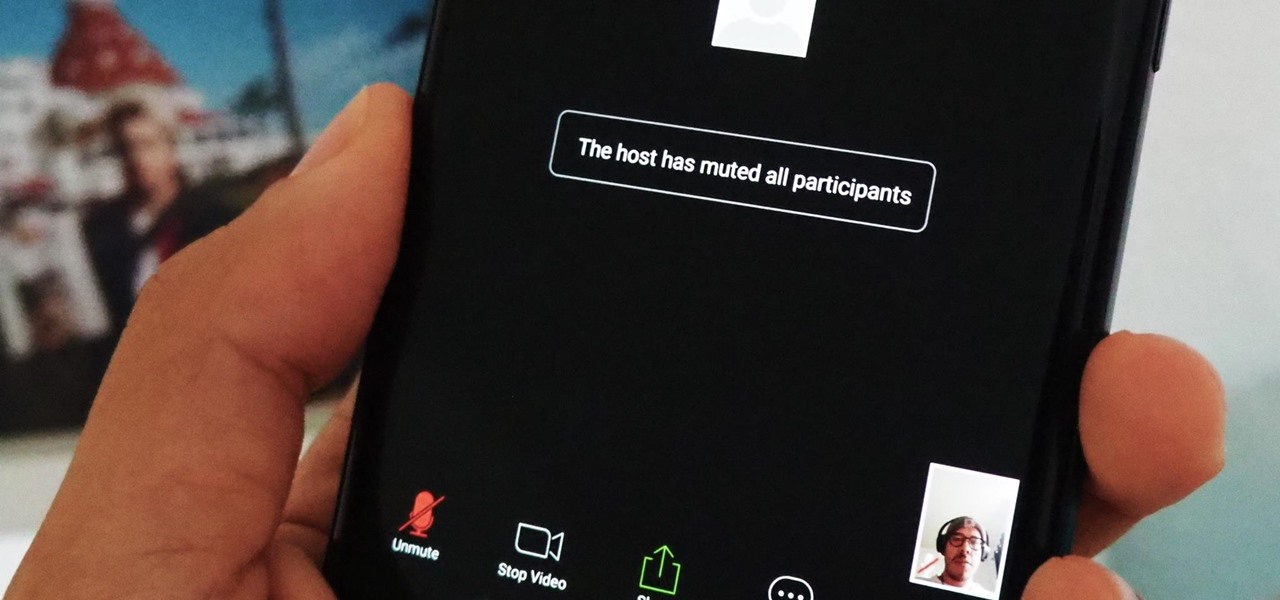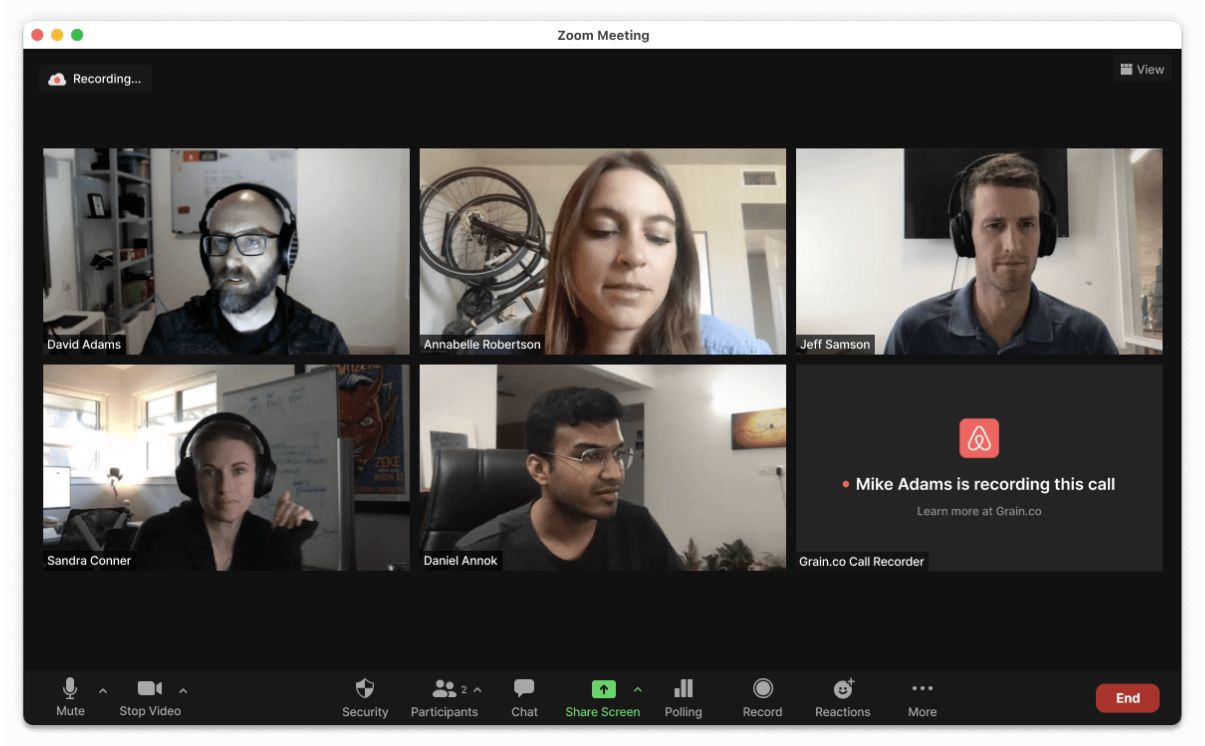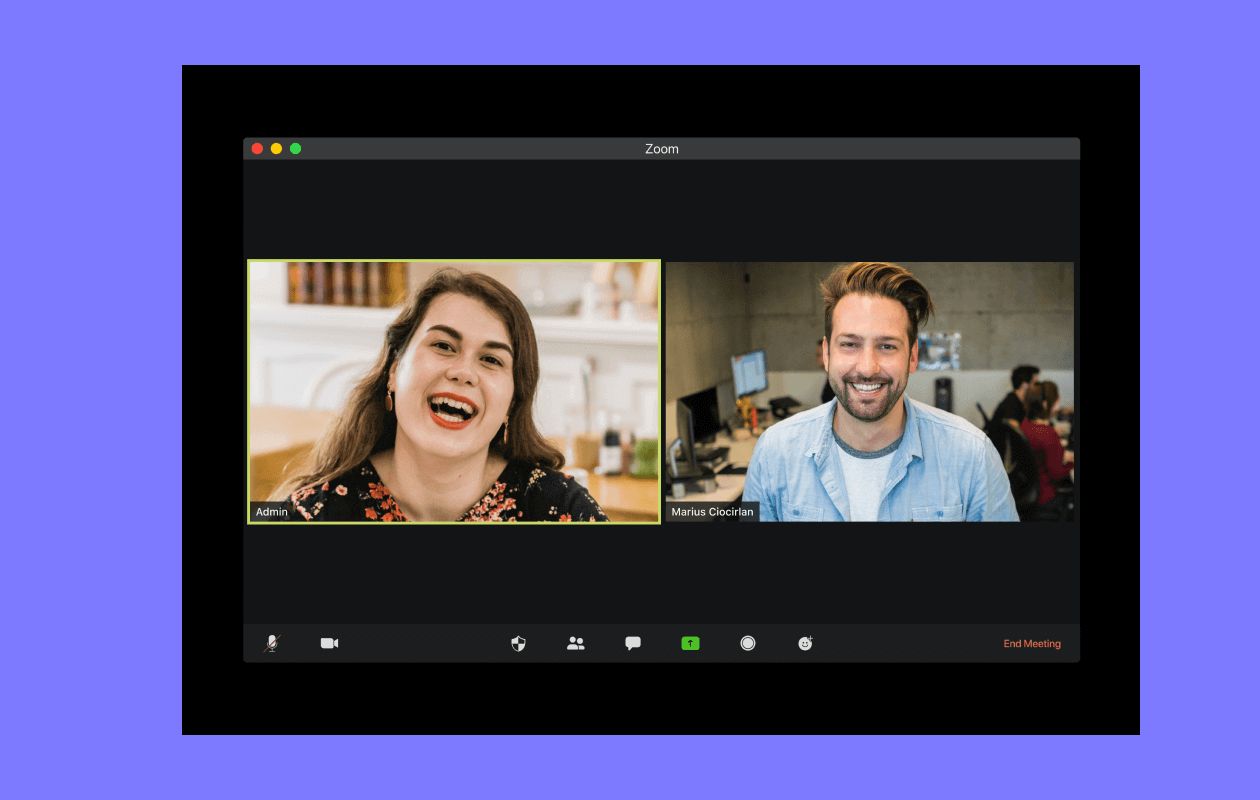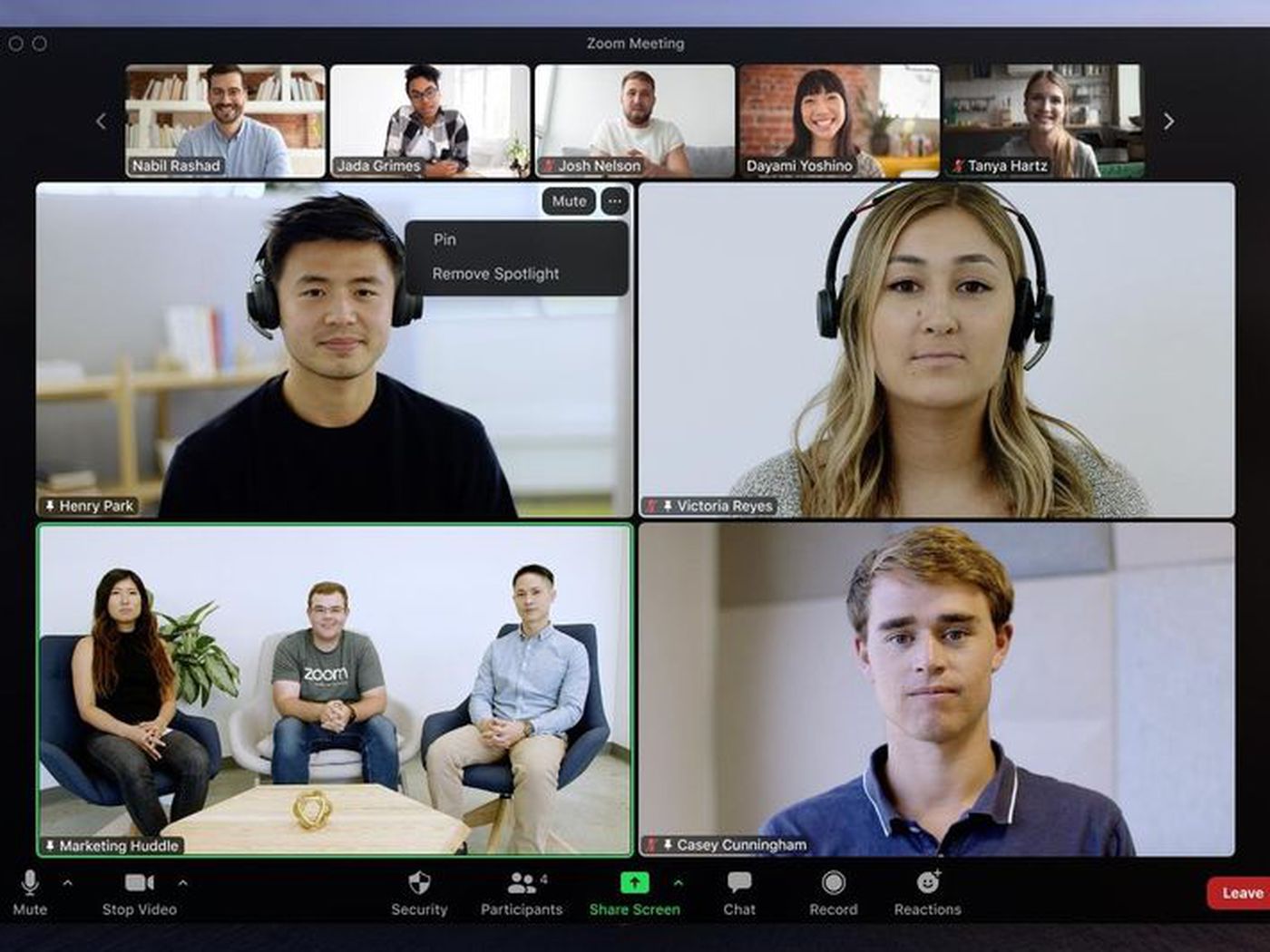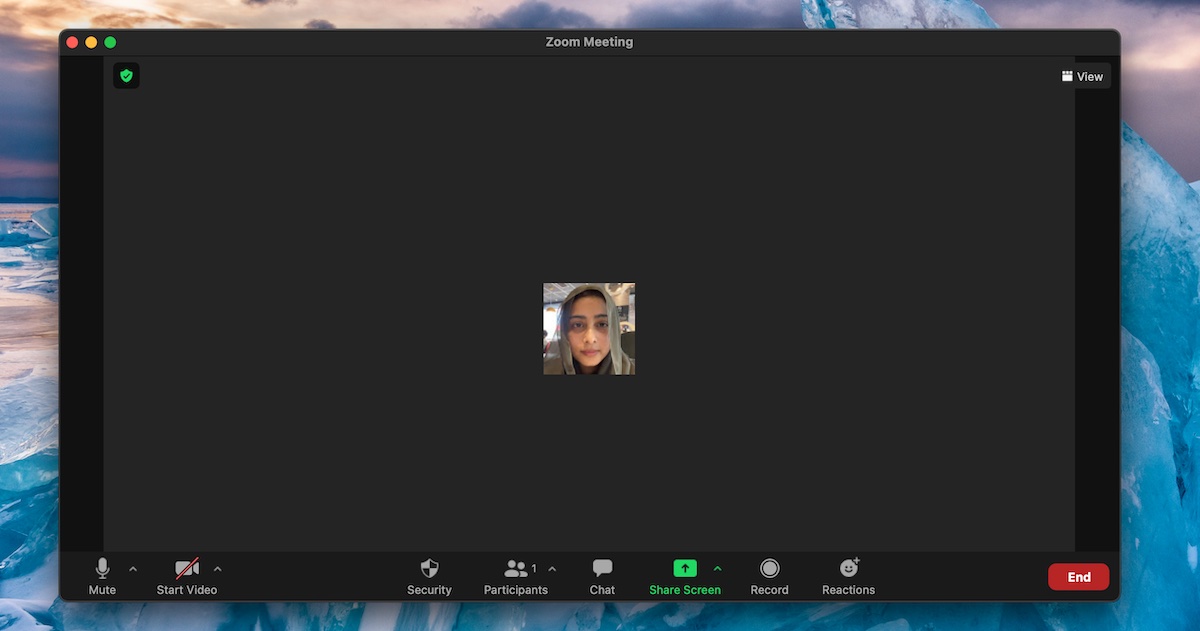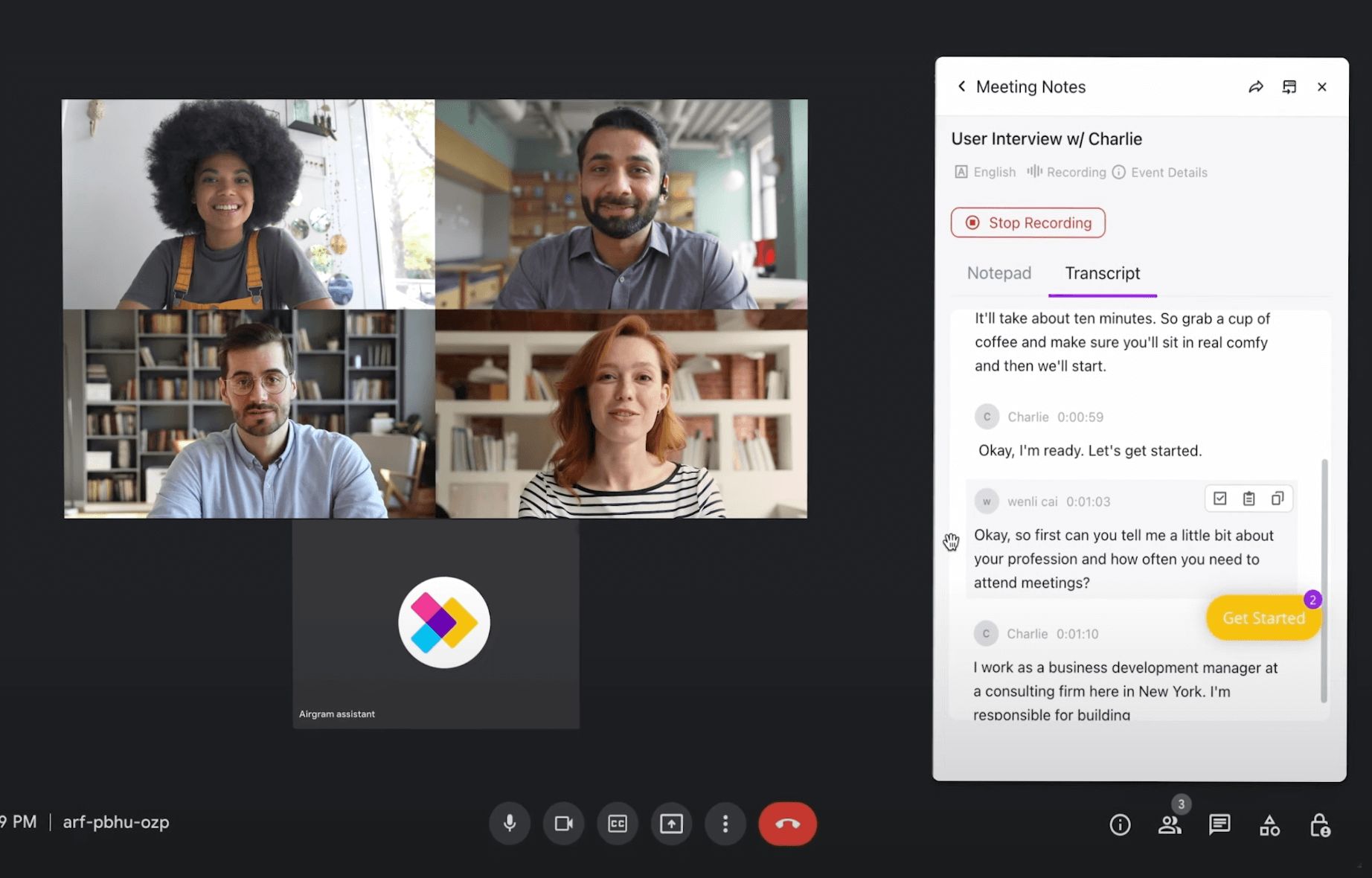Introduction
Welcome to the era of remote work and online collaboration! With the increasing popularity of virtual meetings, it’s essential to know how to navigate the features and settings of various video conferencing platforms. Zoom has emerged as one of the go-to choices for conducting virtual meetings, webinars, and even social gatherings. In this article, we will guide you through the process of making someone the host on Zoom.
Having the ability to pass on host controls to other participants can be extremely helpful, especially in scenarios where you need someone else to manage the meeting or take control of certain features. Whether you’re a meeting organizer, a presenter, or a participant, understanding how to make someone the host on Zoom gives you the flexibility and convenience in managing your virtual meetings.
Before we dive into the steps, it’s important to note that only the current meeting host has the authority to make someone else the host. So, let’s get started and discover how you can pass on the host controls in a Zoom meeting.
Steps to Make Someone the Host on Zoom
1. Sign In to Zoom: Start by signing in to your Zoom account using your credentials. If you don’t have an account, you can create one for free on the Zoom website.
2. Start or Join a Meeting: Once you’re signed in, either start a new meeting or join an existing one. You can do this by clicking on the “New Meeting” or “Join” button on the Zoom app or website.
3. Locate the Participants Panel: Once you’re in the meeting, you’ll see the meeting interface. Look for the “Participants” button on the toolbar at the bottom of the screen. Click on it to open the Participants panel on the right-hand side of the window.
4. Find the Participant You Wish to Make Host: In the Participants panel, you will see a list of all the participants in the meeting. Locate the participant whom you want to make the host. You can scroll through the list or use the search bar to find them quickly.
5. Select the Participant Options: Hover your mouse over the participant’s name, and you will see three dots (…). Click on the dots to bring up the options menu for that participant.
6. Choose “Make Host”: In the participant options menu, click on the “Make Host” option. A confirmation dialog box will appear, asking if you are sure you want to transfer host controls to the selected participant. Click on “Transfer” to proceed.
7. Confirmation and Handover of Host Controls: Once you click “Transfer,” the selected participant will receive a notification that they have been made the host. They will now have full control over the meeting, including the ability to manage participants, mute/unmute attendees, and control other meeting settings.
Remember that as the meeting host, you have the authority to reclaim host controls whenever needed. Simply follow the same steps and select “Reclaim Host” from the participant options menu for the current host.
By making someone the host on Zoom, you can share the responsibility and empower others to manage the meeting effectively. This feature is particularly useful in situations where you need to temporarily hand over control or assign a co-host to aid you in facilitating the meeting.
Conclusion
In this article, we have explored the step-by-step process of making someone the host on Zoom. By following these simple instructions, you can easily transfer host controls to another participant in a Zoom meeting. This feature allows for more flexibility and collaboration, as it empowers others to take charge and manage the meeting.
Whether you are the organizer of a large webinar, a presenter in a team meeting, or a participant who needs to temporarily take control, knowing how to make someone the host on Zoom is a valuable skill. It enables you to share the responsibilities of managing the meeting, ensuring a smooth and efficient virtual collaboration experience.
Remember to sign in to your Zoom account, start or join a meeting, locate the participants panel, find the participant you wish to make the host, select their participant options, choose “Make Host,” and confirm the handover of host controls. This process allows you to seamlessly transfer the host role to another participant in just a few clicks.
Additionally, it’s important to note that as the meeting host, you have the authority to reclaim host controls whenever necessary. This gives you the flexibility to regain control over the meeting, even after assigning the host role to someone else.
By utilizing the ability to make someone the host on Zoom, you can create more collaborative and productive virtual meetings. With the host controls in capable hands, you can focus on your role in the meeting without worrying about managing every aspect of the session.
So, the next time you’re in a Zoom meeting and need assistance in managing the session, follow these steps to make someone the host. Embrace the power of collaboration and leverage the features of Zoom to create meaningful connections and productive virtual gatherings.