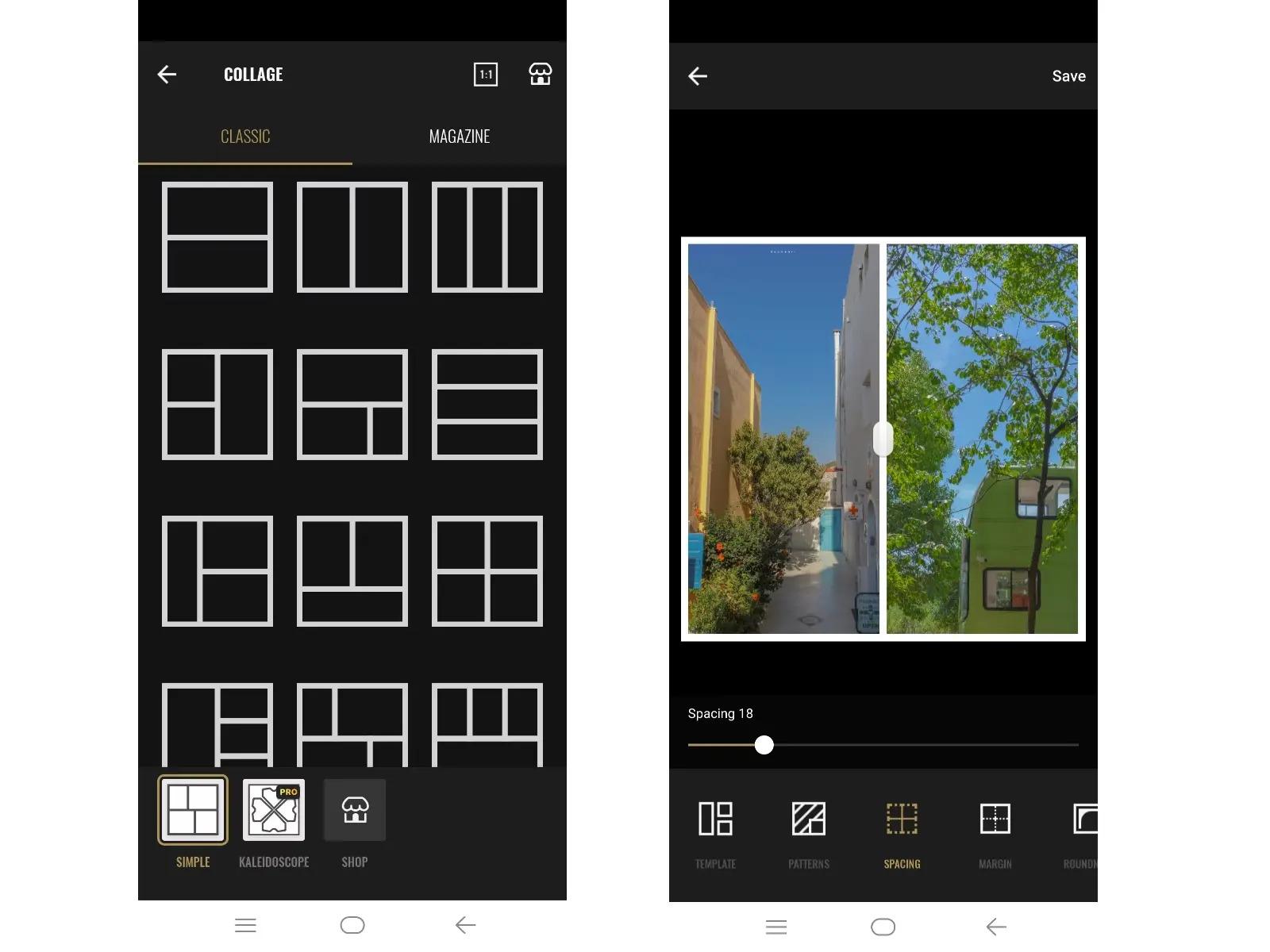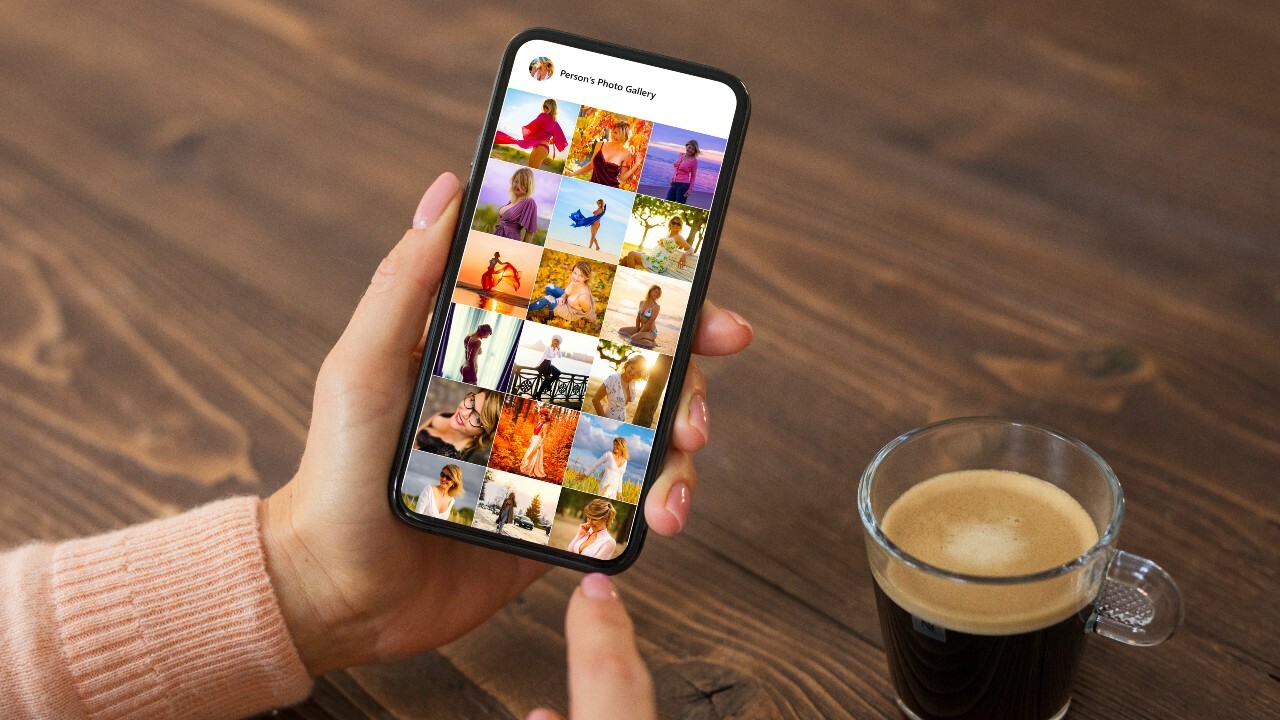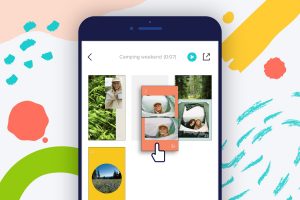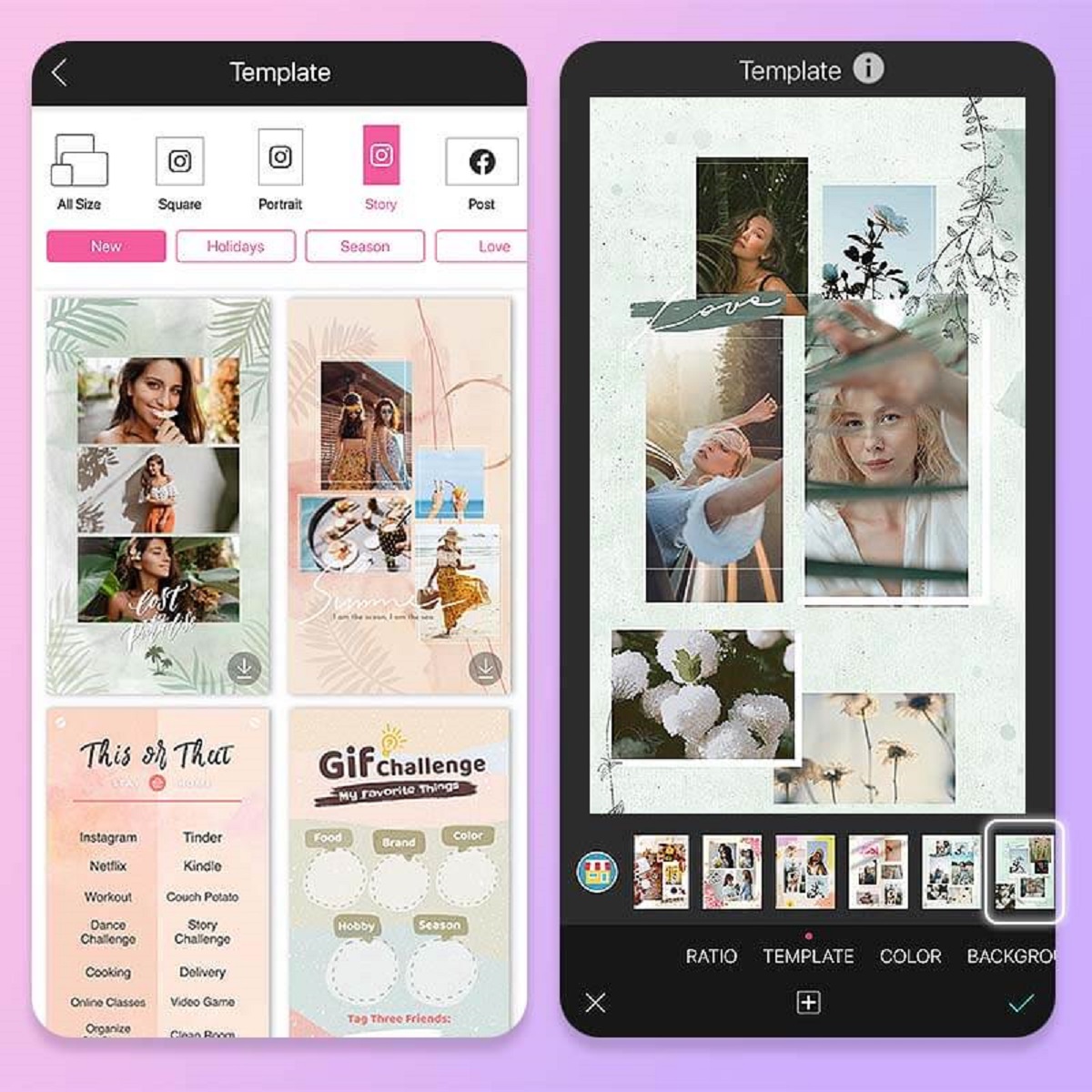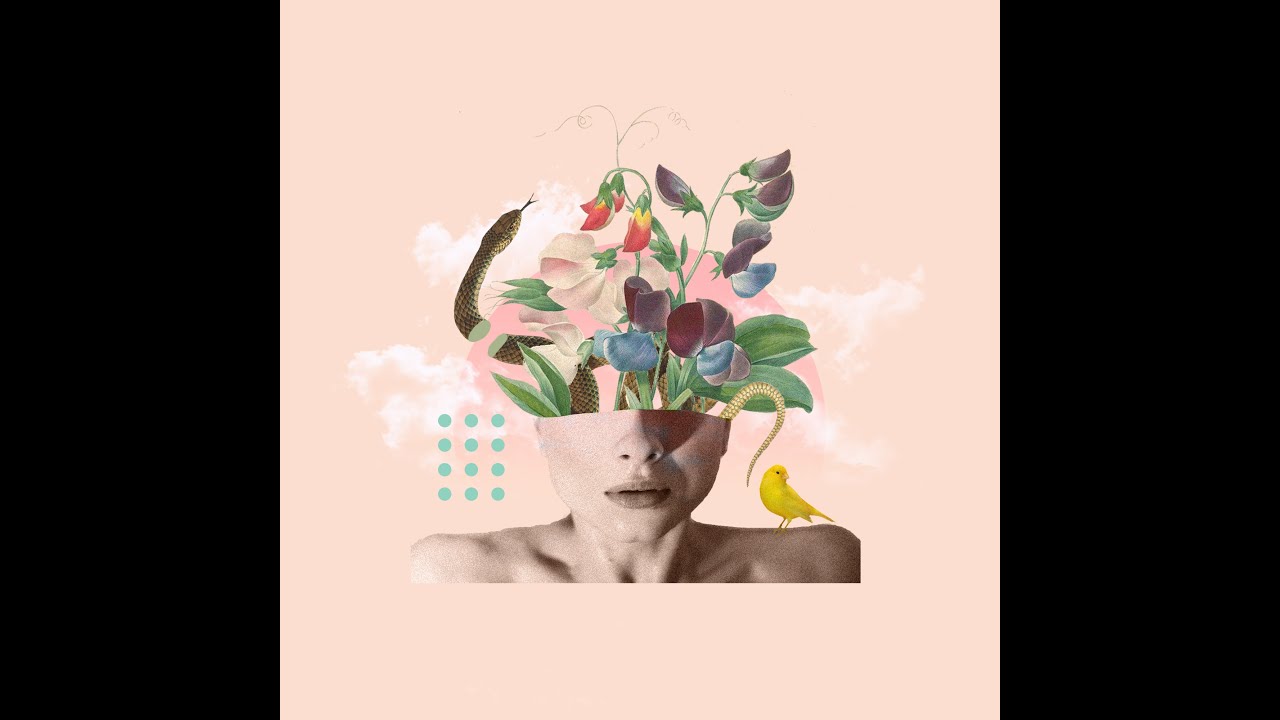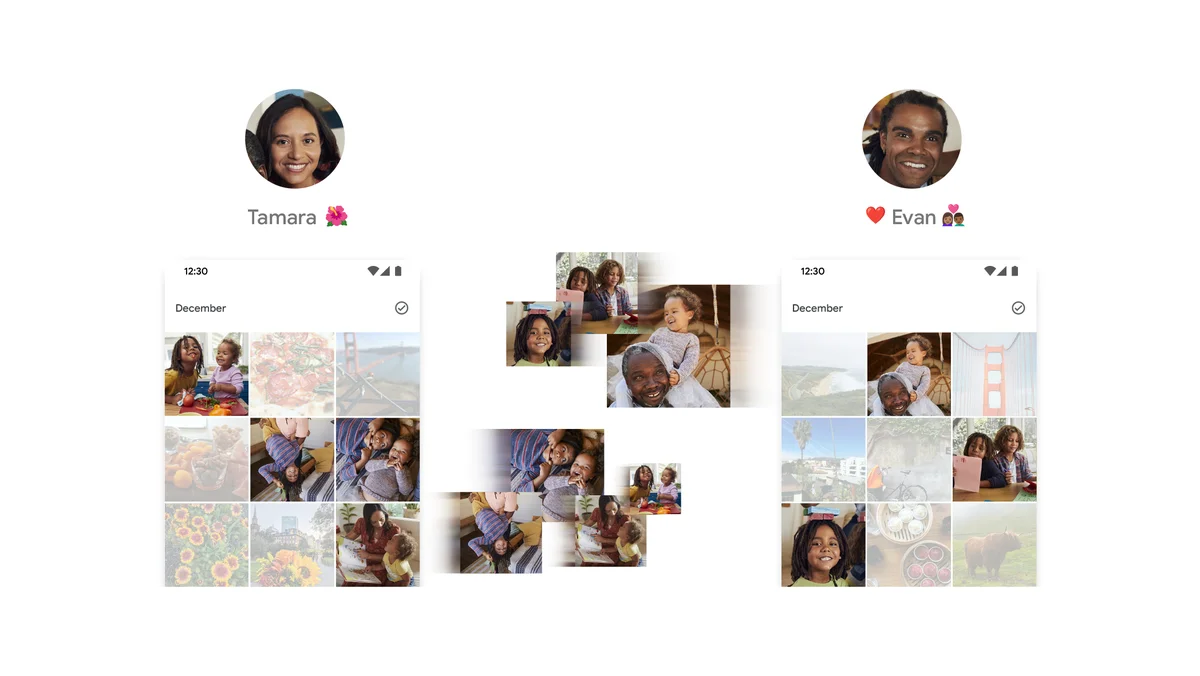Introduction
Welcome to the world of photo collages! In this digital age, capturing special moments through photographs has become a daily practice for many. Whether it’s a collection of cherished memories from a vacation or a compilation of adorable pet pictures, creating a photo collage can be a fun and creative way to showcase your favorite photos.
With the advancement in technology, it has become easier than ever to create stunning photo collages right on your Android device. There are numerous apps available on the Google Play Store that offer a wide range of features and tools to help you bring your vision to life. From choosing the right layout to adding filters and text, these apps provide endless possibilities for customization.
In this article, we will guide you through the step-by-step process of making a photo collage on Android. Whether you’re a seasoned collage creator or a beginner looking to explore the world of photo editing, this guide will equip you with the knowledge and tools to create beautiful collages that reflect your unique style and personality.
So, grab your Android device, unleash your creativity, and let’s dive into the world of photo collages!
Choosing the Right App
When it comes to creating photo collages on your Android device, selecting the right app is crucial. With a wide range of options available on the Google Play Store, it can be overwhelming to choose the best one for your needs. Here are some factors to consider to help you make an informed decision:
1. User-Friendly Interface: Look for an app that has an intuitive and easy-to-use interface. You want the process of creating a collage to be smooth and hassle-free, even if you’re a beginner.
2. Variety of Layouts: A good collage app should offer a wide range of layout options. From grids to freestyle arrangements, having different layout choices allows you to experiment and find the best one that suits your photos.
3. Editing Tools: Check if the app provides basic editing tools like cropping, rotating, and adjusting brightness and contrast. These tools can come in handy for enhancing your photos before adding them to the collage.
4. Filters and Effects: Adding filters and effects can bring creative vibes to your collage. Look for an app that offers a variety of filters and effects to help you achieve the desired look and feel for your collage.
5. Customization Options: The ability to customize your collage is essential. Look for an app that allows you to change the size of the collage, adjust the spacing between photos, and add borders or backgrounds.
6. Text and Stickers: If you want to add captions, quotes, or stickers to your collage, ensure that the app offers these features. Having the option to personalize your collage with text and stickers can make it more unique and meaningful.
7. Sharing Options: Lastly, consider how easy it is to save and share your collage. Look for apps that allow you to save your collage in high resolution and provide multiple sharing options such as social media platforms or direct messaging.
By considering these factors, you’ll be able to choose an app that suits your preferences and ensures a smooth and enjoyable collage creation process. With the right app in hand, you’ll be ready to move on to the next step of gathering your photos. So, let’s start collecting your favorite memories!
Gathering Your Photos
Now that you have chosen the perfect app for creating your photo collage, the next step is to gather the photos you want to include. Here are some tips to help you gather and organize your photos:
1. Selecting the Theme: Decide on a theme or concept for your collage. It could be a specific event, a collection of favorite photos, or a specific color scheme. Having a theme in mind will help you narrow down the selection of photos and create a cohesive collage.
2. Sort and Organize: If you have a large collection of photos, it can be helpful to organize them into folders or albums. This will make it easier to locate the photos you want to include in your collage. Consider using a file manager app or the built-in gallery app on your Android device to manage your photo collection efficiently.
3. Quality Matters: Choose high-quality photos for your collage to ensure sharp and clear images. Avoid using low-resolution or blurry photos, as they may affect the overall look of your collage. If needed, you can use photo editing apps to enhance the quality of your photos before adding them to the collage.
4. Mix and Match: Experiment with different types of photos to add visual interest to your collage. Include close-up shots, landscapes, candid moments, and group photos to create a dynamic and engaging collage. Mixing various perspectives and subjects will make your collage more captivating.
5. Consider Photo Orientation: Take into account the orientation of your photos, such as landscape or portrait. Some collage layouts may be more suitable for one orientation over the other. Keep this in mind as you select the photos to ensure they fit well within your chosen collage layout.
6. Quantity vs. Quality: While it’s tempting to include all your favorite photos, remember that sometimes less is more. Select a moderate number of photos that will fit well in your chosen layout. Overcrowding your collage may make it look cluttered and take away from the impact of each individual photo.
By following these tips, you’ll be well-prepared with a curated collection of photos that are ready to be transformed into a stunning collage. Now, it’s time to move on to the next step – selecting the perfect layout for your collage.
Selecting a Layout
Now that you have gathered your photos, it’s time to choose the perfect layout for your photo collage. The layout determines how your photos will be arranged and organized within the collage. Here are some factors to consider when selecting a layout:
1. Grid Layout: Grid layouts divide the collage into equal-sized cells, making it easy to fit multiple photos. They are great for showcasing a collection of photos with a uniform size and shape. Grid layouts work well for organizing photos from a single event or theme.
2. Freestyle Layout: Freestyle layouts give you the freedom to arrange photos in any way you like. They offer a more creative and dynamic look, allowing you to overlap or tilt photos for a unique composition. Freestyle layouts are perfect for creating collages with a mix of photo sizes and orientations.
3. Magazine Style Layout: Magazine-style layouts mimic the look of a magazine page, with photos placed in various shapes and sizes. This layout adds a stylish and trendy touch to your collage, making it visually engaging and appealing. Magazine-style layouts are perfect for capturing different aspects of a theme or telling a visual story.
4. Diagonal Layout: Diagonal layouts arrange photos at an angle, creating a sense of movement and flow. This layout adds a dynamic element to your collage and works well for showcasing a progression of events or highlighting a specific focal point.
5. Circle/Circular Layout: Circular layouts arrange photos in a circular shape, providing a unique and eye-catching composition. This layout is great for creating collages with a central theme or a focus on a particular subject. It adds a sense of unity and cohesion to your collage.
6. Mosaic Layout: Mosaic layouts arrange photos in a randomized pattern, creating a vibrant and lively collage. They are perfect for creating visually striking collages that grab attention. Mosaic layouts work well for showcasing a mix of photos and adding a playful touch to your collage.
Consider the style and mood you want to convey with your collage when selecting a layout. Think about how the layout will complement your photos and enhance the overall visual impact. With so many layout options available in collage apps, you can experiment and find the one that suits your creative vision.
Once you have selected the layout, it’s time to move on to the next step – editing your photos to make them even more impressive. So let’s dive into the world of photo editing!
Editing Your Photos
Editing your photos is an essential step in creating a captivating photo collage. With the right editing tools and techniques, you can enhance the overall appearance of your photos and make them even more impressive. Here are some editing tips to consider:
1. Crop and Straighten: Use the cropping tool to remove unwanted elements or to adjust the composition of your photos. Crop to focus on the main subject and eliminate distractions. Additionally, straighten any tilted photos to ensure a balanced look within your collage.
2. Adjust Brightness and Contrast: Use the brightness and contrast adjustment tools to enhance the overall lighting and tonal balance of your photos. Increase brightness to make dark areas more visible and decrease contrast to soften harsh shadows or increase it to add more depth and definition.
3. Color Correction: Adjust the color balance, saturation, and temperature of your photos to achieve the desired look. Enhance colors to make them more vibrant or create a mood by desaturating the tones. Experiment and find the color palette that complements the theme or style of your collage.
4. Apply Filters and Effects: Many collage apps offer a variety of filters and effects to add creative flair to your photos. Filters can instantly transform the mood and atmosphere of a photo, whether you want to go for a vintage look, a black and white style, or a dreamy effect. Use effects sparingly to avoid overpowering your photos.
5. Remove Imperfections: Use the retouching tools to erase any blemishes, scratches, or unwanted objects present in your photos. Clean up the background to create a cleaner and more focused composition. Remember to use these tools subtly to maintain a natural and realistic appearance.
6. Enhance Details: Bring out the fine details in your photos by sharpening them. The sharpening tool helps to enhance textures, making your photos appear crisper and more defined. However, exercise caution not to over-sharpen, as it can introduce noise and artifacts.
7. Experiment with Filters and Overlays: Some collage apps offer a selection of filters, overlays, and textures that can be applied directly to your photos. These can add a unique and artistic touch to your images, enhancing their visual appeal and creating a cohesive look across your collage.
Remember, the goal of editing is to enhance your photos while maintaining their authenticity. Avoid excessive editing that may make your photos look unnatural or heavily processed. It’s essential to find the right balance and preserve the essence of your original photos.
Once you have edited your photos to perfection, it’s time to move on to the next step – customizing your collage. Let your creative flair shine as we explore the world of customization!
Customizing Your Collage
Customizing your photo collage is where you can add your personal touch and make it truly unique. From adjusting the layout and spacing to adding backgrounds and borders, here are some ways to customize your collage:
1. Collage Layout and Spacing: Most collage apps allow you to customize the layout and spacing between the photos. Experiment with different layouts and try adjusting the spacing to achieve the desired visual balance. You can also resize individual photos within the collage for added variety.
2. Backgrounds and Borders: Enhance your collage by adding a background color or pattern. Consider the overall theme of your collage and select a background that complements your photos. Additionally, you can add borders around each photo to define them and create a polished look.
3. Overlays and Frames: Explore the option of adding overlays or frames to your collage. Overlays can add texture or artistic elements to your photos, while frames can give a classic or modern border effect. Customizing with overlays and frames can further enhance the visual impact of your collage.
4. Text and Captions: If you want to add more context or personalize your collage, consider adding text or captions. It could be a title, a quote, or a short description of the event or theme. Choose fonts and text styles that match the style and tone of your collage.
5. Stickers and Clipart: Some collage apps offer a library of stickers and clipart that you can add to your collage. These can be fun elements like emojis, shapes, icons, or themed clipart. Use them sparingly to add a playful touch or to convey a specific message within your collage.
6. Filters and Effects: Build upon the editing you have done earlier by applying additional filters or effects to the entire collage. This can help you achieve a cohesive look and enhance the overall visual appeal. Experiment with different filters to find the one that best complements your photos.
7. Arrange and Rotate: Once you’ve added all the elements to your collage, you can further customize by arranging and rotating individual photos or text elements. This allows you to fine-tune the composition and ensure everything is visually balanced and visually pleasing.
Remember, while customization adds a personal touch, moderation is key. Avoid overcrowding your collage with too many elements or overpowering the photos. Strive for a balanced and harmonious composition that showcases your photos while adding a touch of creativity.
Now that you’ve customized your collage to perfection, it’s time to save and share your creation with the world! Let’s explore the final step – saving and sharing.
Adding Text and Stickers
Adding text and stickers to your photo collage can be a fun and creative way to enhance the storytelling aspect and bring additional visual elements. Here are some tips to consider when incorporating text and stickers into your collage:
1. Captions and Quotes: Text can add context, captions, or quotes to your collage, giving viewers a deeper understanding of the photos. Use text to describe the event, express emotions, or convey a specific message. Choose fonts and text styles that complement the overall style of your collage and ensure readability.
2. Placement and Size: When adding text, consider the placement and size within the collage. Aim for a balanced composition by strategically positioning the text in empty spaces or near relevant photos. Experiment with different sizes to ensure the text is legible and doesn’t overpower the photos.
3. Fonts and Styles: Collage apps often provide a variety of font options and styles. Select fonts that match the tone and theme of your collage. Bold and modern fonts can be ideal for capturing a contemporary vibe, while script fonts can bring elegance to a collage. Experiment with different styles to find the perfect match.
4. Stickers and Clipart: Stickers and clipart serve as decorative elements that can add a playful or thematic touch to your collage. Explore the sticker library of your collage app and select ones that align with the story or theme of your photos. From emojis to shapes to themed clipart, stickers can enhance the visual appeal of your collage.
5. Sticker Placement: Place stickers strategically to create balance and visual interest. Consider the composition and experiment with different positions and orientations. You can place stickers near relevant photos, use them to frame certain elements, or scatter them across the collage to add pops of color and personality.
6. Sticker Customization: Many collage apps allow you to customize stickers by adjusting their size, rotation, or transparency. Use these features to make stickers blend seamlessly with your collage or to create a unique composition. Customization ensures that stickers become an integral part of the collage rather than appearing as separate elements.
Remember, while text and stickers can enhance your collage, be mindful not to overcrowd or overpower the photos. A well-placed quote or a thoughtful sticker can elevate the storytelling aspect and add visual interest without distracting from the main focus – your photos.
Once you have added text and stickers to your satisfaction, it’s time to save and share your collage with others. Let’s explore the final step – saving and sharing your masterpiece.
Saving and Sharing Your Collage
After all the hard work you’ve put into creating your photo collage, it’s time to save and share your masterpiece with others. Here’s how you can save and share your collage on your Android device:
1. Saving Your Collage: Before sharing, make sure to save your collage in high resolution for the best quality. Most collage apps offer the option to save your collage directly to your device’s gallery. Choose a memorable name for your collage and select a location to save it. Confirm the saving process, and your collage will be ready to share.
2. Sharing via Social Media: One of the easiest ways to share your collage is through social media platforms like Facebook, Instagram, or Twitter. Most collage apps offer direct sharing options to these platforms. Simply select the desired platform, add a caption or description if you wish, and post it for your friends and followers to see.
3. Email or Messaging: If you prefer more private sharing, you can send your collage directly to friends and family through email or messaging apps. Many collage apps allow you to export your collage as an image file, which you can attach to an email or send via messaging. This way, you can share your collage with selected recipients.
4. Cloud Storage: Consider uploading your collage to cloud storage platforms like Google Drive or Dropbox. This allows you to easily access and share your collage across various devices. Simply save your collage to the cloud storage folder and share the link with anyone you want to give access to.
5. Printing Your Collage: If you’d like to showcase your collage in the physical world, you can print it out. Save the collage as a high-resolution image file, transfer it to a computer, and use a photo printing service or your home printer to create a physical copy. Frame it or place it in a photo album to preserve your collage for years to come.
Remember to respect the privacy of individuals featured in your collage. If the collage contains personal or sensitive photos, ensure you have permission to share them before making the collage public.
Now that you know how to save and share your collage, you can proudly show it off to your friends, family, and social media followers. Congratulations on creating a stunning photo collage!
Conclusion
Creating a photo collage on your Android device allows you to unleash your creativity and showcase your favorite memories in a visually captivating way. With the right app, photo selection, and customization options, you can transform a collection of photos into a stunning collage that tells a story and evokes emotions.
In this article, we walked you through the step-by-step process of making a photo collage on Android. We started by choosing the right app, considering factors like user-friendliness, layout options, editing tools, and customization features. Next, we guided you through gathering and organizing your photos, ensuring high quality and variety. We then explored selecting the perfect layout to arrange your photos, offering options from grids to freestyle designs.
After that, we delved into editing your photos to enhance their overall appearance and impact. From cropping and adjusting brightness to applying filters and removing imperfections, these editing techniques allowed you to fine-tune each photo. We then explored customizing your collage further with backgrounds, borders, overlays, text, and stickers, adding a personal touch and flair.
Finally, we discussed the importance of saving and sharing your collage. Whether through social media, email, or printing, sharing your creation allows you to celebrate and cherish your memories with others.
Now that you have the tools and knowledge, it’s time to unlock your creativity and start making your own unique photo collages on your Android device. Remember to have fun and experiment with different elements to create collages that truly represent your style and story.
So, grab your Android device and let your creativity soar as you embark on the journey of creating beautiful photo collages!