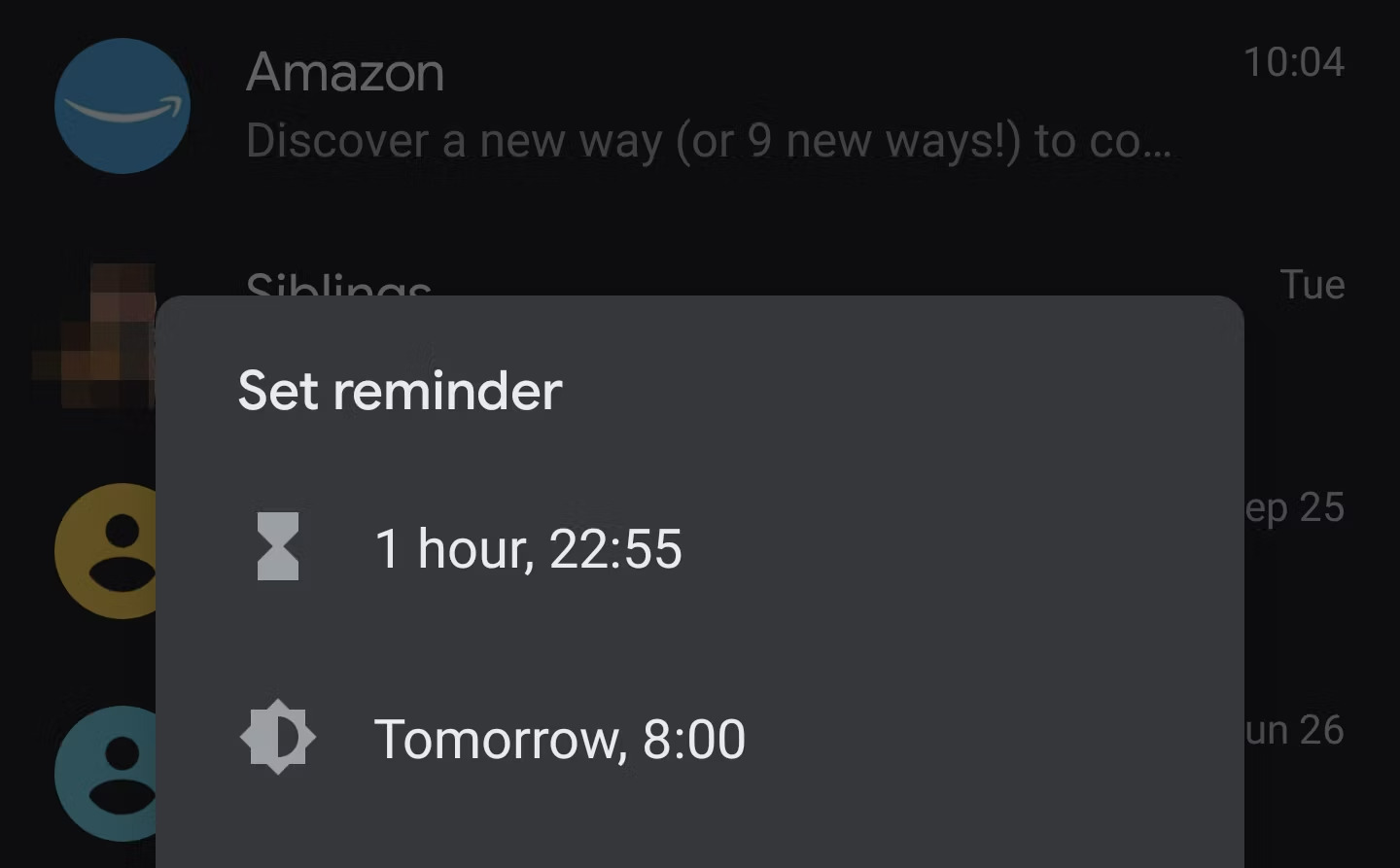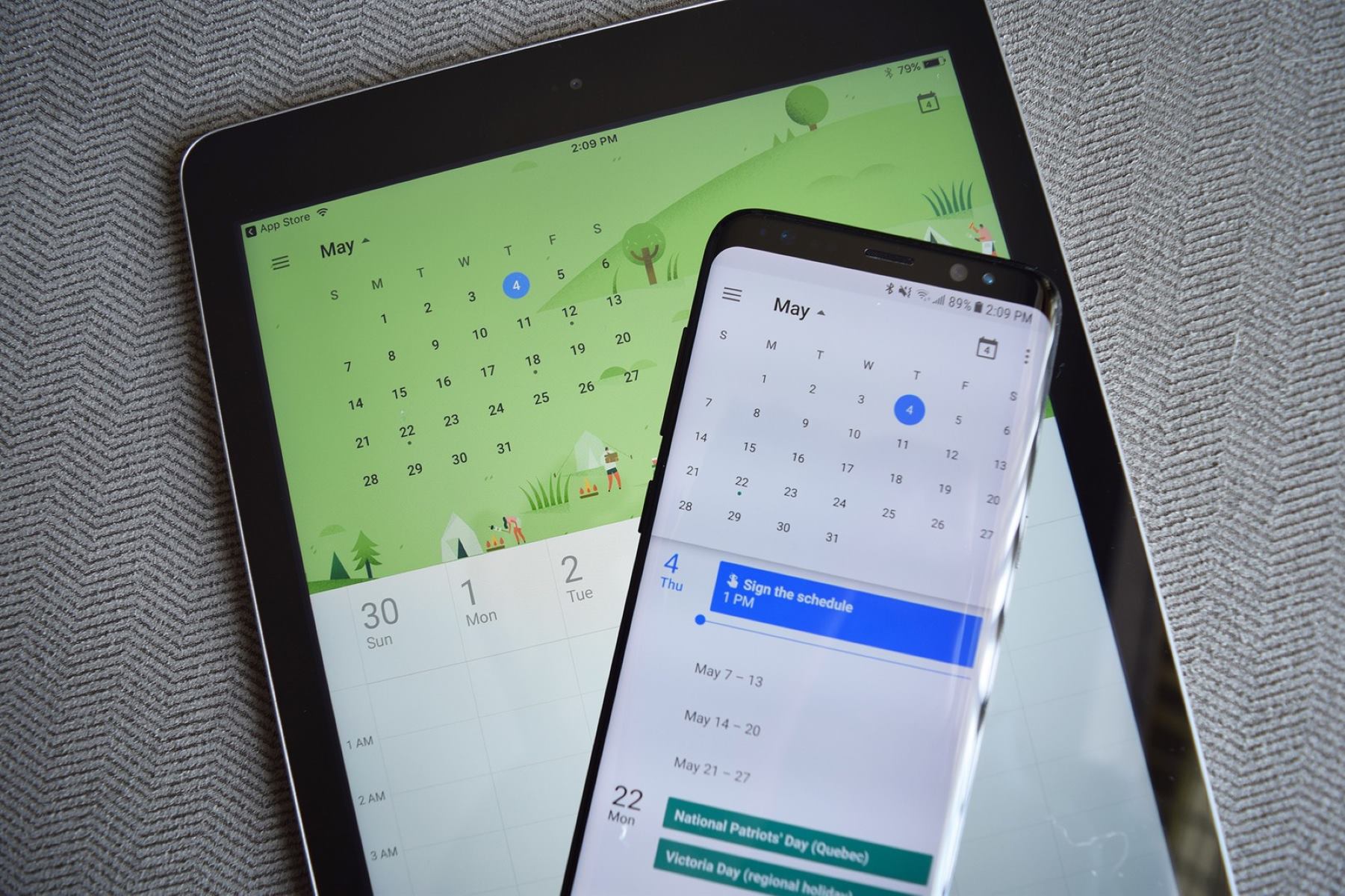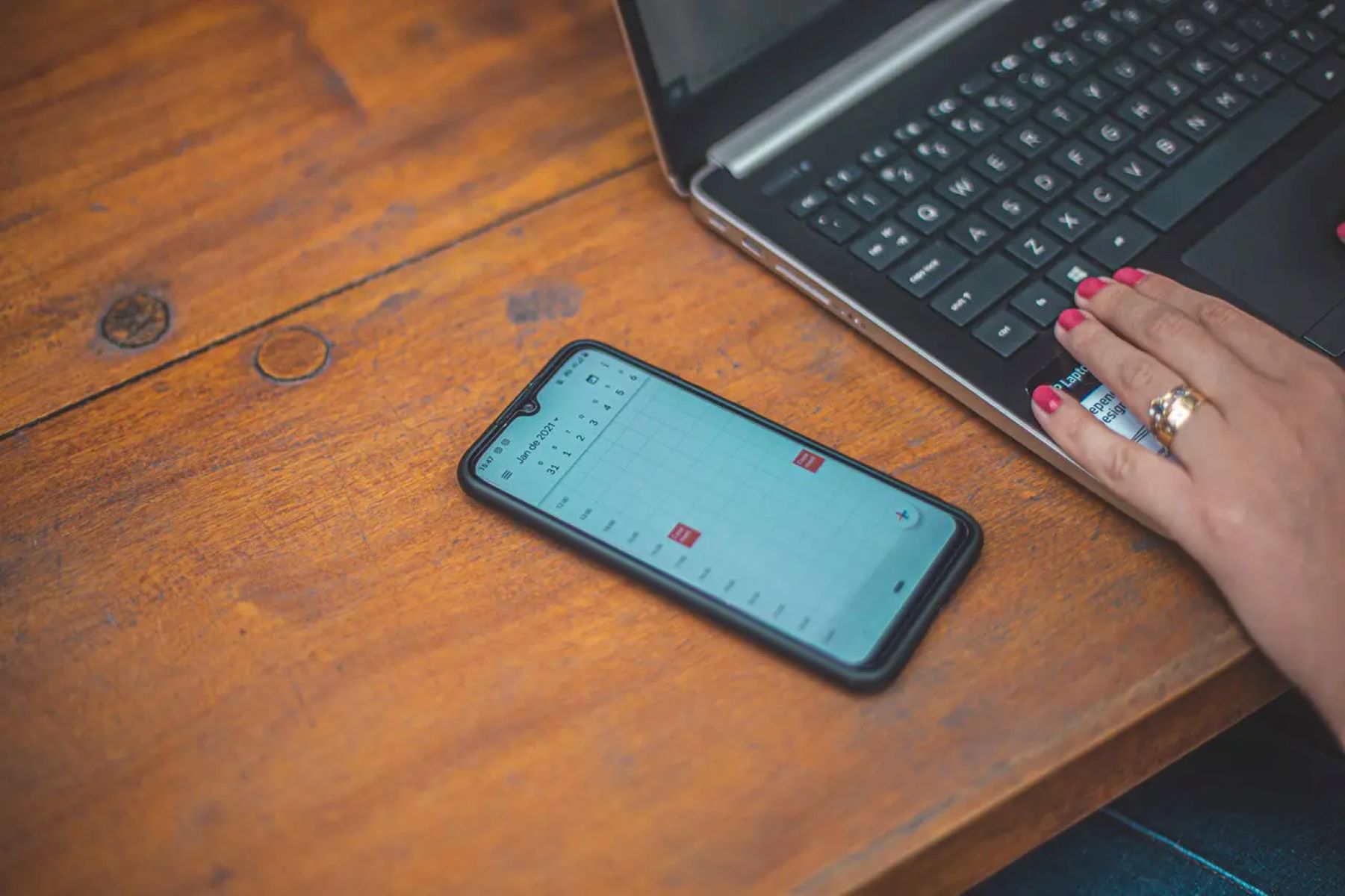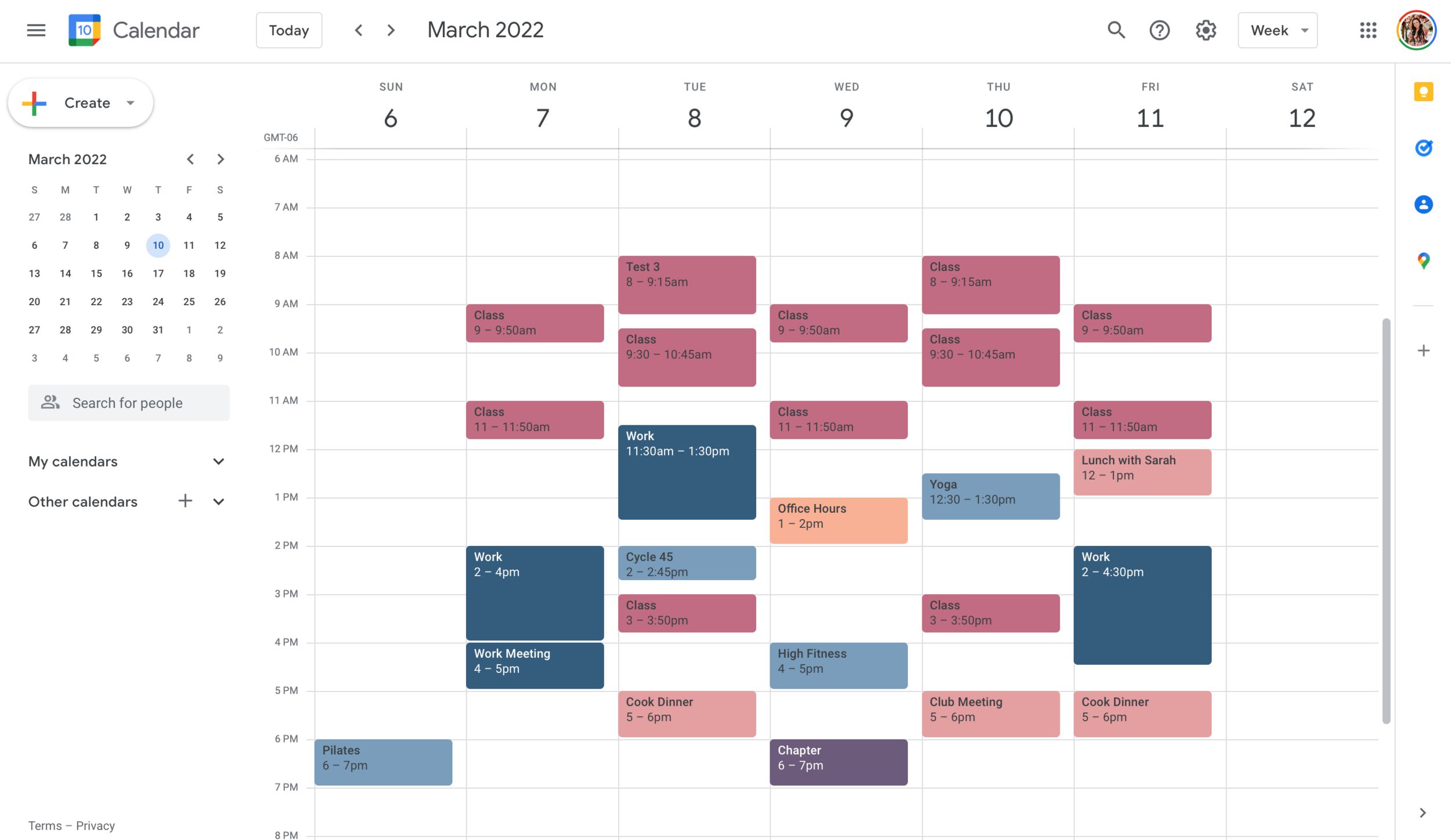Introduction
Setting reminders on your Android device is a convenient way to ensure you don’t forget important tasks, appointments, or events. Thanks to the various apps and features available on Android, you can easily set reminders that will alert you at specified times or locations. In this article, we will explore different methods to set reminders on your Android device and help you stay organized and on top of your schedule.
Whether you are using Google Assistant, Google Calendar, Google Keep, the Clock app, or the Reminder app, Android offers multiple ways to create and manage reminders. Each method has its own unique features and benefits, allowing you to choose the one that suits your needs and preferences. From voice commands to calendar integrations, you have the flexibility to set reminders in a way that is most convenient for you.
Setting reminders can be especially helpful when you have a hectic schedule, numerous deadlines, or important events to remember. Rather than relying solely on your memory, using Android’s reminder features ensures that you stay on track and never miss out on anything important. Whether it’s a personal task, a work-related obligation, or a social event, reminders can help you stay organized and efficient in managing your time and responsibilities.
So, whether you’re a busy professional, a student with multiple assignments and exams, or simply someone who wants to stay on top of their daily life, setting reminders on your Android device is a valuable feature that can make your life much easier. In the following sections, we will delve into the different methods you can use to set reminders on your Android device and guide you through the steps to ensure you never miss an important event or task again.
Method 1: Using Google Assistant
One of the easiest and most convenient ways to set a reminder on your Android device is by using Google Assistant. Google Assistant is a powerful virtual assistant that can perform various tasks with just a voice command. To set a reminder using Google Assistant, follow these simple steps:
- Activate Google Assistant by saying “Hey Google” or by long-pressing the home button on your Android device.
- Once Google Assistant is activated, you can say a command like “Set a reminder” or “Remind me to [task/event] at [time/date].”
- Google Assistant will ask for specific details, such as the time, date, and any additional information related to the reminder. Provide the necessary information to complete the setup.
- Confirm the details of the reminder when prompted by Google Assistant.
- Google Assistant will set the reminder and notify you at the specified time or date, ensuring that you don’t forget the task or event.
Using Google Assistant to set reminders is not only convenient but also allows for hands-free operation. You can set reminders while driving, cooking, or doing any other task that requires your attention. The integration with your Google account also ensures that the reminders sync across your devices, including smartphones, tablets, and even smart speakers.
Additionally, Google Assistant offers advanced features like recurring reminders, location-based reminders, and reminders with specific triggers or conditions. For example, you can set a reminder to notify you to buy groceries when you pass by a specific grocery store. Google Assistant’s versatility and integration with other Google services make it a powerful tool for setting reminders and managing your schedule effectively.
With Google Assistant, setting reminders on your Android device has never been easier. By utilizing voice commands and the intelligence of Google’s AI, you can stay organized and never miss an important task or event again. So, the next time you have something important to remember, just ask Google Assistant to set a reminder for you!
Method 2: Using Google Calendar
Another effective method for setting reminders on your Android device is by using Google Calendar. Google Calendar is a powerful calendar app that allows you to schedule events, meetings, and of course, reminders. Here’s how you can set a reminder using Google Calendar:
- Open the Google Calendar app on your Android device.
- Tap on the “+” button to create a new event.
- Fill in the necessary details, such as the event title, date, and time.
- Scroll down to the “Notifications” section and tap on it.
- Select the type of notification you want for your reminder, such as a pop-up or an email notification.
- Set the timing of the reminder, such as 10 minutes before the event or a custom time that suits your needs.
- Tap on “Save” to create the reminder in your Google Calendar.
Google Calendar offers several options for setting reminders, including multiple notifications, custom repeat settings, and even location-based reminders. You can choose to receive reminders via email, push notifications, or both, ensuring that you never miss an important event or appointment.
One of the advantages of using Google Calendar for reminders is the seamless integration with other Google services. Your reminders will sync across all of your devices, including your Android phone, tablet, and computer. Additionally, you can share your calendar with others, allowing them to view and even edit the events and reminders, making it useful for collaborating on projects or managing shared schedules.
Google Calendar also supports natural language processing, meaning you can type or speak your reminders in a way that feels more conversational. For example, you can simply type “Remind me to pick up groceries tomorrow at 5 PM,” and Google Calendar will automatically understand and create the reminder accordingly.
With the flexibility and functionality of Google Calendar, you can effectively manage your schedule and never miss a beat. Whether it’s a personal event, a work-related meeting, or a reminder to complete a task, Google Calendar has got you covered. Start using Google Calendar’s reminder feature today and stay organized and on top of your schedule.
Method 3: Using Google Keep
Google Keep is a versatile note-taking app that can also be used for setting reminders on your Android device. With its simple and intuitive interface, setting reminders on Google Keep is quick and easy. Follow these steps to set a reminder using Google Keep:
- Open the Google Keep app on your Android device.
- Create a new note by tapping on the “Take a note” option.
- Type in the content of your note, which can include the details of the task or event you want to set a reminder for.
- Tap on the “Reminder” icon located at the bottom of the note.
- Choose the date and time for the reminder, or select a pre-set option like “Tomorrow” or “Next week.”
- Optional: You can also choose to have a recurring reminder by selecting the “Custom” option and setting the desired repeat frequency.
- Tap on “Save” to set the reminder.
Google Keep allows you to color-code your notes and reminders, making it easy to visually distinguish between different tasks or categories. You can also add labels and tags to your reminders for better organization and searchability.
One of the standout features of Google Keep is its synchronization with other Google services. Your reminders in Google Keep will sync across all of your devices, ensuring that you have access to them wherever you are. Whether you’re using your Android phone, tablet, or computer, your reminders will be readily available.
Furthermore, Google Keep provides convenient options to snooze or dismiss reminders. If you’re busy at the time of the reminder, you can simply snooze it for a later time or dismiss it altogether if it’s no longer relevant. This flexibility allows you to stay focused on the task at hand while still ensuring that important reminders are not forgotten.
Google Keep also offers the ability to add location-based reminders. By enabling this feature, you can receive a notification when you are near a specific location, such as a grocery store or a library, prompting you to complete a particular task or pick up essential items.
With its user-friendly interface and seamless integration with other Google services, Google Keep provides a convenient and efficient way to set reminders on your Android device. Stay organized and never forget important tasks or events by utilizing this powerful note-taking app. Give it a try and experience the simplicity and effectiveness of Google Keep’s reminder feature.
Method 4: Using the Clock App
The Clock app on your Android device not only helps you keep track of time but also allows you to set reminders. With its built-in reminder feature, you can ensure that you never miss an important task or event. Here’s how you can set a reminder using the Clock app:
- Open the Clock app on your Android device.
- Navigate to the “Alarm” or “Clock” tab, depending on your device’s interface.
- Tap on the “+” button to create a new reminder or alarm.
- Set the desired time for the reminder by scrolling through the hour and minute options.
- Choose the days of the week you want the reminder to repeat, if applicable. You can select specific days or set it to repeat daily, weekly, or on certain weekdays.
- Enter a label or description for the reminder to help you remember the task or event.
- Tap on “Save” or the checkmark icon to set the reminder.
The Clock app offers additional features such as the ability to select different alarm tones, set snooze durations, and customize the display style of the clock or timer. You can personalize the settings to suit your preferences and make the app fit seamlessly into your daily routine.
One of the advantages of using the Clock app for reminders is its reliability and built-in functionality. As it is a native app on your Android device, you can trust that the reminders will work seamlessly with the operating system, without requiring any additional apps or configurations.
Moreover, the Clock app integrates well with other features on your Android device. For example, if you have a smartwatch connected to your Android device, the reminders set in the Clock app will also appear on your smartwatch, allowing you to stay on top of your schedule even when you’re on the go.
The Clock app gives you the flexibility to set reminders for a variety of tasks and events. Whether you need a gentle reminder for daily routines, important meetings, or time-sensitive tasks, the Clock app has you covered. Take advantage of this native app on your Android device to stay organized and never miss a beat.
Method 5: Using the Reminder App
Android devices often come pre-installed with a dedicated Reminder app that offers a simple and effective way to set reminders. The Reminder app provides a straightforward interface and streamlined functionality to help you stay organized and on top of your tasks and appointments. Here’s how you can use the Reminder app to set reminders on your Android device:
- Locate the Reminder app on your Android device. It may be located in your app drawer or on your home screen.
- Open the app and tap on the “+” or “Add” button to create a new reminder.
- Enter the title or description of the reminder, providing a brief and concise summary of the task or event.
- Set the date and time for the reminder using the app’s built-in calendar and clock functions.
- Optional: You can add additional details to the reminder, such as notes, checklists, or attachments, for better organization and reference.
- Tap on “Save” or the checkmark icon to finalize the reminder.
The Reminder app offers a simple yet effective way to manage your reminders. You can easily view all your reminders in a list or calendar view, helping you visualize your schedule and prioritize your tasks accordingly. The app often provides options to sort, filter, or search for specific reminders, making it convenient to find the reminders you need at any given time.
The Reminder app on Android devices also typically allows you to set recurring reminders, enabling you to schedule tasks or events that repeat daily, weekly, monthly, or on specific days. This feature is particularly useful for regular routines or activities that occur on a consistent basis.
Additionally, the Reminder app may have notification settings that allow you to customize how and when you receive reminders. You can choose to receive a pop-up notification, a sound alert, or a vibration alert, depending on your preferences. This level of customization ensures that you don’t miss any important reminders while still having control over the way you are notified.
Make the most of the Reminder app on your Android device to keep your schedule organized and ensure that you stay on top of your tasks. With its simple interface and user-friendly functionality, the Reminder app is a valuable tool that can significantly enhance your productivity and time management skills. Start utilizing the Reminder app today to streamline your day-to-day activities and never forget an important task or event again.
Conclusion
Setting reminders on your Android device is an essential tool for staying organized and on top of your tasks and appointments. With Google Assistant, Google Calendar, Google Keep, the Clock app, and the Reminder app, you have a variety of methods to choose from, each offering its own unique features and benefits.
Google Assistant provides hands-free convenience through voice commands, allowing you to set reminders effortlessly. Its integration with other Google services makes it a powerful tool for managing your schedule.
Google Calendar offers a comprehensive solution with its advanced features, such as recurring reminders and location-based reminders. Its seamless synchronization across devices ensures that you have access to your reminders wherever you go.
Google Keep provides a simple and intuitive interface for setting reminders. With its note-taking capabilities, you can add additional context to your reminders for better organization.
The Clock app, with its built-in reminder function, offers reliability and ease of use. It integrates seamlessly with other features on your Android device, making it a convenient option for setting reminders.
Lastly, the pre-installed Reminder app provides simplicity and effectiveness, allowing you to easily manage your reminders with its intuitive interface and customizable notification settings.
By utilizing these various methods, you can choose the one that best suits your needs and preferences. Whether you prefer voice commands, calendar integrations, note-taking capabilities, built-in functionality, or simplicity, there is a method that will help you set reminders efficiently.
So, take advantage of these tools on your Android device and never miss an important task or appointment again. Stay organized, improve your productivity, and experience the peace of mind that comes with knowing you have your schedule under control. Start setting reminders today and enjoy a more efficient and structured approach to managing your time and responsibilities.