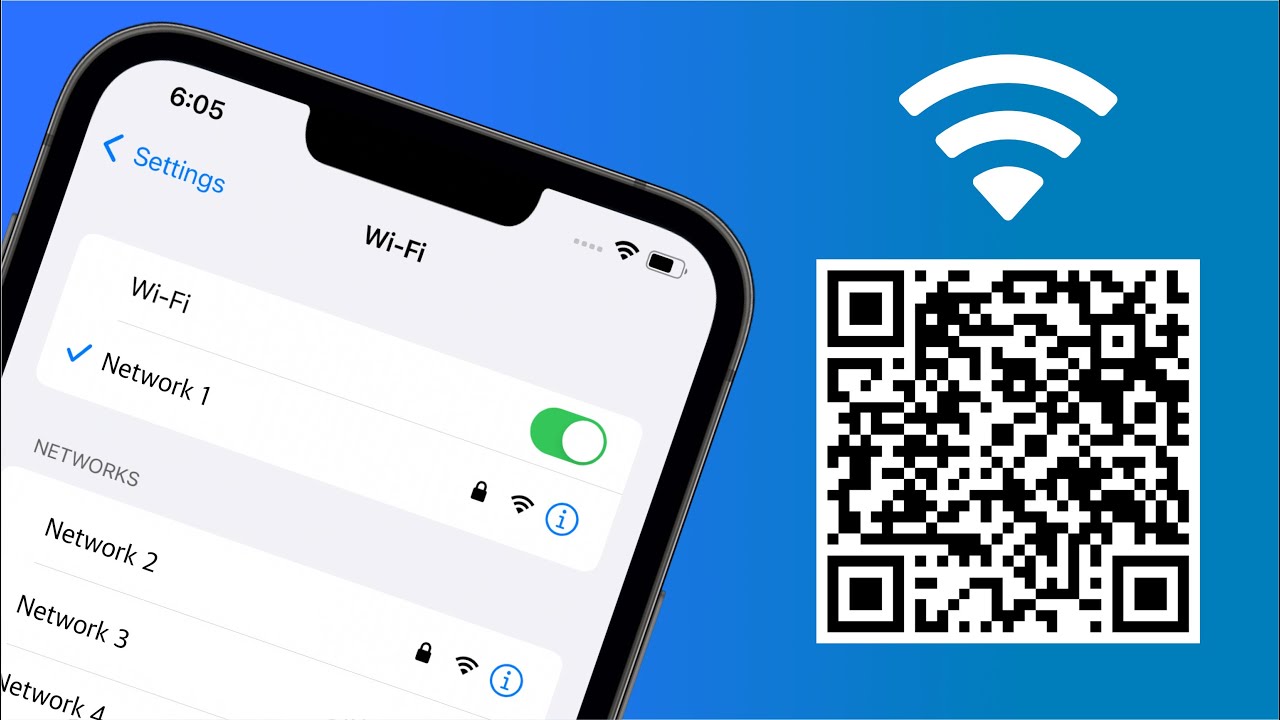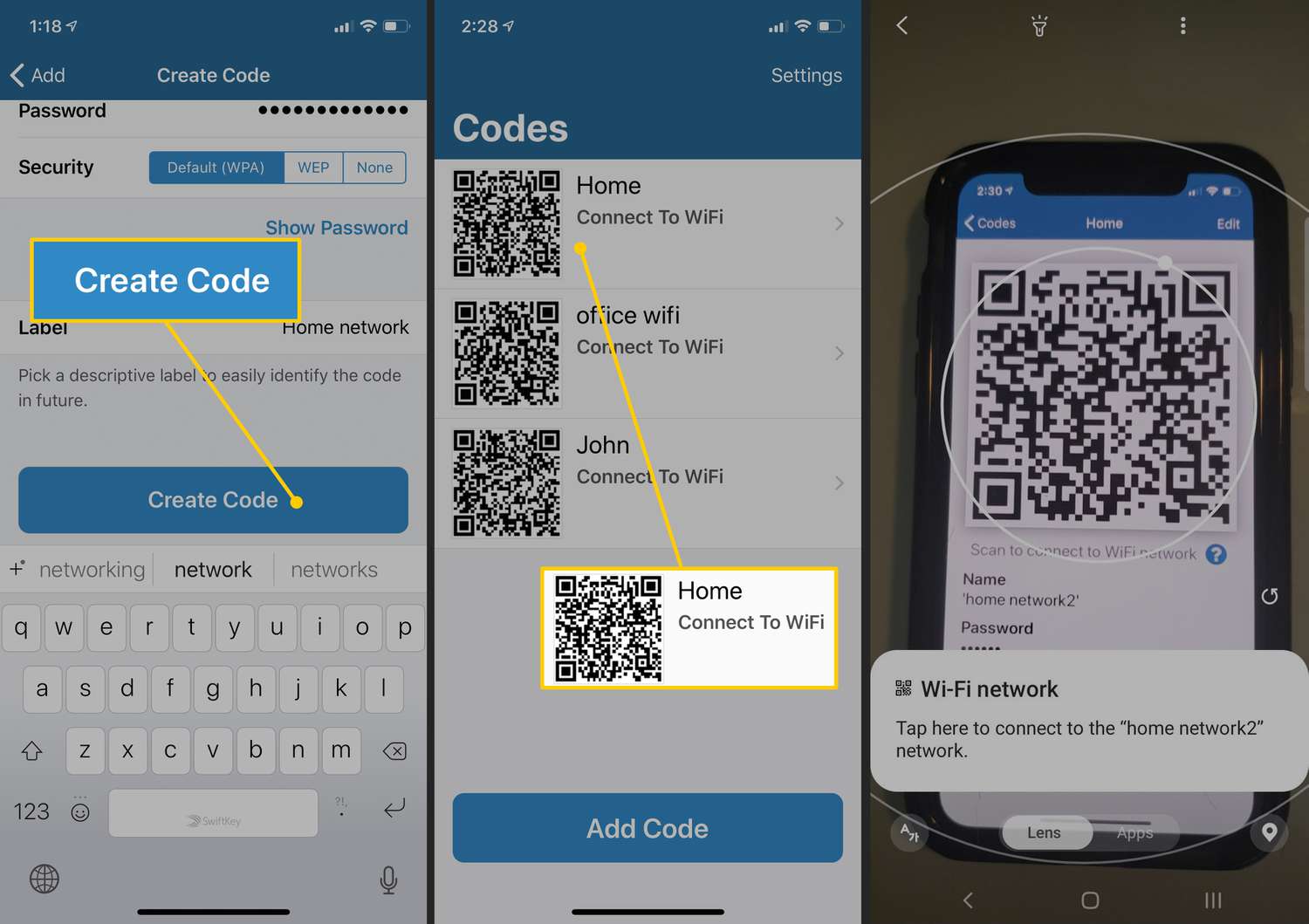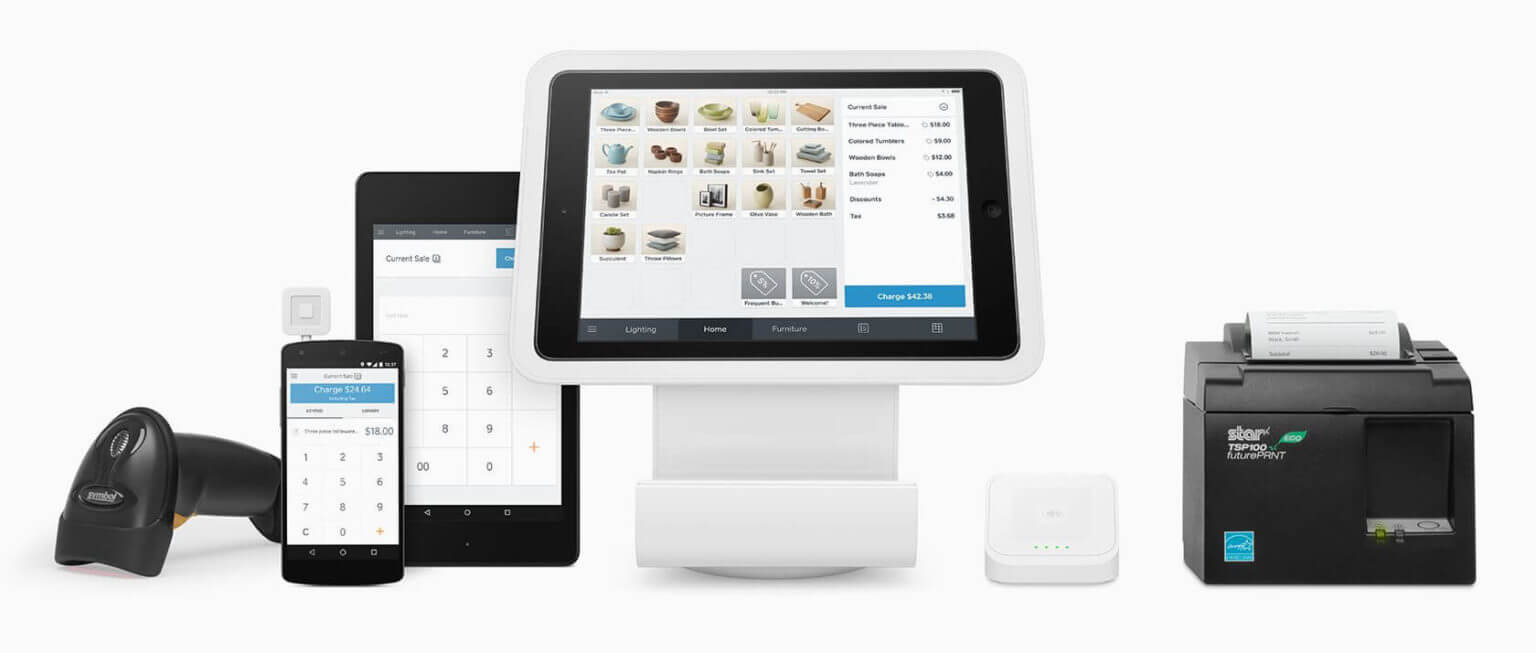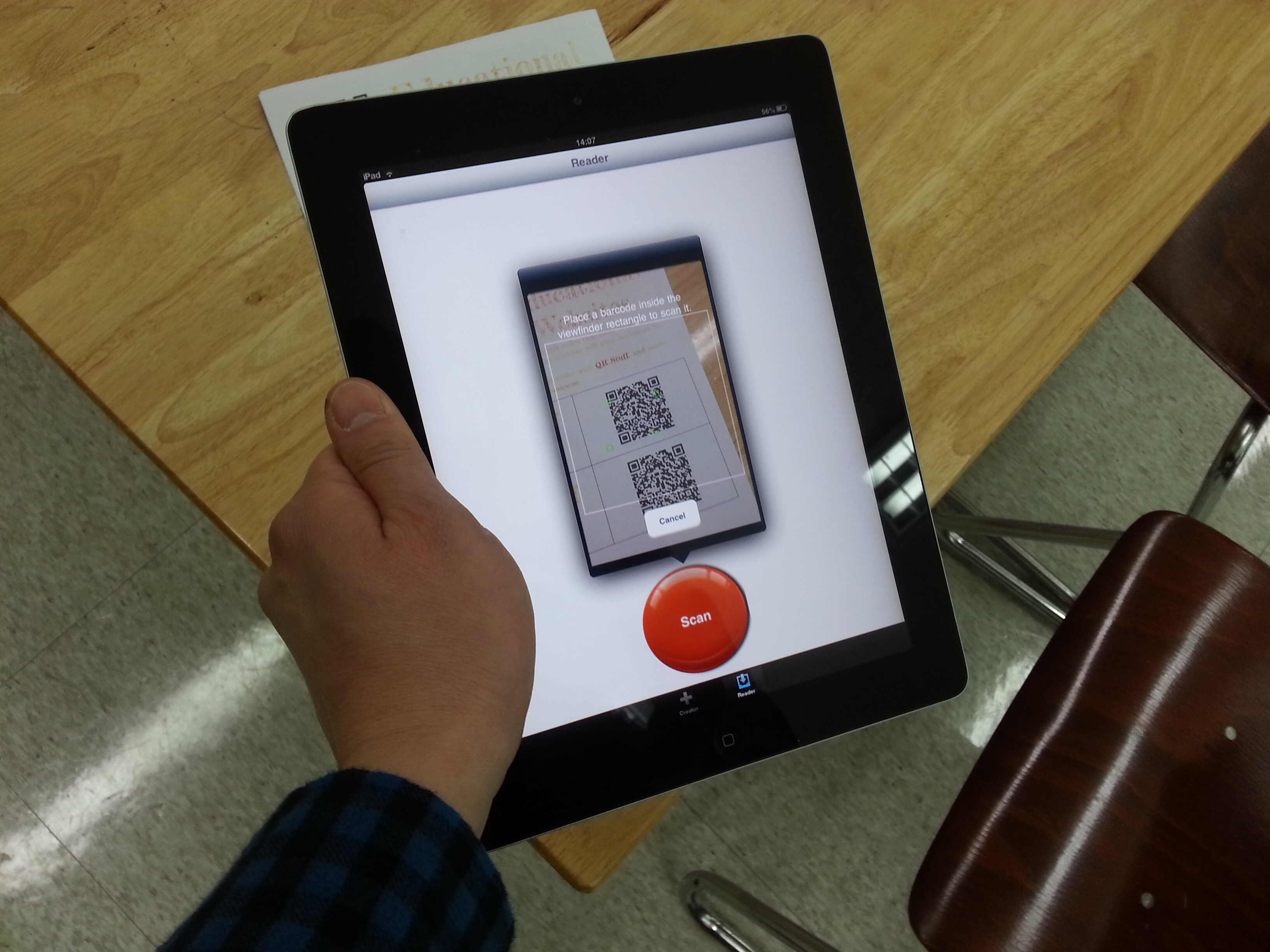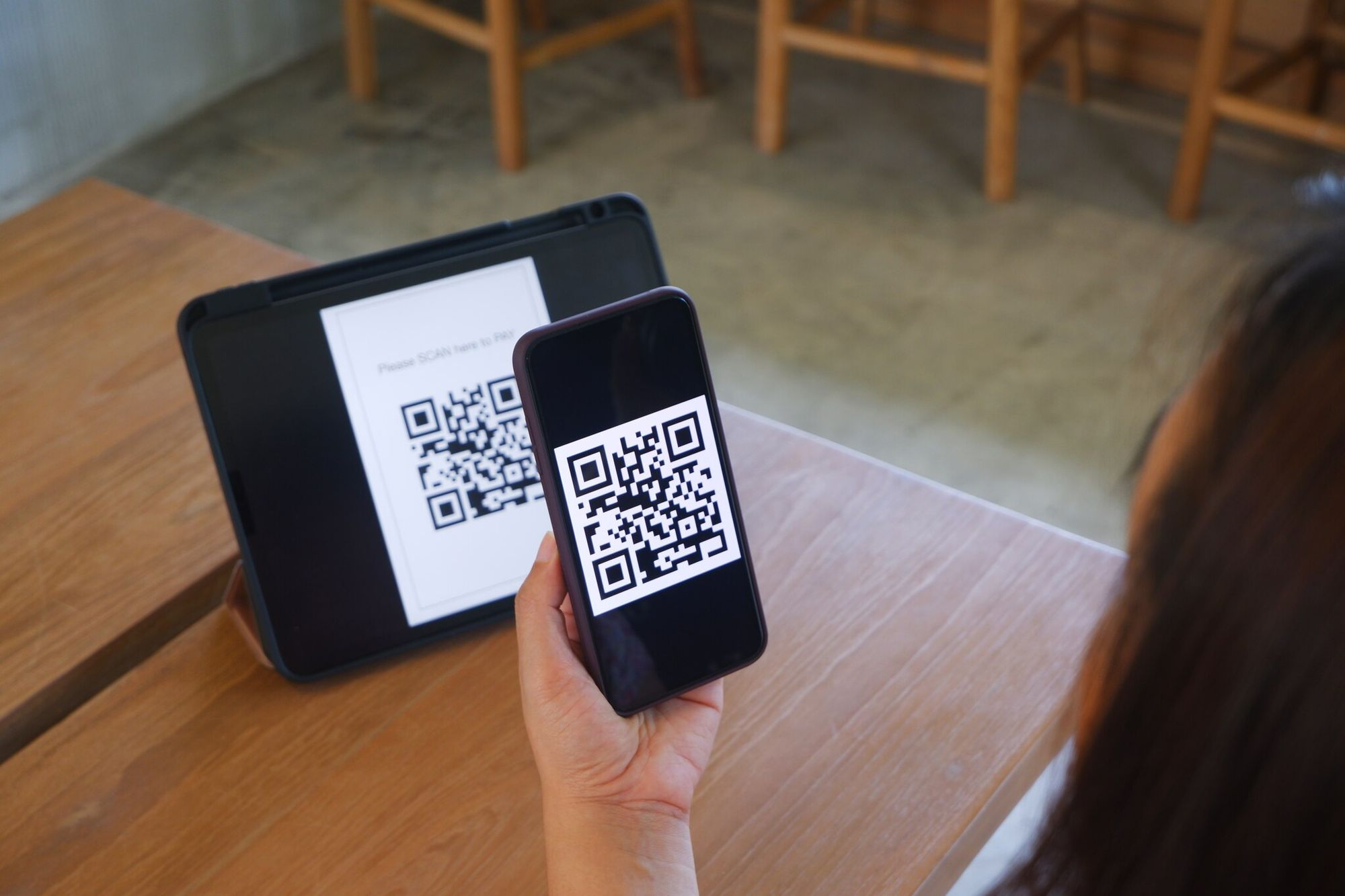Introduction
Welcome to the digital age, where connectivity is the backbone of our daily lives. Whether it’s at home, in the office, or at a local coffee shop, Wi-Fi has become an essential utility for staying connected to the online world. However, sharing Wi-Fi network information with others can sometimes be a hassle. Typing in complex passwords and network names is not only time-consuming but also prone to errors.
Fortunately, there is a convenient solution to this problem: QR codes. Short for Quick Response codes, these little square codes have the ability to store various types of data, including Wi-Fi network details. By simply scanning a QR code, users can instantly connect to a Wi-Fi network without the need to manually enter any information.
In this article, we will explore the world of Wi-Fi QR codes and learn how to create and use them. Whether you are a tech-savvy individual or a business owner looking for a seamless way to provide Wi-Fi access, this guide will help you navigate the process with ease.
So, if you’re ready to simplify the way you share and access Wi-Fi networks, let’s dive in and discover the power of Wi-Fi QR codes.
What is a QR code?
Invented by a Japanese company named Denso Wave in 1994, QR codes have quickly gained popularity throughout the years. Standing for Quick Response, QR codes are two-dimensional barcodes that can be scanned using a smartphone or a QR code reader app. While traditional barcodes can only store numerical data, QR codes have the capability to hold various types of information, including text, URLs, contact details, and even Wi-Fi network information.
QR codes consist of black squares arranged on a white background, with a square finder pattern at the top left and bottom right corners. These patterns enable QR code readers to quickly locate and decode the information contained within the code. The structure of a QR code allows it to store a large amount of data in a compact format, making it a versatile tool for sharing information in a fast and efficient manner.
Due to their versatility, QR codes have found widespread applications in different industries. They can be seen on advertisements, promotional materials, product packaging, business cards, and even restaurant menus. QR codes provide a convenient way for businesses and individuals to connect with their audience and share information easily.
Scanning a QR code is simple. All you need is a smartphone equipped with a camera and a QR code reader app. These apps are widely available for both iOS and Android devices and can be downloaded for free from app stores. Once you open the QR code reader app, simply point your camera towards the QR code, and the app will automatically detect and decode the information.
QR codes have revolutionized the way we share and access information. They offer a quick and convenient method of transferring data without the need for manual input or typing. With their widespread use and compatibility with smartphones, QR codes have become an essential tool in the digital world.
Now that we have a clear understanding of what QR codes are, let’s see how they can be used to share Wi-Fi network information efficiently and securely.
Why use a QR code for Wi-Fi?
When it comes to sharing Wi-Fi network information, using a QR code offers several advantages over the traditional method of manually entering network details. Let’s take a look at why using a QR code for Wi-Fi is a smart choice:
- Convenience: QR codes provide a hassle-free way to share Wi-Fi network information. Instead of typing long and complex passwords or network names, users can simply scan the QR code and get connected instantly. This eliminates the potential for errors and saves time for both the person sharing the network and the person connecting to it.
- Security: QR codes can help improve the security of your Wi-Fi network. When sharing network details manually, there’s always a risk of someone overhearing or seeing the information. With a QR code, the network credentials are encrypted within the code, making it more difficult for unauthorized individuals to gain access to your network.
- Compatibility: QR codes are compatible with most smartphones and QR code reader apps. Whether you have an iPhone, an Android device, or even a tablet, you can easily scan QR codes and connect to the Wi-Fi network without any compatibility issues.
- Universal accessibility: QR codes can be easily shared across different platforms and mediums. You can print a QR code on a physical paper, display it on a digital screen, or even embed it within a web page. This flexibility ensures that anyone with a compatible device can access your Wi-Fi network without any constraints.
- Efficiency in public spaces: Businesses, cafes, hotels, and other public spaces can benefit greatly from using QR codes for Wi-Fi. By displaying a QR code, customers can quickly connect to the network without the need to ask for credentials or wait for manual input. This enhances the customer experience and saves time for both customers and staff.
Overall, using a QR code for Wi-Fi is a practical and efficient way to share and access network information. Whether in a personal or business setting, QR codes offer convenience, security, compatibility, and universal accessibility. So, let’s move on and explore how you can create a QR code for your Wi-Fi network.
Creating a QR code for Wi-Fi
Now that we understand the benefits of using a QR code for Wi-Fi, let’s explore the step-by-step process of creating one. Creating a QR code for your Wi-Fi network involves gathering the necessary network information and using a QR code generator. Follow these steps to create your own QR code:
Step 1: Gathering Wi-Fi network information
The first step is to gather all the necessary information about your Wi-Fi network. You will need the network name (SSID) and the password (security key) for your network. Make sure you have this information handy before moving on to the next step.
Step 2: Accessing a QR code generator
Next, you’ll need to find a QR code generator that supports Wi-Fi network codes. There are many free QR code generator websites and apps available online. Search for a reputable and user-friendly QR code generator that allows you to create QR codes specifically for Wi-Fi networks.
Step 3: Entering Wi-Fi network information
Once you’ve found a suitable QR code generator, access the generator tool and look for the option to create a Wi-Fi network QR code. You will be prompted to enter the network name (SSID), encryption type (e.g., WEP, WPA, WPA2), and the password (security key) for your Wi-Fi network. Double-check the information for accuracy, as any mistakes could result in connectivity issues when scanning the QR code.
Step 4: Generating the QR code
After entering the Wi-Fi network information, click on the “Generate” button to create your QR code. The generator tool will process the information and generate a unique QR code for your Wi-Fi network. Once the QR code is generated, you will have the option to download or save the QR code image.
That’s it! You have successfully created a QR code for your Wi-Fi network. Now, let’s move on to the next section to learn how to use the generated QR code to connect to a Wi-Fi network.
Step 1: Gathering Wi-Fi network information
The first step in creating a QR code for your Wi-Fi network is to gather all the necessary information about your network. This includes the network name, also known as the Service Set Identifier (SSID), and the password, also known as the Pre-Shared Key (PSK) or security key.
The SSID is the name that identifies your Wi-Fi network. It is the name that appears when you search for available networks on your device. It can be any combination of letters, numbers, and special characters, and it is case-sensitive. Make sure you accurately note down the exact spelling and capitalization of your network name.
The password, on the other hand, is the key that authenticates devices attempting to connect to your network. It is also what keeps your network secure and prevents unauthorized access. Wi-Fi passwords can vary in length and complexity depending on your preferences and network security settings.
In order to accurately gather the Wi-Fi network information, you can follow these steps:
- Open the settings on the device that is currently connected to the Wi-Fi network.
- Navigate to the Wi-Fi section or network settings.
- Locate and select your Wi-Fi network from the list of available networks.
- Look for the network name (SSID) and make note of it exactly as it appears.
- Find the option to show the password and write it down or take a screenshot for reference.
If you are unsure about the network name or password, you can also check the label on your Wi-Fi router. Most routers have a sticker with this information printed on it. Additionally, you can consult your internet service provider or network administrator for assistance in gathering the correct Wi-Fi network information.
It is important to ensure that the information you gather is accurate, as any discrepancies can lead to connectivity issues when scanning the generated QR code. Properly gathering the Wi-Fi network name and password will ensure a seamless and hassle-free experience for anyone accessing your network using the QR code.
With the Wi-Fi network information in hand, you are now ready to proceed to the next step of creating a QR code for your Wi-Fi network.
Step 2: Accessing a QR code generator
Once you have gathered all the necessary information about your Wi-Fi network, the next step is to access a QR code generator that supports creating QR codes for Wi-Fi networks. There are several QR code generator tools available online that are specifically designed for this purpose.
To access a QR code generator, follow these steps:
- Open a web browser on your computer or mobile device.
- Search for “QR code generator” in the search engine of your choice.
- You will be presented with a list of QR code generator websites.
- Choose a reputable and user-friendly QR code generator from the results. Look for a generator that explicitly mentions supporting Wi-Fi network QR codes.
- Click on the link to access the QR code generator tool.
Alternatively, you can also explore mobile apps available for both iOS and Android devices that offer QR code generation functionality. These apps are often free and provide a convenient way to generate QR codes on the go.
It is important to select a reliable and trusted QR code generator to ensure the security and functionality of the generated QR code. Look for tools that have positive reviews, easy-to-use interfaces, and a reputation for providing accurate and reliable QR codes.
Once you have accessed a QR code generator website or app, you are ready to move on to the next step of entering the Wi-Fi network information and generating the QR code. In the next section, we will cover the details of entering the network information into the QR code generator.
Step 3: Entering Wi-Fi network information
After accessing a reliable QR code generator that supports creating Wi-Fi network QR codes, the next step is to enter the Wi-Fi network information into the generator tool. This information includes the network name (SSID), encryption type, and password (security key) for your Wi-Fi network.
Follow these steps to enter the Wi-Fi network information:
- Open the QR code generator tool you have chosen in your web browser or on your mobile app.
- Look for the option to create a QR code for a Wi-Fi network. It may be labeled as “Wi-Fi QR Code” or similar.
- Fill in the required fields with the accurate network information.
- Enter the network name (SSID) exactly as it appears and ensure it is case-sensitive.
- Select the encryption type of your Wi-Fi network, such as WEP, WPA, or WPA2.
- Enter the password (security key) for your Wi-Fi network.
Be careful when entering the network information, as any mistakes can lead to connectivity issues when scanning the QR code. Double-check the spelling and capitalization of the network name and ensure that the password is entered correctly.
Some QR code generator tools may offer additional options for customization, such as changing the color, size, or shape of the QR code. You can explore these customization options based on your preferences, but remember that the focus should be on accurately entering the network information.
Once you have filled in all the necessary fields with the Wi-Fi network information, proceed to the next step of generating the QR code.
With the Wi-Fi network information entered into the QR code generator, you are now ready to generate the QR code that will allow others to easily connect to your Wi-Fi network. In the next section, we will cover the final step of generating the QR code using the entered network information.
Step 4: Generating the QR code
After entering the Wi-Fi network information into the QR code generator, you are now ready to generate the QR code for your Wi-Fi network. This final step will transform the entered network details into a scannable QR code that others can use to easily connect to your Wi-Fi network.
Follow these steps to generate the QR code:
- Find the “Generate” or “Create QR Code” button in the QR code generator tool.
- Click on the button to generate the QR code.
- The QR code generator tool will process the entered network information and generate a unique QR code.
- Once the QR code is generated, you will have the option to download it or save it as an image file.
- Choose the desired option to save the QR code to your device.
At this stage, you have successfully generated the QR code for your Wi-Fi network. The generated QR code contains all the necessary information for others to easily connect to your network without the need for manual input.
It’s worth noting that some QR code generator tools may offer additional features or customization options. You can explore these options based on your preferences and requirements. However, keep in mind that the primary focus should be on generating a functional QR code that accurately represents your Wi-Fi network information.
Once the QR code is generated and saved, you can now proceed to use it to allow others to connect to your Wi-Fi network. In the next section, we will explore how to use the generated QR code for Wi-Fi access.
Using the QR code for Wi-Fi
Now that you have generated the QR code for your Wi-Fi network, it’s time to learn how to use it to allow others to connect effortlessly. Using the QR code for Wi-Fi access is a convenient and efficient method that eliminates the need for manual input of network details.
Here’s how to use the QR code for Wi-Fi:
- Ensure that the device you want to connect to the Wi-Fi network has a QR code reader app installed. There are various QR code reader apps available for both iOS and Android devices, which can be easily downloaded from app stores.
- Open the QR code reader app on the device.
- In the QR code reader app, select the option to scan a QR code using the device’s camera.
- Aim the device’s camera towards the QR code, making sure to keep the code within the frame.
- The QR code reader app will automatically detect and decode the information contained within the QR code.
- Once the information is decoded, the device will prompt you to connect to the Wi-Fi network.
- Tap on the prompt to connect to the Wi-Fi network.
- The device will automatically use the decoded network information from the QR code to connect to the Wi-Fi network.
- After a successful connection, the device will be ready to access the internet using the Wi-Fi network.
Using the QR code for Wi-Fi access eliminates the need for the user to manually enter the network name and password, making the process quick, easy, and error-free. This method is especially useful for public spaces, such as coffee shops or hotels, where customers can quickly connect to the Wi-Fi network by simply scanning the QR code.
Remember to make the QR code easily accessible to others who want to connect to your Wi-Fi network. You can print it out, display it on a digital screen, or share it through various communication channels such as email, messaging apps, or social media.
By utilizing the benefits of QR codes, you can streamline the process of Wi-Fi access and provide a convenient solution for others to connect to your network without the need for manual input of network details.
With this knowledge, you are now equipped to make use of the generated QR code for Wi-Fi access. In the next section, we will wrap up our guide on creating and using a QR code for Wi-Fi.
Conclusion
In this comprehensive guide, we have explored the world of QR codes for Wi-Fi and learned how to create and use them effectively. QR codes offer a convenient and efficient way to share Wi-Fi network information without the need for manual input or typing. By simply scanning a QR code, users can instantly connect to a Wi-Fi network, saving time and eliminating potential errors.
We started by understanding what QR codes are and how they can store various types of data, including Wi-Fi network information. We then discussed why using a QR code for Wi-Fi is beneficial, citing convenience, security, compatibility, universal accessibility, and efficiency in public spaces as the key reasons to opt for this method.
Next, we delved into the step-by-step process of creating a QR code for your Wi-Fi network. We covered gathering the necessary network information, accessing a reliable QR code generator, entering the Wi-Fi network details accurately, and generating the QR code. We also provided tips and precautions to ensure a seamless experience and avoid any connectivity issues.
Furthermore, we explored how to use the generated QR code for Wi-Fi access. By using a QR code reader app and scanning the code, users can effortlessly connect to the Wi-Fi network without the need for typing in complex passwords or network names.
QR codes have revolutionized the way we share and access information, and using them for Wi-Fi networks presents numerous benefits. Whether you are a homeowner looking to simplify guest Wi-Fi access or a business owner seeking to enhance customer convenience, QR codes provide an elegant and efficient solution.
So, why not give it a try? Create your own QR code for your Wi-Fi network and experience the convenience and simplicity it offers. With the power of QR codes in your hands, sharing and accessing Wi-Fi networks has never been easier.
Thank you for joining us on this journey to explore QR codes for Wi-Fi. We hope you found this guide informative and valuable in your quest to optimize Wi-Fi network sharing. Get creative, share your QR code, and enjoy seamless connectivity!