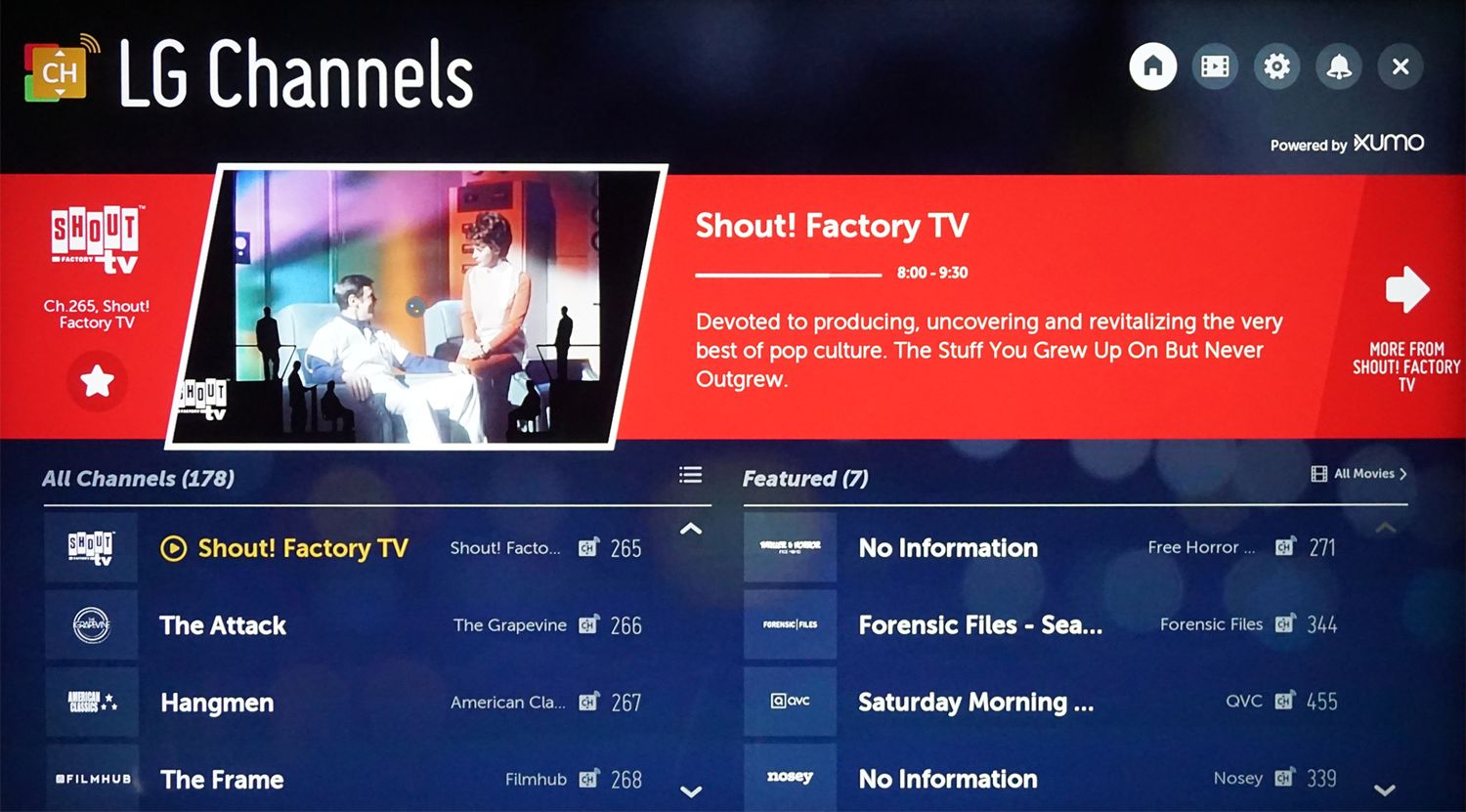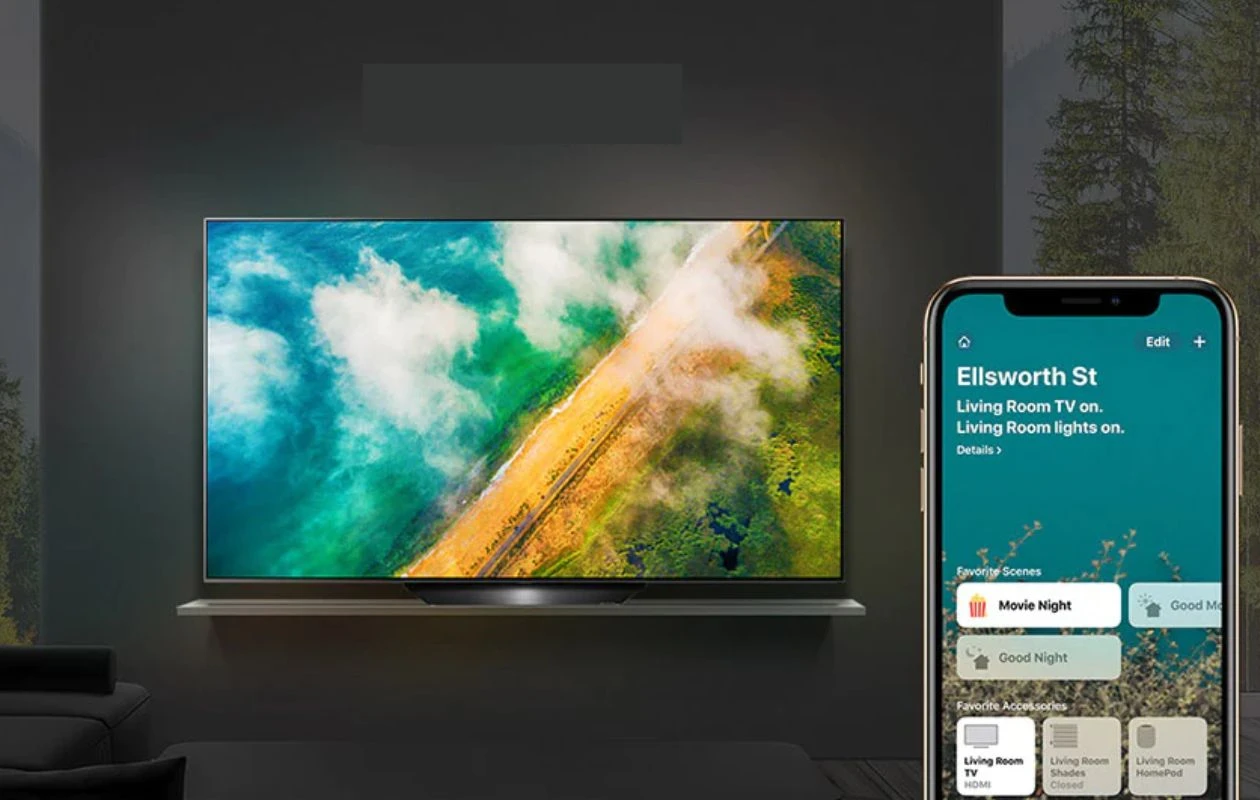Introduction
Having access to local channels on your LG Smart TV can greatly enhance your entertainment experience. Local channels provide you with the latest news, sports events, TV shows, and much more. However, if you are unsure how to get local channels on your LG Smart TV, don’t worry! There are several methods you can use to ensure that you can enjoy all your favorite local content right from the comfort of your living room.
This article will guide you through three different methods that will enable you to get local channels on your LG Smart TV. Whether you prefer using an antenna, relying on your cable or satellite provider, or subscribing to a streaming service, we’ve got you covered. Each method has its own benefits and considerations, so you can choose the option that best suits your needs and preferences.
In the first method, we will explore how to use an antenna to receive local channels directly on your LG Smart TV. This is a great option if you want a cost-effective solution and have access to a strong signal in your area. We will walk you through the steps of checking for an internal TV tuner, connecting an antenna, running a channel scan, and setting up your favorite channels.
The second method focuses on using your cable or satellite provider to access local channels. This method is ideal if you already have a cable or satellite subscription and want to take advantage of the local channels included in your package. We will explain how to check if your provider offers local channels, connect your cable or satellite box to your LG Smart TV, and set up the box accordingly.
Lastly, we will discuss how to use a streaming service to access local channels on your LG Smart TV. Streaming services offer convenience and a wide variety of channels, including local ones. We will guide you through the process of choosing a streaming service, signing up for the service, installing the app on your LG Smart TV, and setting it up to watch local channels.
By the end of this article, you will have a clear understanding of different methods to get local channels on your LG Smart TV. So, let’s dive right in and unlock the world of local entertainment at your fingertips!
Method 1: Using an Antenna
Using an antenna is a popular and cost-effective way to access local channels on your LG Smart TV. To get started, you’ll need to check if your TV has an internal TV tuner. Most LG Smart TVs come equipped with an internal tuner, but it’s always a good idea to double-check in your TV’s specifications or user manual.
Once you’ve confirmed that your LG Smart TV has an internal tuner, the next step is to connect an antenna. There are various types of antennas available, such as indoor antennas and outdoor antennas. Indoor antennas are suitable for areas with strong TV signal reception, while outdoor antennas are better for areas with weaker reception.
To connect the antenna to your LG Smart TV, look for the antenna input port on the back of your TV. It is usually labeled as “Antenna” or “RF In.” Insert the coaxial cable from the antenna into this input port. Make sure the cable is securely connected to avoid any signal loss.
After connecting the antenna, you need to run a channel scan on your LG Smart TV. This scan will allow your TV to detect and store all available channels in your area. To run a channel scan, navigate to the “Settings” menu on your LG Smart TV and select “Channels” or “Tuner Set-Up.” Choose the option for “Auto-Tuning” or “Auto Channel Scan,” and follow the on-screen prompts to complete the scan.
Once the channel scan is complete, your LG Smart TV will display a list of all the channels it has detected. This may include local channels, as well as additional digital channels depending on your location. You can now set up your favorite channels to easily access them later. Navigate to the “Channels” menu, select “Favorites,” and follow the instructions to add or remove channels from your favorites list.
Using an antenna to get local channels on your LG Smart TV is a simple yet effective method. It allows you to enjoy high-quality, over-the-air broadcasts without any monthly subscription fees. Keep in mind that the number and availability of local channels may vary based on your location and the strength of the TV signal in your area. So, make sure to position the antenna properly for optimal reception. With your antenna set up, you can now sit back, relax, and enjoy your favorite local shows, news, and sports right on your LG Smart TV.
Step 1: Check for an Internal TV Tuner
Before getting started with setting up an antenna to access local channels on your LG Smart TV, it’s important to check if your TV has an internal TV tuner. The TV tuner is responsible for receiving and decoding the over-the-air signals that carry local channels. Most LG Smart TVs come with an internal tuner, but it’s always a good idea to double-check to ensure your TV is equipped with this feature.
To check if your LG Smart TV has an internal TV tuner, refer to your TV’s specifications or user manual. Alternatively, you can look for the necessary ports and inputs on the back of your TV. Look for an input labeled as “Antenna,” “RF In,” or something similar. If you find this input, then your LG Smart TV is equipped with a built-in tuner.
In some cases, the internal tuner may be referred to as an ATSC (Advanced Television Systems Committee) tuner. This is the standard tuner used to pick up digital over-the-air signals. If you see the term “ATSC” mentioned in your TV’s specifications or user manual, it’s a good indication that your LG Smart TV has the necessary tuner.
The presence of an internal TV tuner is essential for using an antenna to access local channels because the tuner allows the TV to receive and decode the signals from the antenna. Without an internal tuner, your LG Smart TV wouldn’t be able to pick up any over-the-air channels, making it impossible to watch local content.
If you find that your LG Smart TV doesn’t have an internal tuner, don’t worry. There are alternative methods, such as using a cable or satellite provider or subscribing to a streaming service that offers local channels. These methods allow you to enjoy local content without needing an internal TV tuner. However, if your TV does have an internal tuner, you can proceed with the next steps to set up your antenna and start accessing local channels.
Checking for an internal TV tuner is the first step in using an antenna to get local channels on your LG Smart TV. It ensures that your TV is capable of receiving and decoding the over-the-air signals required to access local content. By confirming the presence of an internal TV tuner, you can move forward with confidence and proceed to the next steps of setting up your antenna and enjoying a wide range of local channels on your LG Smart TV.
Step 2: Connect an Antenna to your LG Smart TV
Once you have confirmed that your LG Smart TV has an internal TV tuner, the next step is to connect an antenna to your TV. Connecting an antenna allows your TV to receive the over-the-air signals that carry local channels. There are a few key steps involved in connecting an antenna to your LG Smart TV.
Firstly, determine the type of antenna that is best suited for your needs. There are two main types of antennas: indoor antennas and outdoor antennas. Indoor antennas are compact and convenient, ideal for areas with strong TV signal reception. Outdoor antennas, on the other hand, provide higher signal strength and are suitable for areas with weaker reception. Consider the location and signal strength in your area to decide which type of antenna is most appropriate for you.
Once you have chosen the right type of antenna, you can begin the connection process. Locate the antenna input port on the back of your LG Smart TV. This port is typically labeled as “Antenna” or “RF In.” Ensure that your TV is turned off before connecting the antenna.
Now, take the coaxial cable that is attached to your antenna and insert it into the antenna input port on your LG Smart TV. Make sure the connection is secure by tightening the cable connector. This will ensure that the signal is properly transmitted between the antenna and the TV.
After connecting the antenna, you can power on your LG Smart TV and access the menu settings. Navigate to the “Settings” menu on your TV and select “Channels” or “Tuner Set-Up.” This menu will allow you to manage the channels available to your TV.
Finally, set the input source on your LG Smart TV to the antenna input. This can usually be done through the “Input” or “Source” button on your TV remote control. Select the appropriate input option that corresponds to the antenna input port you connected the cable to. This will ensure that your LG Smart TV is receiving the signal from the antenna.
By following these steps, you can successfully connect an antenna to your LG Smart TV. This allows your TV to receive the over-the-air signals and unlocks access to a wide range of local channels. With the antenna connected, you’re now ready to move on to the next step: running a channel scan to detect and store the available channels on your LG Smart TV.
Step 3: Run a Channel Scan
Once you have connected an antenna to your LG Smart TV, the next step is to run a channel scan. This process allows your TV to detect and store all the available channels in your area. By performing a channel scan, you ensure that your LG Smart TV can access and display the local channels that are within range of your antenna.
To start, power on your LG Smart TV and access the menu settings. Navigate to the “Settings” menu on your TV and look for options related to “Channels” or “Tuner Set-Up.” The exact wording may vary depending on the model and software version of your LG Smart TV.
Within the “Channels” or “Tuner Set-Up” menu, you should find an option for “Auto-Tuning” or “Auto Channel Scan.” Select this option to initiate the channel scan process. Your TV will begin scanning for channels in your area and displaying a progress bar or percentage to indicate the scan’s progress.
The channel scan may take a few minutes to complete, so be patient and allow the process to finish. During the scan, your LG Smart TV will search for and detect all available channels that can be received through the connected antenna.
Once the channel scan is complete, your LG Smart TV will display a list of the detected channels. This list may include digital channels, as well as any available local channels that your antenna is able to pick up. The number of channels and their availability may vary depending on your location and the signal strength in your area.
After the channel scan, you can browse through the list of detected channels on your LG Smart TV. Use the remote control to navigate through the channels and identify the ones you want to access regularly.
It’s important to note that the channel scan process and options may vary slightly depending on the model of your LG Smart TV. However, the general steps of accessing the settings menu, locating the channel-related options, and initiating the auto-tuning or channel scan should be similar across most models.
By running a channel scan on your LG Smart TV, you ensure that your TV has identified and stored the available local channels in your area. This step is essential for accessing and viewing the local content that your antenna is capable of receiving. With the channel scan complete, you can proceed to the next step of setting up your favorite channels for easy access on your LG Smart TV.
Step 4: Set up your Favorite Channels
Now that you have completed the channel scan on your LG Smart TV and have a list of detected channels, it’s time to set up your favorite channels. Setting up favorites makes it convenient to access the channels you watch most frequently without having to navigate through the entire list each time.
To set up your favorite channels on your LG Smart TV, start by accessing the menu settings. Navigate to the “Settings” menu and look for options related to managing channels or favorites. This may be labeled as “Channels” or “Favorites” within the menu.
Once you have located the appropriate menu, you will find options to customize your channel list. Look for the option to “Add to Favorites” or “Manage Favorites.” Selecting this option will allow you to choose the channels you want to include in your favorites list.
Navigate through the list of detected channels on your LG Smart TV and select the channels you want to add to your favorites. Use the remote control to highlight the desired channel and press the appropriate button, typically labeled as “Add to Favorites” or “Favorite.” This will add the selected channel to your favorites list.
You can also remove channels from your favorites list if you no longer wish to have them readily accessible. Simply navigate to the channel you want to remove, select it, and choose the option to “Remove from Favorites” or “Unfavorite.”
Depending on the model of your LG Smart TV, you may have the option to rearrange the order of your favorite channels. This allows you to prioritize the channels you watch most frequently, making it even more convenient to access them. To rearrange the channels, select the option to “Manage Favorites” or a similar label and follow the on-screen instructions to reorganize the list.
By setting up your favorite channels on your LG Smart TV, you can easily navigate to the channels you watch most often without having to search through the entire channel list. This feature saves you time and lets you quickly access local channels and other preferred content. With your favorite channels set up, you can now sit back, relax, and enjoy your favorite shows, news, and sports with just a few clicks of the remote.
Method 2: Using Cable or Satellite Provider
If you prefer to use your cable or satellite provider to access local channels on your LG Smart TV, you’re in luck. Many cable and satellite providers offer packages that include a wide range of local channels, ensuring that you can enjoy all your favorite local content without any extra hassle. Here’s how you can set up your cable or satellite provider on your LG Smart TV.
The first step is to check if your cable or satellite provider offers local channels. Most providers include a selection of local channels in their packages, but it’s always a good idea to confirm this before proceeding. You can contact your provider directly or visit their website to browse the available channel lineups and packages.
Once you have confirmed that your cable or satellite provider offers local channels, the next step is to connect your cable or satellite box to your LG Smart TV. Locate the HDMI port on the back of your LG Smart TV and connect one end of the HDMI cable to the port.
Next, connect the other end of the HDMI cable to the HDMI output port of your cable or satellite box. Make sure the connection is secure to ensure a stable signal transmission. If your cable or satellite box uses a different type of connection, such as component or composite, make sure you have the appropriate cables and connect them accordingly.
After connecting your cable or satellite box to your LG Smart TV, power on both devices. Use your LG Smart TV’s remote control to access the input or source menu and select the HDMI input that you connected the cable or satellite box to. This will display the content from your cable or satellite provider on your LG Smart TV.
To fully set up your cable or satellite box, follow the on-screen instructions provided by your provider. This may include entering your account information, activating the box, or completing any necessary setup steps.
Once the setup process is complete, you can start enjoying all the local channels and other content provided by your cable or satellite provider on your LG Smart TV. Use the remote control that came with your cable or satellite box to navigate through the channels, change settings, and access on-demand content.
Using your cable or satellite provider to access local channels on your LG Smart TV offers the convenience of having all your channels in one place. You can easily browse through the local content, switch between channels, and access on-demand shows and movies provided by your provider.
It’s important to note that the exact setup process may vary depending on your cable or satellite provider and the model of your LG Smart TV. Always refer to the instructions provided by your provider and consult your TV’s user manual for additional guidance specific to your model.
By utilizing your cable or satellite provider, you can access local channels on your LG Smart TV and enjoy the extensive content options offered by your provider. So, sit back, relax, and indulge in the wide variety of local shows, news, and sports right from your LG Smart TV.
Step 1: Check if your Cable or Satellite Provider Offers Local Channels
Before setting up your cable or satellite provider on your LG Smart TV to access local channels, it’s important to verify if your provider offers them in their channel lineup. Typically, cable and satellite providers include a range of local channels in their packages, ensuring that you can enjoy news, sports, and other local content. Here’s how you can check if your cable or satellite provider offers local channels.
The easiest way to find out if your provider offers local channels is to visit their website. Navigate to the provider’s website, and look for information about the available channel lineup included in their different packages. Most providers have a dedicated section where you can browse their channel offerings or use a channel lineup tool.
On the provider’s website, you can usually filter the channel lineup by location or enter your ZIP code to get a list of channels available in your area. This will allow you to see if local channels are part of the package you currently have or are considering.
If your provider’s website doesn’t provide a channel lineup tool or if you prefer to speak to a representative, you can contact your provider directly. Call their customer support hotline or visit a local branch to inquire about the availability of local channels in their packages. The customer service representative will be able to provide you with the necessary information and guide you through the channel lineup options.
It’s important to keep in mind that the availability of local channels may vary depending on your location and the package you choose. While some local channels are often included in basic packages, others may require an upgraded package or an additional subscription fee. Ensure that you ask about specific local channels that you’re interested in, as the availability can vary from provider to provider.
By checking if your cable or satellite provider offers local channels, you can determine if their package suits your preferences and provides the content you desire. This step allows you to make an informed decision about which provider and package will enable you to access your favorite local channels on your LG Smart TV.
Keep in mind that even if your cable or satellite provider doesn’t include local channels in their package, you still have alternative methods, such as using an antenna or subscribing to a streaming service, to access local content on your LG Smart TV. Explore these options if you want to ensure you can enjoy all the local channels and content you desire.
Step 2: Connect your Cable or Satellite Box to your LG Smart TV
Once you have confirmed that your cable or satellite provider offers local channels, you can proceed with connecting your cable or satellite box to your LG Smart TV. This connection allows you to access the channels and content provided by your cable or satellite provider directly on your TV. Here’s how you can connect your cable or satellite box to your LG Smart TV:
Begin by identifying the HDMI port on the back of your LG Smart TV. It is usually labeled as “HDMI” and may be numbered if there are multiple HDMI ports available. Take note of which HDMI port you will be using to connect the cable or satellite box.
Next, locate the HDMI output port on your cable or satellite box. It is typically labeled as “HDMI Out” or “HDMI Output.” Insert one end of an HDMI cable into this port.
Once you have connected one end of the HDMI cable to the cable or satellite box, insert the other end into the HDMI port on your LG Smart TV that you identified earlier.
Ensure that both ends of the HDMI cable are securely inserted into the ports to ensure a stable connection and optimal signal transmission.
After connecting the HDMI cable, power on both your LG Smart TV and the cable or satellite box. Use the TV remote control to access the input or source menu on your TV. Select the corresponding HDMI input that you connected the cable or satellite box to. This will display the content from your cable or satellite provider on your LG Smart TV screen.
It’s important to note that if your cable or satellite box uses a different type of connection, such as component or composite, you will need to use the appropriate cables and connect them accordingly. In such cases, follow the instructions provided by your cable or satellite provider or consult the user manual for your TV and cable or satellite box for specific guidance.
By connecting your cable or satellite box to your LG Smart TV, you can easily access the channels and content offered by your provider on the big screen. Switching between channels, navigating through menus, and enjoying on-demand content becomes seamless and convenient.
Remember that the setup process may vary depending on the specific model of your LG Smart TV and the cable or satellite provider you subscribe to. Always refer to the instructions provided by your provider and consult the user manuals for your TV and cable or satellite box for additional guidance.
With the cable or satellite box successfully connected to your LG Smart TV, you can now proceed with setting up the box and exploring the wide array of local channels and other content provided by your cable or satellite provider.
Step 3: Set up the Cable or Satellite Box
After connecting the cable or satellite box to your LG Smart TV, the next step is to set up the box itself. This process involves activating the box, entering your account information, and completing any necessary configuration steps to ensure proper functionality. Here’s how you can set up your cable or satellite box on your LG Smart TV:
Start by powering on your cable or satellite box, typically by pressing the power button on the box or using the remote control provided by your provider.
Once the box is powered on, you will be prompted to complete the setup process. This may involve selecting your preferred language, configuring your display settings, and connecting to your home network if Wi-Fi connectivity is available on the box.
Follow the on-screen instructions provided by your cable or satellite provider to proceed with the setup. The exact steps and prompts may differ depending on your provider and the model of the cable or satellite box you are using.
During the setup process, you will likely need to enter your account information. This includes your account number and any associated passwords or PINs. This information is usually provided by your cable or satellite provider. Refer to any documentation or welcome materials you received from your provider for these details.
Once you have entered your account information, the cable or satellite box will attempt to establish a connection with your provider’s network. This may take a few moments, so be patient and allow the box to complete the necessary connections.
After the connection is established, your cable or satellite box will download the latest software updates and channel listings. This ensures that you have access to the most up-to-date features and content. The download process may take some time, but it usually happens automatically in the background.
Once the setup process is complete, you can start enjoying the wide range of channels and content provided by your cable or satellite provider on your LG Smart TV. Use the remote control provided by your provider to navigate through the channels, access on-demand content, and make use of any other features offered by your cable or satellite box.
If you encounter any issues during the setup process or need assistance, don’t hesitate to contact your cable or satellite provider’s customer support. They will be able to guide you through any troubleshooting steps and ensure that your cable or satellite box is properly set up and functioning.
Remember to keep any documentation or welcome materials provided by your cable or satellite provider in a safe place for future reference. This includes account information, contact numbers, and any instructions specific to your box or package.
By completing the setup process for your cable or satellite box, you can fully enjoy the extensive range of channels and content provided by your provider on your LG Smart TV. Watch your favorite local channels, explore on-demand options, and dive into a world of entertainment, all with the convenience of your LG Smart TV.
Method 3: Using a Streaming Service
Another popular method to access local channels on your LG Smart TV is by using a streaming service. Streaming services offer the convenience of accessing a wide range of channels, including local ones, through an internet connection. If you prefer the flexibility and variety of streaming services, here’s how you can set up a streaming service to access local channels on your LG Smart TV.
The first step is to choose a streaming service that offers local channel availability. Some popular streaming services that include local channels are YouTube TV, Sling TV, Hulu + Live TV, and AT&T TV. You can visit their websites or research online to compare their channel lineups, pricing, and features to determine which streaming service best suits your needs and preferences.
Once you have chosen a streaming service, sign up for an account with them. This usually involves providing your personal and payment information, as well as selecting a subscription plan. You may be offered a free trial period, so take advantage of this opportunity to test the service and its local channel offerings.
After signing up for the streaming service, you will need to install the app on your LG Smart TV. To do this, access the LG Content Store on your TV. This store contains a variety of apps that you can download and install directly onto your LG Smart TV. Look for the app of the streaming service you selected and follow the prompts to install it.
Once the app is installed, launch it on your LG Smart TV and sign in with the account credentials you created earlier. This will sync your streaming service account with your TV and provide access to the available local channels.
From there, you can browse the channel guide or navigate through the streaming service app to find the local channels you want to watch. Some streaming services also offer features like DVR, on-demand content, and customizable channel lineups, providing an even more personalized viewing experience.
It’s important to note that each streaming service has its own user interface and features, so explore the app and familiarize yourself with its functionality. You can customize the settings, adjust video quality, and personalize your channel lineup to enhance your streaming experience.
To ensure uninterrupted streaming, make sure your LG Smart TV is connected to a stable internet connection. If needed, you can use an Ethernet cable or connect to Wi-Fi for a wireless connection. A reliable and fast internet connection will ensure smooth playback and a seamless streaming experience.
Using a streaming service to access local channels on your LG Smart TV offers flexibility and convenience. You have the freedom to choose from a wide range of channels and content, and you can enjoy local programming without needing a cable or satellite subscription. Explore the various streaming service options, find the one that aligns with your preferences, and enjoy a world of entertainment right from your LG Smart TV.
Step 1: Choose a Streaming Service with Local Channel Availability
When using a streaming service to access local channels on your LG Smart TV, the first step is to choose a service that offers local channel availability. There are several streaming services available, each with its own catalog of channels and content. Here’s how you can choose the right streaming service for you:
Start by researching and comparing the streaming services that are available in your region. Some popular streaming services that offer local channels include YouTube TV, Sling TV, Hulu + Live TV, and AT&T TV. Visit their websites or explore reputable review sites to gather information about their channel lineups, pricing, and features.
Consider the specific local channels you want to access. Different streaming services may offer different local channels based on your location. Look for a streaming service that provides the specific local channels you are interested in, such as news networks, sports channels, or regional broadcasters.
Take note of the pricing structures for each streaming service. Consider your budget and what you are willing to spend on a monthly subscription. Keep in mind that streaming services often offer different packages at various price points, so consider your desired channel lineup and additional features when evaluating the value for money.
Compare the additional features offered by each streaming service. Some services provide features like DVR (Digital Video Recording), on-demand content, simultaneous streaming on multiple devices, and the ability to customize your channel lineup. Determine which features are important to you and choose a streaming service that aligns with your preferences.
Consider the device compatibility of the streaming service. Ensure that the streaming service you choose is compatible with your LG Smart TV. Most streaming services have dedicated apps that can be downloaded and installed directly onto your LG Smart TV via the LG Content Store.
Read reviews and seek recommendations from friends or family members who have experience with different streaming services. Their insights can provide valuable feedback and help you make an informed decision.
By choosing a streaming service with local channel availability that meets your preferences and requirements, you can enjoy a variety of local content on your LG Smart TV. Take your time to research and compare the options available, ensuring that your chosen streaming service offers the channels and features that matter most to you. With the right streaming service in hand, you can unlock a wealth of local channels and personalized entertainment right at your fingertips.
Step 2: Sign up for the Streaming Service and Install the App on your LG Smart TV
Once you have chosen a streaming service that offers local channel availability and meets your preferences, you’ll need to sign up for an account and install the app on your LG Smart TV. Follow these steps to get started:
Begin by visiting the website of the streaming service you selected. Look for a “Sign Up” or “Get Started” button and click on it.
Provide the necessary information to create your account. This typically includes your name, email address, and a password. Some streaming services may require additional details such as billing information, so have your payment method ready.
Choose a subscription plan that suits your needs. Most streaming services offer different packages with various channel lineups and pricing tiers. Select the plan that includes the local channels you want to access or offers the desired combination of channels and features.
Review the terms and conditions, as well as any specific requirements or limitations of the streaming service. Make sure you understand any additional charges, cancellation policies, or device limitations that may apply.
Complete the sign-up process by providing the requested information and confirming your subscription. You may be prompted to verify your email address or provide payment details if you haven’t already done so.
After signing up for the streaming service, it’s time to install the app on your LG Smart TV. On your TV, access the LG Content Store. This is a platform where you can find and download various apps for your LG Smart TV.
Navigate through the available apps and search for the app of the streaming service you signed up for. Use the remote control to select the app and choose the option to download and install it onto your LG Smart TV.
Once the app is installed, launch it on your LG Smart TV. You’ll be prompted to sign in with the account credentials you created during the sign-up process. Use the provided interface or on-screen prompts to sign in and set up the app on your TV.
Once you’ve successfully installed and set up the app, you’re ready to explore the streaming service and start enjoying the local channels and other content it offers. Use the provided features and functionality to browse through the channel guide, search for specific programs, and personalize your viewing experience.
Remember to keep your streaming service account information secure and avoid sharing your login details with others. Also, keep the app on your LG Smart TV updated to enjoy the latest features and improvements from the streaming service.
By signing up for the streaming service and installing the app on your LG Smart TV, you gain access to a vast library of local channels and other content. Take your time to navigate through the app, customize your preferences, and explore the variety of entertainment options available at your fingertips.
Step 3: Set up the Streaming Service on your LG Smart TV
After installing the streaming service app on your LG Smart TV, the next step is to set up the app and configure it to suit your preferences. Follow these steps to get the most out of your streaming service:
Launch the streaming service app on your LG Smart TV. Use the remote control to navigate through the app’s interface and familiarize yourself with the features and options available.
Sign in to the app using the account credentials you created in the previous step. This will sync your streaming service account with your LG Smart TV and provide access to your customized preferences and settings.
Explore the app’s settings menu to personalize your experience. You may find options to adjust video quality, enable closed captions, set up parental controls, or customize other aspects of the app’s functionality.
Take some time to browse through the channel guide or content library offered by the streaming service. This will give you an overview of the available local channels, as well as the other content and programming offered by the service.
Take advantage of any additional features provided by the streaming service. This may include DVR capabilities, on-demand content, voice search, or personalized recommendations based on your viewing habits.
If the streaming service allows for multiple user profiles, consider setting up individual profiles for each member of your household. This allows for personalized recommendations and preferences, ensuring everyone can enjoy their favorite shows and content.
Familiarize yourself with the app’s interface and navigation. Each streaming service may have a different layout and organization of content. Take your time to learn how to find and access the local channels and other content you want to watch.
Keep the app updated. Regular updates from the streaming service provider often bring improvements, bug fixes, and new features to enhance your viewing experience. Check for updates in the LG Content Store and install them to ensure you are using the latest version of the app.
If you encounter any issues or have questions about the streaming service, consult the provider’s website, FAQs, or customer support. They can assist you with troubleshooting steps or provide guidance on how to maximize your streaming experience on your LG Smart TV.
By setting up the streaming service app on your LG Smart TV, you can fully enjoy the local channels and other content offered by the service. Take the time to set up your preferences, explore the available content, and personalize your viewing experience. With the streaming service app properly configured, you can now sit back, relax, and enjoy a world of entertainment right on your LG Smart TV.
Conclusion
Accessing local channels on your LG Smart TV is easier than ever with the various methods available. Whether you choose to use an antenna, rely on your cable or satellite provider, or opt for a streaming service, you can enjoy a wide range of local content right from the comfort of your living room.
Using an antenna allows you to receive over-the-air broadcasts of local channels without any monthly subscription fees. By checking for an internal TV tuner, connecting the antenna to your LG Smart TV, running a channel scan, and setting up your favorite channels, you can easily access local content and enjoy a cost-effective solution.
If you prefer the convenience of cable or satellite providers, connecting your cable or satellite box to your LG Smart TV opens up a world of local channels and content. By checking if your provider offers local channels, connecting the box to your TV, and setting up the box, you can access a wide range of local programming.
Streaming services provide flexibility and a variety of channel options, including local channels, through an internet connection. By choosing a streaming service with local channel availability, signing up for an account, installing the app on your LG Smart TV, and setting it up, you can enjoy local channels and other content on-demand.
Remember to take the time to research and choose the option that best suits your preferences, channel requirements, and budget. Each method has its own benefits and considerations, so pick the option that aligns with your needs.
By following the necessary steps for each method, you can successfully access local channels on your LG Smart TV. Whether you enjoy local news, sports events, TV shows, or other local content, you can now immerse yourself in a world of entertainment without leaving your home. So, grab your remote control and start enjoying the wide array of local channels available on your LG Smart TV today!