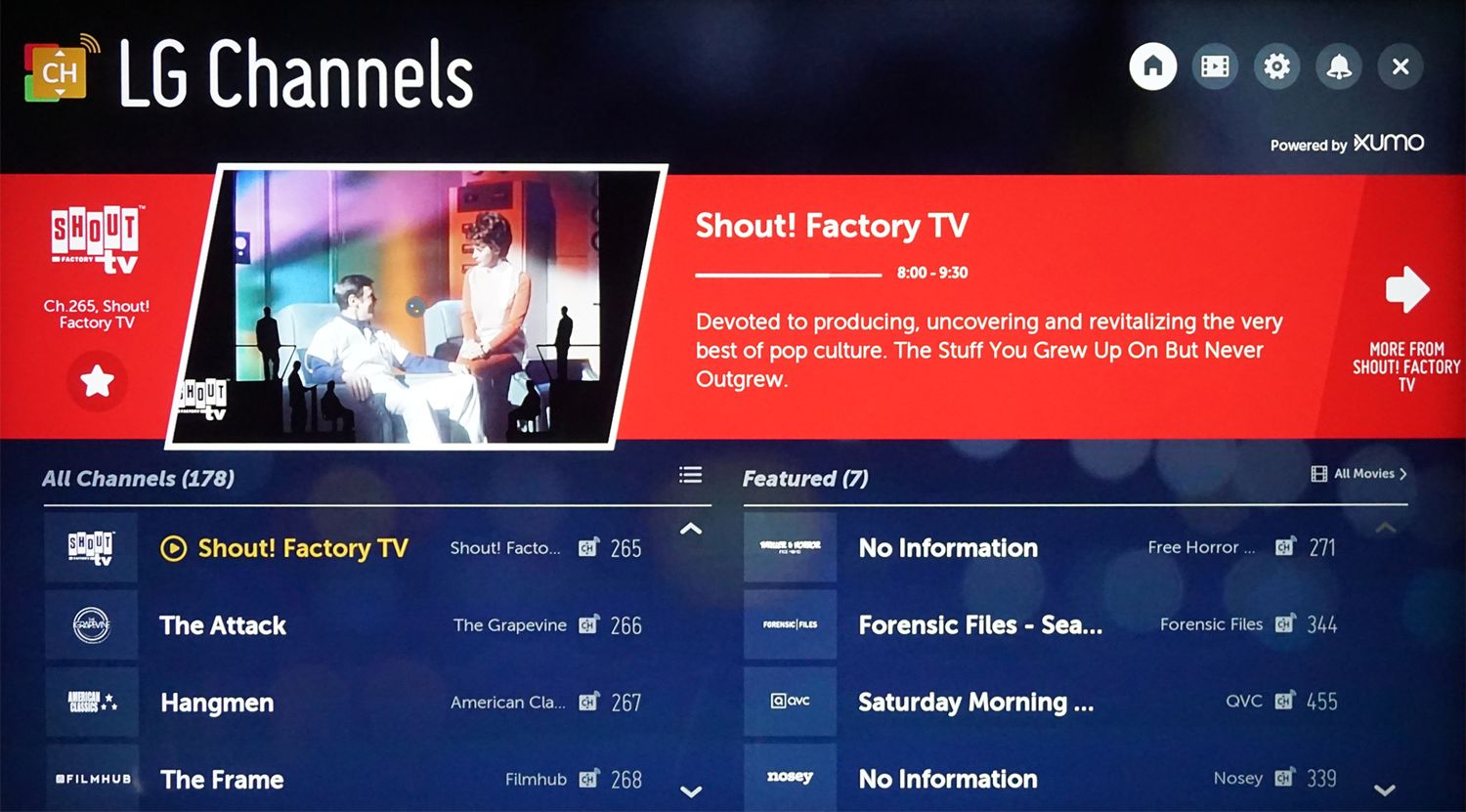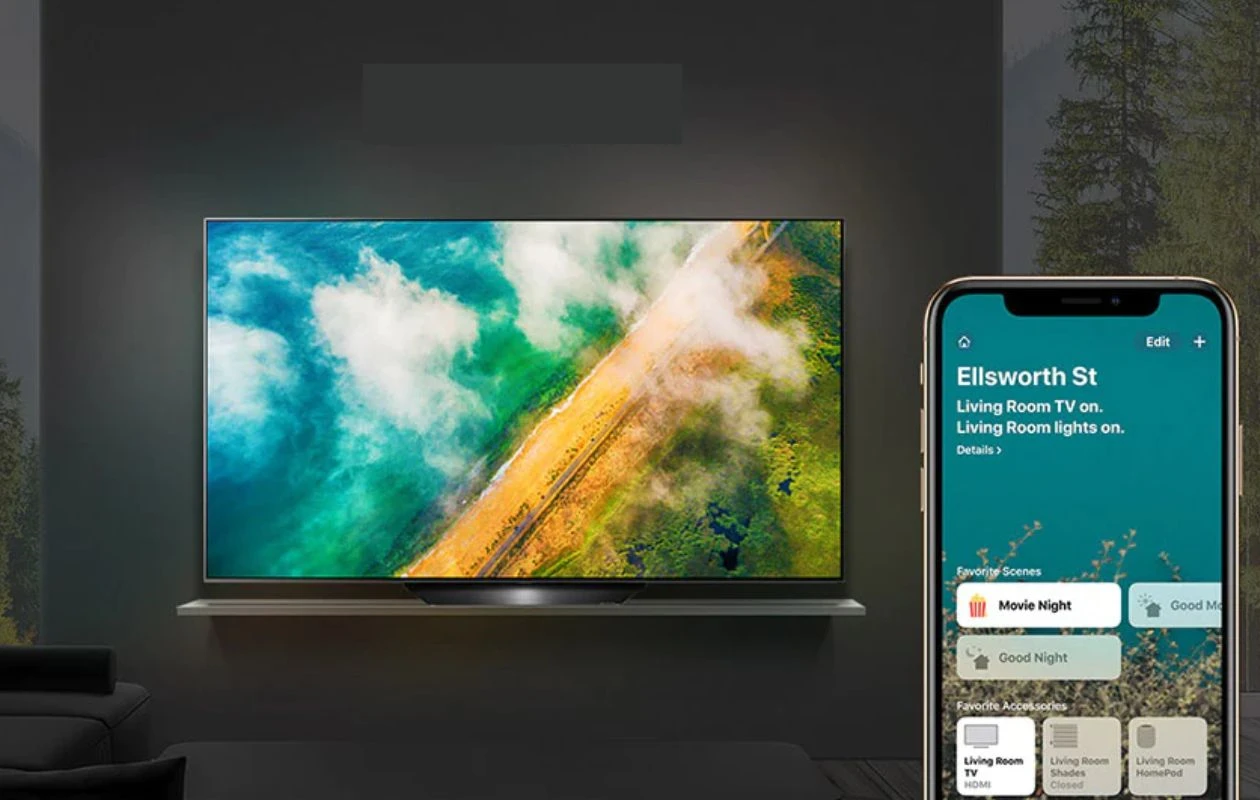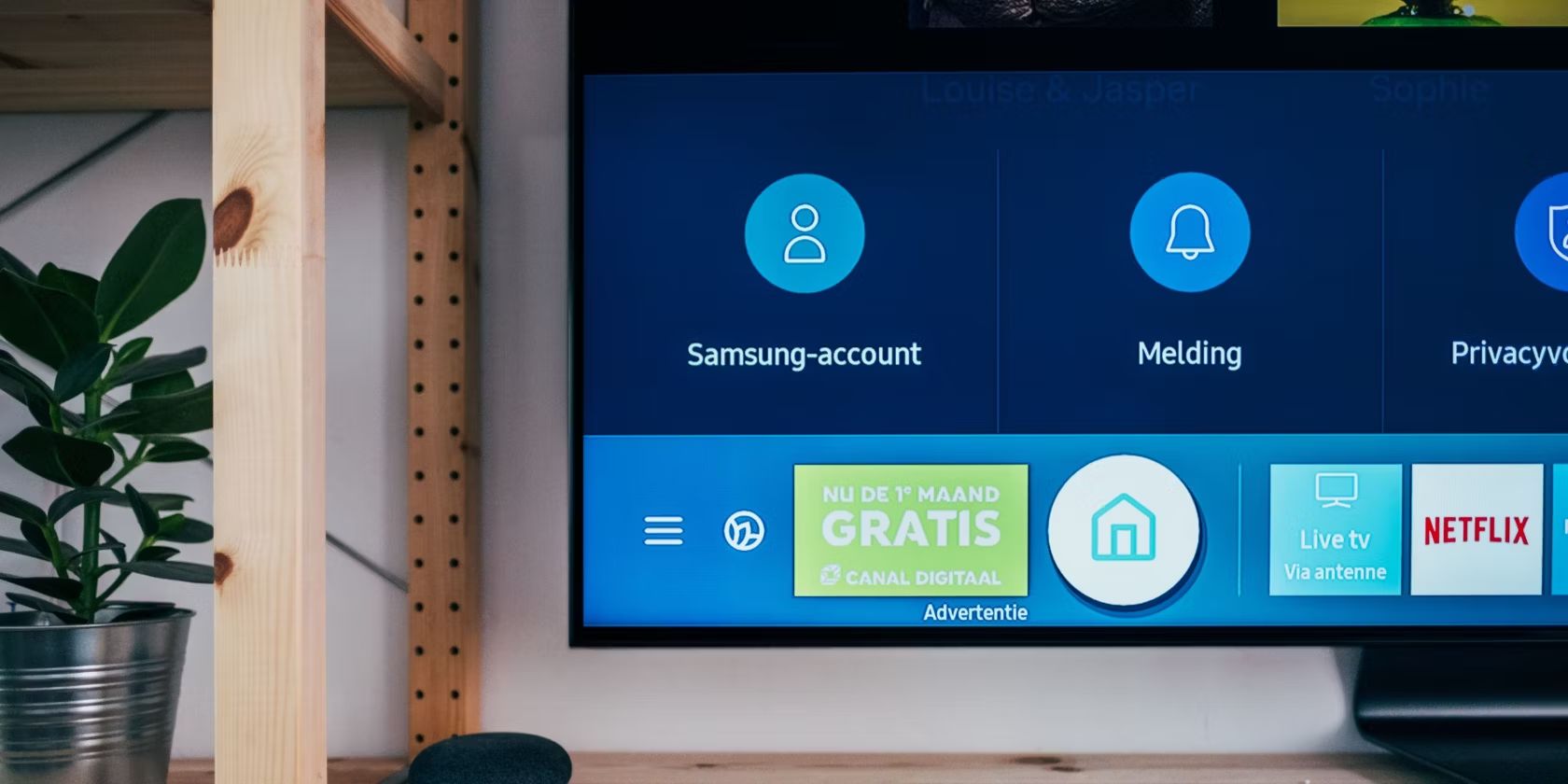Introduction
Are you tired of the limited options on cable and satellite TV? Want to enjoy free over-the-air channels? Connecting an antenna to your LG Smart TV is a great way to access local TV stations and expand your entertainment choices. Whether you want to watch news, sports, or your favorite TV shows, hooking up an antenna can provide a reliable and cost-effective solution.
In this guide, we will walk you through the step-by-step process of how to hook up an antenna to your LG Smart TV. You don’t need any technical expertise, just a few necessary tools and a bit of patience. Soon, you’ll be enjoying high-definition channels and exploring a whole new world of television entertainment.
Before we dive into the installation process, it’s important to note that not all LG Smart TVs have built-in tuners for receiving over-the-air signals. Make sure to check your TV’s specifications or user manual to confirm if it has an integrated tuner before proceeding. If your TV doesn’t have a tuner, you’ll need to purchase an external TV tuner box or a digital converter box to connect your antenna. Once you have determined your TV’s compatibility, let’s get started!
Step 1: Gather the necessary equipment
Before you begin, make sure you have all the required equipment ready. Here’s a list of items you’ll need to hook up your antenna to your LG Smart TV:
- Antenna: Choose a high-quality indoor or outdoor antenna based on your location and the signal strength in your area. Outdoor antennas generally provide better reception, but indoor antennas can be suitable for areas with strong signals.
- Coaxial cable: You’ll need a coaxial cable to connect the antenna to your TV. Make sure it has the appropriate length to reach from the antenna to your TV.
- Mounting hardware (if applicable): If you’re using an outdoor antenna, you may require mounting hardware such as brackets, poles, or clamps to secure the antenna in place.
- Signal booster: If you’re located far from broadcast towers or have weak signals in your area, a signal booster can help amplify the signal and improve reception.
Once you have gathered all the necessary equipment, ensure that everything is in good working condition. Check for any damaged cables or connectors, and replace them if needed. It’s essential to have reliable equipment to ensure optimal performance of your antenna setup.
Now that you have everything you need, let’s move on to the next step: locating the antenna input on your LG Smart TV.
Step 2: Locate the antenna input on your LG Smart TV
Before you can connect your antenna to your LG Smart TV, you need to locate the antenna input port. Here’s how to find it:
- Locate the back panel or side panel of your LG Smart TV. The exact location of the antenna input may vary depending on the model.
- Look for a coaxial input jack labeled “Antenna In”, “RF In”, “Cable In”, or something similar. It is usually a threaded connector that resembles a cylinder.
- If you’re having trouble finding the antenna input, refer to your TV’s user manual. It will provide detailed instructions and illustrations on locating the input port.
Once you have located the antenna input, make sure it is free from any dust or debris. You may use a clean, dry cloth to wipe it clean if necessary. It’s important to have a clear and secure connection for optimal performance.
Now that you have found the antenna input, you’re ready to proceed to the next step: attaching the antenna to your LG Smart TV.
Step 3: Attach the antenna to your LG Smart TV
Now that you have located the antenna input on your LG Smart TV, it’s time to connect the antenna. Follow these steps to attach the antenna:
- Take your coaxial cable and connect one end to the antenna’s coaxial output port. Make sure it is securely inserted.
- Take the other end of the coaxial cable and insert it into the antenna input port on your LG Smart TV. Twist it clockwise until it is tight and secure.
- Double-check the connections to ensure they are firmly attached. A loose connection can lead to poor reception or signal loss.
If you’re using an amplified antenna with a signal booster, make sure to connect the coaxial cable from the antenna to the input of the signal booster. Then, connect another coaxial cable from the output of the booster to the antenna input on your LG Smart TV.
Once you have completed the connection, take a moment to organize and secure the coaxial cable. You can use cable clips or adhesive hooks to keep it neat and prevent any tripping hazards.
Now that the antenna is properly attached to your LG Smart TV, you’re ready to move on to the next step: adjusting the antenna position for optimal reception.
Step 4: Adjust the antenna position for optimal reception
Once you have connected the antenna to your LG Smart TV, it’s important to position it correctly to ensure the best reception. Follow these steps to adjust the antenna position:
- Start by placing the antenna in a location with an unobstructed view of the broadcast towers. Try to avoid placing it near walls, large objects, or electrical appliances that can interfere with the signal.
- If you’re using an indoor antenna, experiment with different placement options. You can try positioning it near a window or higher up on a shelf to improve reception. Sometimes, even a slight adjustment can make a significant difference.
- For outdoor antennas, mount it according to the manufacturer’s instructions. Aim it towards the broadcast towers for optimal signal reception. Use a compass or consult online resources to determine the direction of the towers in your area.
- Once the antenna is in position, run a channel scan on your LG Smart TV. This will allow the TV to detect the available channels in your area and optimize the reception settings.
- During the channel scan, keep an eye on the TV screen for any signal strength indicators or quality measurements. These can help you fine-tune the antenna position for the best possible reception.
Remember, adjusting the antenna may require some trial and error. Be patient and take the time to find the optimal position that provides the strongest and clearest signal.
Now that you have positioned the antenna for optimal reception, it’s time to move on to the next step: scanning for channels on your LG Smart TV.
Step 5: Scan for channels on your LG Smart TV
After adjusting the antenna position, it’s time to scan for channels on your LG Smart TV. Follow these steps to complete the channel scan:
- Turn on your LG Smart TV and grab the remote control.
- Press the “Home” button on the remote to access the main menu.
- Navigate to the “Settings” option using the arrow keys and press the “Enter” button.
- Select “Channels” or “Broadcasting” from the settings menu.
- Choose the “Auto Tuning” or “Auto Scan” option to initiate the channel scan process.
- Wait patiently as the TV scans for available channels in your area. This may take a few minutes.
- Once the scan is complete, your LG Smart TV will display a list of detected channels.
Take a moment to review the scanned channels to ensure they are all displayed correctly. If you’re missing any channels or experiencing signal issues, you may need to adjust the antenna position or conduct another channel scan to improve reception.
After scanning for channels, you can proceed to the next step: setting up and organizing your TV channels for easy access.
Step 6: Set up and organize your TV channels
Now that you have scanned for channels on your LG Smart TV, it’s time to set up and organize them for easy access. Follow these steps to complete the process:
- Go to the channel list or channel management section on your TV. The exact location may vary depending on the model of your LG Smart TV.
- Review the scanned channels and identify any duplicates, weak signal channels, or unwanted channels. You can usually delete or hide these channels from the list.
- If your TV supports it, you can rearrange the channel order to match your preferences. Move your favorite channels to the top of the list to easily find and access them.
- If available, assign channel numbers or create a personalized channel lineup. This can help you navigate through the channels more efficiently.
- Take advantage of any additional features your TV offers, such as labeling channels, adding them to favorites, or setting parental controls.
- After organizing your channels, save the changes and exit the channel management section.
By setting up and organizing your TV channels, you can streamline your viewing experience and quickly find the content you enjoy the most.
Now that you have completed the setup and organization of your TV channels, you’re all set to enjoy your favorite shows, news, and sports through your newly connected antenna on your LG Smart TV.
Conclusion
Congratulations! You have successfully learned how to hook up an antenna to your LG Smart TV. By following the step-by-step process outlined in this guide, you can now enjoy a wider range of free over-the-air channels and expand your entertainment options.
Starting with gathering the necessary equipment, you ensured that you had everything needed for a smooth installation. Then, you located the antenna input on your LG Smart TV, followed by attaching the antenna securely to the TV using a coaxial cable. Adjusting the antenna position for optimal reception was crucial in ensuring clear and strong signal reception.
Afterwards, you performed a channel scan on your LG Smart TV to detect the available channels in your area. Finally, you organized and set up your TV channels, personalizing your viewing experience by arranging the channels according to your preferences.
Remember to periodically rescan for channels, especially after moving the antenna or if you experience any signal issues. This will ensure that you continue to receive the best possible reception and access all the available channels in your area.
With your antenna successfully connected, you can now enjoy a variety of high-definition and local channels without the need for costly cable or satellite subscriptions. Explore the world of free TV and discover new shows, movies, news, sports, and more.
Thank you for following this guide. We hope it has been helpful in setting up your antenna and enhancing your TV viewing experience. Enjoy your newfound freedom and enjoy the wide array of channels available to you!