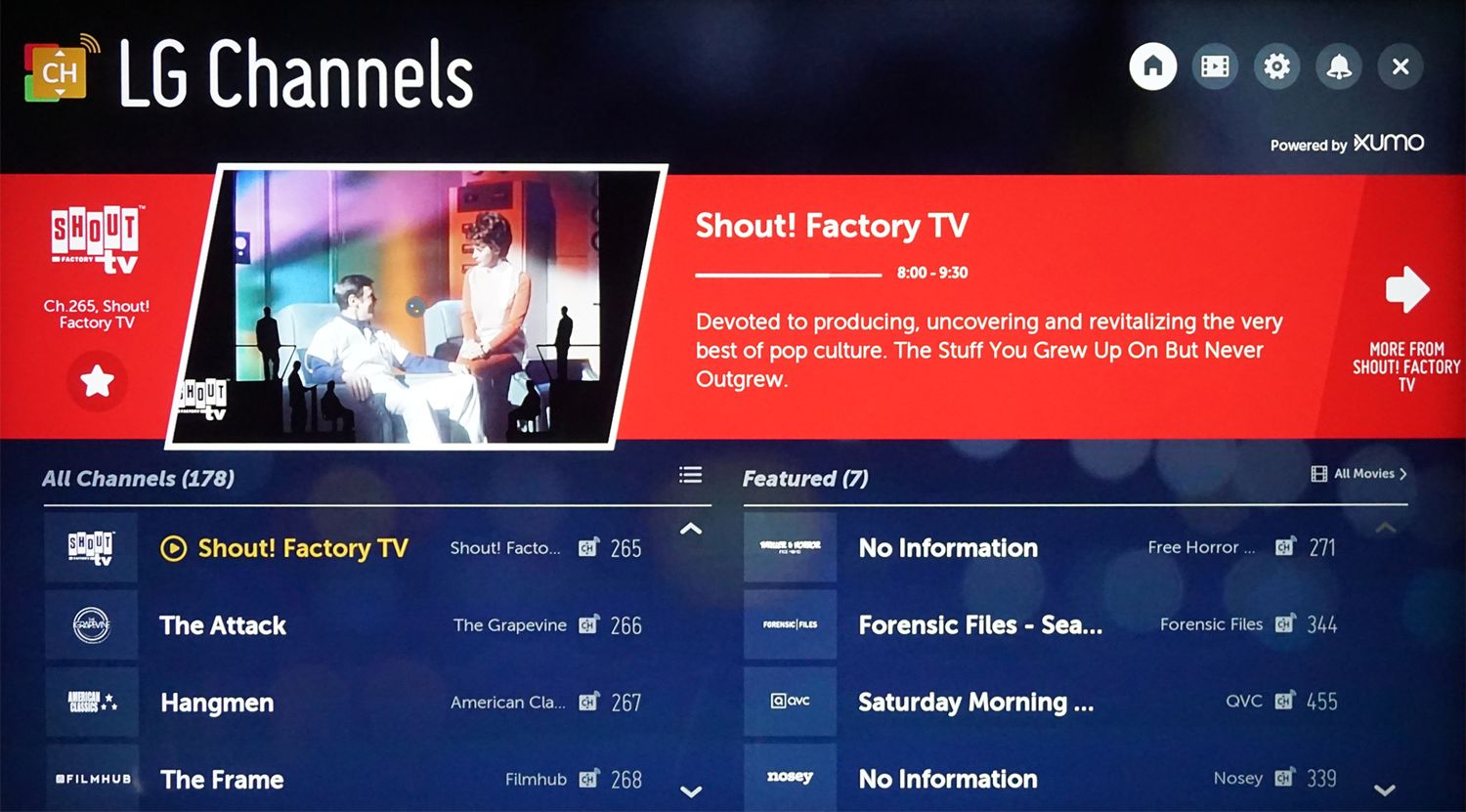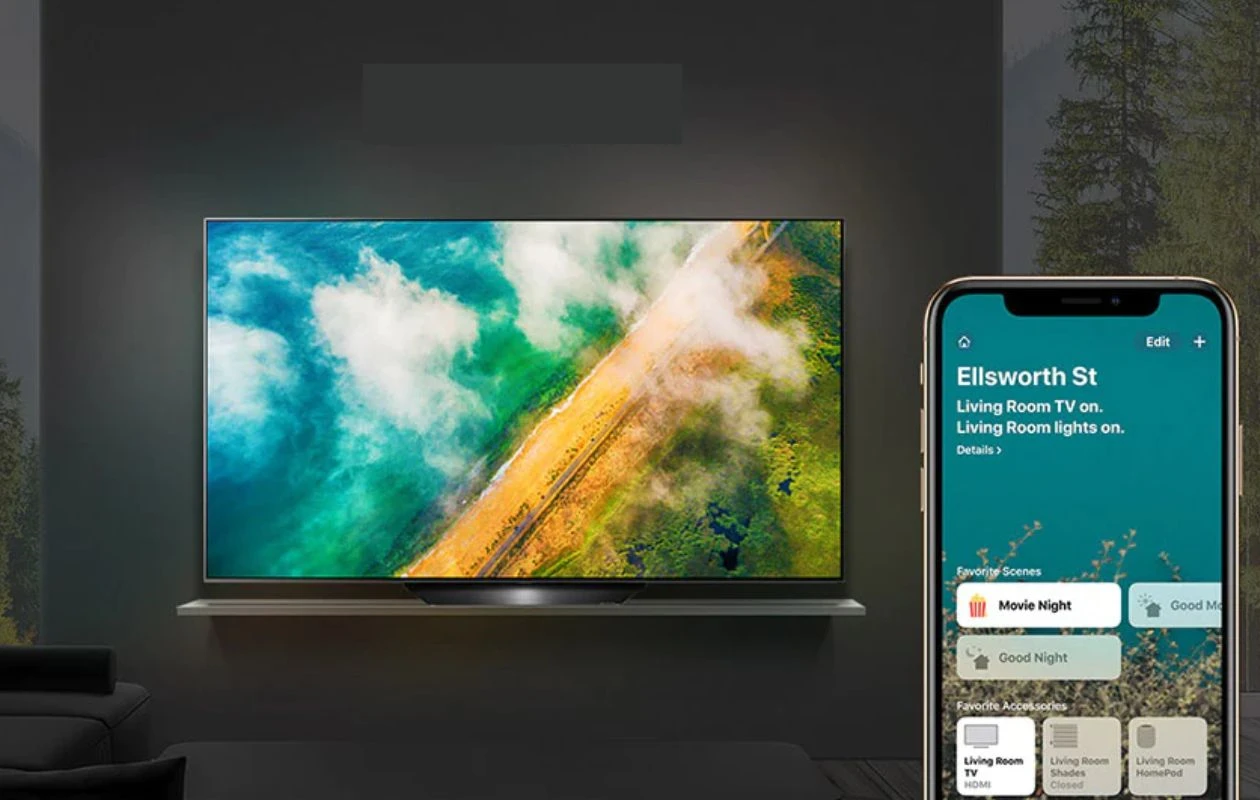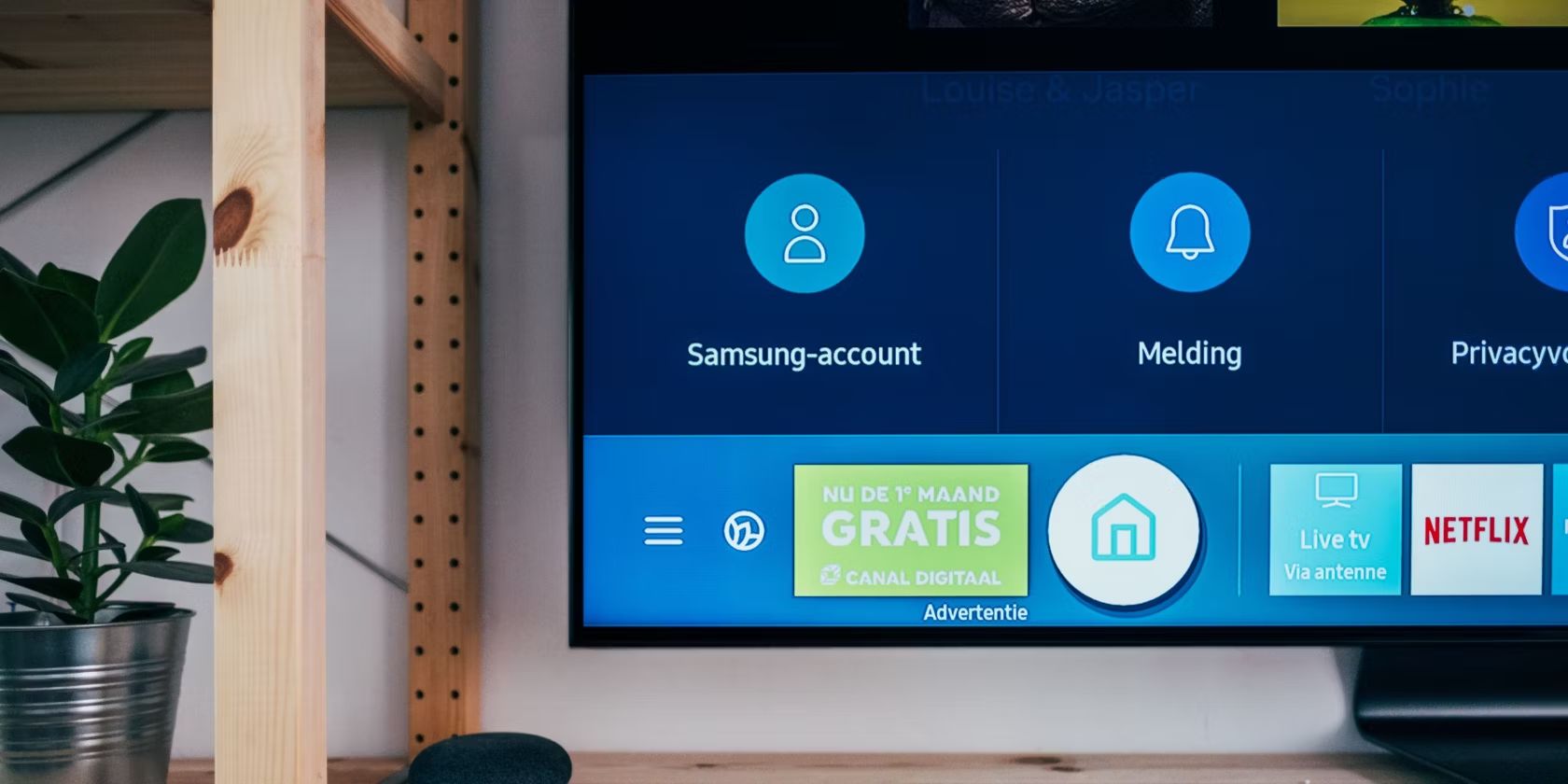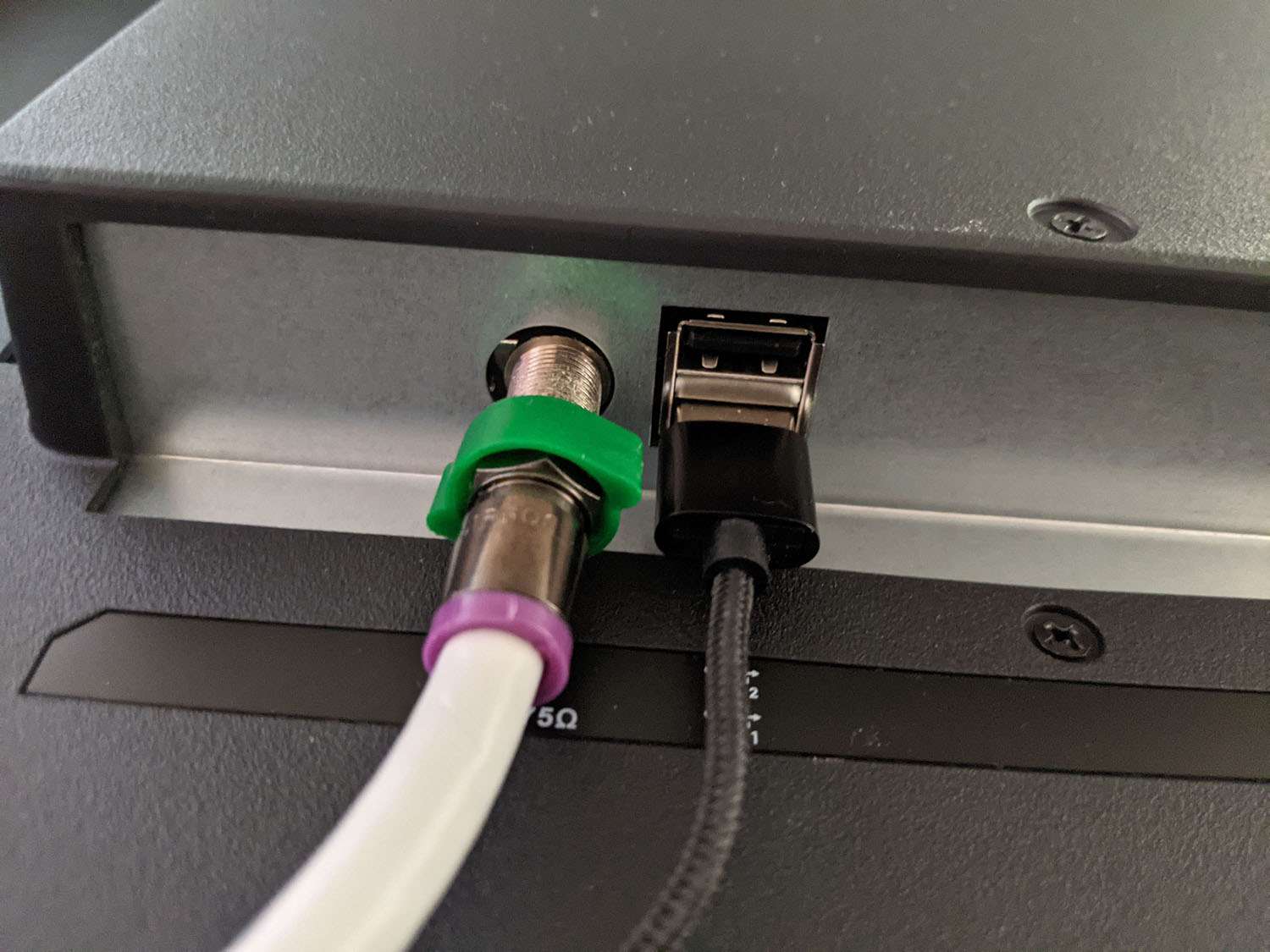Introduction
Are you ready to cut the cord and enjoy free, over-the-air television channels on your LG Smart TV? One of the first steps in achieving this is by hooking up an antenna to your TV. By doing so, you can access local channels and enjoy high-definition broadcasts without the need for a cable or satellite subscription.
In this guide, we will walk you through the step-by-step process of connecting an antenna to your LG Smart TV. Whether you’re a seasoned tech enthusiast or a complete novice, don’t worry – we’ve got you covered. By following these simple instructions, you’ll be able to enjoy a wide range of free-to-air channels in no time.
Before we delve into the details, let’s talk about why connecting an antenna to your LG Smart TV is an excellent choice. First and foremost, it allows you to access local channels that broadcast news, sports, weather updates, and various other programs. Additionally, many popular networks provide high-definition content via over-the-air signals, ensuring you can watch your favorite shows and movies in stunning clarity.
Another advantage of hooking up an antenna to your LG Smart TV is that it provides a reliable backup in case of internet outages. While streaming services require an internet connection, over-the-air signals can keep you entertained even when your internet service is down. Furthermore, receiving free channels via an antenna can help you save money by eliminating the need for a cable or satellite subscription.
Now that we’ve covered the benefits, let’s dive into the steps required to connect an antenna to your LG Smart TV.
Step 1: Gather the necessary equipment
Before you can hook up an antenna to your LG Smart TV, it’s essential to gather all the necessary equipment. Here’s what you’ll need:
- An antenna: Choose a high-quality antenna that suits your needs. There are various types available, including indoor and outdoor antennas. Consider factors such as your location, signal strength, and aesthetic preferences when selecting an antenna.
- Coaxial cable: The antenna will need to be connected to your TV using a coaxial cable. Ensure that it is long enough to reach from the antenna to your TV.
- Power supply (if applicable): Some outdoor antennas require a power supply to boost the signal. If you’re using such an antenna, make sure you have the necessary power supply and cables.
- Mounting hardware (if applicable): If you’re installing an outdoor antenna, you may need mounting hardware, such as brackets or poles, to secure it in place. Check the antenna manufacturer’s instructions for specific requirements.
Once you have gathered all the required equipment, you’re ready to move on to the next step: locating the antenna input on your LG Smart TV.
Step 2: Locate the antenna input on your LG Smart TV
Now that you have all the necessary equipment, it’s time to find the antenna input on your LG Smart TV. The location of the antenna input may vary depending on the model of your TV, but it is usually labeled as “Antenna,” “RF In,” or something similar.
Here are a few common ways to locate the antenna input:
- Check the back or sides of your TV: Look for a round, threaded connector labeled “Antenna,” “RF In,” or a similar indication. It is typically located among the other input/output ports on the TV.
- Refer to the TV’s user manual: If you’re having trouble finding the antenna input, consult the user manual that came with your LG Smart TV. The manual should provide clear instructions and illustrations to help you locate the input.
- Search online: If you prefer a quick solution or don’t have the user manual handy, you can search for your specific LG Smart TV model online. Many manufacturers provide downloadable manuals or support documents on their websites, which can assist you in finding the antenna input.
Once you have identified the antenna input on your LG Smart TV, you’re one step closer to enjoying free, over-the-air channels. The next step is to connect the antenna to the TV’s antenna input, which we will cover in the following section.
Step 3: Connect the antenna to the TV’s antenna input
Now that you’ve located the antenna input on your LG Smart TV, it’s time to connect the antenna to the TV. Follow these simple steps:
- Take one end of the coaxial cable and connect it to the antenna’s RF output port. Ensure that it is securely fastened.
- Take the other end of the coaxial cable and connect it to the antenna input on your LG Smart TV. Make sure it is properly inserted into the TV’s input port.
- If you’re using an indoor antenna, you can usually skip this step. However, if you’re using an outdoor antenna that requires a power supply, connect the power supply to an electrical outlet and plug it into the designated power input on the antenna.
Once the antenna is connected to your LG Smart TV, make sure all the connections are tight and secure. This will ensure a stable and reliable signal transfer from the antenna to your TV.
It’s important to note that different LG Smart TV models may have slight variations in the appearance and labeling of the input ports. If you have any doubts about which port to connect the antenna to, consult the user manual or refer to the manufacturer’s website for specific instructions.
With the antenna now successfully connected to your LG Smart TV, you’re ready to move on to the next step: adjusting the antenna positioning for optimal signal strength.
Step 4: Adjust the antenna positioning for optimal signal strength
Now that your antenna is connected to your LG Smart TV, it’s time to optimize its position for the best possible signal strength. Follow these steps to ensure you get the most out of your antenna:
- Start by positioning the antenna near a window or a location with a clear line of sight to the broadcast towers. This helps minimize obstructions that can weaken the signal.
- If you’re using an indoor antenna, try different locations in the room to find the best reception. Sometimes, even a slight adjustment in position can significantly improve signal quality.
- If you’re using an outdoor antenna, make sure it is mounted securely and at an appropriate height. Higher elevations tend to provide better reception, as they can receive signals with fewer obstructions.
- Experiment with the antenna’s orientation, such as tilting or rotating it to point towards the broadcast towers. You can use online tools or smartphone apps that provide information about the direction of the nearest towers to help guide you.
- Test various positions and orientations while keeping an eye on the signal strength indicator on your TV. This will help you determine the optimal position that provides the strongest and most stable signal.
Remember that the ideal antenna positioning may vary depending on your location and the surrounding environment. Factors such as distance from broadcast towers, geographical obstacles, and interference from other electronic devices can affect signal strength. By patiently adjusting the antenna and experimenting with different positions, you can maximize signal reception and ensure a clear, uninterrupted viewing experience on your LG Smart TV.
Once you’re satisfied with the antenna positioning, it’s time to scan for available channels on your LG Smart TV. We will cover this step in the next section.
Step 5: Scan for available channels on your LG Smart TV
Now that you have connected your antenna to your LG Smart TV and optimized its position, it’s time to scan for available channels. By scanning for channels, your TV will detect and save all the available over-the-air channels in your area. Here’s how to do it:
- Turn on your LG Smart TV and grab your remote control.
- Press the “Home” or “Menu” button on your remote to access the main menu of your TV.
- Navigate to the “Settings” or “Setup” section using the arrow keys on your remote control.
- Locate and select the “Channels” or “Broadcast” option. It may also be labelled as “Auto Tuning” or “Channel Setup.”
- Select the “Antenna” or “Air” mode to scan for over-the-air channels.
- Choose the “Full Scan” or “Auto Scan” option to let your LG Smart TV automatically search for available channels. Sit back and wait for the scan to complete.
Keep in mind that the scanning process may take a few minutes, depending on the number of channels available in your area and the speed of your TV. It’s essential to ensure that your antenna is properly connected and positioned to receive a strong signal during the scanning process.
Once the scan is complete, your LG Smart TV will display a list of detected channels. Take a moment to review the list and make note of any channels you want to watch regularly. Your TV may also allow you to delete unwanted channels or rearrange the channel order to your preference.
Congratulations! You have successfully scanned for available channels on your LG Smart TV. In the next step, we will learn how to organize and save the channels for convenient access.
Step 6: Organize and save the channels
Now that you have scanned for available channels on your LG Smart TV, it’s time to organize and save them for convenient access. By organizing the channels, you can easily navigate through your favorite stations without scrolling through a long list. Follow these steps to organize and save the channels on your TV:
- Using your remote control, navigate to the channel list or channel management section in the settings menu of your LG Smart TV.
- Review the list of detected channels and identify the ones you want to save or prioritize.
- Select a channel and use the options provided by your TV’s interface to rename, delete, or move it to a preferred position in the channel lineup.
- Repeat the process for each channel you want to customize, ensuring that you arrange them in a logical order or based on your preferences.
- If your LG Smart TV allows, you can also create custom channel groups. For example, you can create a group for news channels, sports channels, or movie channels to make it easier to navigate through your favorite genres.
- Once you’ve organized and saved the channels to your desired settings, exit the channel management menu and return to the normal viewing interface of your LG Smart TV.
By organizing and saving the channels, you can quickly access your favorite stations and spend less time scrolling through the entire channel list. This customization feature allows you to personalize your TV experience and make it more tailored to your viewing preferences.
Now that you’ve organized and saved the channels on your LG Smart TV, it’s time to move on to the next step: fine-tuning your antenna placement for better reception and signal quality.
Step 7: Fine-tune your antenna placement for better reception
Once you have organized and saved the channels on your LG Smart TV, it’s time to fine-tune your antenna placement to ensure optimal reception and signal quality. Even with a successful scan and initial positioning, there may still be room for improvement. Follow these steps to fine-tune your antenna placement:
- Start by accessing the signal strength or signal quality indicator on your LG Smart TV. This can usually be found in the settings or setup menu of your TV.
- While observing the signal strength indicator, make small adjustments to your antenna’s position or orientation.
- Monitor the signal strength indicator as you move the antenna in small increments. Take note of any changes in signal strength or quality.
- Keep adjusting and experimenting with the antenna’s position until you find the sweet spot with the strongest and most stable signal.
- Throughout the fine-tuning process, pay attention to any potential sources of interference. Move electronic devices, cables, or other obstructions away from the antenna to reduce interference.
- If you’re using an outdoor antenna, consider using a signal booster or amplifier to enhance the signal strength.
Remember, fine-tuning the antenna placement may require patience and persistence. It’s normal to experiment with different positions and orientations until you achieve the best reception possible. Keep in mind that external factors such as weather conditions or nearby construction projects can also affect signal quality, so make periodic adjustments if necessary.
By fine-tuning your antenna placement, you can ensure a reliable and high-quality television viewing experience on your LG Smart TV. Once you’re satisfied with the signal reception, you can sit back, relax, and enjoy your favorite free-to-air channels without interruptions.
In the next step, we will provide some troubleshooting tips to help you resolve any antenna connectivity issues you may encounter.
Step 8: Troubleshooting tips for antenna connectivity issues
While connecting and setting up your antenna on your LG Smart TV, you might encounter some connectivity issues. These issues can range from weak signals to complete loss of reception. Fortunately, there are some troubleshooting steps you can take to resolve these problems. Here are some tips to help you troubleshoot and address antenna connectivity issues:
- Check the connections: Ensure that all connections between the antenna, coaxial cable, and TV are securely plugged in. Loose connections can lead to weak or no signal reception.
- Reposition the antenna: Try adjusting the position or orientation of the antenna. Experiment with different locations or angles to find the best signal strength.
- Consider using a signal amplifier: If you’re experiencing consistently weak signals, using a signal amplifier or booster can help strengthen the incoming signal.
- Inspect the antenna: Ensure that the antenna is in good condition and free from physical damage. Damaged or broken antennas may hinder signal reception.
- Check for obstructions: Remove any obstructions or interference sources near the antenna, such as tall buildings, trees, or metal objects, as they can disrupt the signal.
- Update your TV’s firmware: Sometimes, outdated firmware can cause connectivity issues. Check if there are any available firmware updates for your LG Smart TV and install them accordingly.
- Consult with professionals: If you have tried the above steps and are still facing issues, it may be beneficial to consult with a professional antenna installer or contact the manufacturer for further assistance.
Remember, troubleshooting antenna connectivity issues may require persistence and patience. It’s important to go through these steps systematically and test the signal reception after each adjustment. By taking these troubleshooting tips into consideration, you can resolve common antenna connectivity problems and enjoy uninterrupted access to your favorite over-the-air channels on your LG Smart TV.
With these troubleshooting tips in mind, you’re now equipped to address common antenna connectivity issues. Whether it’s a weak signal, poor reception, or no signal at all, these troubleshooting steps will help you get back on track and enjoy free, over-the-air channels with ease.
Conclusion
Congratulations! You have successfully learned how to hook up an antenna to your LG Smart TV. By following the steps outlined in this guide, you can now enjoy a wide range of free, over-the-air television channels without the need for a cable or satellite subscription.
We started by gathering the necessary equipment, including an antenna, coaxial cable, and, if applicable, a power supply and mounting hardware. Then, we located the antenna input on your LG Smart TV, ensuring that you identified the correct port for connecting the antenna.
After connecting the antenna to the TV’s antenna input, we moved on to adjusting the antenna’s positioning to optimize signal strength. By experimenting with different locations and orientations, you can find the best placement for your antenna and achieve the strongest and most stable signal.
Next, we scanned for available channels on your LG Smart TV, allowing your TV to detect and save all the over-the-air channels in your area. We then organized and saved the channels to make navigation easier and more convenient, customizing the channel lineup to your preferences.
To ensure optimal reception, we fine-tuned the antenna placement and provided troubleshooting tips for common connectivity issues. By following these steps, you can address potential problems and improve the overall viewing experience on your LG Smart TV.
Now that you have successfully set up your antenna, you can enjoy a variety of free-to-air channels, including local news, sports events, and your favorite TV shows. With this newfound access to over-the-air broadcasts, you can cut the cord and enjoy high-definition content without the hassle of monthly subscriptions.
Remember, depending on your location, the availability of channels and signal strength may vary. You may need to repeat some of the steps or make further adjustments to optimize your antenna’s performance. Stay patient and continue fine-tuning until you achieve optimal results.
Thank you for following along this guide. We hope it has been insightful and valuable in helping you connect your antenna to your LG Smart TV. Now, sit back, relax, and enjoy the wide array of free channels at your fingertips!