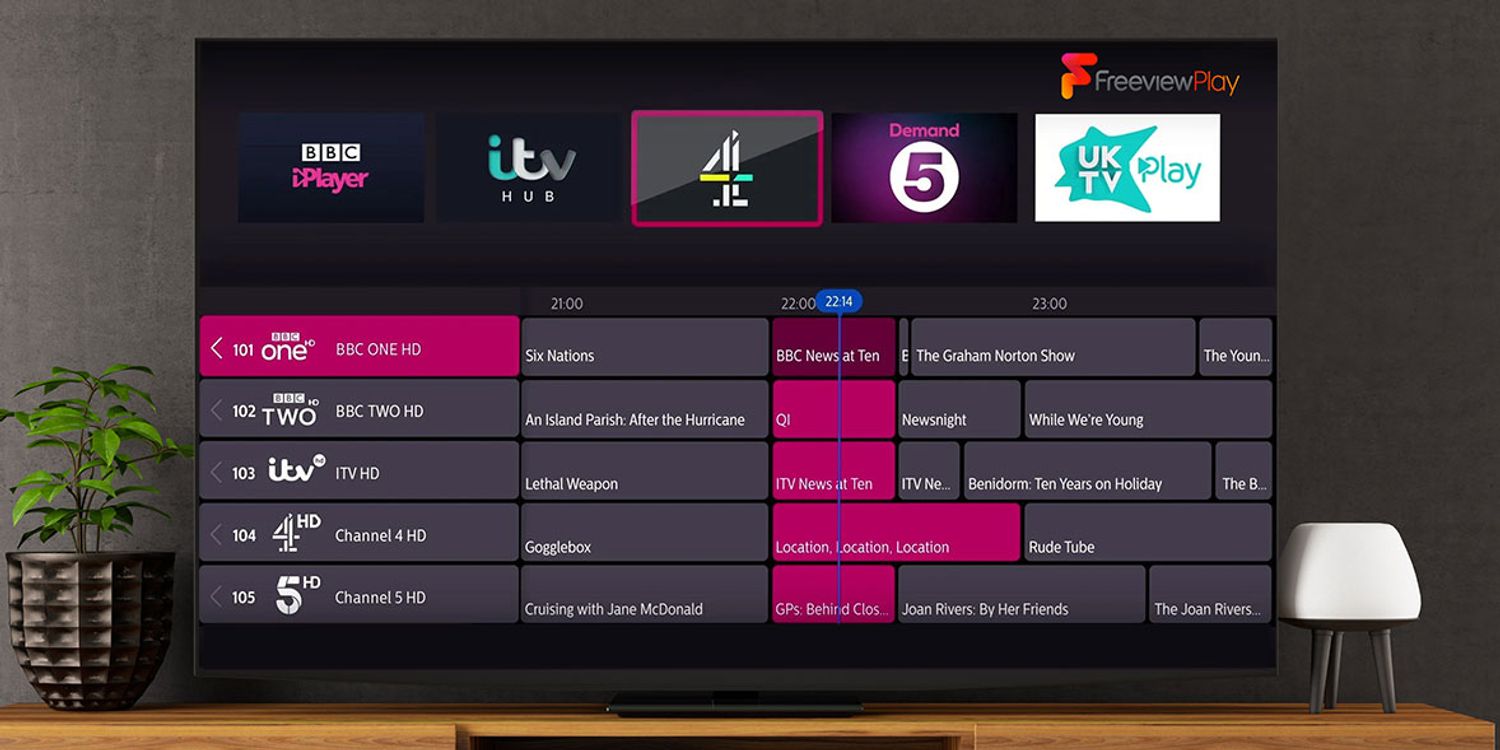Introduction
With the technological advancements in the TV industry, a smart TV has become a popular choice for consumers. These cutting-edge televisions come with various features and capabilities, including the ability to connect to the internet and access a wide range of apps and streaming services. One of the most sought-after features is the ability to access Freeview channels directly on your smart TV.
Freeview is a digital terrestrial television service in the United Kingdom that offers a wide selection of free-to-air channels. It provides viewers with access to popular channels like BBC, ITV, Channel 4, and more, without the need for a subscription. However, it is important to note that not all smart TVs have built-in support for Freeview. Therefore, it is crucial to check the compatibility of your smart TV before attempting to download the Freeview app.
In this article, we will explore the process of downloading Freeview on your smart TV and provide alternative options for accessing Freeview channels if your TV does not support the app. So, if you’re wondering how to access Freeview on your smart TV, read on to find out more.
What is Freeview?
Freeview is a digital terrestrial television service that provides viewers with access to a wide range of free-to-air TV channels. It is available in the United Kingdom and offers an extensive selection of channels, including popular ones like BBC, ITV, Channel 4, Channel 5, and more.
Unlike cable or satellite TV services, Freeview does not require a monthly subscription. All you need is a compatible TV aerial or an external set-top box to receive the Freeview signal. This means that you can enjoy a variety of channels without any additional costs.
Freeview provides a diverse range of content, including news, entertainment, sports, documentaries, and movies. It allows viewers to access both standard definition (SD) and high definition (HD) channels, depending on the capabilities of their TV and the availability of HD broadcasts in their area.
In addition to the numerous channels, Freeview also offers additional features and services to enhance the viewing experience. These include an electronic program guide (EPG) that allows users to easily navigate through the TV schedule, digital text services, and interactive features.
Since its launch in 2002, Freeview has continued to expand its channel lineup and improve its services. It has become a popular choice for viewers who want to enjoy a wide range of TV channels without the need for a costly subscription.
Now that we have a better understanding of what Freeview is, let’s move on to the next section to find out if you can download Freeview on your smart TV.
Can I download Freeview on my Smart TV?
One of the common questions that smart TV owners have is whether they can download the Freeview app directly onto their television. The answer to this question depends on the compatibility of your smart TV with the Freeview app.
Many newer smart TVs come with built-in support for Freeview, allowing users to access the Freeview channels without the need for an external device or additional installation. These TVs have the Freeview app pre-installed, making it easy to navigate and enjoy the available channels.
However, it is important to note that not all smart TVs have native support for Freeview. Some older models or budget-friendly options may not include the app as a pre-installed option. In such cases, you may need to explore alternative options to access Freeview channels on your smart TV.
If your smart TV does not have the Freeview app, you can still access Freeview channels through other methods. One option is to use an external set-top box, such as a Freeview HD box or a Freeview Play box, which can be connected to your TV to receive the Freeview signal. These set-top boxes provide a seamless way to access the full range of Freeview channels on your smart TV.
Another alternative is to use a streaming device, such as a Chromecast or Fire TV Stick, to stream the Freeview channels to your smart TV. By downloading the Freeview app on the streaming device and connecting it to your TV, you can enjoy the Freeview channels on your television screen.
It is essential to check the compatibility of your smart TV and explore the available options to access Freeview channels conveniently. In the next section, we will discuss how to check if your smart TV is compatible with Freeview and the steps to download the app if it is supported.
Check your Smart TV’s compatibility
Before attempting to download the Freeview app on your smart TV, it is crucial to check if your TV is compatible with the app. Here are the steps to determine if your smart TV supports Freeview:
- Check the manufacturer’s specifications: Start by referring to the user manual or visiting the manufacturer’s website to find information about the supported apps and features of your smart TV. Look for any mention of Freeview or digital TV capabilities.
- Look for the Freeview logo: Some smart TVs may have the Freeview logo displayed on the packaging or on the TV itself. The presence of the logo indicates that the TV is certified to support Freeview.
- Visit the Freeview website: Freeview maintains a list of supported devices on their official website. Visit their website and search for your TV model or brand to see if it is compatible with Freeview.
- Contact customer support: If you are still unsure about your TV’s compatibility with Freeview, reach out to the customer support of your smart TV manufacturer or Freeview for assistance. They will be able to provide you with the necessary information and guidance.
By following these steps, you can determine if your smart TV supports Freeview. If your TV is compatible, you can proceed with downloading the Freeview app on your smart TV. The next section will guide you through the steps to download the app and access Freeview channels on your television.
Steps to download Freeview on your Smart TV
If your smart TV is compatible with the Freeview app, you can follow these steps to download and install the app:
- Connect your smart TV to the internet: Make sure that your smart TV is connected to the internet either through a wired or wireless connection. This is essential for downloading and installing the Freeview app.
- Access the app store: On your smart TV, navigate to the app store or marketplace. The exact name and location of the app store may vary depending on your TV’s brand and operating system. It is commonly referred to as “App Store,” “Google Play Store,” or “LG Content Store,” among others.
- Search for the Freeview app: Once you are in the app store, use the search function to look for the Freeview app. Type “Freeview” in the search bar and select it from the search results.
- Download and install the app: After selecting the Freeview app from the search results, click on the “Download” or “Install” button to initiate the download and installation process. Wait for the app to be downloaded and installed on your smart TV.
- Launch the Freeview app: Once the app is installed, you will be able to find it in your smart TV’s app menu or home screen. Navigate to the app and click on it to launch the Freeview app.
- Set up the app: When you launch the Freeview app for the first time, you may be prompted to set up the app by providing your location and selecting your preferred channels. Follow the on-screen instructions to complete the setup process.
- Start enjoying Freeview channels: Once the setup is complete, you can start exploring and watching the available Freeview channels directly on your smart TV through the Freeview app.
Following these steps will allow you to download and install the Freeview app on your smart TV. Now you can enjoy a wide variety of free-to-air channels without the need for a subscription. If your smart TV is not compatible with the Freeview app, don’t worry. The next section will present alternative options for accessing Freeview channels on your smart TV.
Alternative options for accessing Freeview channels on your Smart TV
If your smart TV does not have built-in support for the Freeview app, or if the app is not available for your particular TV model, there are still alternative options to access Freeview channels on your smart TV. Here are a few alternatives to consider:
- External Set-Top Boxes: You can connect an external set-top box, such as a Freeview HD box or a Freeview Play box, to your smart TV. These devices receive the Freeview signal and allow you to access the full range of Freeview channels on your TV. Simply connect the set-top box to your TV using an HDMI cable and follow the setup instructions provided with the device.
- Streaming Devices: Another option is to use a streaming device, such as a Chromecast, Roku, or Fire TV Stick, to stream Freeview channels to your smart TV. These devices connect to your TV’s HDMI port and allow you to download and install the Freeview app or other streaming apps that provide access to Freeview channels.
- Smart TV Sticks: Some manufacturers offer Smart TV sticks, which are small devices that plug directly into your TV’s HDMI port. These sticks come with the Freeview app pre-installed and provide a convenient way to access Freeview channels on your smart TV. Check with your TV manufacturer if they offer any Smart TV stick options.
- Online Streaming Services: There are also online streaming services that offer access to Freeview channels. These services often require a subscription but may offer additional features and benefits. Examples include TVPlayer, uktvnow, and many more. These services may have apps available for a wide range of smart TVs, allowing you to watch Freeview channels through their platform.
By exploring these alternative options, you can still enjoy the Freeview channels on your smart TV, even if the Freeview app is not available or compatible with your TV model. Each option may have its own setup process, so make sure to follow the instructions provided with the device or app to access the Freeview channels swiftly.
Now that you are aware of the alternative options, you can choose the method that suits your preferences and needs. Whether through external set-top boxes, streaming devices, Smart TV sticks, or online streaming services, you can enjoy a wide range of free-to-air Freeview channels on your smart TV.
Conclusion
Accessing Freeview channels on your smart TV can enhance your entertainment experience by providing a wide variety of free-to-air channels. While not all smart TVs have built-in support for the Freeview app, there are various options available to ensure you can still enjoy Freeview channels on your television.
If your smart TV is compatible and supports the Freeview app, you can easily download and install it from your TV’s app store. Once installed, you can start exploring and watching the available Freeview channels with just a few clicks. On the other hand, if your TV does not have native support for Freeview, you can consider using external set-top boxes, streaming devices, Smart TV sticks, or online streaming services to access the channels. These alternative options allow you to connect to the Freeview signal and enjoy the full range of available channels on your smart TV.
Remember to check your smart TV’s compatibility with Freeview before attempting to download the app. Consult the manufacturer’s specifications, look for the Freeview logo, refer to the Freeview website, or even reach out to customer support for assistance if needed.
Regardless of the method you choose, whether it’s through the Freeview app or alternative options, accessing Freeview channels on your smart TV allows you to enjoy a diverse range of content without having to pay for a subscription. Keep in mind that the availability of Freeview channels may vary depending on your location and the reception quality of your TV aerial.
So, get ready to immerse yourself in the world of free-to-air entertainment with Freeview on your smart TV. Sit back, relax, and enjoy your favorite channels and programs at your convenience.