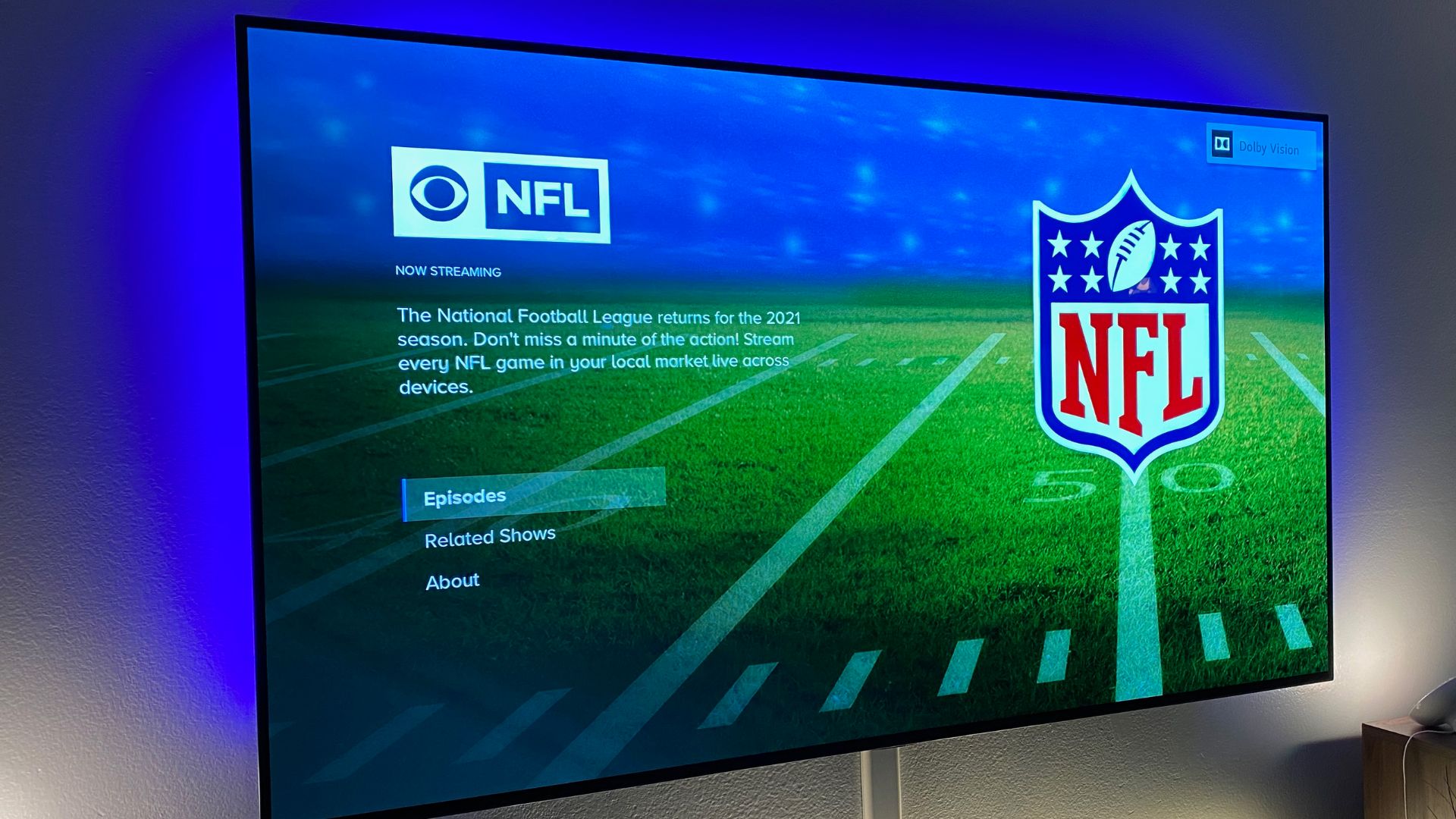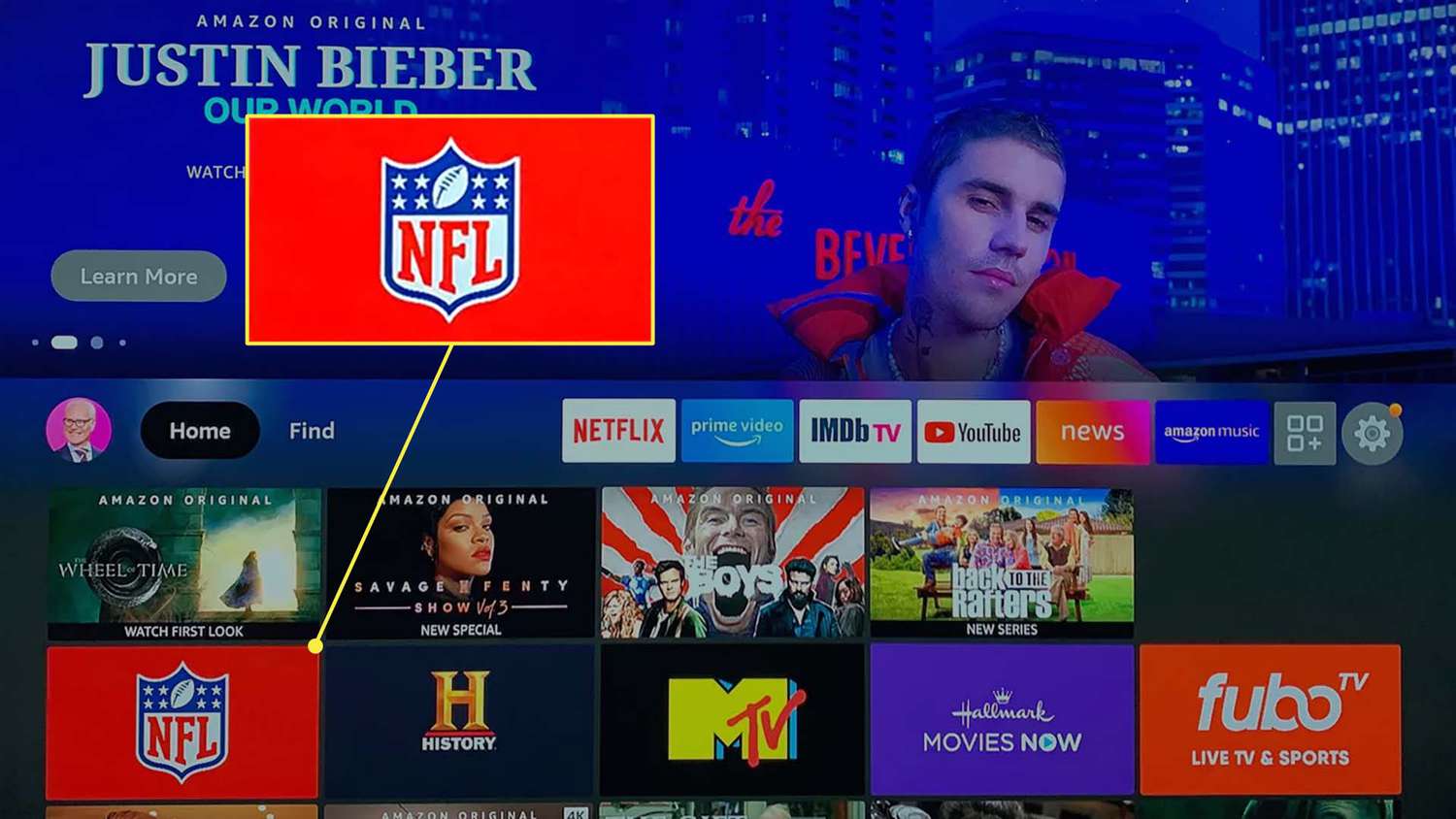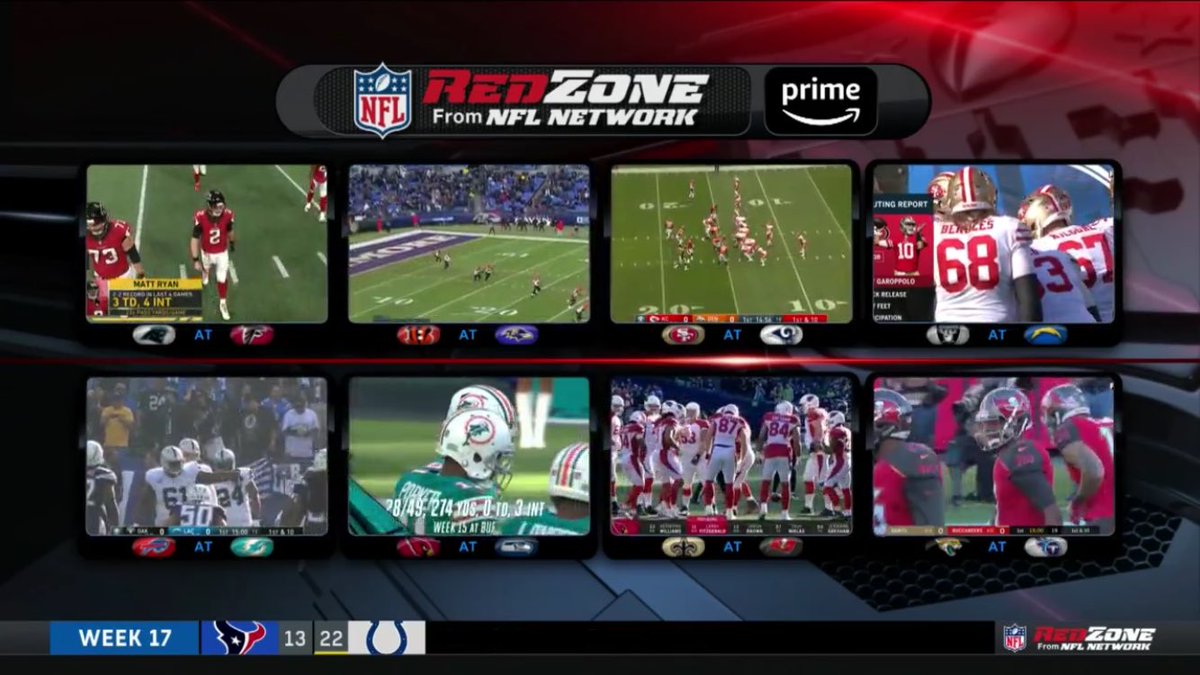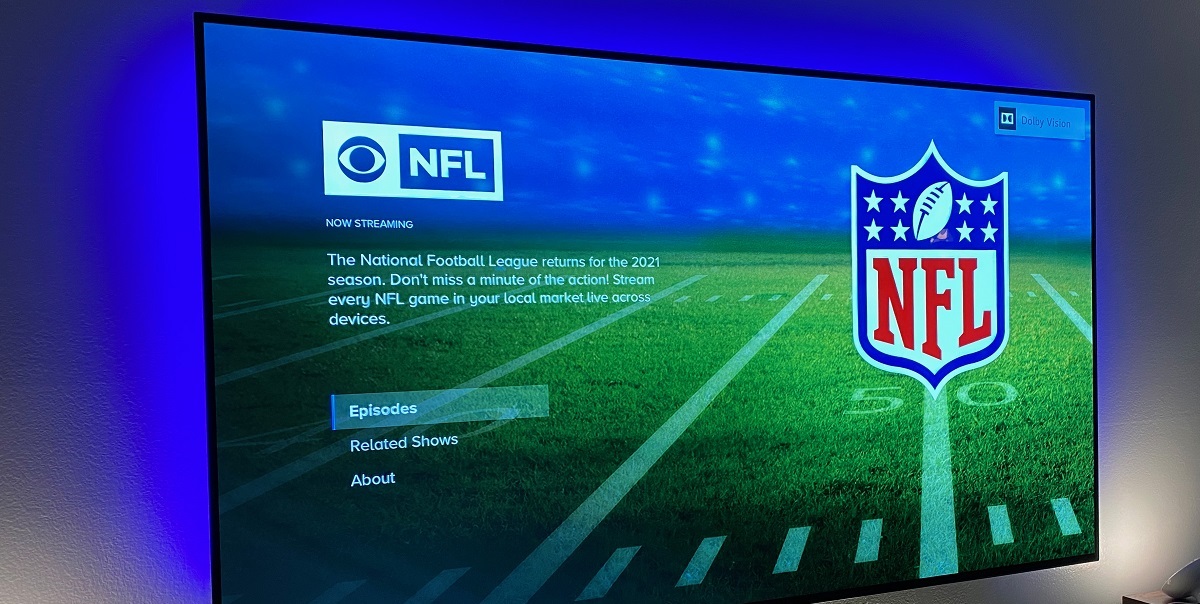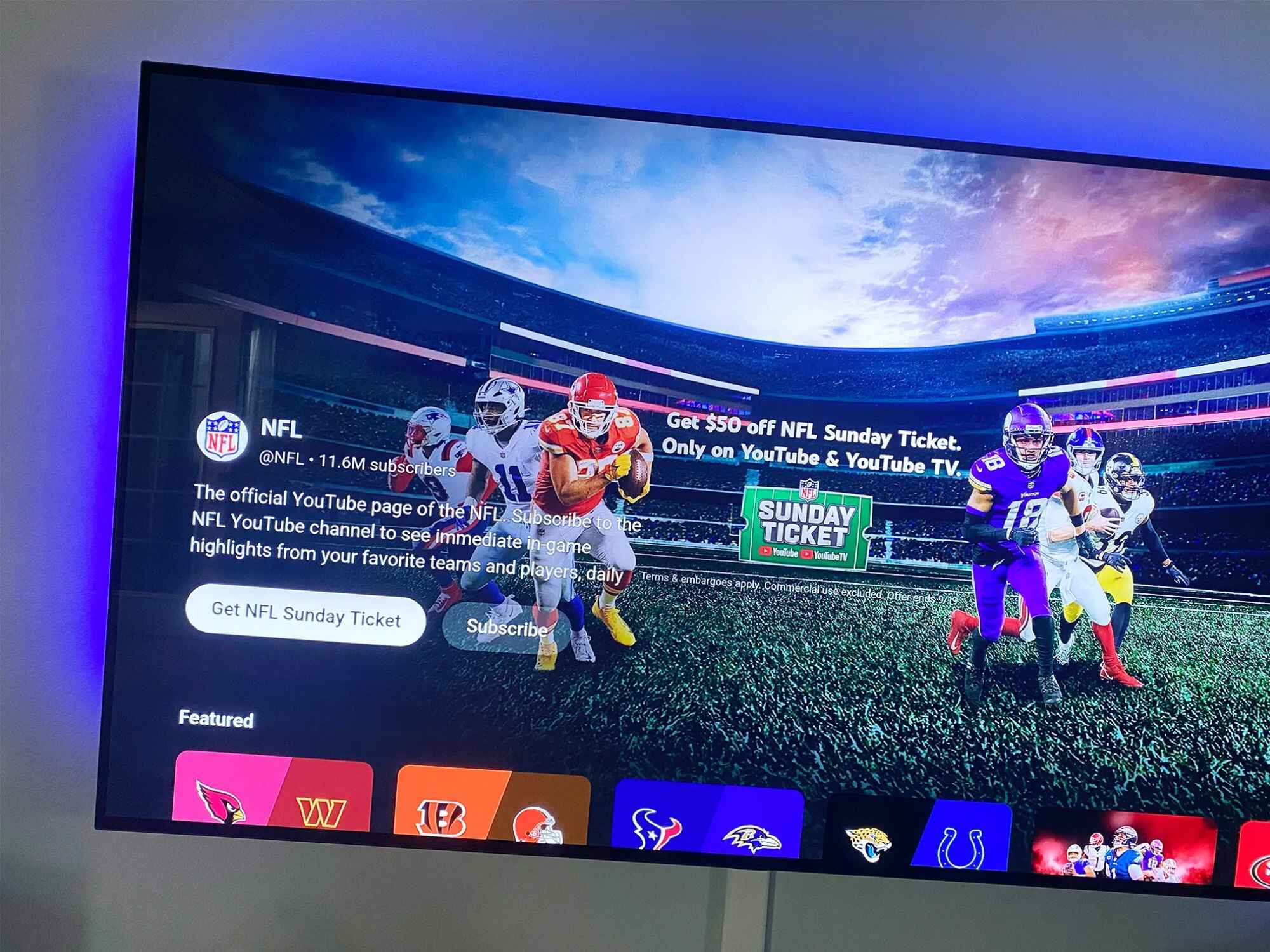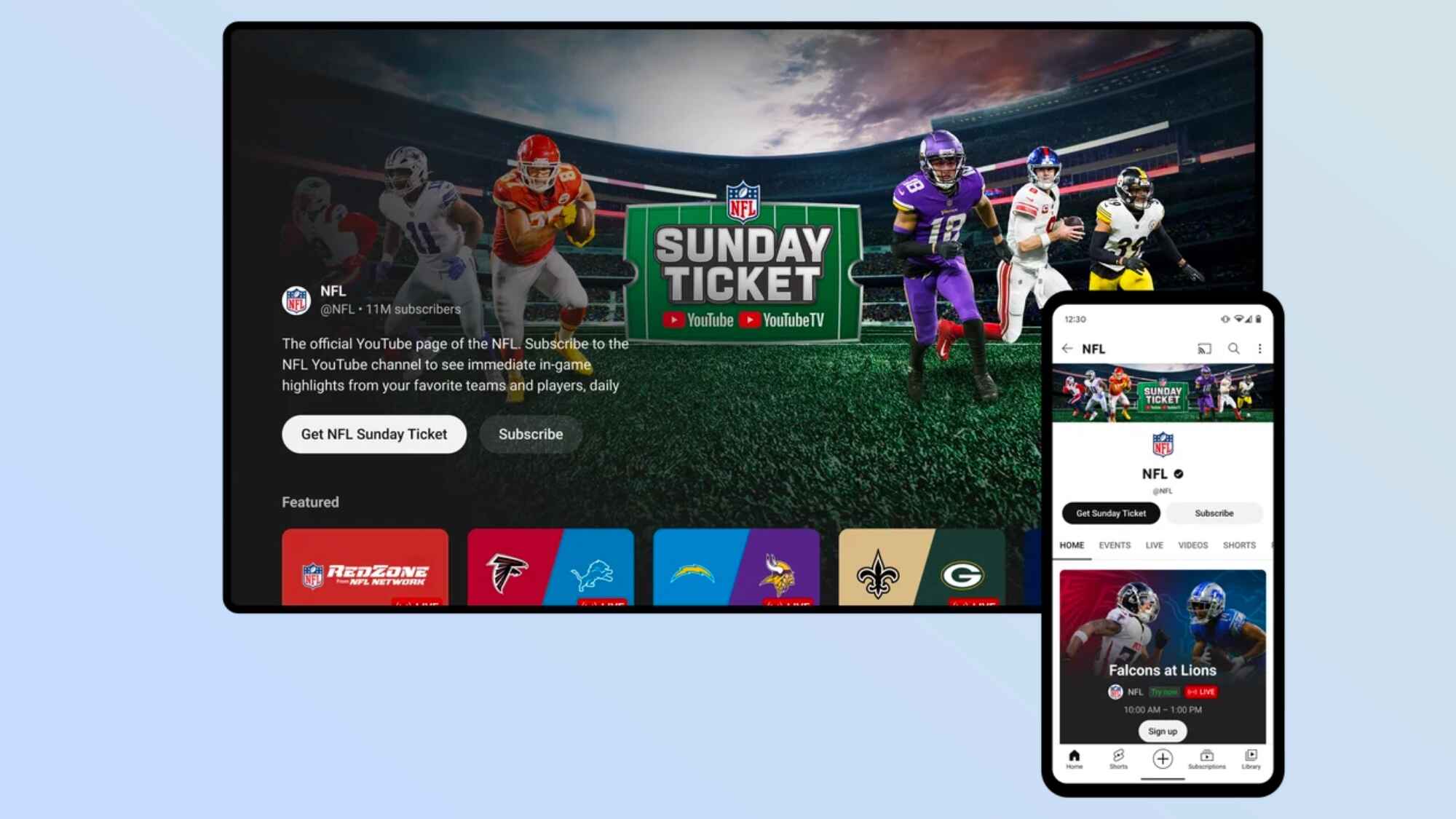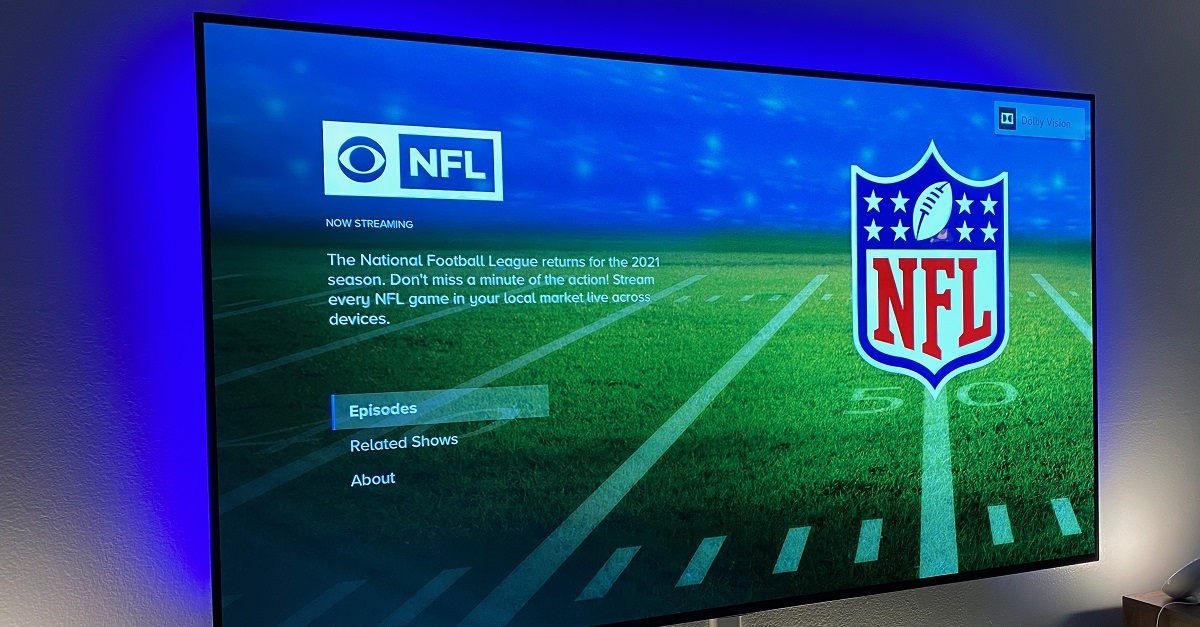Introduction
Are you a die-hard football fan looking to watch NFL games on your Smart TV? Well, you’re in luck! With the advancement of technology, it has become easier than ever to stream live games right on your Smart TV. No more squinting at a small screen or struggling to find a reliable livestream online. Just sit back, relax, and enjoy the game on the big screen in the comfort of your own home.
In this article, we will guide you through the step-by-step process of how to watch NFL games on your Smart TV. Whether you’re a cable cord-cutter or simply prefer the convenience of streaming, we’ve got you covered. So, put on your favorite team’s jersey and get ready for an immersive football-watching experience.
Before we dive into the details, it’s important to note that the exact steps may vary slightly depending on the make and model of your Smart TV. However, the basic principles remain the same. So, let’s get started on this touchdown-worthy journey!
Step 1: Connect your Smart TV to the internet
The first and most crucial step in watching NFL games on your Smart TV is to ensure that your TV is connected to the internet. Without a stable internet connection, you won’t be able to stream the games in real-time. Here’s how you can connect your Smart TV:
- Locate the Ethernet port or Wi-Fi settings on your Smart TV. The location may vary depending on the model of your TV.
- If you have a wired connection, simply plug in an Ethernet cable from your modem or router to the Ethernet port on your TV. This will establish a direct and stable connection.
- If you prefer a wireless connection, navigate to the Wi-Fi settings on your Smart TV. Select your home Wi-Fi network from the available options and enter your Wi-Fi password to connect.
- Once connected, test the internet connection on your Smart TV to ensure it is stable and reliable. You can usually find this option in the settings menu of your TV.
Now that your Smart TV is successfully connected to the internet, you’re one step closer to streaming NFL games. Before moving on to the next step, it’s recommended to have a high-speed internet connection to avoid buffering and ensure a smooth viewing experience. It’s time to gear up for the next play!
Step 2: Download the NFL app or streaming service app
Now that your Smart TV is connected to the internet, it’s time to download the necessary apps that will allow you to stream NFL games. The most common options are the official NFL app or a popular streaming service app that offers NFL games. Here’s how you can download the app:
- Using your TV’s remote control, navigate to the app store. The name of the app store may vary depending on the brand of your Smart TV, but it is typically labeled as “App Store” or “Smart Hub.”
- Once you’re in the app store, search for the NFL app or the streaming service app of your choice. You can use the search bar or browse through the available apps.
- When you find the app you want to download, select it and click on the “Install” or “Download” button. Wait for the app to download and install onto your Smart TV.
- After the installation is complete, navigate back to your TV’s home screen or the app section to find the newly installed app.
It’s important to note that some apps may require a subscription or a paid account to access NFL games. Be sure to check the app description or visit their official website to understand the pricing and subscription options. Once you have the app downloaded and installed, you’re ready to move on to the next step.
Step 3: Sign in or create an account
Now that you have downloaded the NFL app or the streaming service app, it’s time to sign in or create an account. Signing in or creating an account is necessary to access the NFL games and unlock all the features and benefits of the app. Here’s what you need to do:
- Open the app you downloaded on your Smart TV.
- If you already have an existing account, select the “Sign In” or “Log In” option. Enter your username/email and password to sign in.
- If you don’t have an account yet, select the “Create Account” or “Sign Up” option. Follow the on-screen instructions to provide the required information, such as your name, email address, and password. Make sure to use a strong and secure password.
- Once you have signed in or created your account, you may be prompted to verify your email address or confirm your account through a verification code. Follow the instructions provided to complete the verification process.
- After the account verification is complete, you should now have full access to the NFL games and features available through the app.
Keep in mind that some apps may offer different account tiers, including a free basic account and a paid premium account with additional benefits. You can choose the account type that suits your preferences and needs.
Signing in or creating an account ensures a personalized and seamless experience while watching NFL games on your Smart TV. It allows you to save your favorite teams, customize your viewing preferences, and receive updates on upcoming games and highlights. So, make sure to complete this step before diving into the excitement of the game.
Step 4: Choose your favorite team or games
With your account set up and ready to go, it’s time to choose your favorite team or games to watch on your Smart TV. Most NFL apps and streaming services allow you to customize your preferences and select the teams or games you want to follow. Follow these steps to choose your favorites:
- Open the NFL app or streaming service app on your Smart TV.
- Navigate to the settings or preferences section of the app. This is usually represented by a gear icon or a menu button on the app’s interface.
- Look for an option that allows you to choose your favorite team or select specific games. It may be labeled as “Favorite Team,” “Follow Team,” or “Game Selection.”
- Select your favorite team from the available options or enter the name of the team in the search bar. If you prefer to watch specific games, you can use the app’s scheduling feature to add them to your watchlist.
- Save your preferences or confirm your selections, depending on the app’s interface. This will ensure that you receive personalized notifications, updates, and recommendations for your chosen team or games.
By choosing your favorite team or games, you can enhance your NFL viewing experience on your Smart TV. The app will provide you with tailored content, including live game streams, highlights, and team-related news. You won’t miss a moment of the action as you cheer on your favorite team or follow the most exciting games.
Remember, you have the flexibility to change your preferences at any time. If you end up becoming a fan of a different team or want to explore different games, simply adjust your settings within the app. Now that your favorites are set, it’s time to sit back, relax, and enjoy the NFL games on your Smart TV.
Step 5: Customize your viewing preferences
Now that you have chosen your favorite team or games, it’s time to customize your viewing preferences on your Smart TV. Each NFL app or streaming service offers a range of options to enhance your viewing experience and make it more tailored to your preferences. Here’s how you can customize your settings:
- Open the NFL app or streaming service app on your Smart TV.
- Look for a settings or preferences section within the app. This is typically represented by a gear icon or a menu button on the app’s interface.
- Explore the available customization options. These may include adjusting the video quality, enabling closed captions, selecting preferred language or commentary, or setting up parental controls.
- Toggle the settings according to your preferences. For example, choose the video quality that best suits your internet connection or turn on closed captions if you prefer to have subtitles.
- If available, take advantage of additional features such as picture-in-picture mode, where you can watch multiple games simultaneously, or split-screen options.
By customizing your viewing preferences, you can make the most out of your NFL streaming experience on your Smart TV. Whether you want to tailor the language settings to feel more at home or optimize the video quality for a crystal-clear display, the app’s customization options have got you covered.
Don’t forget to explore the app’s settings occasionally as new updates and features may be added. By staying up-to-date with the app’s offerings, you can continue to enhance your NFL viewing experience on your Smart TV.
Now that you’ve customized your settings, it’s time to prepare for the thrill of NFL games right at your fingertips. Grab your snacks, settle into your favorite spot on the couch, and get ready to watch the action unfold on your Smart TV.
Step 6: Enjoy watching NFL games on your Smart TV
After completing all the previous steps, it’s finally time to sit back, relax, and enjoy watching NFL games on your Smart TV. With everything set up and customized to your liking, you’re ready to immerse yourself in the excitement and thrill of the games. Here’s what you need to do to enjoy the ultimate NFL viewing experience:
- Launch the NFL app or streaming service app on your Smart TV.
- Navigate to the home page or the section dedicated to NFL games. This is where you will find live game streams, highlights, and other related content.
- Choose the game you want to watch from the available options. If multiple games are taking place simultaneously, you may have a choice to switch between them or watch them simultaneously using the app’s features.
- Select the game and wait for the stream to load. Depending on the app and your internet connection, this process may take a few seconds.
- Once the game is streaming on your Smart TV, sit back, enjoy, and cheer for your favorite team. You can make use of your Smart TV’s remote control or any additional features in the app to control the video, audio, and other settings as desired.
- Don’t forget to take advantage of additional features such as replay, slow-motion, and instant highlights, if available in the app. These features can add to your overall viewing experience.
With each touchdown, spectacular play, or game-changing moment, you’ll be right in the middle of the action. Enjoy the breathtaking moments, the camaraderie with fellow fans, and the overall exhilaration that comes with watching the NFL on your Smart TV.
Remember to make yourself comfortable and create the perfect atmosphere for game day. Surround yourself with your favorite snacks, drinks, and team memorabilia to enhance the excitement. Invite friends and family over to share the experience, or join virtual watch parties to connect with fellow fans.
By following these steps and fully immersing yourself in the NFL viewing experience on your Smart TV, you can enjoy every moment of the game, just as if you were sitting in the stands. So, go ahead, grab your favorite jersey, and get ready to unleash your inner football fan!
Conclusion
Watching NFL games on your Smart TV has never been easier. By following the step-by-step guide outlined in this article, you can now seamlessly stream live games, enjoy highlights, and stay up-to-date with your favorite teams. With just a few clicks, you can transform your living room into an immersive football haven.
From connecting your Smart TV to the internet to downloading the necessary apps and customizing your preferences, each step is crucial in ensuring a smooth and enjoyable NFL viewing experience. By taking the time to set up your account, choose your team or games, and customize your settings, you can tailor the app to cater to your specific preferences.
Once all the preparations are complete, it’s time to sit back, relax, and witness the excitement unfold on your Smart TV screen. Whether it’s the exhilaration of a last-minute touchdown, the nail-biting moments of a close game, or the adrenaline rush of witnessing your favorite team in action, your Smart TV brings the NFL action right into your living room.
Remember to make the experience your own by creating the perfect game day atmosphere. Surround yourself with snacks, wear your team’s jersey, and invite friends and family to join in on the fun. If you can’t be physically present at the stadium, a Smart TV provides the next best thing.
So, gear up, get comfortable, and embrace the joy of watching NFL games on your Smart TV. With the advancements in technology, you can now enjoy the thrilling moments and electric atmosphere of the game without leaving your couch. It’s a touchdown-worthy experience that will keep you coming back for more!