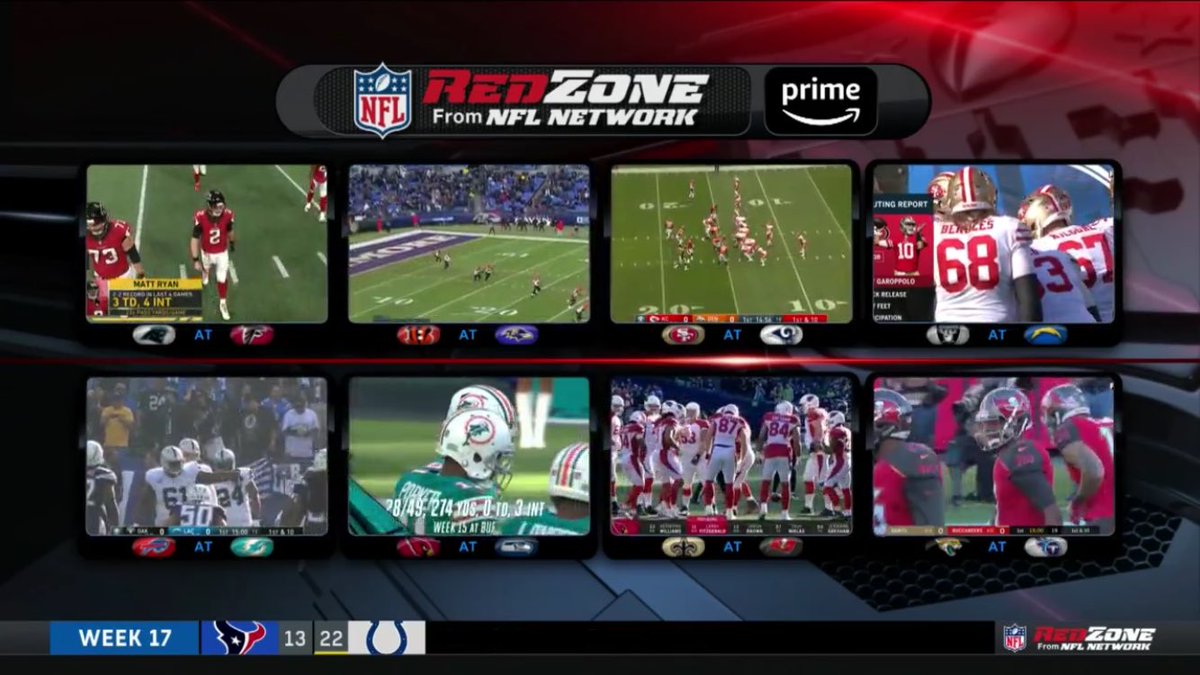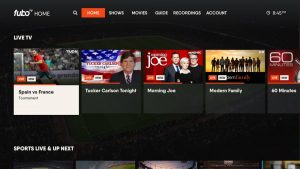Introduction
Welcome to our comprehensive guide on how to watch RedZone on your Samsung Smart TV! If you’re an NFL enthusiast and don’t want to miss a minute of the action, RedZone is the perfect solution. It provides live, in-depth coverage of every touchdown, highlight, and important play from all Sunday games. Watching RedZone on your Samsung Smart TV will bring an immersive experience right into your living room, allowing you to follow your favorite teams and players with ease.
Before we dive into the step-by-step process, make sure your Samsung Smart TV is compatible with the necessary requirements. Next, we’ll walk you through the installation of the NFL app and guide you on how to subscribe to RedZone for uninterrupted access to all the excitement.
Whether you are hosting a game day gathering, catching up on missed games, or simply enjoying the thrill of NFL Sundays, having RedZone on your Samsung Smart TV is a game-changer. With its comprehensive coverage and dynamic presentation, you’ll feel like you’re right in the middle of the action.
So, without further ado, let’s get started on how to bring RedZone to your Samsung Smart TV and enhance your NFL viewing experience.
Step 1: Check your Samsung Smart TV compatibility
Before diving into the process of watching RedZone on your Samsung Smart TV, it is crucial to ensure that your TV supports the necessary requirements for a seamless viewing experience.
The first thing you need to check is if your Samsung Smart TV is from 2017 or later. RedZone is supported on Samsung Smart TVs manufactured from the year 2017 onwards. If you have an older model, unfortunately, it may not be compatible with the NFL app and RedZone.
To check the compatibility, start by locating the model number of your Samsung Smart TV. This information can usually be found on the back of the TV or in the device’s settings menu. Once you have the model number, visit the official Samsung website or consult the user manual to confirm if your TV is compatible with the NFL app and RedZone.
If your Samsung Smart TV meets the compatibility requirements, you can proceed to the next step. However, if your TV is not compatible, don’t worry. You still have options to watch RedZone. One alternative is using other compatible devices, such as streaming devices, gaming consoles, or even casting methods to stream RedZone onto your TV.
Now that you have checked the compatibility of your Samsung Smart TV, and it meets the necessary requirements, you’re ready to move on to the next step, which is installing the NFL app.
Step 2: Install the NFL app on your Samsung Smart TV
To watch RedZone on your Samsung Smart TV, you’ll need to install the NFL app. Here’s how to do it:
- Turn on your Samsung Smart TV and navigate to the home screen.
- Using your remote control, go to the Apps section or the Samsung App Store.
- In the search bar, type “NFL” and search for the official NFL app.
- Select the NFL app from the search results.
- Click on the “Install” button to download and install the app on your Samsung Smart TV.
- Once the installation is complete, you’ll find the NFL app on your TV’s home screen or in the Apps section.
It’s important to note that the availability of the NFL app may vary depending on your region or country. If you can’t find the NFL app in your Samsung App Store, make sure you’re using the correct region settings on your TV and try searching again.
After successfully installing the NFL app on your Samsung Smart TV, you’re one step closer to enjoying RedZone. In the next step, we’ll guide you on how to launch the NFL app on your TV.
Step 3: Launch the NFL app
Now that you have installed the NFL app on your Samsung Smart TV, it’s time to launch the app and get ready to access RedZone. Follow these simple steps:
- Turn on your Samsung Smart TV and navigate to the home screen.
- Using your remote control, locate and select the NFL app. You can usually find it in the Apps section or on the home screen.
- Wait for the NFL app to load. This may take a few seconds, depending on your TV’s processing speed and internet connection.
- Once the app is launched, you’ll be presented with the NFL app’s main interface or homepage.
At this point, you have successfully launched the NFL app on your Samsung Smart TV. The next step is to sign in to your NFL account.
If this is your first time using the NFL app, you may need to go through a brief setup process or create a new account. Follow the on-screen instructions to complete the setup or registration process. If you already have an NFL account, proceed to sign in using your account credentials.
Once you are signed in, you’re ready to move on to the next step, which is subscribing to NFL RedZone and gaining access to all the exciting content it offers.
Keep in mind that a stable internet connection is essential for a smooth streaming experience. Ensure that your Samsung Smart TV is connected to the internet either through Wi-Fi or an Ethernet cable to enjoy uninterrupted access to the NFL app and RedZone.
Step 4: Sign in to your NFL account
In order to access RedZone and unlock all the features of the NFL app on your Samsung Smart TV, you’ll need to sign in to your NFL account. Here’s how you can do it:
- Launch the NFL app on your Samsung Smart TV by following the steps mentioned in the previous section.
- On the app’s main interface, you should see a “Sign In” or “Log In” option. Use your remote control to select this option.
- A sign-in screen will appear. If you already have an NFL account, enter your email address and password associated with your account. Use the alphanumeric keys on your remote control or an on-screen keyboard to enter the required information.
- If you don’t have an NFL account yet, you can create one by selecting the “Sign Up” or “Register” option on the sign-in screen. Follow the prompts to provide the necessary information and create your account.
- Once you have entered your credentials or completed the registration process, select the “Sign In” button to proceed.
After signing in to your NFL account, the app will verify your credentials and log you in. You’ll now have access to all the features and content the NFL app offers, including RedZone.
It’s worth mentioning that you may need to activate your NFL account on your Samsung Smart TV before gaining full access. If prompted to activate your account, follow the on-screen instructions and visit the provided website on a computer or smartphone to complete the activation process.
Now that you’re signed in to your NFL account, it’s time to take the next step and subscribe to NFL RedZone, which will allow you to enjoy live coverage, highlights, and every crucial play on your Samsung Smart TV.
Step 5: Subscribe to NFL RedZone
To fully enjoy the exhilaration of NFL RedZone on your Samsung Smart TV, you’ll need to subscribe to the service. Here’s a step-by-step guide on how to do it:
- Make sure you are signed in to the NFL app on your Samsung Smart TV. If you’re not, refer to the previous section for instructions on signing in to your account.
- Within the NFL app, navigate to the RedZone section, which is usually prominently displayed on the app’s homepage or in the main menu.
- When you enter the RedZone section, you’ll likely be presented with subscription options. These options may include monthly, annual, or even game-by-game passes, depending on availability and your location.
- Select the subscription option that suits your preferences. Make sure to review the details, such as the price and duration of the subscription, before proceeding.
- Once you’ve selected your desired subscription, proceed to the checkout or payment page. Follow the on-screen prompts to provide the necessary payment information and complete the subscription process.
- After completing the subscription process, the NFL app will verify your payment information and grant you access to NFL RedZone.
It’s important to note that the availability and pricing of RedZone subscriptions may vary depending on your region and the current NFL season. Be sure to check any specific terms and conditions associated with your subscription to ensure a seamless viewing experience.
With your subscription to NFL RedZone confirmed, you can now sit back, relax, and immerse yourself in the excitement of live NFL coverage, highlights, and crucial plays right on your Samsung Smart TV.
In the next step, we’ll guide you on how to enjoy watching NFL RedZone on your Samsung Smart TV.
Step 6: Enjoy watching NFL RedZone on your Samsung Smart TV
Now that you’ve successfully subscribed to NFL RedZone and have everything set up on your Samsung Smart TV, it’s time to sit back, relax, and enjoy all the thrilling NFL action. Here’s how to do it:
- Ensure that your Samsung Smart TV is connected to a stable internet connection to ensure smooth streaming.
- Launch the NFL app on your TV by navigating to the app’s icon on your home screen or in the Apps section.
- Once the app is launched, sign in to your NFL account, using the credentials you set up during the earlier steps.
- In the NFL app, you should see a section dedicated to RedZone. Select RedZone to access the live coverage, highlights, and important plays from all Sunday games.
- Within the RedZone section, you’ll have various viewing options. You can choose to watch all the games and highlights as they happen, or you can explore specific team or player-focused content.
- Using your remote control, navigate through the RedZone interface, selecting the games and moments that catch your interest. Enjoy the fast-paced, action-packed coverage that RedZone offers.
- During commercial breaks or down times, RedZone may also provide additional content, such as expert analysis, player interviews, and in-depth statistics.
With NFL RedZone on your Samsung Smart TV, you’ll never miss a touchdown, crucial moment, or highlight from any Sunday game. The dynamic presentation and comprehensive coverage will keep you engaged and entertained throughout the entire NFL season.
Remember to take breaks, grab some snacks, and enjoy the full experience of watching NFL RedZone on your Samsung Smart TV. Invite friends and family over for game day gatherings and let the excitement fill your living room.
Following these steps, you’re all set to fully enjoy NFL RedZone on your Samsung Smart TV. So grab your remote, get comfortable, and prepare for an unrivaled NFL viewing experience.
Conclusion
Congratulations! You have successfully learned how to watch NFL RedZone on your Samsung Smart TV. By following the steps outlined in this guide, you can now immerse yourself in the excitement of live NFL coverage, highlights, and crucial plays right from the comfort of your own home.
From checking the compatibility of your Samsung Smart TV to installing the NFL app, signing in to your NFL account, and subscribing to RedZone, each step has been carefully explained to ensure a seamless and enjoyable viewing experience.
With RedZone on your Samsung Smart TV, you’ll never miss out on a single touchdown or crucial play from any Sunday game. The comprehensive coverage and dynamic presentation will keep you engaged and entertained throughout the entire NFL season.
Remember to ensure that your Samsung Smart TV is connected to a stable internet connection for uninterrupted streaming of RedZone. Additionally, keep an eye out for any specific terms and conditions associated with your subscription to RedZone and the NFL app.
So gather your friends and family, prepare your favorite game day snacks, and get ready to experience the thrill of NFL RedZone on your Samsung Smart TV. Enjoy every touchdown, highlight, and exciting moment as it unfolds live.
Thank you for using this guide, and we hope you enjoy watching NFL RedZone on your Samsung Smart TV. Let the games begin!