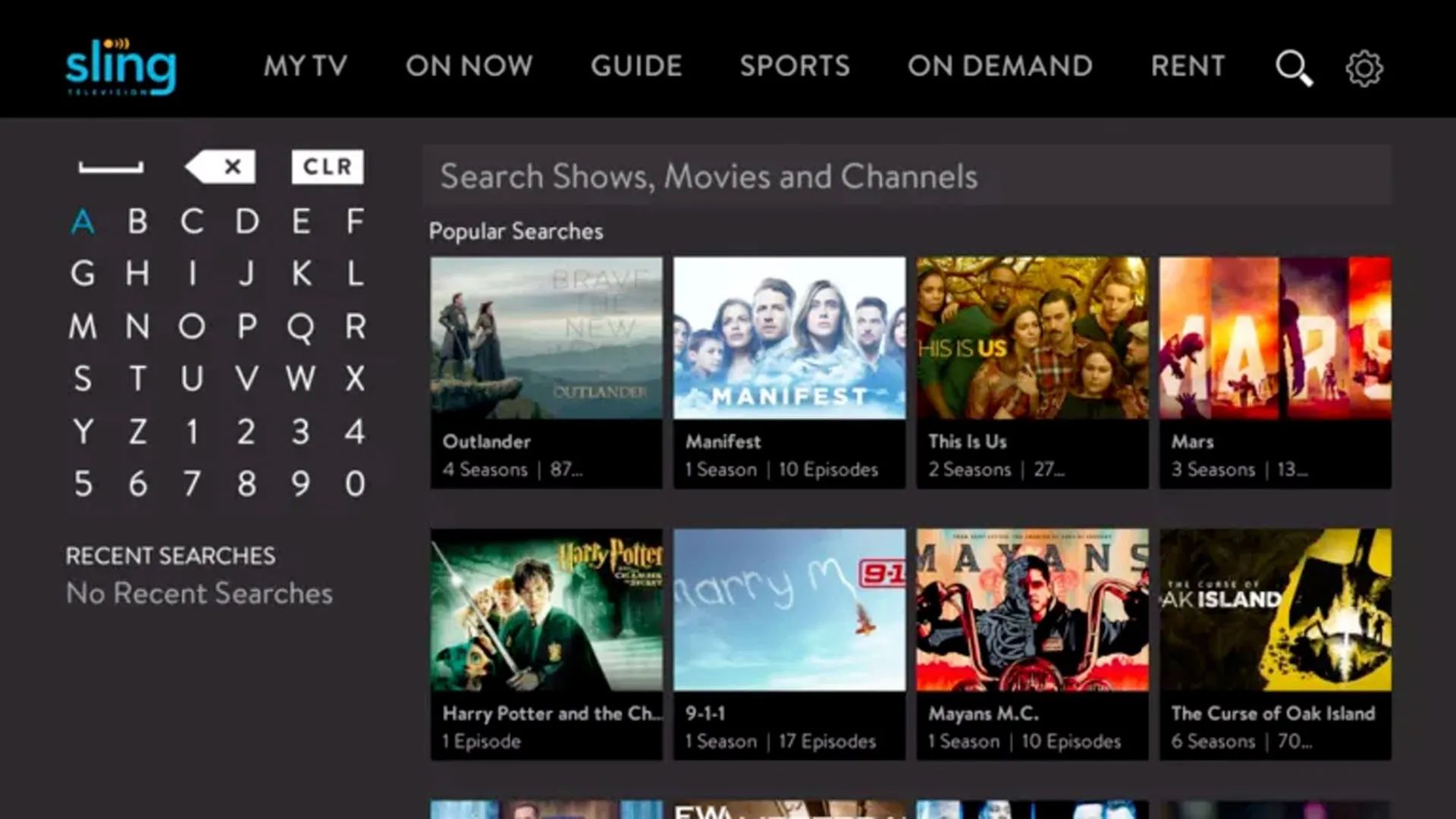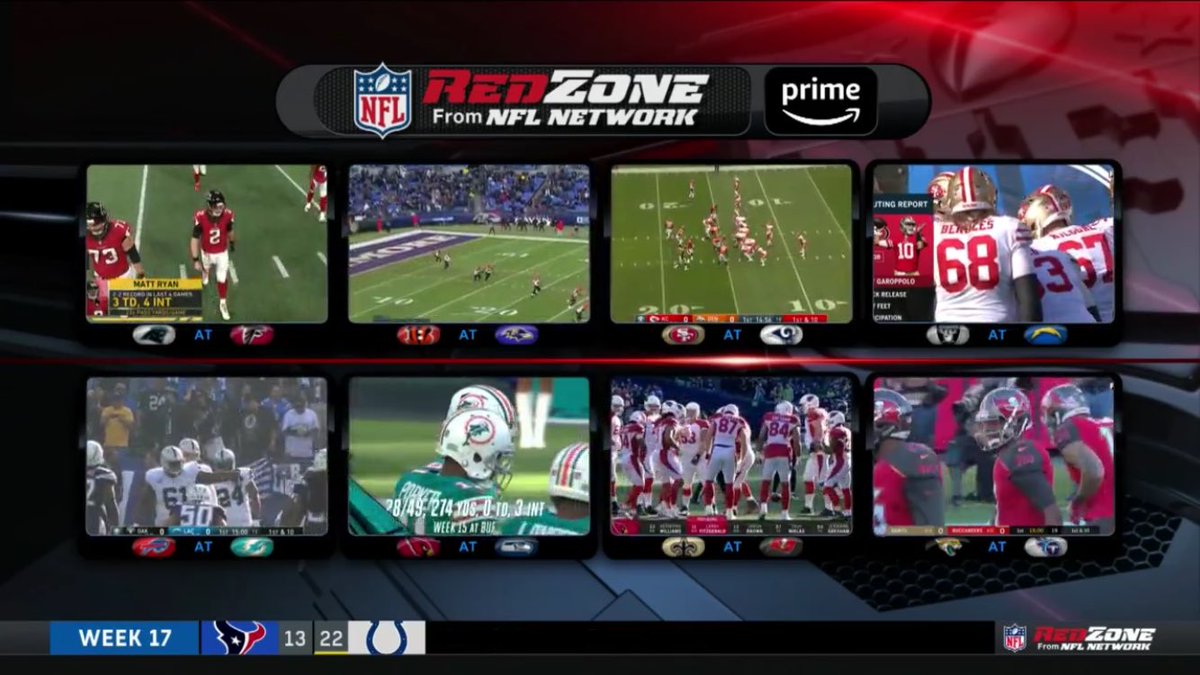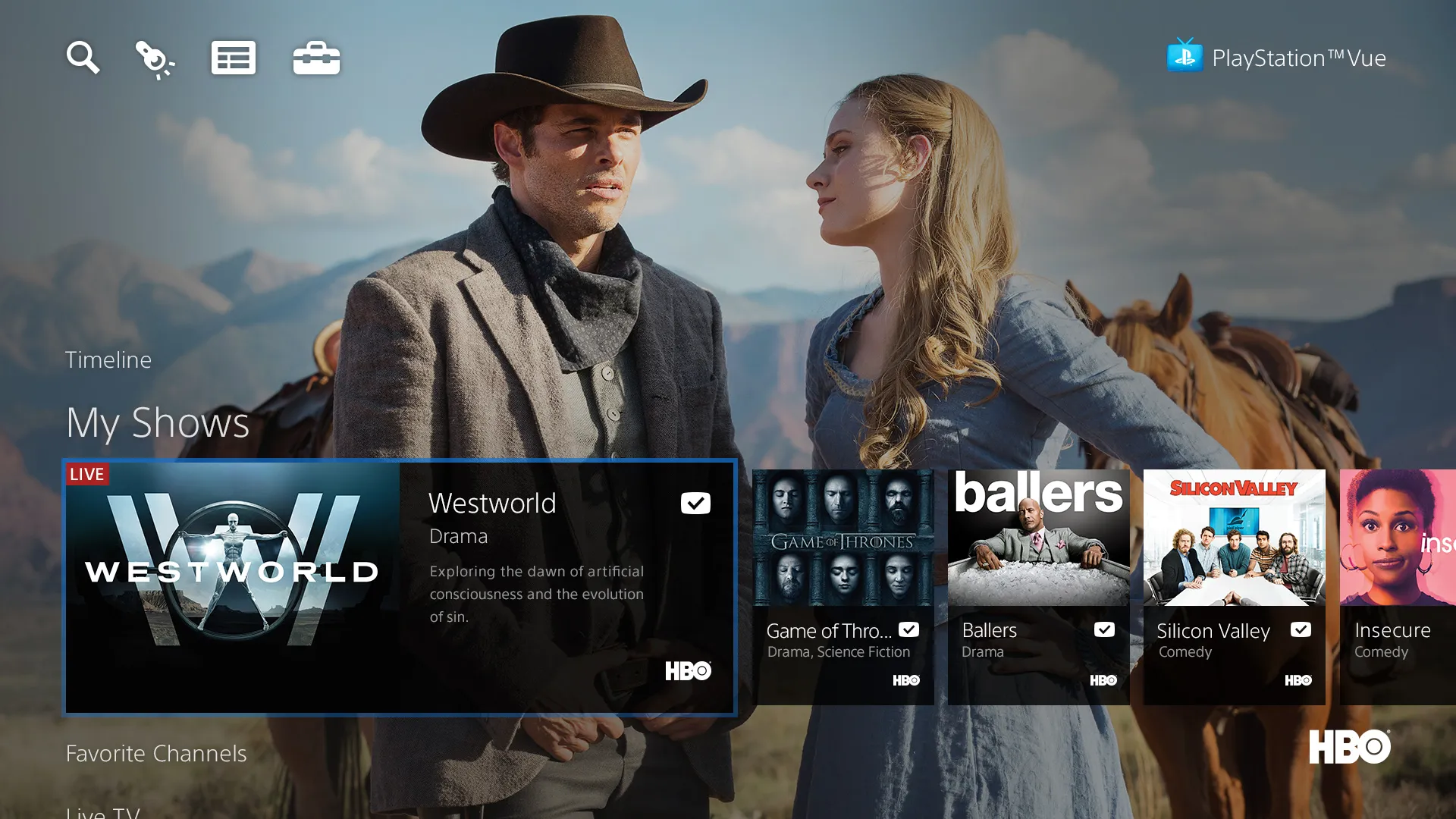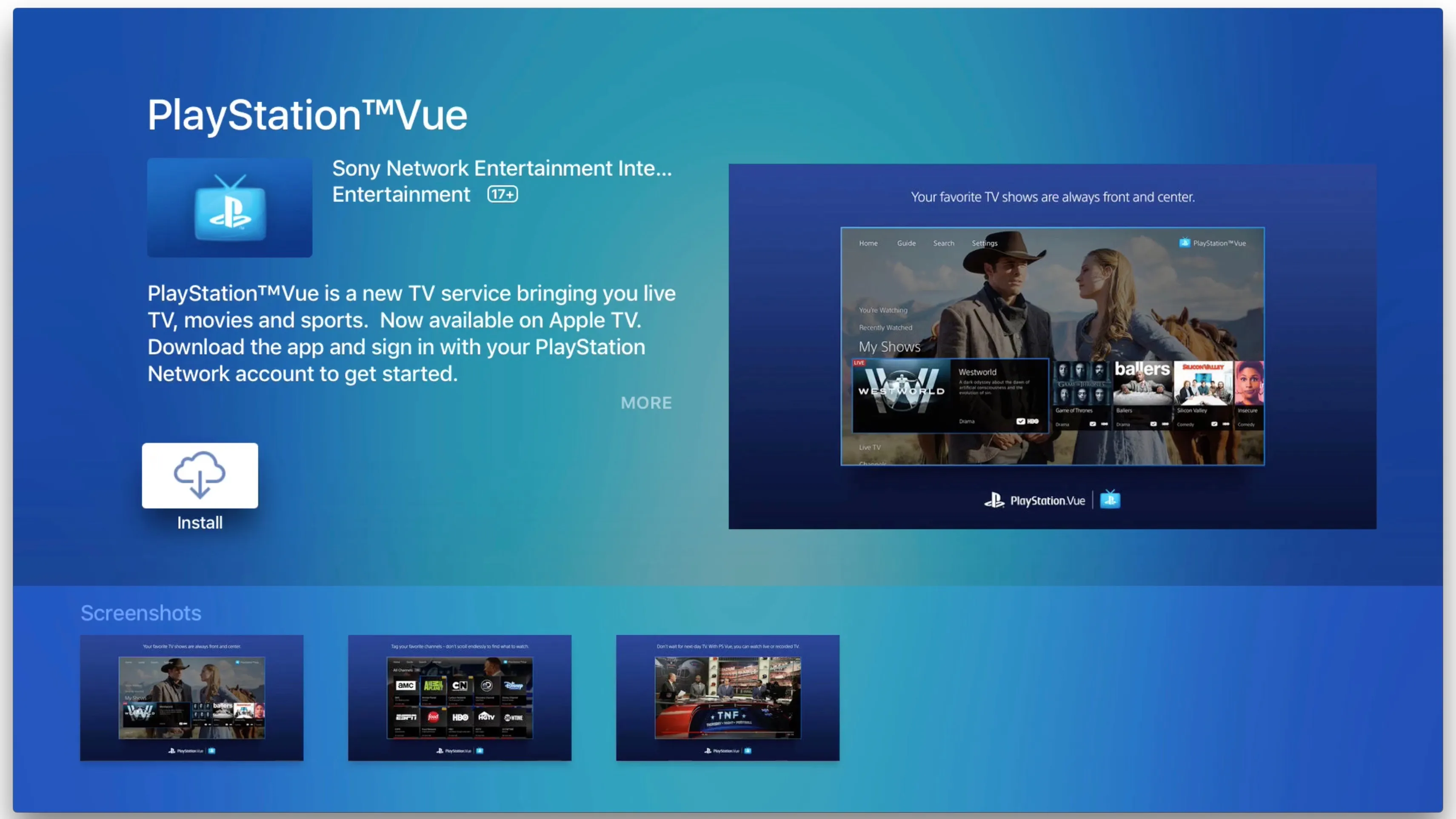Introduction
Welcome all NFL fans! Are you tired of missing out on the most exciting moments of your favorite games? Well, we have the perfect solution for you – Redzone. This innovative channel keeps you in the heart of all the action, providing live coverage and instant highlights of every touchdown, big play, and game-changing moment. But here’s the burning question: can you watch Redzone on Roku? The answer is a resounding yes!
For those who aren’t familiar with Redzone, let’s start with a quick overview. Redzone is a premium sports channel that focuses on delivering the most thrilling moments from every NFL game. It cuts between multiple games, ensuring you never miss a single touchdown or crucial play. With Redzone, the days of flipping through multiple channels or constantly checking scores are over. It’s the ultimate companion for NFL enthusiasts, offering an uninterrupted stream of all the action.
Now, let’s dive into the specifics of how you can watch Redzone on your Roku device. Roku is a popular streaming platform that allows you to access a wide range of channels and applications on your television. While Redzone isn’t available as a standalone Roku channel, there are a few steps you can follow to get it up and running on your device.
What is Redzone?
If you’re a diehard NFL fan, chances are you’ve heard of Redzone. But for those who are new to the world of football or streaming services, let’s delve into what Redzone is all about.
Redzone is an exclusive sports channel that revolutionizes the way you watch NFL games. It is a product of the NFL Network and offers a unique viewing experience for football enthusiasts. Rather than tuning into a single game, Redzone is dedicated to providing live coverage and highlights of all the most exhilarating moments from every NFL game happening simultaneously.
The channel’s name, Redzone, refers to the area of the football field between the 20-yard line and the end zone. It is the area where most of the exciting plays happen, such as touchdowns, big catches, and game-changing plays. Redzone’s mission is to keep viewers captivated by switching between games whenever there is potential for these thrilling moments to occur.
Imagine sitting on your couch, watching Redzone, and being able to witness every touchdown scored across the league without having to switch channels or miss any of the action. Redzone excels at providing a fast-paced, adrenaline-filled broadcast that keeps you on the edge of your seat, even if you don’t have a favorite team in the game. It allows you to keep track of multiple games simultaneously, eliminating the need for channel surfing or constantly refreshing your phone to stay updated on scores.
With Redzone, you have access to live coverage, expert analysis, and instant highlights all in one place. The channel utilizes a combination of live game footage, real-time commentary, and statistical information to create a comprehensive experience for viewers. Whether it’s a long bomb down the field, an incredible catch in the end zone, or a game-winning drive in the final minutes, Redzone ensures you don’t miss any of the action that makes football so thrilling.
Now that we have a good understanding of what Redzone is, let’s dive into how you can watch it on your Roku device so you can get in on the excitement.
Can You Watch Redzone on Roku?
Yes, you can watch Redzone on Roku! While Redzone itself is not available as a standalone channel on Roku, there are ways to access and enjoy this thrilling sports channel on your Roku device.
Roku is a popular streaming platform that offers a wide range of channels and applications. While it provides access to numerous sports channels, including ESPN, NFL Network, and NBC Sports, Redzone is not directly available through the Roku Channel Store. However, there are alternative methods to bring Redzone to your Roku device.
One way to watch Redzone on Roku is by subscribing to a streaming service that includes the Redzone channel in its package. Several streaming platforms, such as Sling TV, FuboTV, and YouTube TV, offer access to Redzone as part of their sports channel lineup. By subscribing to one of these services and installing their corresponding Roku channel, you can gain access to Redzone and enjoy all the thrilling NFL action it has to offer.
Another option is to utilize the NFL app on Roku. The NFL app provides free access to a variety of NFL-related content, including game highlights, news, and analysis. While the NFL app does not offer a live stream of Redzone, it provides real-time scoring updates and highlights. So, even though you won’t have the same live experience as watching Redzone, you can stay updated on all the key moments from the games.
It’s worth noting that subscribing to a streaming service or using the NFL app to access Redzone on Roku may require additional fees or a cable/satellite TV subscription. Be sure to check the specific requirements and costs associated with each method to ensure it aligns with your preferences and budget.
Now that you know Redzone is indeed accessible on Roku, let’s explore how you can get it set up and streaming on your device.
How to Get Redzone on Roku
Getting Redzone on your Roku device may not be as straightforward as downloading it from the Roku Channel Store, but it is still easily achievable. Just follow these steps to bring all the thrilling NFL action of Redzone to your Roku:
Step 1: Set Up Roku Device
To begin, make sure your Roku device is properly set up and connected to your TV and Wi-Fi network. If you haven’t done this yet, follow the instructions provided with your Roku device to get it up and running.
Step 2: Access the Roku Channel Store
From your Roku home screen, navigate to the Roku Channel Store. This is where you can browse and install various channels and applications onto your Roku device. Use your Roku remote to highlight the “Streaming Channels” option and press the OK button to enter the Roku Channel Store.
Step 3: Search for the Redzone Channel
Once inside the Roku Channel Store, use the search function to look for the Redzone channel. You can do this by selecting the search icon and typing in “Redzone” using your Roku remote. The search results will display available channels related to Redzone.
Step 4: Add Redzone Channel to Your Roku
After locating the Redzone channel in the search results, select it from the list to view more information and options. To add the channel to your Roku, click on the “Add Channel” or “Install” button. Wait for the channel to download and install onto your Roku device.
Step 5: Activate and Subscribe to Redzone
Once the Redzone channel is successfully added to your Roku, you will need to activate and subscribe to access its content. Follow the instructions provided by the Redzone channel on your Roku device to complete the activation process. This may involve going to a specific website and entering a unique activation code.
It’s important to note that the method for activating and subscribing to Redzone on Roku may vary depending on the channel provider or streaming service. Ensure that you have the necessary subscription or login information ready to complete this step.
Once you have successfully activated and subscribed to Redzone on your Roku, you can start enjoying all the thrilling NFL moments it has to offer. Now, let’s explore how to use Redzone on your Roku device and make the most of this fantastic sports channel.
Step 1: Set Up Roku Device
Before you can start enjoying Redzone on your Roku, you need to make sure your Roku device is properly set up and connected to your TV and Wi-Fi network. Follow these steps to get your Roku device up and running:
1. Unbox and Connect
Remove your Roku device from its packaging and connect it to your TV using an HDMI cable. Ensure that the HDMI cable is securely plugged into both the Roku device and the HDMI port on your TV.
2. Power Up
Connect the power adapter to your Roku device and plug it into a power outlet. Once plugged in, your Roku device should power on automatically. If it doesn’t, press the power button on the device or the corresponding button on the remote control to turn it on.
3. Select Language and Display Type
When your Roku device powers on, it will prompt you to select the preferred language for the device’s user interface. Use the remote control arrow buttons to navigate through the options and press the OK button to confirm your selection. Next, choose the display type that matches your TV’s resolution. Select the appropriate display type and confirm your choice.
4. Connect to Wi-Fi
Your Roku device will search for available Wi-Fi networks. Select your Wi-Fi network from the list and enter your Wi-Fi password if prompted. If you have a Roku device with an Ethernet port, you can also connect it directly to your router using an Ethernet cable for a wired internet connection.
5. Update Roku Software
Once connected to the internet, your Roku device may check for any available software updates. If an update is found, it will automatically download and install. This may take a few minutes, so be patient and allow the device to complete the update process.
6. Create or Sign In to Roku Account
If you already have a Roku account, sign in using your credentials. If not, you’ll need to create a new account. Follow the on-screen instructions to create an account by providing your email address, creating a password, and entering payment information if applicable.
7. Link Roku Device
Once you’ve created or signed in to your Roku account, your device will display a unique activation code. Follow the displayed instructions to link your Roku device to your account by visiting the Roku website on a computer or mobile device and entering the code.
Once you’ve completed these steps, your Roku device is set up and ready to go. Now you can move on to accessing the Roku Channel Store and adding the Redzone channel to your device. Let’s explore that in the next step.
Step 2: Access the Roku Channel Store
Now that your Roku device is set up, the next step is to access the Roku Channel Store. The Roku Channel Store is where you can browse and install various channels and applications onto your Roku device, including the Redzone channel. Follow these steps to access the Roku Channel Store:
1. Navigate to the Roku Home Screen
On your Roku remote, press the Home button to go to the Roku home screen. The home screen is where you’ll find all the available channels, settings, and other options for your Roku device.
2. Go to Roku Channel Store
From the Roku home screen, navigate to the left side of the screen using the arrow buttons on your remote. A sidebar menu will appear with different options. Select “Streaming Channels” and press the OK button to enter the Roku Channel Store.
3. Browse Channels
Once you’re in the Roku Channel Store, you’ll see various categories and featured channels. Use the arrow buttons on your remote to scroll through the available channels or use the search function to find specific channels.
4. Find the Redzone Channel
To find the Redzone channel, you have a couple of options. You can use the search function in the Roku Channel Store to directly search for “Redzone.” Alternatively, you can browse through the available sports or entertainment categories to find the Redzone channel.
5. Select the Redzone Channel
Once you’ve located the Redzone channel in the Roku Channel Store, select it by highlighting the channel and pressing the OK button on your remote. This will take you to the channel information page.
6. View Channel Details
On the Redzone channel information page, you can view more details about the channel, including a description, user reviews, and available features. Take a moment to familiarize yourself with the information provided.
7. Add the Redzone Channel
If you decide to add the Redzone channel to your Roku device, select the “Add Channel” or “Install” button. This will initiate the download and installation process for the Redzone channel on your Roku device. Wait for the process to complete.
Once you’ve completed these steps, you’ve successfully accessed the Roku Channel Store and added the Redzone channel to your Roku device. In the next step, we’ll explore how to activate and subscribe to Redzone to start enjoying all the thrilling NFL action.
Step 3: Search for the Redzone Channel
After accessing the Roku Channel Store, the next step in getting Redzone on your Roku device is to search for the channel. This will allow you to find the Redzone channel among the available options and proceed with adding it to your device. Follow these steps to search for the Redzone channel:
1. Use the Roku Remote
From the Roku Channel Store, use your Roku remote to navigate and control the search function. You can do this by using the arrow buttons to move the cursor and the OK button to make selections.
2. Select the Search Icon
Select the search icon in the Roku Channel Store using the arrow buttons on your remote. It is usually represented by a magnifying glass or a search box icon.
3. Enter “Redzone”
Using the on-screen keyboard, enter “Redzone” using the alphanumeric buttons on your remote. Navigate through the letters using the arrow buttons and use the OK button to select each letter. Once you have entered “Redzone,” select the search button or press the OK button to initiate the search.
4. View Search Results
After initiating the search, the Roku device will display the search results related to “Redzone.” You will see a list of channels or applications that match the search term. Scroll through the search results using the arrow buttons to find the Redzone channel.
5. Select the Redzone Channel
Once you locate the Redzone channel in the search results, use the arrow buttons on your remote to highlight the channel. Press the OK button to view more details and options for the Redzone channel.
6. Read Channel Description
On the Redzone channel page, you will find a description of the channel, which provides an overview of its features and content. Take a moment to read through the description to ensure that it meets your expectations.
7. Add the Redzone Channel
If you decide to proceed and add the Redzone channel to your Roku device, select the “Add Channel” or “Install” button. This will start the download and installation process for the Redzone channel on your Roku. Wait for the process to complete.
Once you have completed these steps, you have successfully searched for the Redzone channel in the Roku Channel Store. In the next step, we will explore how to add the Redzone channel to your Roku device to start enjoying all the exciting NFL action.
Step 4: Add Redzone Channel to Your Roku
After finding the Redzone channel in the Roku Channel Store, the next step is to add it to your Roku device. Adding the Redzone channel will allow you to access and enjoy all the thrilling NFL action it has to offer. Follow these steps to add the Redzone channel to your Roku:
1. Select the Redzone Channel
Using your Roku remote, navigate to the Redzone channel page that you found through the search results. Once you have highlighted the channel, press the OK button on your remote to access the channel options.
2. Review Channel Details
On the Redzone channel page, you will find more details about the channel, such as a description, user ratings, and available features. Take a moment to review the provided information to ensure that the Redzone channel meets your preferences and expectations.
3. Add the Channel
If you decide to proceed and add the Redzone channel to your Roku device, look for the “Add Channel” or “Install” button on the channel page. Use your Roku remote to highlight the button and press the OK button to initiate the download and installation process.
4. Wait for Installation
Once you have selected the “Add Channel” or “Install” button, your Roku device will start downloading and installing the Redzone channel. The installation process may take a few moments, depending on your internet connection.
5. Access the Redzone Channel
Once the installation is complete, you can access the Redzone channel on your Roku device. Press the Home button on your Roku remote to go back to the home screen. Locate the Redzone channel among your installed channels or use the search function to find it quickly.
6. Launch the Redzone Channel
Once you have located the Redzone channel on your Roku device, use the arrow buttons on your remote to highlight the channel. Press the OK button to launch the Redzone channel and start enjoying all the exciting NFL action.
Congratulations! You have successfully added the Redzone channel to your Roku device. In the next step, we will explore how to activate and subscribe to the Redzone channel to access its full range of features and content.
Step 5: Activate and Subscribe to Redzone
Now that you have successfully added the Redzone channel to your Roku, the next step is to activate and subscribe to the channel. This will allow you to access all the thrilling NFL action that Redzone has to offer. Follow these steps to activate and subscribe to Redzone:
1. Launch the Redzone Channel
From the Roku home screen, locate and select the Redzone channel using your Roku remote. Use the arrow buttons to scroll through your installed channels, or use the search function to find it quickly. Press the OK button to launch the Redzone channel.
2. Obtain Activation Code
Once you have launched the Redzone channel, it may prompt you with an activation screen. This screen will display an activation code that you will need to complete the activation process. Take note of the activation code shown on your screen.
3. Visit the Activation Website
Using a computer or mobile device, open a web browser and visit the activation website provided by the Redzone channel. The website URL or instructions for activation can usually be found on the activation screen displayed on your Roku device.
4. Enter Activation Code
On the activation website, enter the activation code that was previously displayed on your Roku screen. Follow the on-screen instructions and provide any additional information that may be required, such as your email address or a login for a participating TV service provider.
5. Complete Activation Process
Once you have entered the activation code and any additional information, follow the remaining steps on the activation website to complete the activation process. This may include creating an account, selecting a subscription plan, or verifying your TV service provider credentials.
6. Start Enjoying Redzone
After completing the activation process, return to your Roku device and verify that the Redzone channel is now activated. You should now have access to all the thrilling NFL action offered by the Redzone channel. Start exploring the channel’s features, enjoying live coverage, and immersing yourself in the excitement of the football season.
Congratulations! You have successfully activated and subscribed to Redzone on your Roku device. Now you can experience every touchdown, big play, and game-changing moment of the NFL, all delivered directly to your screen.
How to Use Redzone on Roku
Now that you have activated and subscribed to Redzone on your Roku device, let’s explore how to use this exciting channel and make the most of its features. Follow these steps to start enjoying Redzone:
1. Launch the Redzone Channel
From the Roku home screen, locate the Redzone channel among your installed channels or use the search function to find it quickly. Use the arrow buttons on your Roku remote to highlight the Redzone channel, and press the OK button to launch it.
2. Explore the Redzone Interface
Once you have launched the Redzone channel, take a moment to familiarize yourself with its interface. The Redzone interface typically consists of a live video feed showcasing the most exciting moments from ongoing NFL games, accompanied by real-time commentary and statistics.
3. Navigate Game Coverage
Redzone’s coverage automatically switches between games, focusing on the most critical moments and highlights. Use the arrow buttons on your Roku remote to navigate through the different games. Pay attention to the on-screen graphics and commentary, which indicate the game currently being shown and any upcoming exciting moments to watch out for.
4. Watch Touchdowns and Big Plays
As you watch Redzone, be prepared to witness the most thrilling moments of NFL games, such as touchdowns, big catches, and game-changing plays. The channel’s primary focus is on these action-packed moments. So sit back, relax, and enjoy the excitement as Redzone takes you right into the heart of the game.
5. Utilize Instant Replays and Highlights
Redzone not only provides live coverage of games but also offers instant replays and highlights. If you miss a play or want to see a great moment again, use the replay functionality to catch all the action. Redzone is designed to deliver the most exciting moments of each game in a fast-paced and dynamic viewing experience.
6. Stay Updated with Scores and Statistics
Redzone keeps you informed by displaying real-time scores and statistical information throughout the channel. Take advantage of this feature to stay up to date with the progress of each game and track the performance of your favorite players and teams.
7. Customize Your Redzone Experience
Redzone may offer customization options to enhance your viewing experience. Explore the channel’s settings or options menu, if available, to personalize certain aspects such as audio preferences, graphic overlays, or notification settings.
8. Enjoy Redzone on Game Days
Redzone is especially popular on NFL game days, as it allows fans to catch all the top moments from multiple games without switching between channels. Grab your snacks, settle into your favorite spot on the couch, and immerse yourself in the excitement of NFL action with Redzone.
By following these steps, you can fully utilize the Redzone channel on your Roku device and ensure that you don’t miss a single moment of the most thrilling NFL games.
Conclusion
Congratulations! You now have all the information you need to watch Redzone on your Roku device. Redzone offers an incredible viewing experience for NFL fans, allowing you to catch every touchdown, big play, and game-changing moment from multiple games simultaneously.
We started by understanding what Redzone is – an exclusive sports channel that keeps you at the edge of your seat with live coverage and highlights of the most exciting moments from every NFL game. We then explored how you can access Redzone on your Roku device, even though it is not directly available in the Roku Channel Store.
We learned how to set up a Roku device, access the Roku Channel Store, search for the Redzone channel, and add it to our device. We also discussed the importance of activating and subscribing to Redzone to unlock its full range of features and content.
Once we had Redzone up and running, we discovered how to navigate the Redzone interface, watch touchdowns and big plays, and utilize instant replays and highlights. We also highlighted the importance of staying updated with scores and statistics and customizing your Redzone experience to suit your preferences.
Now, it’s time to grab your favorite snacks, gather your fellow NFL fans, and immerse yourself in the non-stop excitement of Redzone on your Roku device. Whether it’s Sunday game day or a Thursday night showdown, Redzone will ensure you don’t miss a moment of the NFL action.
So, sit back, relax, and get ready to witness the highlight-reel moments unfold right in front of your eyes. Enjoy the adrenaline rush of the NFL season as Redzone takes you on a thrilling football journey like no other.