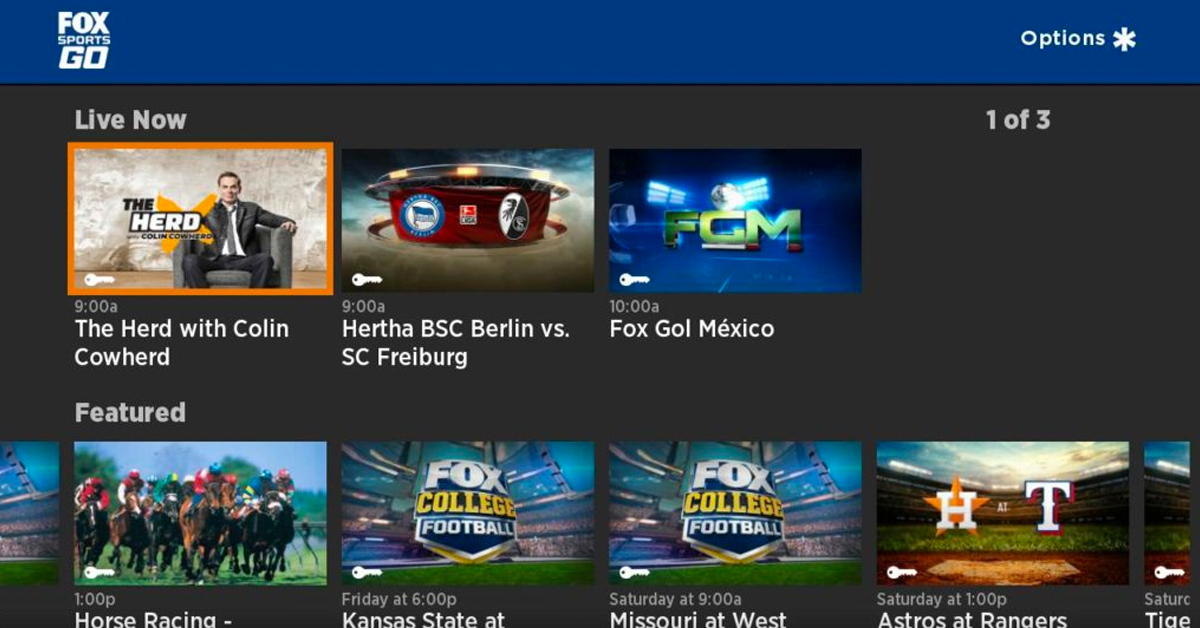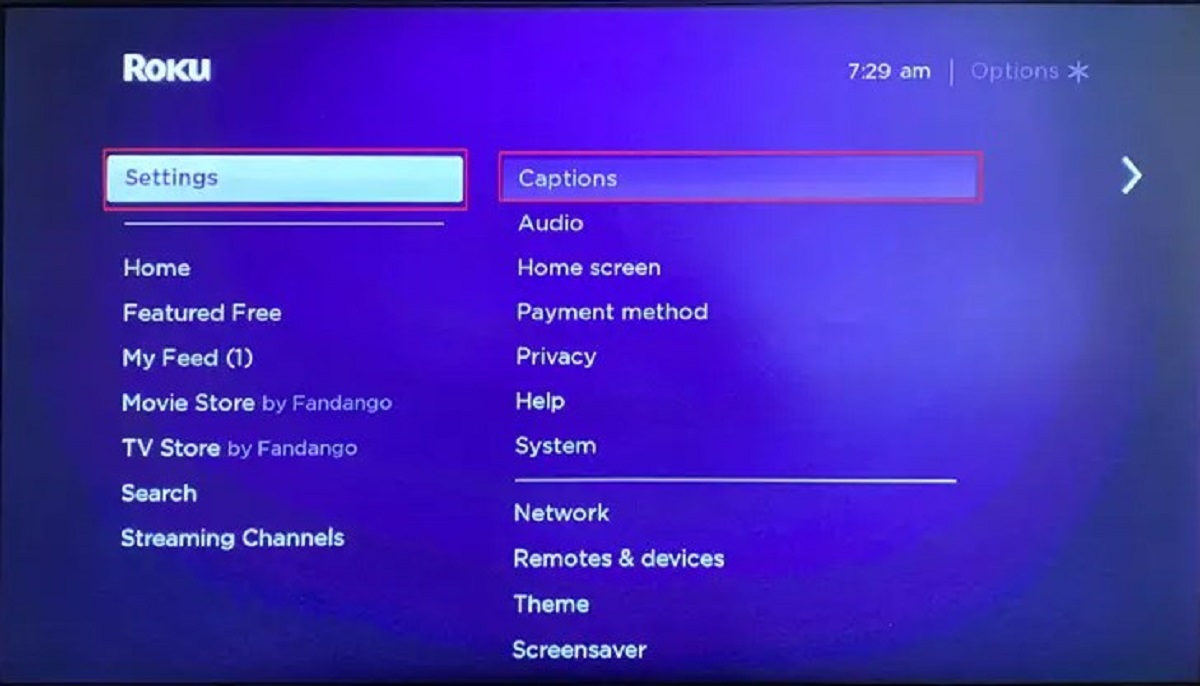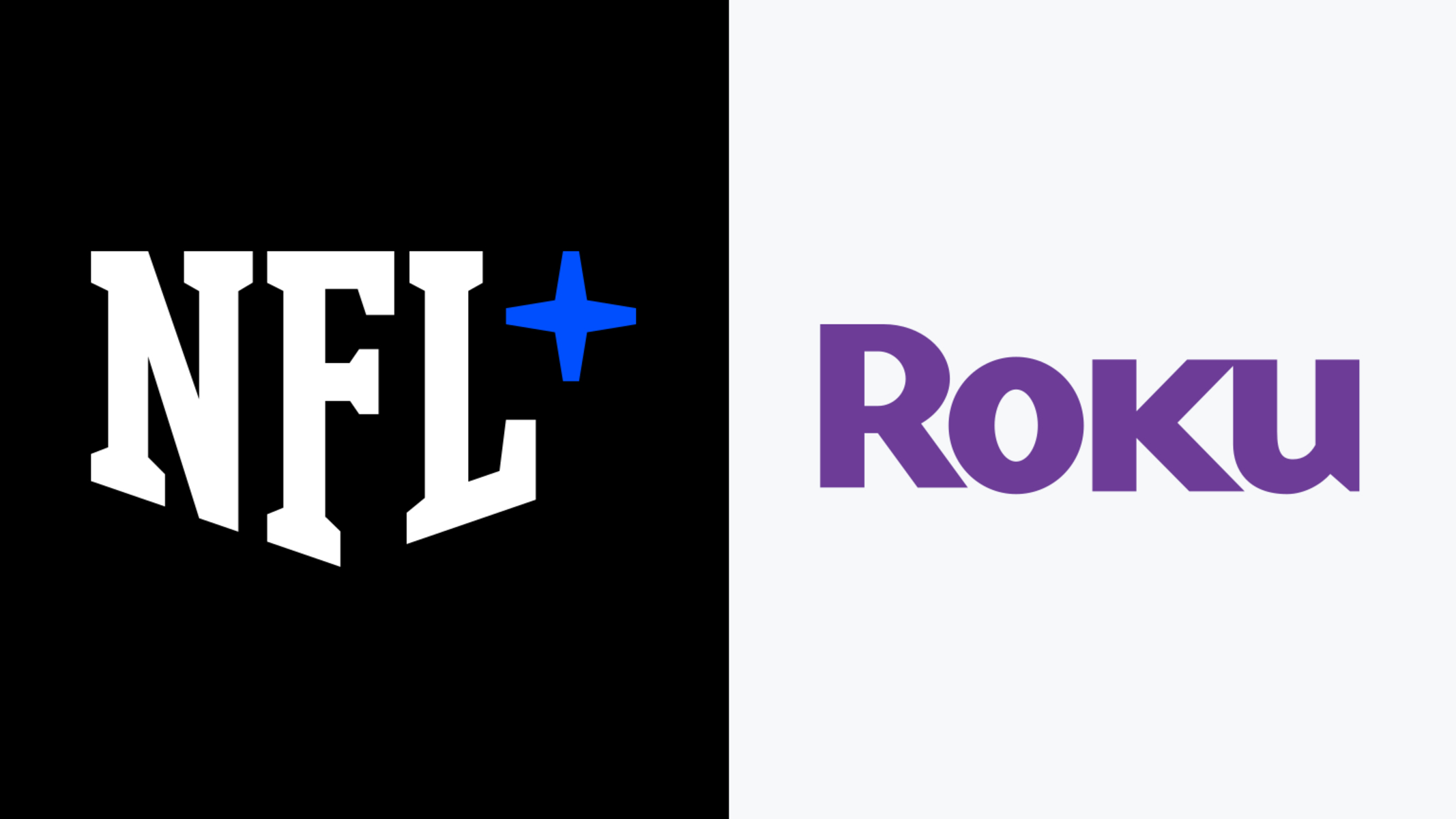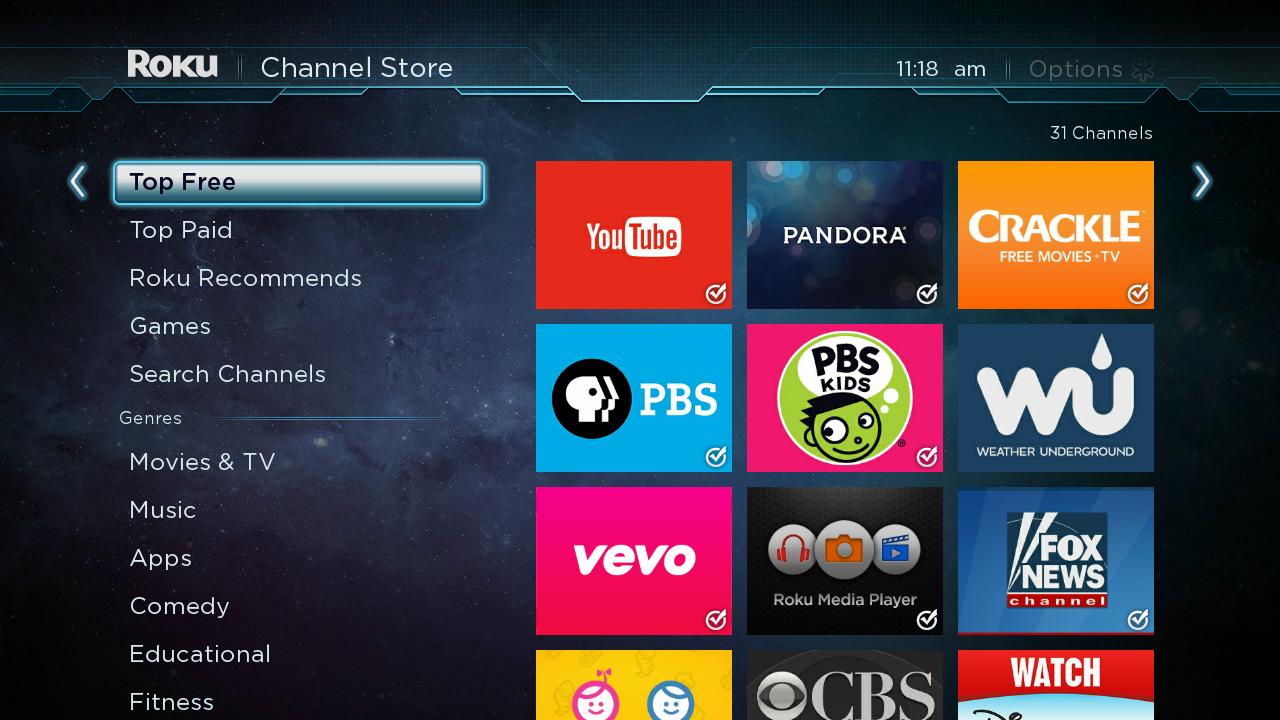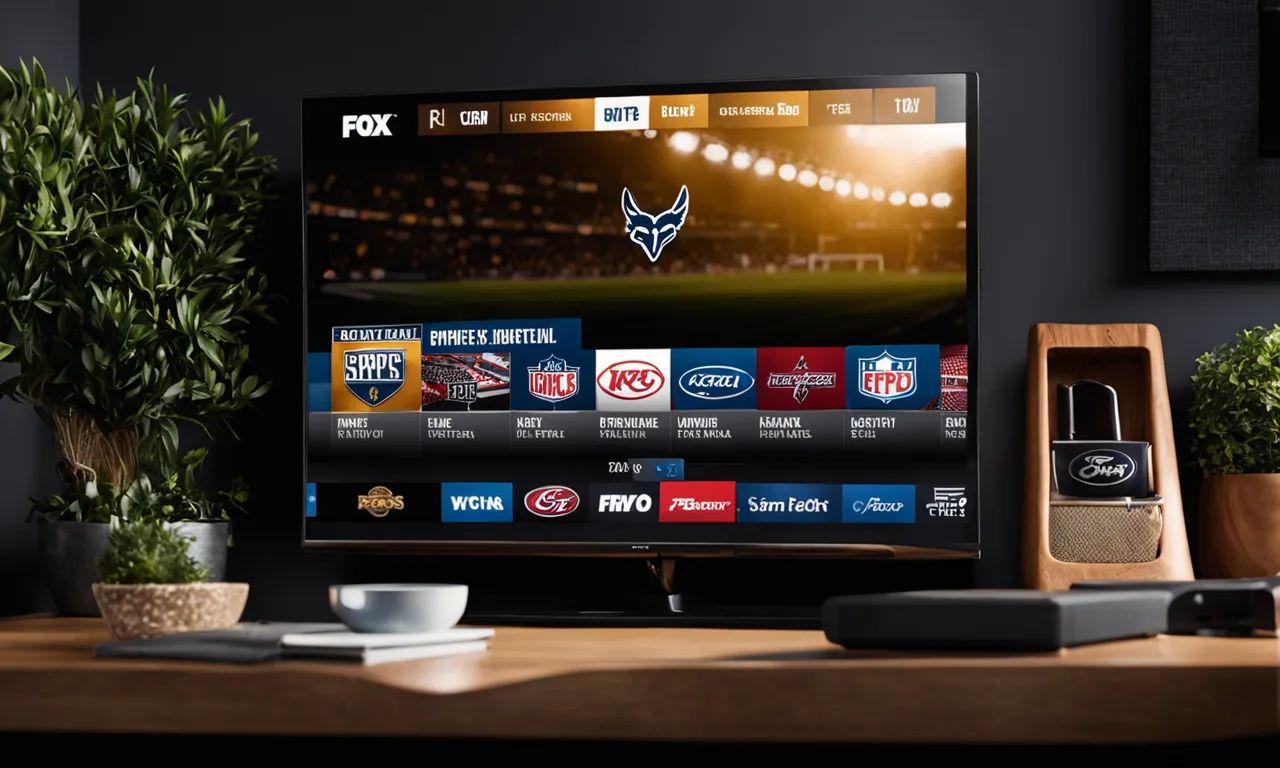Introduction
Welcome to the world of streaming sports on Roku! If you’re a sports fan looking to access Fox Sports content on your Roku device, you’ve come to the right place. Roku is a popular media streaming platform that allows users to watch their favorite shows, movies, and sports channels on their TV.
In this article, we will guide you through the process of setting up your Roku device to watch Fox Sports. Whether you’re a die-hard football fan, a basketball enthusiast, or a lover of all things sports, having Fox Sports on Roku will keep you entertained and up-to-date with the latest games, highlights, and analysis.
But why should you choose Roku as your streaming device for Fox Sports? One of the key benefits is the convenience and flexibility it offers. With Roku, you can enjoy Fox Sports on your TV without the need for a cable or satellite subscription. This means you can watch your favorite games anytime, anywhere, without being tied to a traditional TV package.
Besides the flexibility, Roku also provides a user-friendly interface, making it easy for sports fans of all ages to navigate and access their favorite content. Whether you’re a tech-savvy individual or a newbie to streaming devices, the intuitive design of Roku will ensure a smooth and enjoyable viewing experience.
Furthermore, with Roku, you’ll have the ability to customize your sports viewing options. In addition to Fox Sports, Roku offers a wide range of sports channels and streaming services such as ESPN, NBC Sports, and CBS Sports. This means you can create a personalized sports lineup, tailored to your specific interests and preferences.
In the following sections, we’ll provide you with step-by-step instructions on how to set up your Roku device, add the Fox Sports channel, activate it, and explore the exciting world of Fox Sports content. So grab your favorite snack, sit back, and get ready to immerse yourself in the thrilling world of sports entertainment on Roku!
The Benefits of Watching Fox Sports on Roku
If you’re a sports enthusiast, having access to Fox Sports on your Roku device brings a multitude of benefits. Let’s explore some of the advantages of watching Fox Sports on Roku:
- Live Sports Coverage: Roku allows you to watch live sports events from Fox Sports, including major leagues like NFL, MLB, NBA, NHL, and more. Whether it’s the Super Bowl, MLB World Series, or NBA Finals, you won’t miss out on any of the thrilling moments.
- On-Demand Content: In addition to live coverage, Fox Sports on Roku provides on-demand access to a wide range of sports-related content. Catch up on game highlights, expert analysis, interviews with players and coaches, and behind-the-scenes footage at your convenience.
- Multi-Device Streaming: Roku offers seamless multi-device streaming capabilities, allowing you to watch Fox Sports not only on your TV but also on your smartphone, tablet, or computer. This means you can stay connected to your favorite sports content even when you’re on the go.
- Personalized Viewing Experience: With Roku, you have the freedom to customize your sports viewing experience. You can create a personalized lineup of favorite teams and sports, receive notifications for upcoming games, and have quick access to the sports content that matters most to you.
- No Cable or Satellite Subscription Required: Say goodbye to expensive cable or satellite subscriptions. Roku allows you to access Fox Sports without the need for a traditional TV package. Simply connect your Roku device to your TV and enjoy the sports content you love at an affordable price.
- Easy-to-Use Interface: Roku offers a user-friendly interface that makes it easy for anyone to navigate and find their favorite sports content. With a few clicks of the remote, you can switch between different channels, find upcoming games, and explore a variety of sports-related content.
- Additional Sports Channels: In addition to Fox Sports, Roku provides access to other popular sports channels and streaming services. Expand your sports viewing options by exploring channels like ESPN, NBC Sports, CBS Sports, and more, all in one place.
Whether you’re a casual sports fan or a dedicated enthusiast, having Fox Sports on Roku opens up a world of sports entertainment and ensures that you never miss a moment of the action. So grab your Roku remote and get ready to immerse yourself in the thrilling world of sports on your terms!
Step 1: Setting Up Your Roku Device
Before you can start enjoying Fox Sports on Roku, you’ll need to set up your Roku device. Follow these simple steps to get your device up and running:
- Connect your Roku device to your TV: Plug one end of the HDMI cable into the HDMI port on your TV and the other end into the HDMI port on your Roku device. Make sure your TV is set to the correct HDMI input.
- Power up your Roku device: Plug the power adapter into your Roku device and connect it to a power outlet. Your Roku device should power on automatically.
- Set up your internet connection: Use the provided remote or the Roku mobile app to connect your Roku device to your Wi-Fi network. Follow the on-screen instructions to enter your Wi-Fi password and complete the setup process.
- Create a Roku account: If you don’t already have one, you’ll need to create a Roku account. Visit the Roku website on your computer or mobile device and follow the instructions to set up your account. You’ll be asked to provide your email address, create a password, and enter some personal information.
- Link your Roku device to your Roku account: Once you’ve created your Roku account, you’ll need to link your Roku device to it. Follow the on-screen instructions on your TV to get the activation code. Enter this code on the Roku website to link your device to your account.
- Wait for your Roku device to update: After you’ve linked your device to your account, it may need to update its software. This process usually takes a few minutes, during which your Roku device will download and install any available updates.
- Restart your Roku device: Once the updates are complete, your Roku device will restart. Follow any additional on-screen instructions that may appear to complete the setup process.
Once you’ve completed these steps, your Roku device will be ready to use. You can now proceed to the next steps to add the Fox Sports channel and start enjoying your favorite sports content on Roku.
Step 2: Adding the Fox Sports Channel
Now that your Roku device is set up, it’s time to add the Fox Sports channel to your Roku home screen. Follow these steps to add the channel:
- Go to the Roku home screen: Use your Roku remote to navigate to the home screen. Press the “Home” button on your remote to return to the main menu.
- Select “Streaming Channels”: On the home screen, scroll down and select the option that says “Streaming Channels” to open the Roku Channel Store.
- Access the channel search: Once you’re in the Roku Channel Store, navigate to the top of the screen and select the option that says “Search Channels”.
- Search for the Fox Sports channel: Use the on-screen keyboard or voice search to type “Fox Sports” in the search bar. As you type, matching results will appear below.
- Select the Fox Sports channel: When the Fox Sports channel appears in the search results, highlight it and press the “OK” button on your remote to open the channel information page.
- Add the channel to your Roku: On the channel information page, select the option that says “Add Channel” to add Fox Sports to your Roku device. Wait for a moment as the channel is added to your device.
- Return to the Roku home screen: Once the channel has been added, press the “Home” button on your remote to go back to the Roku home screen. The Fox Sports channel should now appear in your list of installed channels.
Voila! You’ve successfully added the Fox Sports channel to your Roku device. Now you’re one step closer to accessing your favorite sports content. In the next steps, we’ll guide you through the process of activating the Fox Sports channel on Roku.
Step 3: Activating Fox Sports on Roku
Once you’ve added the Fox Sports channel to your Roku device, you’ll need to activate it to start enjoying the content. Follow these steps to activate Fox Sports on Roku:
- Launch the Fox Sports channel: On your Roku home screen, navigate to the Fox Sports channel that you added previously. Use the arrow buttons on your remote to highlight the channel, and then press the “OK” button to launch it.
- Get the activation code: When you open the Fox Sports channel, you will see an activation screen with a unique activation code. Make a note of this code or keep the screen open as you’ll need it in the next steps.
- Visit the Fox Sports activation website: Using a computer or mobile device, open a web browser and go to the activation website for Fox Sports. The specific URL will be provided on the activation screen of the Fox Sports channel.
- Enter the activation code: On the Fox Sports activation website, you will see a field to enter the activation code. Type in the code exactly as it appears on your TV screen.
- Sign in to your Fox Sports account (if required): Depending on the Fox Sports subscription you have, you may be prompted to sign in to your account. If you don’t have an account, you may need to create one at this stage.
- Complete the activation process: Once you’ve entered the activation code and signed in (if necessary), follow any additional instructions on the activation website to complete the activation process. This may include verifying your subscription or selecting your TV provider.
- Confirmation on Roku: After successfully completing the activation process, go back to your Roku device. You should see a confirmation message or a screen indicating that the activation was successful.
Congratulations! You have now activated the Fox Sports channel on your Roku device. The channel is ready to use, and you can start accessing live sports events, highlights, and on-demand content. Next, we’ll guide you through the process of logging in to your Fox Sports account on Roku.
Step 4: Logging In to Fox Sports on Roku
Now that you have activated the Fox Sports channel on your Roku device, it’s time to log in to your Fox Sports account. Follow these steps to access your account and unlock all the features and benefits of Fox Sports on Roku:
- Launch the Fox Sports channel: On your Roku home screen, navigate to the Fox Sports channel. Use the arrow buttons on your remote to highlight the channel, and then press the “OK” button to launch it.
- Select “Sign In”: Once the Fox Sports channel is open, you will see a menu or a screen with various options. Scroll through the options until you find the “Sign In” or “Log In” option, then select it.
- Enter your Fox Sports credentials: Depending on your subscription, you will be prompted to enter your Fox Sports username and password. Use the on-screen keyboard or the Roku mobile app to enter your login details.
- Choose your TV provider (if prompted): If you have a cable or satellite subscription that includes Fox Sports, you may be asked to select your TV provider. Scroll through the list of available providers and choose the one that you are subscribed to.
- Confirm your login: Once you’ve entered your credentials and chosen your TV provider (if required), select the “Sign In” or “Log In” button to confirm your login. Wait for a moment as the Fox Sports channel verifies your account information.
- Success! Access your Fox Sports content: After a successful login, you will have access to all the Fox Sports content available on Roku. Browse through the various sports events, highlights, and on-demand content to find the games and shows you want to watch.
You’re now logged in to your Fox Sports account on Roku. Enjoy streaming your favorite sports content and stay up-to-date with the latest games, news, and analysis. In the next step, we’ll explore how to navigate and explore the exciting content available on Fox Sports via Roku.
Step 5: Exploring Fox Sports Content on Roku
Now that you’re logged in to your Fox Sports account on Roku, it’s time to explore the exciting world of sports content that Fox Sports has to offer. Here are some tips to help you navigate and enjoy the various features and options available:
- Browse the live events: The Fox Sports channel on Roku provides access to a wide range of live sporting events. Navigate through the live events section to see what games are currently being broadcasted. From football and basketball to baseball and soccer, you’ll find a variety of sports to choose from.
- Check out the highlights: If you missed a game or want to catch up on the best moments, the highlights section is the place to be. Explore the different highlight categories available, such as top plays, game recaps, and player performances, to relive the most exciting moments.
- Access on-demand content: Fox Sports on Roku offers on-demand content that goes beyond live games and highlights. Dive into documentaries, original shows, and exclusive interviews with players and coaches, providing in-depth insights into the sports world.
- Personalize your experience: Make the most of your Fox Sports on Roku experience by customizing your preferences. Set your favorite teams and sports to receive personalized notifications, recommendations, and news updates about the events and players you care about the most.
- Explore additional features: Fox Sports on Roku may offer additional features, such as interactive stats, real-time scores, and interactive game experiences. Take advantage of these features to enhance your sports watching experience and engage with the content in a more immersive way.
- Discover related content: Fox Sports on Roku may suggest related content based on your viewing history and preferences. Take the time to explore these recommendations and discover new sports shows, documentaries, or events that you might not have come across otherwise.
- Stay up to date: Keep an eye on the Fox Sports channel for news and updates about upcoming games, special events, and exclusive content. Stay informed about your favorite sports and never miss out on the important moments happening in the world of sports.
With these tips in mind, you can navigate the Fox Sports channel on Roku with ease and truly enjoy the diverse and exciting sports content it has to offer. Take your sports watching experience to the next level and immerse yourself in the captivating world of sports entertainment.
Troubleshooting Common Issues
While using Fox Sports on Roku, you may encounter some common issues. Here are a few troubleshooting tips to help you resolve them:
- Buffering or playback issues: If you experience buffering or playback issues, try restarting your Roku device and internet router. You can also check your internet connection speed to ensure it meets the minimum requirements for streaming.
- Activation problems: If you’re having trouble activating the Fox Sports channel, double-check the activation code and ensure that you enter it correctly. If the issue persists, contact Fox Sports support for assistance.
- Login or account-related issues: If you’re unable to log in to your Fox Sports account or encounter any account-related issues, verify your login credentials and ensure that your subscription is active. Resetting your password may also help resolve login problems.
- Missing or unavailable content: In some cases, certain content may be restricted due to licensing agreements or regional limitations. If you’re unable to access specific games or shows, check if they are available in your region or contact Fox Sports support for further assistance.
- Audio or video quality problems: If you’re experiencing issues with audio or video quality, ensure that your Roku device is connected to an HDMI port that supports high-definition content. You can also adjust the video display settings on your Roku device to optimize the picture quality.
- Channel updates or reinstallation: If the Fox Sports channel is not functioning properly or if you’re experiencing issues, try checking for channel updates. You can do this by navigating to the channel’s tile on the Roku home screen, pressing the star (*) button on your remote, and selecting “Check for updates.” If the problem persists, you can also try removing and reinstalling the channel.
- Remote control issues: If you’re having trouble with your Roku remote, try replacing the batteries or pairing the remote with your Roku device again. You can find instructions for pairing the remote in the Roku settings menu or on the Roku support website.
If these troubleshooting tips don’t resolve the issues you’re facing, it’s recommended to reach out to the Roku support team or Fox Sports support for further assistance. They will be able to provide specific troubleshooting steps based on your situation.
Conclusion
Congratulations! You have successfully set up and activated the Fox Sports channel on your Roku device. Now, you can enjoy a wide range of live sports events, highlights, on-demand content, and more, right at your fingertips. By following the steps outlined in this guide, you have gained access to a world of sports entertainment without the need for a traditional cable or satellite subscription.
Roku provides the convenience and flexibility to watch Fox Sports on your TV, smartphone, tablet, or computer, allowing you to stay connected to your favorite sports content no matter where you are. With the ability to customize your viewing experience, receive personalized recommendations, and explore additional sports channels, Roku offers a comprehensive sports streaming solution.
Remember, if you encounter any issues or have questions along the way, don’t hesitate to reach out to Roku support or the Fox Sports support team for assistance. They are there to help ensure that you have a seamless and enjoyable streaming experience.
So, grab your snacks, gather your friends and family, and get ready to immerse yourself in the thrill of sports entertainment on Fox Sports with Roku. With live games, highlights, interviews, and more, you’ll never miss a beat when it comes to your favorite sports.
Enjoy your sports streaming experience with Fox Sports on Roku, and may every game be filled with excitement, victories, and unforgettable moments. Happy streaming!