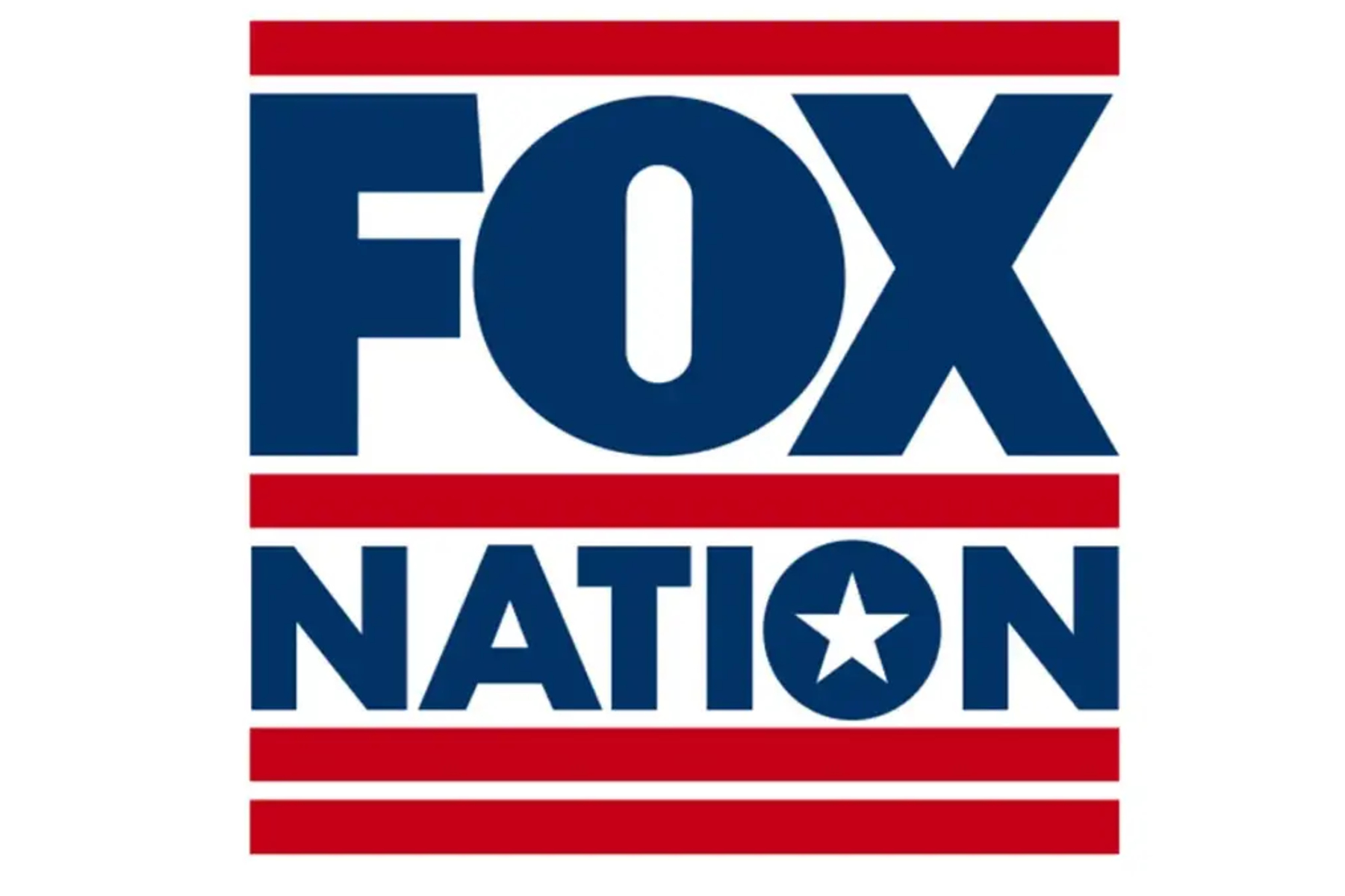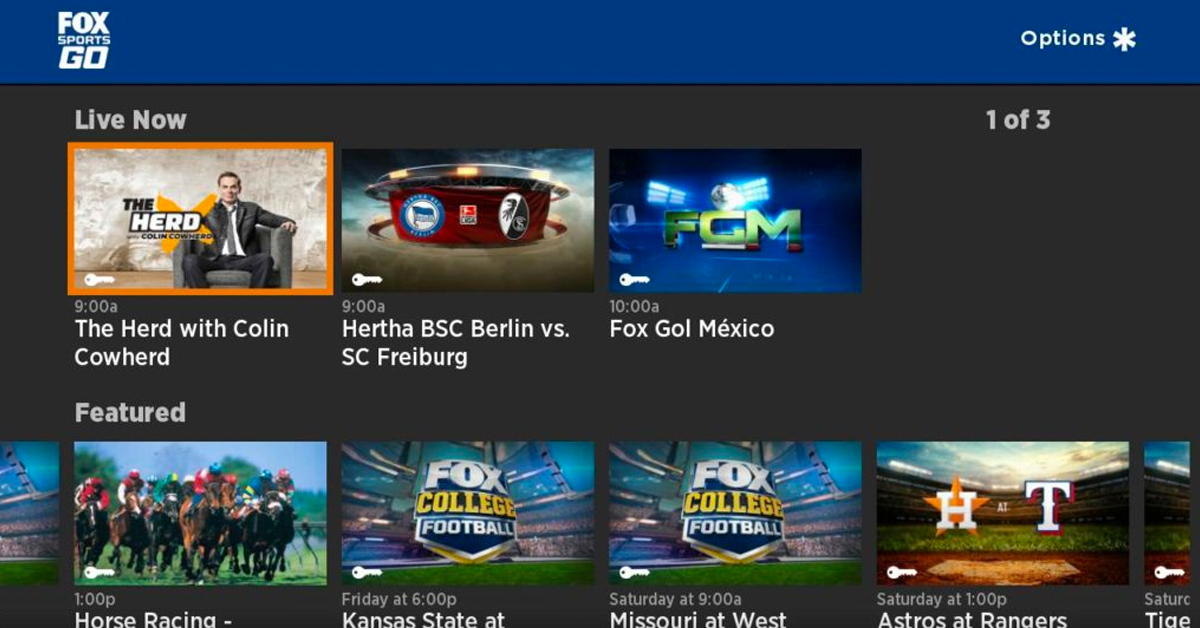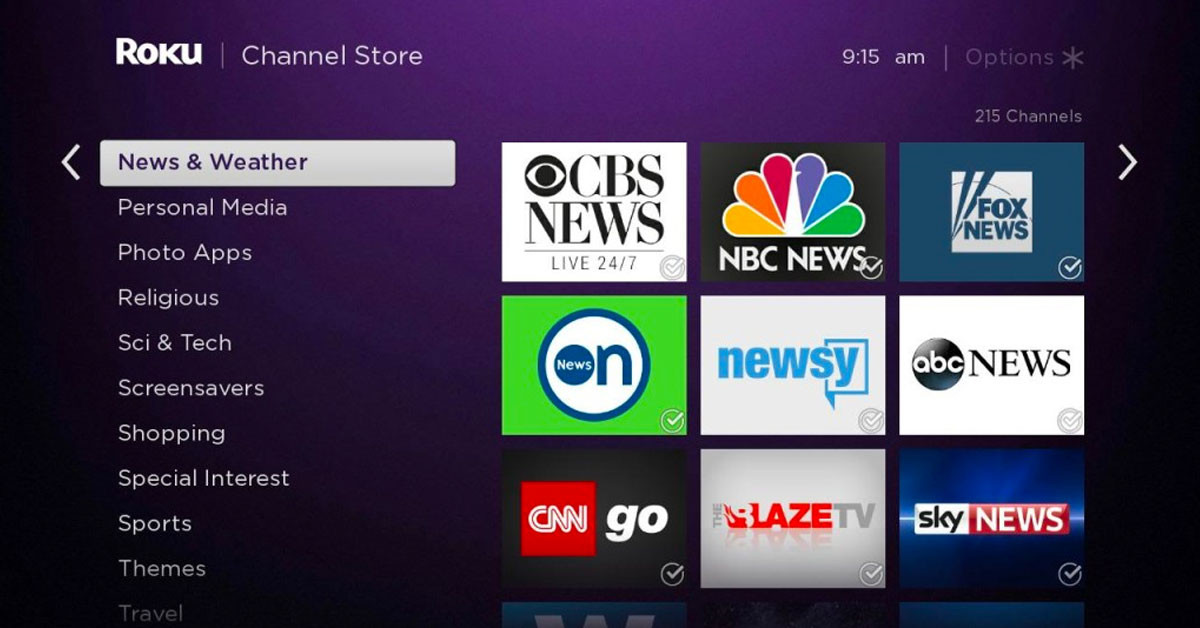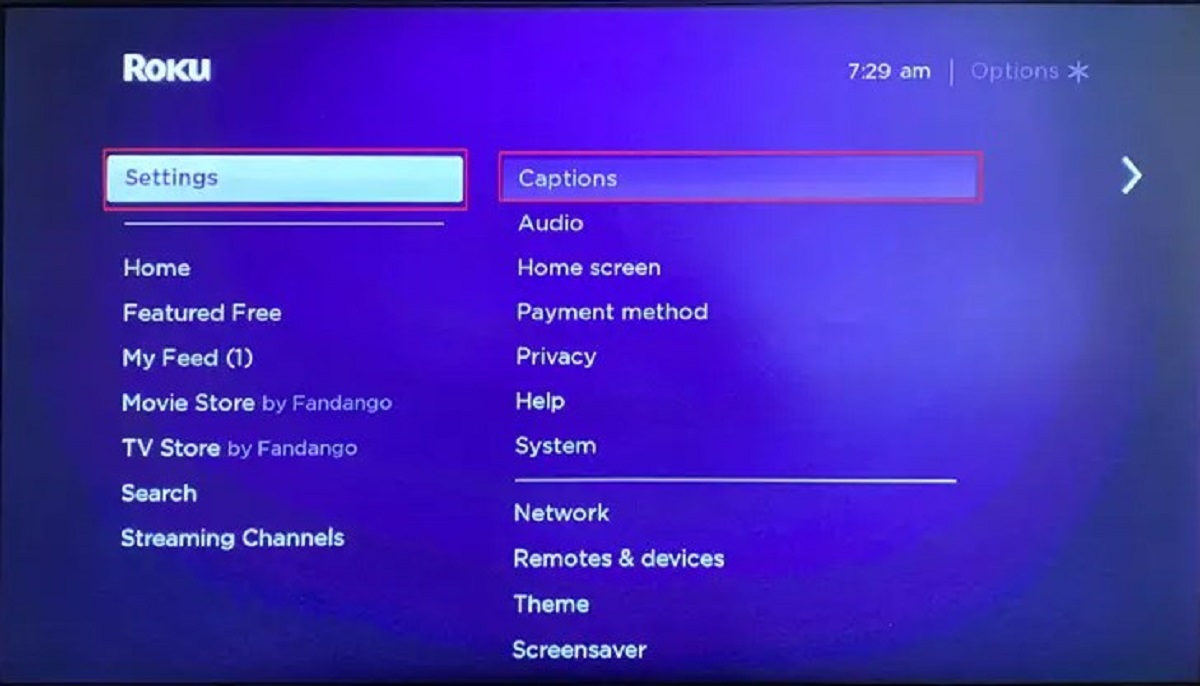Introduction
Are you a fan of Fox shows and want to watch them on Roku? Look no further! In this guide, we will show you how to watch Fox on Roku so that you can enjoy your favorite shows and events right from the comfort of your own home.
Roku is a popular streaming device that allows you to access a wide variety of entertainment options, including streaming channels, movies, TV shows, and more. With its user-friendly interface and extensive content library, Roku has become a go-to choice for cord-cutters and streaming enthusiasts.
Fox is a major network known for its diverse programming, including hit shows like “The Masked Singer,” “9-1-1,” and “The Simpsons.” By adding the Fox channel to your Roku device, you can watch live Fox broadcasts as well as on-demand episodes of your favorite shows.
Setting up Roku and adding the Fox channel is a relatively simple process that requires just a few steps. Once you’ve completed the setup, you’ll have access to a world of entertainment at your fingertips. Whether you want to catch up on missed episodes, watch live sports, or stream the latest movies, Roku combined with Fox provides endless entertainment options for everyone in the family.
In this guide, we will walk you through the process of setting up Roku, adding the Fox channel, and watching both live and on-demand Fox content. We’ll also provide troubleshooting tips to help you overcome any potential issues you may encounter along the way.
So, if you’re ready to dive into the world of Fox on Roku, let’s get started with the setup process and have you enjoying your favorite shows in no time!
What is Roku?
Roku is a popular streaming device that allows users to access a wide range of online entertainment options. It is a small and affordable device that connects to your TV and provides access to various streaming channels, movies, TV shows, and more. With Roku, you can transform your regular TV into a smart TV, opening up a world of unlimited entertainment possibilities.
One of the key advantages of Roku is its user-friendly interface. It is designed to be easy to navigate, making it accessible to users of all ages and technical abilities. The device comes with a remote control that features a simple layout, allowing you to browse through different channels, control volume, and navigate menus effortlessly. Additionally, some models even offer voice control, making the experience even more intuitive and hands-free.
Roku offers a vast selection of streaming options. It provides access to popular streaming services like Netflix, Hulu, Amazon Prime Video, Disney+, and many others. You can also access free channels that offer a range of content, from movies and TV shows to news and sports. With a Roku device, you can truly customize your entertainment experience to suit your preferences and interests.
In addition to the wide variety of streaming options, Roku also offers additional features to enhance your viewing experience. It supports high-definition streaming, allowing you to enjoy your favorite shows and movies in stunning clarity. Some models even support 4K Ultra HD and HDR (High Dynamic Range) for an even more immersive entertainment experience.
Roku is compatible with most modern TVs and can be easily set up without the need for any technical expertise. Simply connect the Roku device to your TV through an HDMI port, connect it to your home Wi-Fi network, and follow the on-screen instructions to complete the setup process. Once set up, you can start exploring and enjoying the vast content library that Roku has to offer.
In summary, Roku is a versatile streaming device that brings the world of online entertainment to your TV. With its user-friendly interface, extensive streaming options, and additional features, Roku offers a convenient and immersive entertainment experience for users of all ages. Whether you’re a movie buff, a sports enthusiast, or a TV show addict, Roku has something for everyone.
How to Set Up Roku
Setting up Roku is a straightforward process that requires a few simple steps. Follow the guide below to get your Roku device up and running in no time:
- Connect Roku to your TV: Start by connecting your Roku device to your TV using an HDMI cable. Plug one end of the HDMI cable into the HDMI port on your Roku device and the other end into an available HDMI port on your TV.
- Power up Roku: Connect the power adapter to your Roku device and plug it into a power outlet. Once connected, your Roku device will power on automatically.
- Select the language: On your TV screen, you will be prompted to select a language. Use the arrow buttons on your Roku remote to navigate and the OK button to confirm your selection.
- Connect to the internet: Roku will search for available Wi-Fi networks. Select your Wi-Fi network from the list and enter your Wi-Fi password if prompted. Once connected, Roku will automatically download the latest software updates.
- Create a Roku account: To proceed with setup, you will need to create a Roku account. Visit the Roku website on your computer or smartphone and follow the on-screen instructions to sign up. Make sure to save your Roku account credentials as you will need them later.
- Link your Roku device: Once your account is created, you will be given a unique link code. Go to the Roku website and enter the code to link your Roku device to your account.
- Complete the setup: Once your Roku device is linked to your account, it will automatically update and load the Roku home screen on your TV. You can now start exploring the various channels and content options available on Roku.
Congratulations! You have successfully set up your Roku device. Now you can proceed to the next step: adding the Fox channel to your Roku device. This will allow you to watch all your favorite Fox shows and enjoy a wide range of entertainment options right from your TV.
How to Add the Fox Channel on Roku
Adding the Fox channel to your Roku device is a simple process that can be done in a few steps. Follow the guide below to add the Fox channel and start accessing all your favorite Fox shows and live broadcasts:
- Turn on your Roku device and navigate to the home screen by pressing the home button on your Roku remote.
- Scroll down and select “Streaming Channels” from the list of options.
- In the Roku Channel Store, select the “Search Channels” option.
- Using the on-screen keyboard, enter “Fox” and select the Fox channel from the search results.
- On the Fox channel page, select “Add Channel” to add it to your Roku device.
- Wait for the channel to be added. Once added, you will receive a confirmation message on your screen.
- Return to the home screen, and you will find the Fox channel among your installed channels.
That’s it! You have successfully added the Fox channel to your Roku device. Now you can start exploring the Fox channel and enjoy a wide range of content, including live Fox broadcasts, on-demand episodes of your favorite shows, sports events, and much more.
Please note that you may need to sign in or activate the Fox channel using your Fox TV provider credentials. This will grant you full access to all the content available on the channel. If you do not have a Fox TV provider, you can still access certain free content on the Fox channel.
With the Fox channel added to your Roku device, you can enjoy the latest episodes of popular shows like “The Masked Singer,” “9-1-1,” “Empire,” and many others. You can also stay updated with live news broadcasts, catch live sports events, and explore a variety of other Fox programming options right from your Roku device.
Continue reading the next section to learn how to watch live Fox shows and stream Fox on demand using your Roku device.
How to Watch Live Fox Shows on Roku
With the Fox channel added to your Roku device, you can easily watch live Fox shows and stay up to date with your favorite programming. Here’s how you can watch live Fox shows on Roku:
- Launch the Fox channel on your Roku device by selecting it from your list of installed channels on the home screen.
- Once the Fox channel is open, navigate to the “Live TV” section. This is where you will find the live broadcasts of Fox shows and events.
- Scroll through the available live shows and select the one you want to watch. The channel will start streaming the live content directly on your TV screen.
- Use the Roku remote to control playback, adjust the volume, and navigate between different live shows.
- Enjoy watching your favorite Fox shows in real-time, just as if you were watching them on traditional television.
Watching live Fox shows on Roku provides you with the convenience and flexibility to enjoy your favorite content on your own schedule. Whether it’s breaking news, live sports events, or your favorite TV shows, Roku allows you to stay connected and never miss a moment.
Please note that the availability of live Fox shows may vary depending on your location and cable/satellite TV provider. In some cases, you may be required to sign in with your TV provider credentials to access the live content. If prompted, follow the on-screen instructions to log in and enjoy uninterrupted streaming.
If you encounter any issues while watching live Fox shows on Roku, refer to the troubleshooting tips mentioned in the later section of this guide. These tips can help you resolve common issues and ensure a smooth streaming experience.
Now that you know how to watch live Fox shows on Roku, let’s move on to the next section to learn how to stream Fox on demand and catch up on missed episodes.
How to Stream Fox on Demand on Roku
If you missed an episode of your favorite Fox show or want to catch up on previous seasons, Roku allows you to stream Fox on demand. Here’s how you can do it:
- Open the Fox channel on your Roku device by selecting it from the home screen.
- In the Fox channel, navigate to the “On Demand” or “Episodes” section. This is where you will find a library of available episodes and shows.
- Browse through the list of available shows or use the search function to find the specific show or episode you want to watch.
- Select the show or episode you want to stream. The Fox channel will start playing the content on your TV screen.
- Use the Roku remote to control playback, pause, rewind, or fast-forward through the episode as needed.
- Enjoy streaming Fox shows on demand, catching up on missed episodes, and binge-watching your favorite series.
With Fox on demand, you have the flexibility to watch your favorite shows at your own pace. Whether it’s a new episode that you missed or an entire series that you want to revisit, Roku provides you with the convenience of streaming Fox content on demand.
Please note that accessing Fox on demand may require a subscription or sign-in with your TV provider credentials. Some shows may be available for free, while others may require a subscription to services like Fox Nation or a cable/satellite TV provider login.
In addition to on-demand episodes, the Fox channel on Roku may also offer exclusive behind-the-scenes content, interviews, and special features related to your favorite shows. Make sure to explore the channel thoroughly to uncover additional content and enhance your viewing experience.
Now that you know how to stream Fox on demand on Roku, you can catch up on missed episodes, explore new shows, and enjoy a vast library of Fox content. Read on for troubleshooting tips to help you overcome any issues that may arise while using the Fox channel on Roku.
Troubleshooting Tips
While using the Fox channel on Roku, you may encounter some common issues. Here are some troubleshooting tips to help you overcome these problems and ensure a seamless streaming experience:
- Check your internet connection: Make sure that your Roku device is connected to a stable internet connection. Weak or intermittent Wi-Fi signals can cause buffering or playback issues. Consider moving your router closer to your Roku device or using a wired Ethernet connection for a more reliable connection.
- Restart your Roku device: Sometimes, a simple restart can resolve many technical glitches. Go to the Roku home screen, navigate to “Settings,” select “System,” and choose “System Restart.” Wait for your Roku device to reboot, and then try accessing the Fox channel again.
- Update the Fox channel: Outdated channel versions can sometimes cause compatibility issues. Ensure that you have the latest version of the Fox channel installed on your Roku device. To check for updates, go to the Roku home screen, navigate to “Settings,” select “System,” choose “System Update,” and select “Check Now.”
- Clear cache and data: If the Fox channel is still not functioning properly, clearing the cache and data can help. Go to the Roku home screen, navigate to “Settings,” select “System,” choose “Advanced System Settings,” and select “Clear cache” and “Clear data.” Restart the Fox channel after performing these steps.
- Check your subscription/TV provider: Some Fox content may require a subscription or TV provider login. Ensure that your subscription is active and that you are signed in with the correct credentials. If you encounter any login issues, contact your TV provider for assistance.
- Reset your Roku device: If all else fails, you can try resetting your Roku device to factory settings. Note that this will erase all your settings and data, so make sure to back up any important information. To reset your Roku device, go to the Roku home screen, navigate to “Settings,” select “System,” choose “Advanced System Settings,” and select “Factory Reset.”
If you continue to experience issues with the Fox channel or encounter any other technical problems with your Roku device, refer to the Roku support website or contact their customer support for further assistance. They will be able to provide you with additional troubleshooting steps specific to your device and help resolve any technical difficulties you may be facing.
By following these troubleshooting tips, you can overcome common issues and enjoy uninterrupted streaming of Fox shows and content on your Roku device. Now, you’re all set to dive into the world of Fox entertainment right from the comfort of your own home!
Conclusion
In conclusion, watching Fox on Roku is a fantastic way to access your favorite Fox shows and enjoy a wide range of entertainment options. With Roku’s user-friendly interface and extensive streaming capabilities, you can easily set up the device, add the Fox channel, and start streaming live Fox shows and on-demand content in no time.
Roku provides a convenient and customizable streaming experience, allowing you to watch Fox shows on your own schedule. Whether you want to catch up on missed episodes, stream live sports events, or explore a variety of Fox programming, Roku offers a seamless solution for all your entertainment needs.
By following the step-by-step guides provided in this article, you can set up your Roku device, add the Fox channel, and enjoy an array of Fox shows and content. Remember to troubleshoot any issues that may arise using the troubleshooting tips provided to ensure a smooth streaming experience.
With Roku and the Fox channel, you can embark on a thrilling entertainment journey, immersing yourself in captivating stories, live events, and exclusive features. Take advantage of the flexibility and convenience that Roku offers, bringing the world of Fox entertainment right into your living room.
So, grab your Roku remote, get comfortable, and get ready to indulge in hours of entertainment with Fox on Roku. Whether you’re a fan of thrilling dramas, hilarious comedies, or captivating reality shows, Roku and the Fox channel have you covered. Happy streaming!