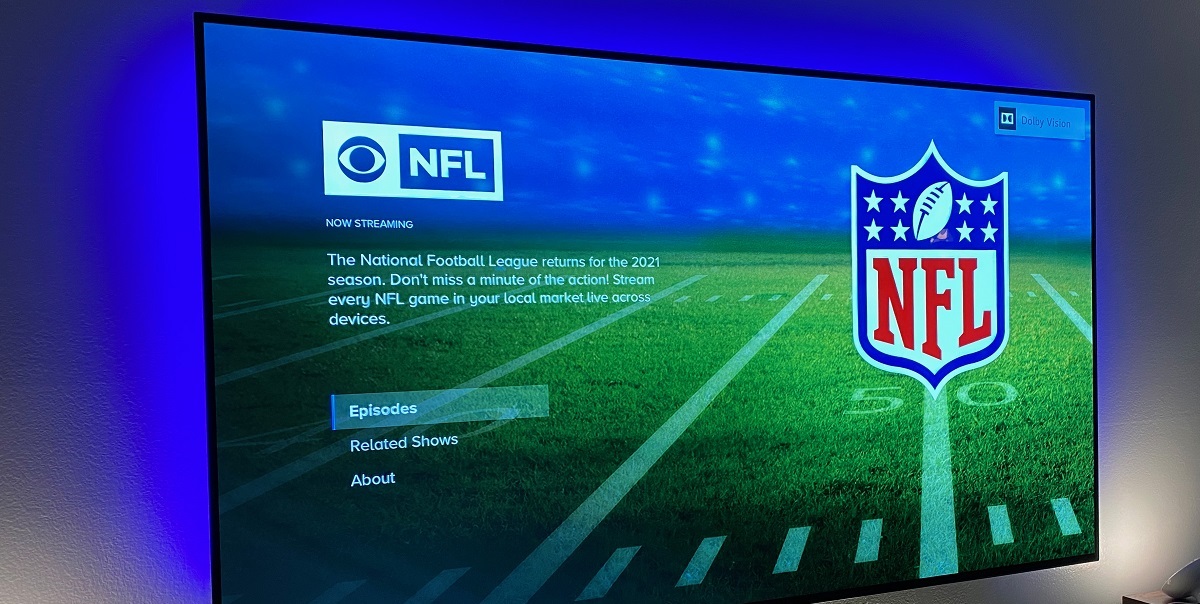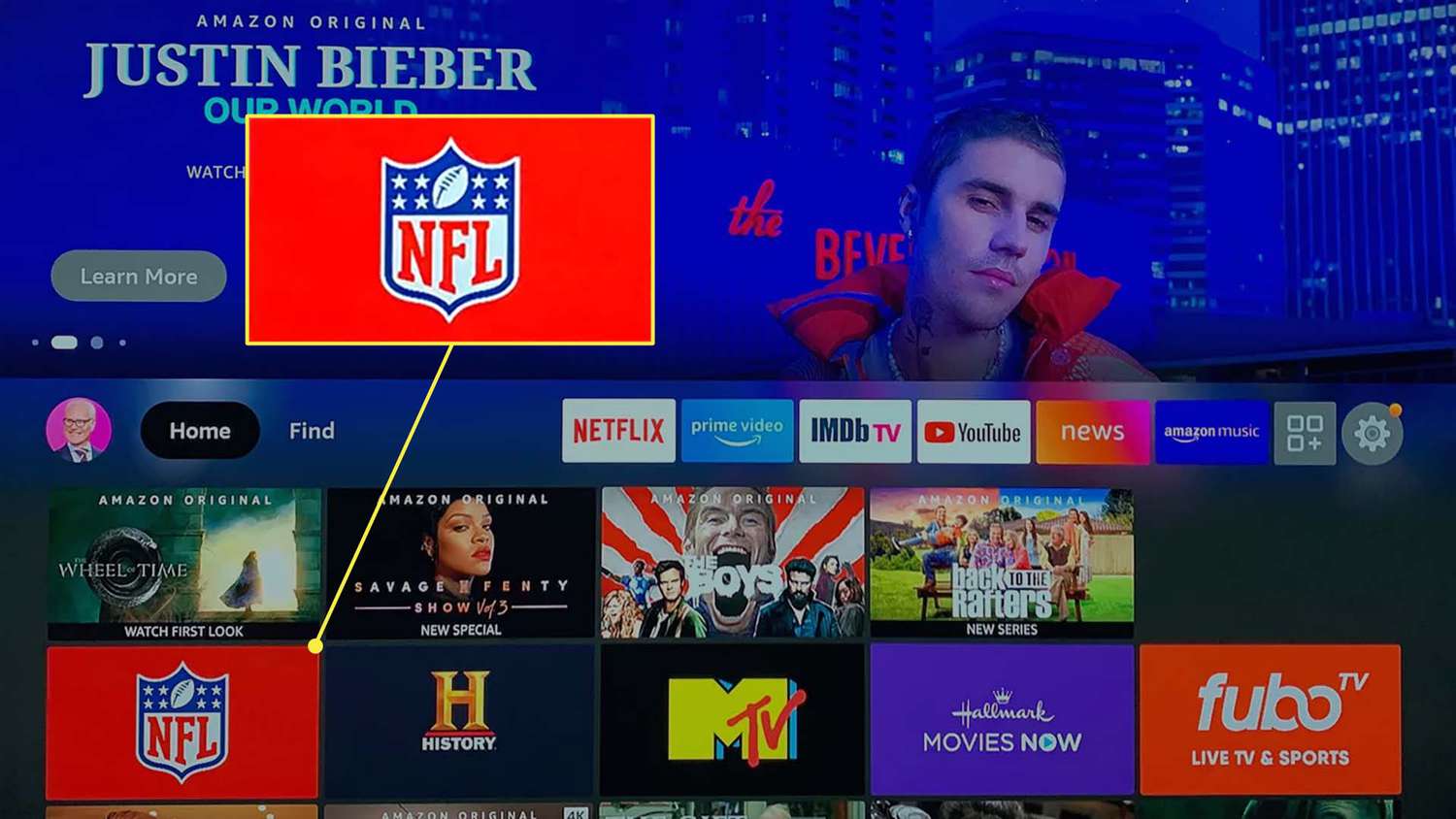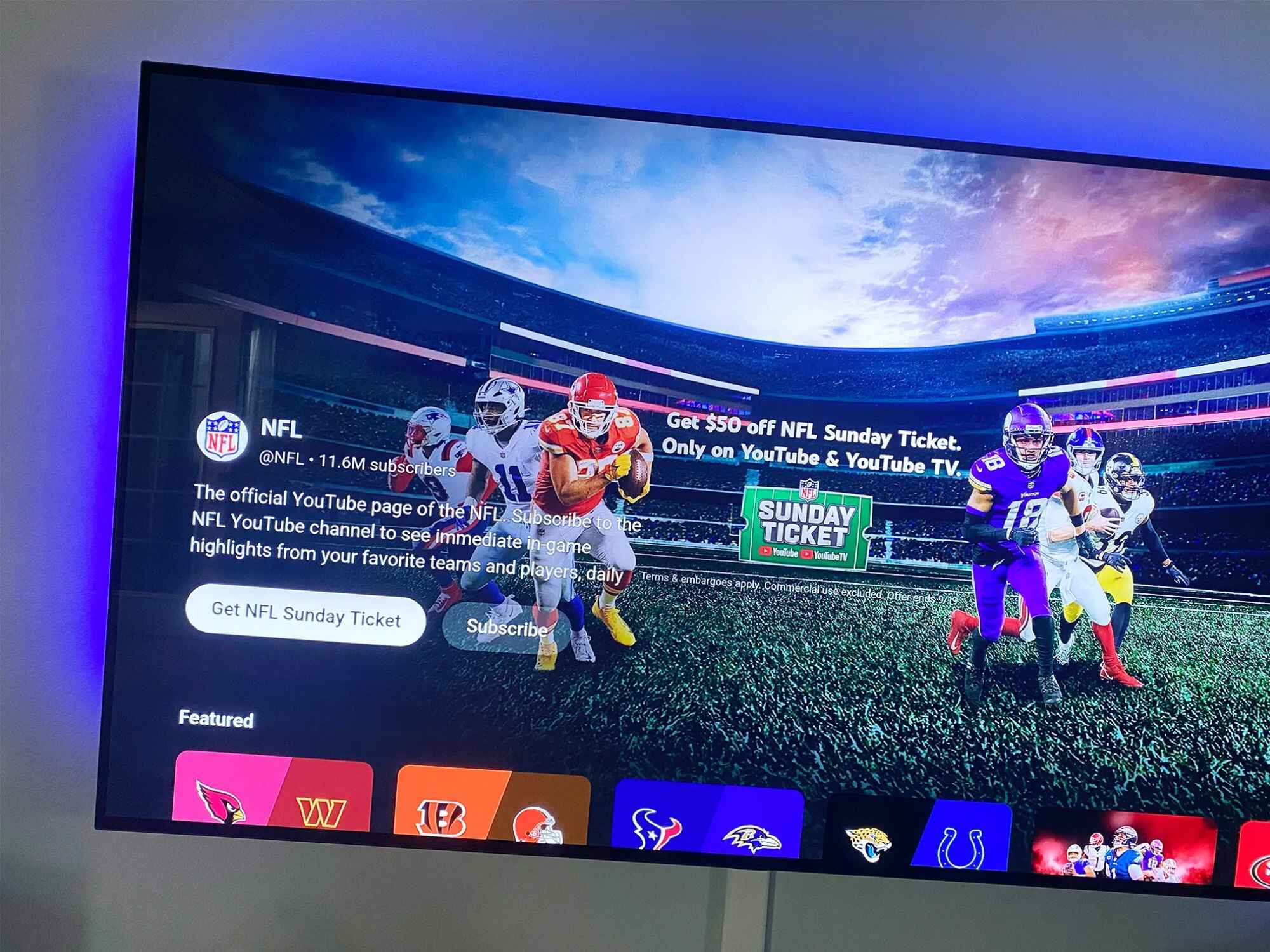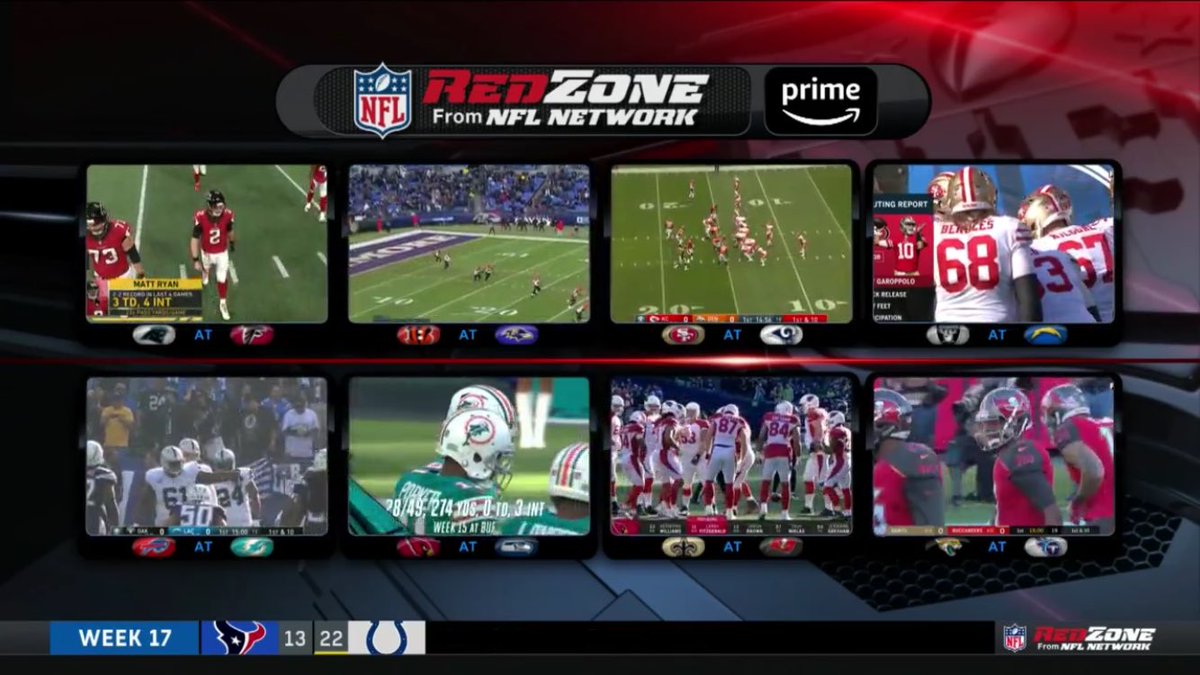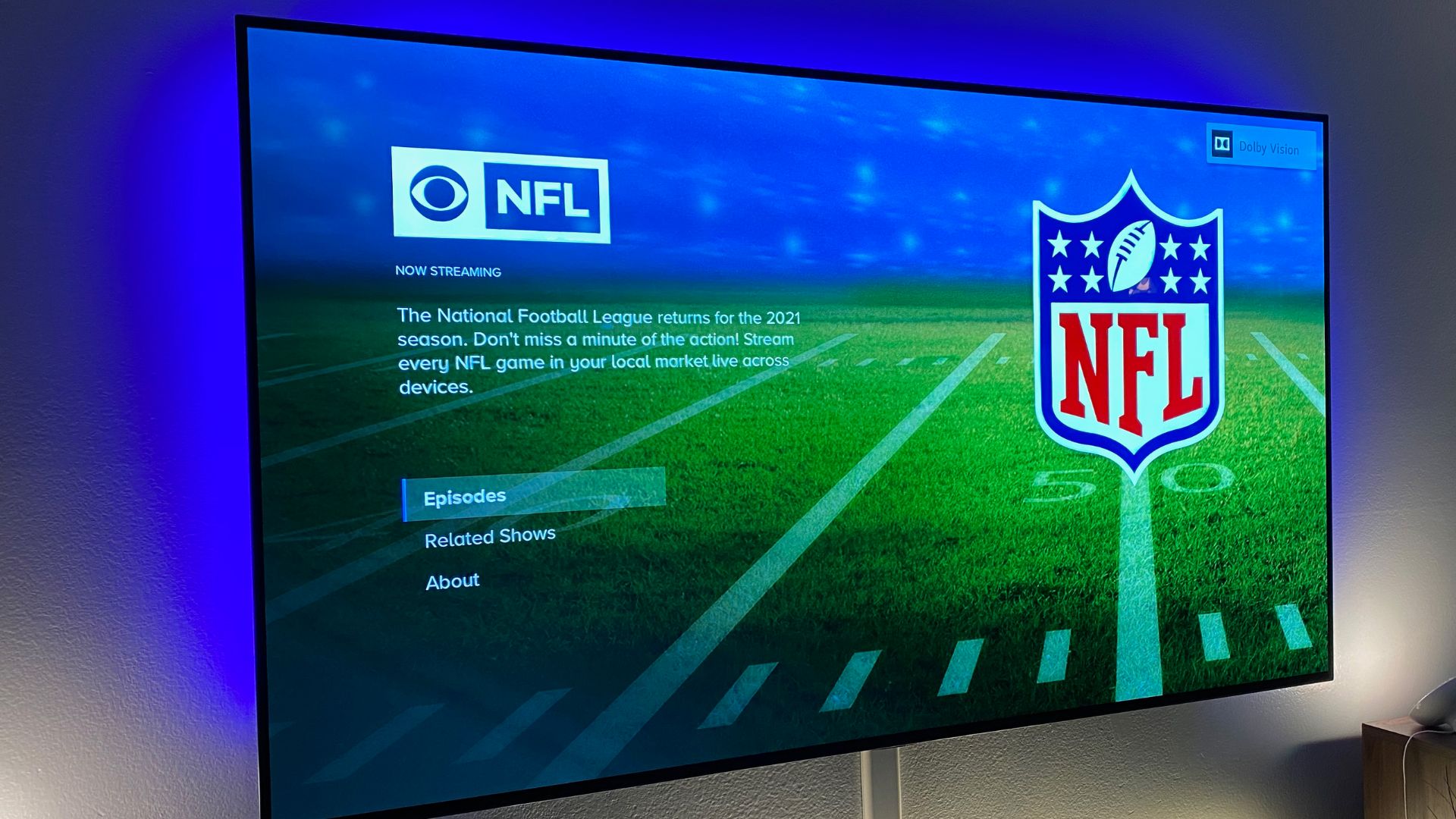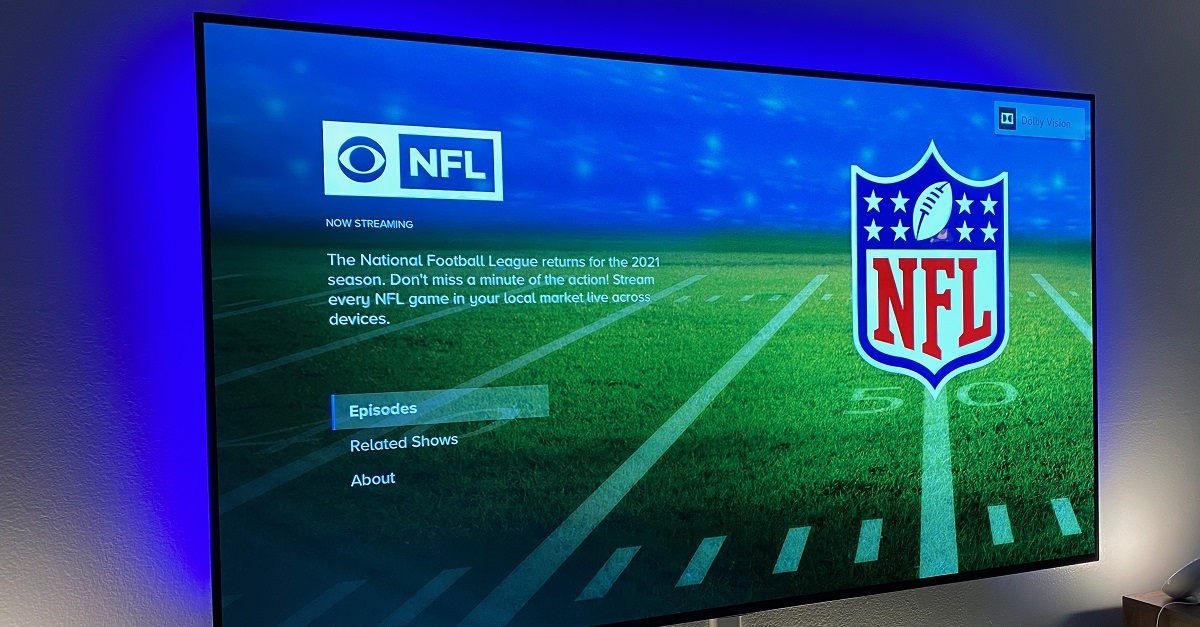Introduction
Welcome to the exciting world of watching NFL games on your smart TV! Gone are the days when you had to rely on cable subscriptions or crowded sports bars to catch the latest football action. With the advancements in technology, you can now enjoy the thrill of live games from the comfort of your own home.
Whether you’re a die-hard football fan or just want to keep up with the latest games, this guide will walk you through the steps to watch NFL games on your smart TV. From checking the compatibility of your TV to signing up for a streaming service, we’ve got you covered.
Streaming devices have become an integral part of modern entertainment setups, allowing you to access a wide range of content, including live sports events. By choosing the right streaming device and subscribing to the right streaming service, you can stream NFL games directly to your smart TV without any hassle.
In this guide, we will explore the steps you need to take to watch NFL games on your smart TV. We’ll cover everything from checking the compatibility of your TV with streaming devices to installing the necessary apps and signing up for the right streaming service. By following these steps, you’ll be able to enjoy thrilling touchdowns, epic comebacks, and intense rivalries on your big screen.
So, grab your remote control and get ready to immerse yourself in the exhilarating world of NFL action. With the convenience and flexibility of streaming NFL games on your smart TV, you’ll never miss a touchdown or a crucial play again.
Check the Compatibility of Your TV
Before diving into the world of streaming NFL games on your smart TV, it’s essential to ensure that your TV is compatible with streaming devices. While most modern smart TVs have built-in streaming capabilities, older models may require additional hardware.
Start by checking the specifications of your smart TV to see if it supports popular streaming platforms and services. Look for compatibility with streaming devices such as Apple TV, Roku, Amazon Fire TV, or Google Chromecast. These devices can enhance your TV’s capabilities and allow you to access a wide range of streaming content, including NFL games.
If your smart TV doesn’t support streaming devices natively, don’t worry. You can still enjoy NFL games on your TV by connecting an external streaming device to one of your TV’s HDMI ports. This will enable you to take advantage of the features provided by these devices while enjoying the games on a larger screen.
Additionally, ensure that your smart TV has an internet connection. Streaming NFL games requires a stable and high-speed internet connection to avoid buffering and interruptions during gameplay. If your TV is not already connected to the internet, follow the manufacturer’s instructions to connect it via Wi-Fi or an Ethernet cable.
Once you’ve verified the compatibility of your TV and ensured a reliable internet connection, you’re ready to move on to the next step. The compatibility check is crucial to ensure a seamless streaming experience, so take the time to confirm that your TV meets the necessary requirements.
Choose a Streaming Device
Now that you’ve confirmed the compatibility of your smart TV, it’s time to choose a streaming device that will enhance your NFL viewing experience. Streaming devices act as a bridge between your TV and various streaming services, allowing you to access a wide range of content.
There are several popular streaming devices available on the market, each offering unique features and functionalities. Some of the top choices include:
- Apple TV: If you’re in the Apple ecosystem and own other Apple devices, Apple TV can seamlessly integrate with your devices and provide an easy-to-use interface for streaming NFL games.
- Roku: Known for its wide range of channels and user-friendly interface, Roku offers a diverse selection of streaming options, including access to NFL games through various streaming services.
- Amazon Fire TV: With access to Amazon Prime Video and compatible with popular streaming services, Amazon Fire TV is a great choice for enjoying NFL games along with other content.
- Google Chromecast: Chromecast allows you to cast content from your smartphone or computer directly to your TV. It offers an effortless way to stream NFL games from supported apps.
Consider your preferences, budget, and the specific features offered by each streaming device before making a decision. Look for devices that support high-definition streaming, have a user-friendly interface, and provide access to the streaming services you plan to use for watching NFL games.
Once you’ve chosen a streaming device, ensure that it is compatible with your smart TV by checking the connection requirements and available ports. Most devices connect to your TV using an HDMI cable, so ensure you have an available HDMI port on your TV for easy connectivity.
By selecting the right streaming device, you’ll be setting yourself up for a seamless and enjoyable streaming experience, bringing thrilling NFL games right to your smart TV screen.
Sign Up for a Streaming Service
Now that you have the necessary streaming device in place, it’s time to sign up for a streaming service that provides access to NFL games. There are several popular streaming services that offer live sports packages, including NFL games, allowing you to enjoy all the action right from your smart TV.
Here are a few well-known streaming services to consider:
- NFL Game Pass: NFL Game Pass is an official streaming service provided by the National Football League. With Game Pass, you can access live and on-demand NFL games, highlights, and exclusive content. It is a comprehensive option for avid football fans who want to catch every game.
- YouTube TV: YouTube TV offers a wide range of channels, including sports networks that broadcast NFL games. They provide live streaming and DVR features, allowing you to watch games in real-time or at your convenience.
- Sling TV: Sling TV provides various NFL channels in its packages, including ESPN, NFL Network, and more. It offers flexibility with its subscription plans and allows you to customize your viewing experience.
- Hulu + Live TV: Hulu’s live TV package includes sports networks like ESPN, CBS, and FOX, providing access to live NFL games. It also offers a wide range of on-demand content, making it a comprehensive streaming option.
When signing up for a streaming service, consider factors such as the availability of NFL games, pricing, channel lineup, and any additional features offered by the service. Take advantage of free trials that may be available to test out the service before committing.
Once you’ve chosen a streaming service, visit their website and follow the instructions to create an account and subscribe to the appropriate package. Most streaming services offer different subscription options, so choose a plan that suits your budget and provides access to the NFL games you want to watch.
After signing up, you may be prompted to download the app for the streaming service on your smart TV. Follow the instructions provided by the streaming service to install the app on your device and sign in with your account credentials.
By signing up for a streaming service, you’ll gain access to a wide range of NFL games, ensuring that you never miss a moment of the action. Get ready to cheer on your favorite teams from the comfort of your living room!
Connect Your Streaming Device to Your Smart TV
Now that you have your streaming device and streaming service ready, it’s time to connect the streaming device to your smart TV. The process may vary slightly depending on the specific streaming device you have chosen, but the general steps remain the same.
Here’s a step-by-step guide on how to connect your streaming device to your smart TV:
- Locate an available HDMI port on your smart TV. Most streaming devices require an HDMI connection for video and audio output.
- Plug one end of the HDMI cable into the HDMI port on your streaming device.
- Connect the other end of the HDMI cable into the HDMI port on your smart TV.
- Ensure that your smart TV is turned on and set to the corresponding HDMI input where you connected the streaming device.
- Turn on your streaming device, and you should see its startup screen or interface displayed on your TV.
- Follow the on-screen prompts or instructions provided by your streaming device to complete the initial setup process. This may include connecting to your Wi-Fi network and signing in with your account credentials.
That’s it! Your streaming device is now connected to your smart TV, and you’re ready to start streaming NFL games.
It’s worth noting that some streaming devices, such as Apple TV and Amazon Fire TV, may require additional steps for seamless integration with your smart TV. These steps may include pairing your streaming device with your TV or enabling HDMI-CEC (Consumer Electronics Control) on both devices for better control and functionality.
If you encounter any issues during the connection process, refer to the user manual or online support resources provided by the streaming device manufacturer. These resources often contain troubleshooting guides and step-by-step instructions to help you overcome any connection hurdles.
Once your streaming device is successfully connected to your smart TV, you’re one step closer to enjoying the excitement of NFL games from the comfort of your own couch. The next step is to install the necessary app for your chosen streaming service, which we’ll cover in the next section.
Install the App for Your Chosen Streaming Service
Now that your streaming device is connected to your smart TV, it’s time to install the app for the streaming service you have subscribed to. Each streaming service has its own dedicated app that you can download and install on your streaming device.
Here’s how you can install the app for your chosen streaming service:
- From the main menu or home screen of your streaming device, locate the app store or marketplace. The name and location of the app store may vary depending on the streaming device you are using.
- Once you’ve found the app store, navigate to the search or browse feature within the store.
- Type in the name of the streaming service you have subscribed to (e.g., NFL Game Pass, YouTube TV, Sling TV, etc.) and search for it.
- Locate the official app for your chosen streaming service in the search results.
- Select the app, and you will be presented with the option to download and install it. Click on the appropriate button to start the installation process.
- Wait for the app to download and install on your streaming device. The duration of the installation process may vary depending on your internet connection speed and the size of the app.
After the app installation is complete, you will typically find the app listed in the main menu or home screen of your streaming device. Simply select the app to launch it and be greeted with the interface of your chosen streaming service.
When launching the app for the first time, you may be prompted to sign in with your account credentials. Enter the necessary information to log in to your streaming service account. Once you’re signed in, you’ll have access to the content and features offered by the streaming service, including NFL games.
If you encounter any issues during the app installation process, refer to the user manual or online support resources provided by the streaming device manufacturer. These resources often contain troubleshooting guides and step-by-step instructions to help you overcome any installation difficulties.
By installing the app for your chosen streaming service on your streaming device, you’re just a few steps away from enjoying the excitement of live NFL games on your smart TV. In the next section, we’ll discuss how to set up your streaming service account, so you’re ready to watch your favorite teams in action.
Set Up Your Streaming Service Account
Now that you have installed the app for your chosen streaming service on your streaming device, it’s time to set up your streaming service account. Setting up your account will ensure that you have access to all the features and content offered by your streaming service, including live NFL games.
Follow these steps to set up your streaming service account:
- Launch the app for your streaming service on your streaming device. You should be presented with a welcome screen or a sign-in prompt.
- If you already have an account, select the “Sign In” or “Log In” option. Enter your login credentials, which typically include your email address and password. If you’re new to the streaming service, look for the “Sign Up” or “Create an Account” option.
- If you’re signing up for a new account, you may be asked to provide personal information and payment details, depending on the streaming service. Follow the on-screen instructions and provide the necessary information to create your account.
- Once you have signed in or created your account, you may be prompted to select your preferences, such as favorite teams, notification settings, or channel preferences. Take the time to customize your settings to enhance your streaming experience.
- Some streaming services may require you to select or activate your subscription package. If prompted, choose the appropriate package that includes access to NFL games. You may need to provide payment details if you haven’t already done so during the account creation process.
- After completing the setup process, you should have full access to the features and content provided by your streaming service. Take some time to explore the interface, browse available channels or games, and familiarize yourself with the layout of the app.
If you encounter any issues during the setup process, refer to the support resources provided by the streaming service. Many streaming services offer comprehensive online help centers or customer support services to assist you with any account-related queries or problems.
By setting up your streaming service account, you’re ready to dive into the world of NFL games on your smart TV. In the next section, we’ll discuss how to subscribe to an NFL game package, ensuring that you never miss a moment of the football action.
Subscribe to an NFL Game Package
If you’re looking to watch live NFL games and have access to all the action, subscribing to an NFL game package is essential. These packages offer comprehensive coverage of NFL games, including regular season matchups, playoffs, and even the Super Bowl. By subscribing to an NFL game package, you can ensure that you never miss a moment of the football excitement.
Here’s how you can subscribe to an NFL game package:
- Open the app for your streaming service on your smart TV.
- Navigate to the NFL or sports section within the app. Depending on the streaming service, this section may have different names or be located in different parts of the app.
- Look for the option to subscribe to an NFL game package. It may be labeled as “NFL Pass,” “NFL Game Pass,” or similar terms.
- Select the desired NFL game package based on your preferences. Packages may include options for watching specific games, subscribing to a particular team’s games, or gaining access to full season coverage.
- Once you’ve selected your preferred package, you may be prompted to confirm your subscription and provide payment details if necessary. Follow the on-screen instructions to complete the subscription process.
- After subscribing to an NFL game package, you should now have access to live NFL games through your streaming service on your smart TV. Simply navigate to the appropriate section or channel within the app to begin streaming.
It’s worth noting that subscribing to an NFL game package may entail additional costs, so ensure that you understand the pricing structure and any terms and conditions associated with the package. Many streaming services offer different subscription tiers and options, allowing you to choose the package that best fits your budget and viewing preferences.
If you encounter any issues during the subscription process or have any questions regarding your NFL game package, refer to the support resources provided by your streaming service or the NFL. Customer support teams are usually available to assist you with any inquiries or concerns.
By subscribing to an NFL game package, you can fully immerse yourself in the excitement of live football games on your smart TV. Get ready to cheer for your favorite teams and witness the thrilling moments of each game.
Enjoy Watching NFL Games on Your Smart TV
Now that everything is properly set up, it’s time to sit back, relax, and enjoy watching NFL games on your smart TV. With your streaming device connected, the app installed, and your streaming service account ready, you’re just moments away from experiencing the thrill of live football action in the comfort of your own home.
Here are a few tips to enhance your NFL viewing experience:
- Check the schedule: Stay updated with the NFL game schedule to know when your favorite teams are playing. Mark important games on your calendar or set up reminders through your streaming service app.
- Explore additional features: Many streaming services offer features such as live game stats, player profiles, and multi-angle camera options. Take advantage of these features to enhance your viewing experience and gain deeper insight into the game.
- Invite friends over: Watching NFL games is even more enjoyable when shared with friends and fellow football enthusiasts. Host game night gatherings, potluck parties, or even virtual watch parties to create a lively and engaging atmosphere.
- Customize your settings: Take some time to explore the settings within the streaming service app. You may be able to personalize your preferences, adjust video quality, or enable closed captions for an improved viewing experience.
- Engage with the community: Many streaming services provide chat features or social media integration, allowing you to connect with other fans during the games. Share your thoughts, predictions, and reactions with the community for a more interactive experience.
Remember to make the most of your streaming service subscription by exploring other content offered beyond NFL games. You can catch up on sports documentaries, watch pre-game analysis shows, or even access on-demand content related to football and other sports.
Lastly, ensure that you have a reliable internet connection to avoid any interruptions during the games. Slow internet speeds or network congestion can affect the quality of your stream. Consider connecting your smart TV to a stable Wi-Fi network or using an Ethernet cable for a more consistent and robust connection.
So, grab your favorite snacks, settle into your comfiest spot on the couch, and immerse yourself in the adrenaline-pumping atmosphere of NFL games on your smart TV. Get ready to cheer, celebrate, and experience the highs and lows of each game as if you were right there in the stadium.
Troubleshooting Tips
While streaming NFL games on your smart TV can be a seamless and enjoyable experience, occasional technical issues may arise. Here are some troubleshooting tips to help you resolve common problems and ensure uninterrupted viewing:
- Check your internet connection: Slow or unstable internet connection can lead to buffering or poor video quality. Make sure you have a reliable internet connection by running a speed test and contacting your internet service provider if needed.
- Restart your devices: Sometimes, a simple restart can resolve connection issues. Try restarting your smart TV, streaming device, and modem/router to refresh the network connection.
- Update your streaming device: Ensure that your streaming device’s firmware and apps are up to date. Updates often contain bug fixes and performance improvements that can address any compatibility issues.
- Clear cache and data: If you’re experiencing freezing or crashing apps, clearing the cache and data for the streaming app can help. Go to the settings of your streaming device, locate the app in question, and clear its cache and data.
- Check for app updates: Regularly check for updates for the streaming service app you’re using. App updates often bring new features, bug fixes, and improved stability.
- Try a wired connection: If you’re using Wi-Fi, consider connecting your smart TV or streaming device directly to your router using an Ethernet cable. Wired connections are generally more stable and less susceptible to interference.
- Reset your streaming device: If all else fails, you can try resetting your streaming device to its factory settings. This will erase all personalized settings, so proceed with caution and make sure to back up any important data or settings.
- Contact customer support: If you’re still experiencing issues, reach out to the customer support of your streaming device or streaming service provider. They can offer individualized assistance and guide you through specific troubleshooting steps.
Remember that troubleshooting steps may vary depending on the specific smart TV model and streaming device you’re using. Consult the user manual or support resources of your devices for device-specific troubleshooting guidance.
By following these troubleshooting tips, you can resolve common technical issues and ensure a smooth and enjoyable NFL viewing experience on your smart TV. Don’t let technical glitches get in the way of cheering on your favorite teams!
Conclusion
Congratulations! You’ve successfully set up your smart TV to watch NFL games and are now ready to enjoy the thrilling action right from the comfort of your own home. By following the steps outlined in this guide, you’ve checked the compatibility of your TV, chosen a suitable streaming device, signed up for a streaming service, connected the device to your TV, installed the app, and set up your streaming service account. You’re now equipped with troubleshooting tips to overcome any technical challenges that may arise along the way.
Streaming NFL games on your smart TV offers convenience, flexibility, and an immersive viewing experience. From live games to on-demand content, you have access to a wide range of football-related entertainment. Whether you’re a passionate football fan or just enjoy cheering for your favorite team, this setup allows you to never miss a touchdown or crucial play.
Remember to explore additional features provided by your streaming service, customize your settings, and participate in the community to enhance your viewing experience. Invite friends over for game nights or virtual watch parties to make the experience even more enjoyable.
Of course, in the ever-evolving world of technology, there may be updates, new streaming services, or different devices available in the future. Stay up to date with the latest streaming options and keep exploring the possibilities to continually enhance your NFL viewing experience.
Now, it’s time to grab your snacks, get comfortable on your couch, and immerse yourself in the exhilarating world of NFL games on your smart TV. Sit back, relax, and cheer for your team as they score touchdowns, make incredible plays, and create unforgettable moments. May every game bring you excitement, joy, and unforgettable memories!