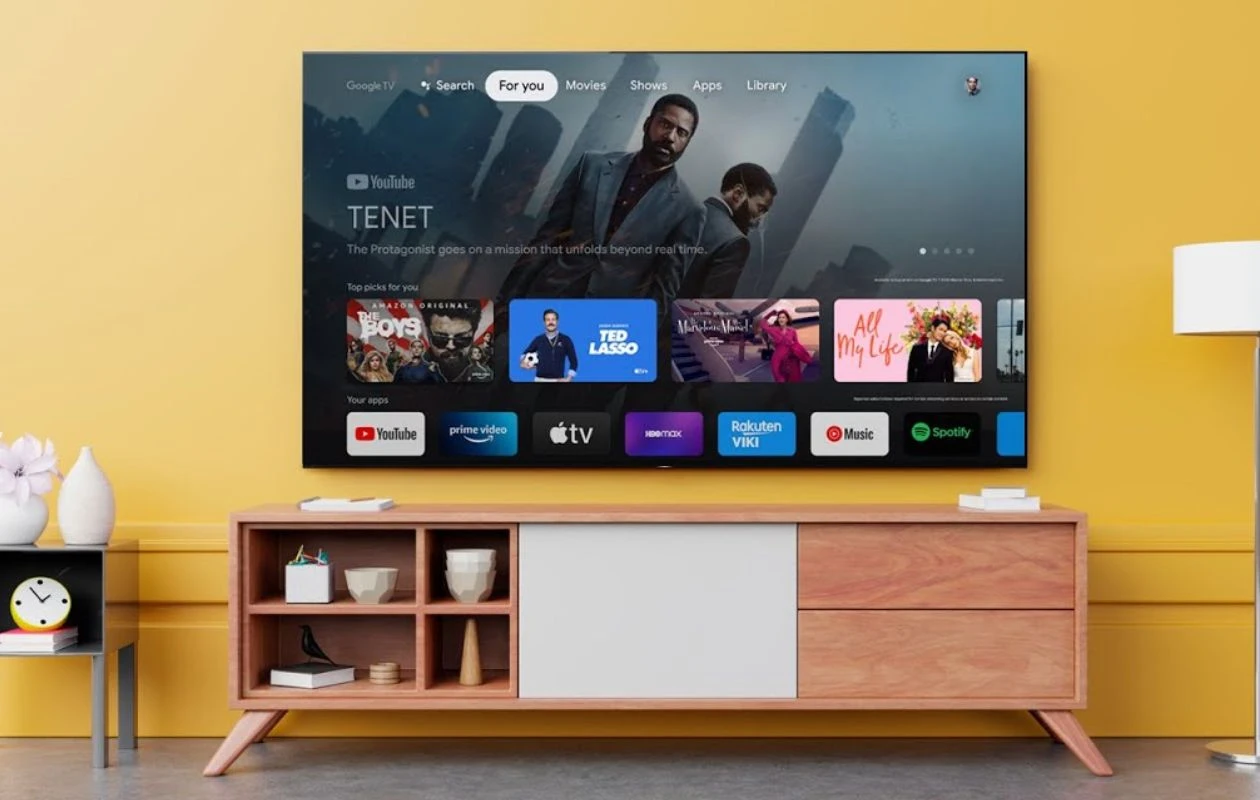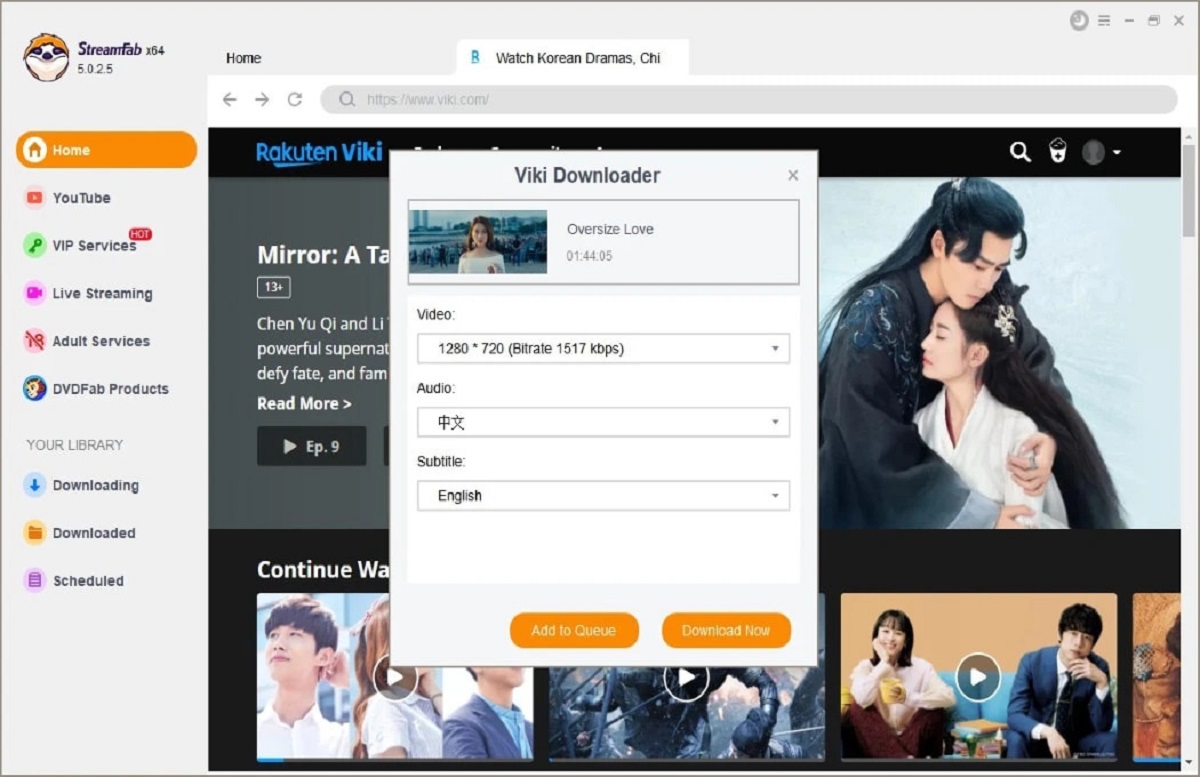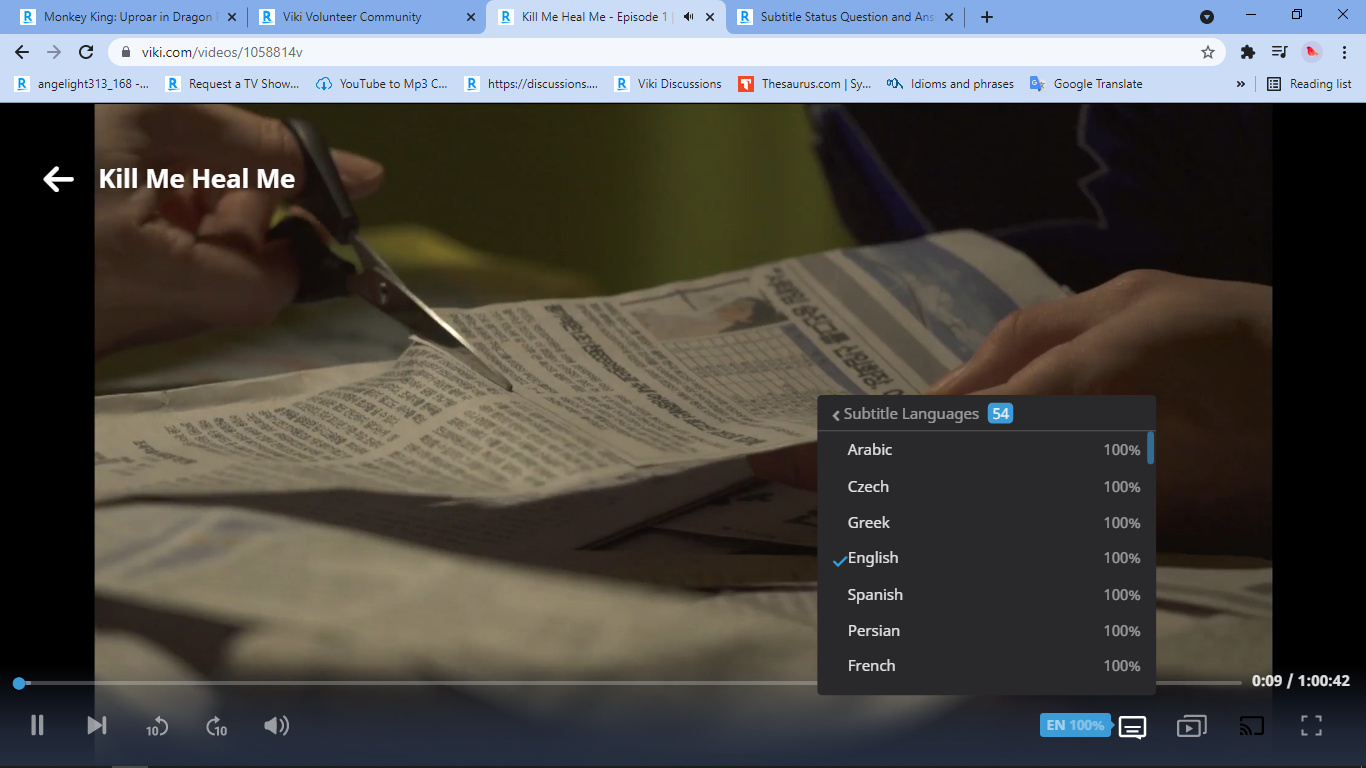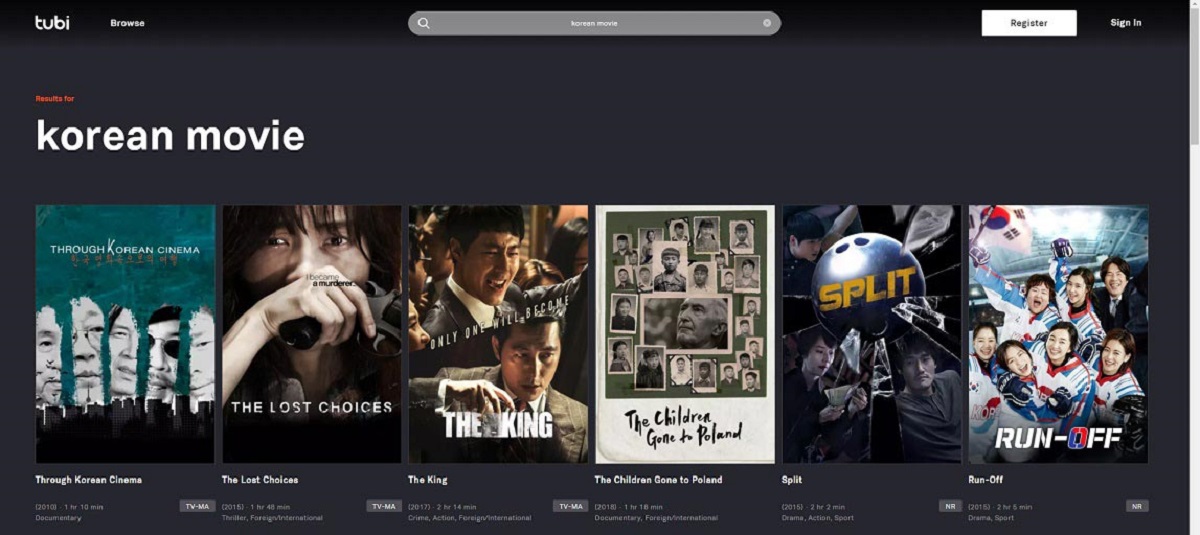Introduction
Are you a fan of Korean dramas, variety shows, or popular Asian movies? If so, then you’re probably familiar with Viki, a popular streaming platform that offers a wide selection of Asian content. While Viki can be accessed through mobile devices or computers, nothing beats the experience of watching your favorite shows on a big screen.
In this article, we’ll explore various options for watching Viki on your smart TV. Whether you want to cast Viki from your mobile device, use streaming devices, or connect your TV directly with an HDMI cable, we’ve got you covered. So, put on your comfy clothes, grab some snacks, and get ready to enjoy hours of entertainment on your Smart TV with Viki.
Before we dive into the options, it’s important to note that the availability of each method may vary depending on the make and model of your smart TV. Additionally, some methods may require additional devices or subscriptions. Now, let’s explore some of the most popular ways to watch Viki on your smart TV.
Option 1: Casting with Chromecast
If you own a Chromecast device, casting Viki to your smart TV is a straightforward and convenient option. Here’s how you can do it:
- Make sure your Chromecast device and your smart TV are connected to the same Wi-Fi network.
- Open the Viki app on your mobile device.
- Select the show or movie you want to watch and tap on the cast icon (usually located in the top-right corner of the screen).
- Choose your Chromecast device from the list of available devices.
- The content will start playing on your smart TV, while you can still use your mobile device as a remote control to pause, play, or navigate through the show or movie.
With Chromecast, you can enjoy Viki’s extensive library of Asian content on the big screen, while using your mobile device as a convenient remote control. This method is especially useful if you prefer using the Viki mobile app and want to easily cast it onto your TV.
It’s important to note that the casting feature may not be available on all Viki apps or devices. However, most recent versions of the Viki app should have casting functionality built-in. If you encounter any issues, make sure your Viki app and Chromecast device are updated to their latest versions.
Option 2: Using Apple AirPlay
If you own an Apple device, such as an iPhone, iPad, or Mac, you can easily stream Viki content to your smart TV using Apple AirPlay. Here’s how you can do it:
- Make sure your smart TV and Apple device are connected to the same Wi-Fi network.
- Open the Viki app on your Apple device.
- Start playing the show or movie you want to watch.
- Swipe up from the bottom of your iPhone or iPad screen to access the Control Center, or swipe right from the top-right corner of your Mac screen to access the Menu Bar.
- Tap on the AirPlay icon (it looks like a rectangle with an arrow pointing up) and choose your smart TV from the list of available devices.
- The content will now be mirrored on your smart TV, allowing you to enjoy Viki’s Asian content on a larger screen.
Using Apple AirPlay provides a seamless streaming experience, allowing you to navigate through the Viki app on your Apple device and control the playback from the comfort of your couch. It’s a great option for Apple users who want to enjoy Viki’s extensive library of Asian content on their smart TV.
Please note that your smart TV needs to support AirPlay for this method to work. Newer models of smart TVs usually have built-in AirPlay functionality. However, if your TV doesn’t support AirPlay, you may need to use an Apple TV device to enable this feature.
Option 3: Connecting via HDMI cable
If you prefer a more traditional approach, connecting your smart TV to your computer or laptop using an HDMI cable is a reliable method to watch Viki content on the big screen. Here’s how to do it:
- Ensure that your smart TV and computer or laptop have an HDMI port.
- Connect one end of the HDMI cable to the HDMI port on your computer or laptop.
- Connect the other end of the HDMI cable to the HDMI port on your smart TV.
- Turn on your TV and switch to the appropriate HDMI input using your TV remote.
- Open the Viki website on your computer or laptop browser.
- Select the show or movie you want to watch and start streaming it. The content will be displayed on your smart TV screen.
- Use your computer or laptop as a remote to control playback, volume, and navigate through the Viki website.
Connecting your smart TV to your computer or laptop via an HDMI cable offers a reliable and high-quality viewing experience. While it requires a physical connection, it allows you to fully utilize the capabilities of your computer or laptop to browse and stream Viki content.
Keep in mind that your device’s display settings might need to be adjusted to ensure the best picture quality on your smart TV. Refer to your device’s user manual for instructions on how to change display settings.
This method is especially useful if you have a large collection of downloaded Viki content on your computer or laptop that you want to enjoy on a bigger screen. It’s also a great option if you prefer using the Viki website instead of the mobile app.
Option 4: Smart TV apps
Many smart TVs today come with pre-installed apps, including the Viki app. This means you can easily access and stream Viki’s vast library of Asian content directly on your smart TV without the need for any additional devices. Here’s how:
- Turn on your smart TV.
- Using your TV remote, navigate to the app store or app section on your smart TV’s home screen.
- Search for the Viki app and install it.
- Once installed, open the Viki app.
- Sign in to your Viki account or create a new one if you don’t have an account yet.
- Explore the categories and genres to find the show or movie you want to watch.
- Select the content, and it will start playing directly on your smart TV.
By using the Viki app on your smart TV, you can enjoy a seamless and dedicated streaming experience that is optimized for the big screen. You can easily navigate through the app, search for specific content, and explore curated collections.
Keep in mind that the availability of the Viki app may vary depending on the brand and model of your smart TV. If your TV doesn’t have the Viki app pre-installed, you can explore alternative streaming methods, such as casting or using a streaming device.
Having the Viki app directly on your smart TV provides convenience and ease of use, allowing you to access a wide range of Asian content without the need for any additional devices or connections.
Option 5: Streaming devices
If your smart TV doesn’t have built-in options for Viki, or if you want additional features and flexibility, you can consider using a streaming device. These devices connect to your smart TV and give you access to a variety of streaming apps, including Viki. Here’s how to use a streaming device to watch Viki on your smart TV:
- Select a streaming device that suits your needs and budget. Popular options include Roku, Amazon Fire TV, Apple TV, and Android TV.
- Connect the streaming device to your smart TV using an HDMI cable.
- Follow the manufacturer’s instructions to set up the streaming device and connect it to your Wi-Fi network.
- Once set up, navigate to the app store or app section on the streaming device’s interface.
- Search for the Viki app and install it on the streaming device.
- Launch the Viki app and sign in to your account or create a new one if needed.
- Browse the Viki app, select the show or movie you want to watch, and enjoy it on your smart TV.
Using a dedicated streaming device gives you the advantage of a user-friendly interface, regular software updates, and a wide range of streaming apps, including Viki. These devices often come with advanced features, such as voice control, 4K resolution support, and integration with other popular streaming services.
Keep in mind that different streaming devices may have slightly different interfaces and app stores. Make sure to check the specific instructions for your chosen device to install and use the Viki app.
Streaming devices offer versatility and options for enhancing your smart TV experience. They allow you to access Viki and a multitude of other streaming services with ease, expanding your entertainment choices and ensuring a seamless streaming experience on your big screen.
Conclusion
Watching Viki on your smart TV opens up a world of Asian entertainment, allowing you to enjoy your favorite shows and movies on a larger and more immersive screen. In this article, we explored multiple options to make it happen.
Casting with Chromecast offers a convenient way to stream Viki content from your mobile device to your smart TV, while Apple AirPlay allows seamless streaming for Apple users. Connecting via an HDMI cable provides a traditional yet reliable method, and using the Viki app on your smart TV offers a dedicated streaming experience. Finally, streaming devices offer versatility and advanced features to enhance your smart TV experience.
Whichever method you choose, always ensure that your devices are connected to the same Wi-Fi network and have the latest updates to ensure optimal performance. Additionally, check the availability of the Viki app on your smart TV and consider the compatibility of different streaming devices.
Now, armed with these options, you can easily enjoy all the captivating Korean dramas, variety shows, and other Asian content that Viki has to offer. So grab your remote, settle in on your couch, and get ready to immerse yourself in the world of Viki on your smart TV.