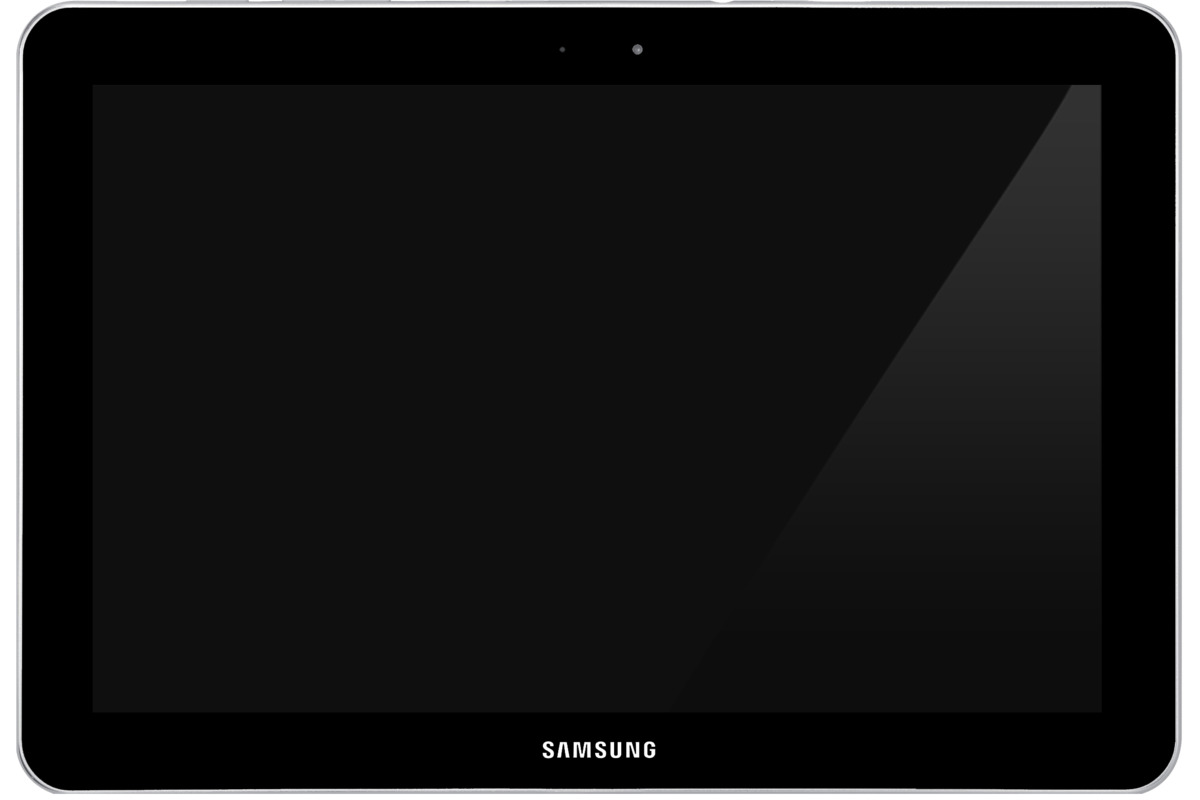Introduction
Water damage can be a nightmare for any tablet owner. Accidental spills, unexpected rain showers, or even submerging your tablet in water can cause irreversible damage to its sensitive electronic components. However, there is still hope if you find yourself facing this unfortunate situation. By taking immediate action and following the right steps, you can increase the chances of fixing your water damaged tablet and restoring it to its former glory.
Assessing the scope of the damage and acting swiftly is crucial when dealing with water damage. Time is of the essence, as prolonged exposure to moisture can lead to more severe issues like corrosion and irreversible short-circuiting. Turning off the tablet and removing any power sources should be your first priority to prevent further damage. Once you have taken these initial steps, you can proceed with drying out the device.
There are several methods you can try to remove moisture from your tablet. Many people swear by using silica gel packets, as they have excellent moisture-absorbing properties. Placing the tablet in a bag with these packets can help speed up the drying process. Alternatively, some prefer using rice, which also works well in absorbing moisture. Desiccant packets are another option that you can use to effectively remove excess moisture.
While trying to dry your tablet, it’s essential to be cautious and avoid using excessive heat, as this can damage the internal components. Using a hairdryer set on the lowest heat setting and maintaining a safe distance can aid in the drying process. Additionally, it is crucial to resist the temptation of turning on the tablet before it is completely dry, as this may lead to a short circuit.
Once the tablet is dry, cleaning it becomes necessary to eliminate any residue or potential corrosion. Using isopropyl alcohol and a microfiber cloth, gently wipe down the device to remove any watermarks or grime. Pay close attention to ports, buttons, and crevices where moisture might be trapped.
In some cases, water damage can lead to corrosion on the internal circuitry of the tablet. If you notice any signs of corrosion, it’s important to carefully remove it using a clean, dry toothbrush or a soft brush. Be gentle to avoid causing further damage.
After taking these steps, it’s time to check if the tablet is still functional. Connect it to a power source and see if it charges properly. Test the volume buttons, touchscreen responsiveness, and other functions to ensure they are working correctly. If you encounter any issues or the tablet does not turn on, seeking professional help from a reputable repair service may be necessary.
Dealing with water damage on a tablet can be frustrating, but with prompt action and the right techniques, there is hope for recovery. Remember to act quickly, dry the tablet thoroughly, and clean it properly to maximize the chances of fixing your water damaged device. Now that you have a basic understanding of the steps involved, it’s time to dive in and start saving your tablet!
Assessing the Damage
When your tablet gets water damaged, it’s important to assess the extent of the damage before taking any further steps. Properly evaluating the damage will help you determine the necessary actions to restore your device. Here are some essential things to consider when assessing the damage:
- Source and type of water: Identify the source of the water that came into contact with your tablet. Was it clean water, such as rainwater or a spilled drink? Or was it dirty water, like water from a puddle or a submerged tablet in a pool? Clean water exposure is generally less damaging than exposure to dirty or saltwater.
- Duration of exposure: Determine how long your tablet was exposed to water. The longer the exposure, the higher the chances of severe damage occurring. If your tablet was submerged for an extended period, the likelihood of successful recovery diminishes.
- Visible signs of damage: Inspect the tablet for any visible signs of water damage. Look for watermarks, discoloration, or foggy screens. Check if any buttons or ports appear corroded or if there are any unusual sounds or odors coming from the device.
- Functionality assessment: Try turning on the tablet to see if it powers up. Check if the touchscreen is responsive and if all the buttons are working correctly. If the tablet fails to turn on or exhibits abnormal behavior, it indicates significant damage.
By thoroughly assessing the damage, you can determine the severity and decide if it’s worth attempting to fix the tablet yourself or if seeking professional help is necessary. Keep in mind that some damages may be beyond repair, and replacing the device might be a more practical option. However, if you believe there is a chance of salvaging your water damaged tablet, it’s worth proceeding with the necessary steps to rectify the situation.
Turning Off the Tablet
When faced with a water damaged tablet, one of the first actions you should take is to turn off the device. Shutting off the tablet helps prevent further damage and minimize the risk of electrical shorts or corrosion.
Follow these steps to properly turn off your water damaged tablet:
- Do not panic: Stay calm and act quickly. The longer the tablet remains powered on, the higher the chances of electrical damage occurring.
- Disconnect from power source: If your tablet is connected to a power source, such as a charger or USB cable, immediately unplug it to prevent any additional electricity from flowing through the device.
- Power off button: Locate the power button of your tablet. Depending on the model, it may be located on the side, top, or front of the device. Press and hold the power button until a prompt appears on the screen or until the tablet shuts down completely.
- Remove the battery (if possible): If your tablet has a removable battery, carefully remove it. This step ensures that no power is being supplied to the device.
It’s important to note that not all tablets have easily removable batteries. In some cases, the battery may be internally integrated and cannot be easily accessed or removed. If this is the case, focus on turning off the tablet using the power button.
By promptly turning off your water damaged tablet, you can potentially prevent further electrical damage and increase the chances of a successful recovery. However, remember that simply turning off the device is not a solution in itself. Additional steps must be taken to properly dry and clean the tablet to avoid permanent damage.
Drying the Tablet
Once you have turned off your water damaged tablet, the next crucial step is to dry it thoroughly. Removing excess moisture and preventing further water damage is essential to increase the chances of repairing your device. Here are some effective methods to dry your tablet:
- Pat-drying with a soft cloth: Begin by gently patting the tablet with a soft cotton cloth or microfiber towel. Make sure not to rub the device, as this can spread the water and potentially cause further damage.
- Air drying: Find a well-ventilated area with low humidity and place the tablet on a clean, absorbent surface like a towel or cloth. Allow the tablet to air dry naturally, avoiding the temptation to use any external heat sources like sunlight, ovens, or hairdryers.
- Silica gel packets: If you have access to silica gel packets, place the tablet and the packets in a sealable plastic bag. The silica gel has excellent moisture-absorbing properties and can help expedite the drying process. Make sure to keep the gel packets away from the tablet to prevent direct contact.
- Rice method: The rice method is a common household technique used to dry electronic devices. Place the tablet in a container or sealable bag filled with uncooked rice. The rice acts as a desiccant and absorbs moisture. However, note that this method may not be as effective as using silica gel packets.
- Desiccant packets: If you have access to desiccant packets, they are another effective option for drying out your tablet. Place the tablet and the desiccant packets in a sealable plastic bag and let them work their magic. Similar to silica gel packets, desiccant packets have moisture-absorbing properties.
Regardless of the drying method you choose, it is crucial to be patient. Depending on the extent of the water damage, it may take several days for the tablet to dry completely. Hastily attempting to power on the tablet before it is thoroughly dried may lead to further damage. Ensure that the tablet is completely dry to minimize the risk of short-circuiting or other electrical issues.
Remember, the drying process is a critical step in repairing a water damaged tablet. Take your time and allow the tablet to dry properly to maximize the chances of a successful recovery.
Removing External Components
When dealing with water damage on a tablet, it’s important to remove any external components that may trap moisture or hinder the drying process. Taking these steps can help prevent further damage and increase the chances of successfully repairing your device. Here are some key external components to consider removing:
- Protective case: If your tablet is housed in a protective case or cover, remove it carefully. The case can trap moisture against the tablet and impede the drying process. Wipe down the case with a dry cloth before storing it separately.
- Screen protector: If your tablet has a screen protector, peel it off gently. Moisture can get trapped between the screen protector and the tablet, potentially causing damage or affecting touchscreen functionality.
- SD card and SIM card: If your tablet has an SD card or SIM card, remove them. Both cards can absorb moisture and may need to be dried separately. Make sure to store them in a dry place until the tablet has been successfully repaired.
- Earphones and charging cables: Disconnect any earphones or charging cables connected to the tablet. Moisture can accumulate at the connection points, leading to corrosion or affecting charging capabilities. Wipe the cables and earphones dry before storing them separately.
Removing these external components allows for better airflow and reduces the risk of moisture lingering within the tablet. By separating these components from the tablet, you can focus on drying and cleaning the device more effectively.
After removing the external components, place the tablet in a dry, well-ventilated area to continue the drying process. Remember not to rush the drying process and ensure that the tablet is completely dry before attempting to power it on or proceed with further repair steps.
By taking the time to remove external components, you are giving your water damaged tablet the best chance of recovery. Now that you have prepared the tablet for drying, it’s time to proceed with the appropriate moisture removal method that suits your situation.
Using Silica Gel Packets
One effective method for drying out a water damaged tablet is by utilizing silica gel packets. Silica gel is a highly absorbent material that can help remove excess moisture from your device. Follow these steps to use silica gel packets for drying your tablet:
- Prepare the materials: Ensure that you have enough silica gel packets to cover the tablet. Silica gel packets can often be found in electronic packaging, shoeboxes, or purchased separately.
- Sealable plastic bag: Place the tablet and the silica gel packets in a sealable plastic bag. The bag should be large enough to accommodate the tablet and the packets.
- Add the packets: Insert the silica gel packets into the bag alongside the tablet. Make sure to keep the packets away from the tablet to prevent direct contact, as the silica gel can be abrasive.
- Seal the bag: Carefully seal the bag, ensuring it is tightly closed to prevent any moisture from entering or escaping.
- Leave it undisturbed: Place the sealed bag in a cool, dry place and leave it undisturbed for at least 48-72 hours. This allows the silica gel packets to absorb the moisture from the tablet effectively.
- Check for dryness: After the recommended drying time, remove the tablet from the bag. Check for any signs of moisture and ensure that the device is completely dry before attempting to power it on.
It’s important to note that silica gel packets may not completely fix all water damage issues, especially if the exposure was extensive. However, they are a valuable tool for aiding in the drying process and reducing the risk of further damage.
Remember to handle the silica gel packets with care and keep them away from children or pets, as they can be harmful if ingested. If you don’t have access to silica gel packets, consider using alternative methods like rice or desiccant packets to dry your tablet.
Using silica gel packets can be an effective way to remove moisture from your water damaged tablet. By following these steps and allowing sufficient drying time, you increase the chances of successfully restoring your device to working condition.
Using Rice
Using rice is a widely known method for drying out electronic devices, including water damaged tablets. While it may not be as effective as other methods like silica gel packets, rice can still aid in moisture absorption. Here’s how you can use rice to dry your water damaged tablet:
- Choose the right rice: Opt for uncooked, dry rice such as white rice or jasmine rice. Avoid using flavored or pre-cooked rice, as they may leave residue or introduce moisture to your tablet.
- Find a container: Select a container that is large enough to hold your tablet and accommodate a sufficient amount of rice to cover it completely. A sealable plastic bag or an airtight container works well for this purpose.
- Add the rice: Pour the uncooked rice into the container, ensuring that it forms a thick layer at the bottom. The rice should be enough to cover the tablet fully.
- Place the tablet: Carefully position the water damaged tablet on top of the rice layer. Ensure that it is fully submerged in the rice, and the rice covers it from all sides.
- Seal the container: If you’re using a sealable plastic bag, squeeze out as much air as possible before sealing it tightly. If using a container, close it securely. This step helps create a controlled environment for moisture absorption.
- Leave it undisturbed: Store the container in a dry location at room temperature. Leave the tablet in the rice for at least 48-72 hours. This timeframe allows the rice to absorb the moisture gradually.
- Check for dryness: After the recommended time has passed, carefully remove the tablet from the rice and check for any signs of moisture. Ensure that the device is completely dry before attempting to power it on.
Although using rice may not be as effective as using specialized moisture-absorbing products, it can still assist in the drying process. Keep in mind that rice may leave residue, so gently brush off any remaining grains from the tablet before powering it on.
Remember, using rice alone may not guarantee a successful recovery, especially if the water damage is significant. If you encounter persistent issues or if the tablet does not fully function after drying, seeking professional assistance may be necessary.
Using rice as a drying method for a water damaged tablet can be a convenient option, especially when specialized products are not readily available. By following these steps and allowing sufficient drying time, you increase the chances of saving your device from water damage.
Using Desiccant Packets
Desiccant packets are small sachets containing moisture-absorbing materials that can effectively help dry out a water damaged tablet. These packets are commonly found in packaging, especially in products that are sensitive to moisture. Here’s how you can use desiccant packets to aid in the drying process:
- Gather desiccant packets: Collect a sufficient number of desiccant packets to cover your tablet. You can find these in electronics packaging, shoeboxes, or purchase them separately.
- Prepare a sealable bag or container: Obtain a sealable plastic bag or an airtight container that can comfortably house the desiccant packets and your tablet.
- Place the tablet and desiccant packets: Put the water damaged tablet and the desiccant packets inside the bag or container, making sure they are not in direct contact with each other. The desiccant packets should surround the tablet, effectively absorbing moisture.
- Seal the bag or container: Close the bag or container tightly, ensuring that it is airtight to create an ideal environment for moisture absorption.
- Let it sit undisturbed: Store the bag or container in a dry place at room temperature. Allow the desiccant packets to work their magic for at least 48-72 hours, absorbing excess moisture from the tablet.
- Check for dryness: After the recommended drying period, carefully remove the tablet from the bag or container. Inspect the device for any remaining moisture or signs of water damage before attempting to power it on.
Using desiccant packets can be a practical option for drying out your water damaged tablet. These packets are specifically designed to absorb moisture effectively, which can help in reducing the risk of further damage and increase the chances of successful recovery.
Remember, desiccant packets function optimally in smaller enclosed spaces. If you are using a large container, consider using multiple packets to ensure efficient drying. Additionally, handle the desiccant packets with care and keep them away from children or pets, as they may pose a choking hazard if ingested.
While desiccant packets can aid in drying out a water damaged tablet, keep in mind that severe water damage may require additional repair steps or professional assistance. However, using desiccant packets can be a practical and readily available option to help salvage your water damaged device.
Using a Hairdryer
Using a hairdryer is a method that can potentially help expedite the drying process of a water damaged tablet. However, caution must be exercised as improper use of a hairdryer can cause further damage to the device. Here’s how to safely use a hairdryer to dry out your tablet:
- Ensure the hairdryer is on the lowest heat setting: The high heat from a hairdryer can damage the internal components of your tablet. Set the hairdryer to the lowest heat setting to minimize the risk of overheating.
- Maintain a safe distance: Hold the hairdryer at least a foot away from the tablet. This distance helps prevent any direct heat or airflow from causing damage.
- Use a sweeping motion: Gently move the hairdryer in a sweeping motion across the entire surface of the tablet. Avoid focusing on one area for too long, as this can increase the risk of overheating.
- Stay within the recommended drying time: Limit the use of the hairdryer to a few minutes at a time. After each session, allow the tablet to cool down before resuming the process. Overuse or excessive heat can cause more harm than good.
- Test for heat buildup: Periodically monitor the temperature of the tablet’s surface. If it starts feeling unusually hot, immediately stop using the hairdryer to prevent overheating.
- Switch to cool air: Towards the end of the drying process, switch the hairdryer to the cool air setting. Cool air can help remove any residual heat and assist in the final drying stages.
Using a hairdryer can be a convenient option for drying out a water damaged tablet, especially if other drying methods are not available. However, it is essential to exercise caution and adhere to the recommended heat and distance guidelines to avoid causing further damage to the device.
Remember, using a hairdryer alone may not guarantee a complete recovery, especially if the water damage is severe. If the tablet does not function properly after drying or exhibits unusual behavior, seeking professional assistance is recommended.
Using a hairdryer can be an effective way to dry out a water damaged tablet, but it should be done with care and attention to avoid causing more harm. When used correctly, a hairdryer can help remove excess moisture and increase the chances of restoring your device to working condition.
Cleaning the Tablet
After successfully drying your water damaged tablet, the next step is to clean it thoroughly. Cleaning helps remove any residue, watermarks, or potential corrosion that may have occurred during the water damage incident. Here’s how you can clean your tablet:
- Power off and disconnect: Ensure that the tablet is powered off and disconnected from any power sources before starting the cleaning process.
- Prepare cleaning materials: Gather a microfiber cloth and isopropyl alcohol. Isopropyl alcohol is a gentle cleaning agent commonly used for electronic devices.
- Dampen the cloth: Moisten the microfiber cloth with a small amount of isopropyl alcohol. Make sure the cloth is not dripping wet, as excessive moisture can seep into the tablet and cause damage.
- Gently wipe the tablet: Wipe the entire surface of the tablet using the dampened cloth. Pay close attention to areas that may have come into direct contact with water, such as ports, buttons, and the screen.
- Avoid excessive pressure: Use gentle pressure while wiping the tablet. Avoid applying excessive force that may damage the screen or other components.
- Dry the tablet: After cleaning, use a clean, dry microfiber cloth to gently remove any remaining moisture from the tablet’s surface.
- Allow additional drying time: If needed, allow the tablet to air dry for a few more minutes to ensure all the isopropyl alcohol has evaporated before proceeding.
It’s important to note that isopropyl alcohol is safe to use on most tablet surfaces, but it should not be applied directly to the screen. Instead, apply it on the microfiber cloth before wiping the screen.
Cleaning your tablet after water damage helps remove any lingering residue and can prevent future issues, such as corrosion. An isopropyl alcohol solution effectively cleans the device while minimizing the risk of damage.
Remember to be gentle during the cleaning process and avoid using excessive amounts of liquid. Proper cleaning helps ensure the longevity and performance of your tablet after experiencing water damage.
Removing Corrosion
Water damage can often lead to the formation of corrosion on the internal components of a tablet. Corrosion can hinder the device’s functionality and cause long-term damage if left untreated. If you notice signs of corrosion, it’s essential to take immediate action to remove it. Here’s how you can remove corrosion from your water damaged tablet:
- Prepare the necessary tools: Gather a clean, dry toothbrush or a soft brush that is specifically designated for electronic cleaning. Using the right tools is crucial to prevent further damage to the tablet.
- Power off and disconnect: Ensure that the tablet is powered off and disconnected from any power sources before proceeding with the removal of corrosion.
- Inspect the affected areas: Identify the areas where corrosion is present on the tablet. These areas may include ports, connectors, or exposed circuitry.
- Gently scrub the corroded areas: Using the toothbrush or soft brush, gently scrub the affected areas to remove the corrosion buildup. Be careful not to apply excessive pressure that could damage the delicate components.
- Remove loosened corrosion: After scrubbing, use a clean, dry cloth or compressed air to remove any loosened corrosion particles from the tablet. Ensure that no debris is left behind.
- Repeat if necessary: If the corrosion is stubborn and does not come off easily, repeat the process of gentle scrubbing until it is completely removed.
- Inspect and clean internal components (if possible): If you have the necessary skills and experience, you can cautiously open the tablet to inspect and clean the internal components affected by corrosion. However, be cautious as this should only be attempted if you are comfortable with electronics and have the appropriate tools and knowledge.
It’s important to note that removing corrosion from a water damaged tablet can be a delicate process. If you’re unsure about performing these steps yourself, it’s recommended to seek professional assistance to avoid causing further damage.
By carefully removing corrosion, you reduce the risk of permanent damage to your tablet’s internal components. Additionally, it helps improve the device’s functionality and ensures a longer lifespan.
Remember, prevention is always better than cure. Taking preventative measures, such as keeping your tablet away from water sources and using protective cases, can help reduce the chances of corrosion and other water damage in the future.
Checking for Functionality
After going through the steps of drying, cleaning, and removing corrosion from your water damaged tablet, it’s important to assess its functionality. Checking the tablet thoroughly will help determine if any further repairs or professional assistance is needed. Here’s how to check the functionality of your tablet:
- Power on the tablet: Attempt to power on the tablet and observe if it boots up properly. Pay attention to any unusual sounds, vibrations, or error messages that may indicate underlying issues.
- Check the touchscreen: Test the responsiveness of the touchscreen by swiping, tapping, and performing various gestures. Ensure that the screen recognizes your touch accurately and registers your commands without any delays or glitches.
- Test physical buttons: Evaluate the functionality of all physical buttons on the tablet, such as the volume buttons, power button, and home button. Verify that they respond correctly when pressed.
- Connectivity tests: Connect the tablet to Wi-Fi and test if it can establish a stable internet connection. If applicable, insert a SIM card and check for cellular network connectivity. Additionally, test the tablet’s Bluetooth functionality and any other connectivity features it may have.
- Audio and video tests: Play audio files and test the tablet’s speakers or headphone jack for sound output. Ensure that the audio is clear and distortion-free. Additionally, play videos or run graphic-intensive applications to assess the tablet’s display quality and performance.
- Battery life: Monitor the tablet’s battery life and charging capability. Ensure that the device charges properly, and the battery holds a reasonable charge without draining excessively quickly.
If you encounter any issues during the functionality check or notice that the tablet is still not working as expected, it may be necessary to seek professional help from an authorized service center or a knowledgeable technician. They will have the expertise to diagnose and address any underlying problems that may require specialized repairs or component replacements.
It’s important to note that water damage can impact the long-term reliability of your tablet, even if it appears to be functioning correctly at first. Keep an eye out for any unusual behaviors or performance issues that may arise in the future.
By conducting thorough functionality tests, you can determine if your water damaged tablet has been successfully repaired or if further steps are needed to restore its full functionality. Ensure that your tablet is in good working condition before resuming regular use to avoid any potential setbacks.
Seeking Professional Help
While attempting to repair a water damaged tablet on your own can be a viable option, there may be instances where professional assistance is necessary. If you encounter persistent issues or feel unsure about the repair process, seeking help from a trained technician or authorized service center is recommended. Here’s why seeking professional help for your water damaged tablet can be beneficial:
- Expertise and knowledge: Professional technicians have the experience and expertise to handle complex repairs and diagnose underlying issues that may not be apparent to the average user. They are trained to identify specific problems and provide accurate solutions.
- Specialized equipment: Repair centers and technicians have access to specialized tools and equipment that may be crucial for fixing intricate electronic components. This equipment allows for precise and meticulous repairs.
- Original parts and warranties: Authorized service centers often provide original parts and components for replacements, ensuring the quality and compatibility of the repair. Furthermore, they may offer warranties on the repairs performed, giving you peace of mind.
- Risk reduction: Using the wrong tools or performing repairs without the necessary knowledge can potentially cause further damage to your tablet. Seeking professional help minimizes the risk of compounding existing problems and increases the chances of a successful repair.
- Time and convenience: Professional technicians can efficiently diagnose and fix issues with your tablet, saving you time and effort. They can provide a faster turnaround time and ensure that the repair is done properly, allowing you to get back to using your tablet sooner.
If you decide to seek professional help, research reputable service centers or technicians in your area. Look for reviews, certifications, and recommendations to ensure you choose a reliable and trustworthy service provider. Consider checking if your device is still under warranty, as manufacturers may provide repair services or replacements for water damage within the warranty period.
Remember, seeking professional help is advisable when dealing with complex repairs or if you are unsure about the extent of the water damage. A professional technician can provide the necessary expertise and guidance to help restore your water damaged tablet effectively and safely.