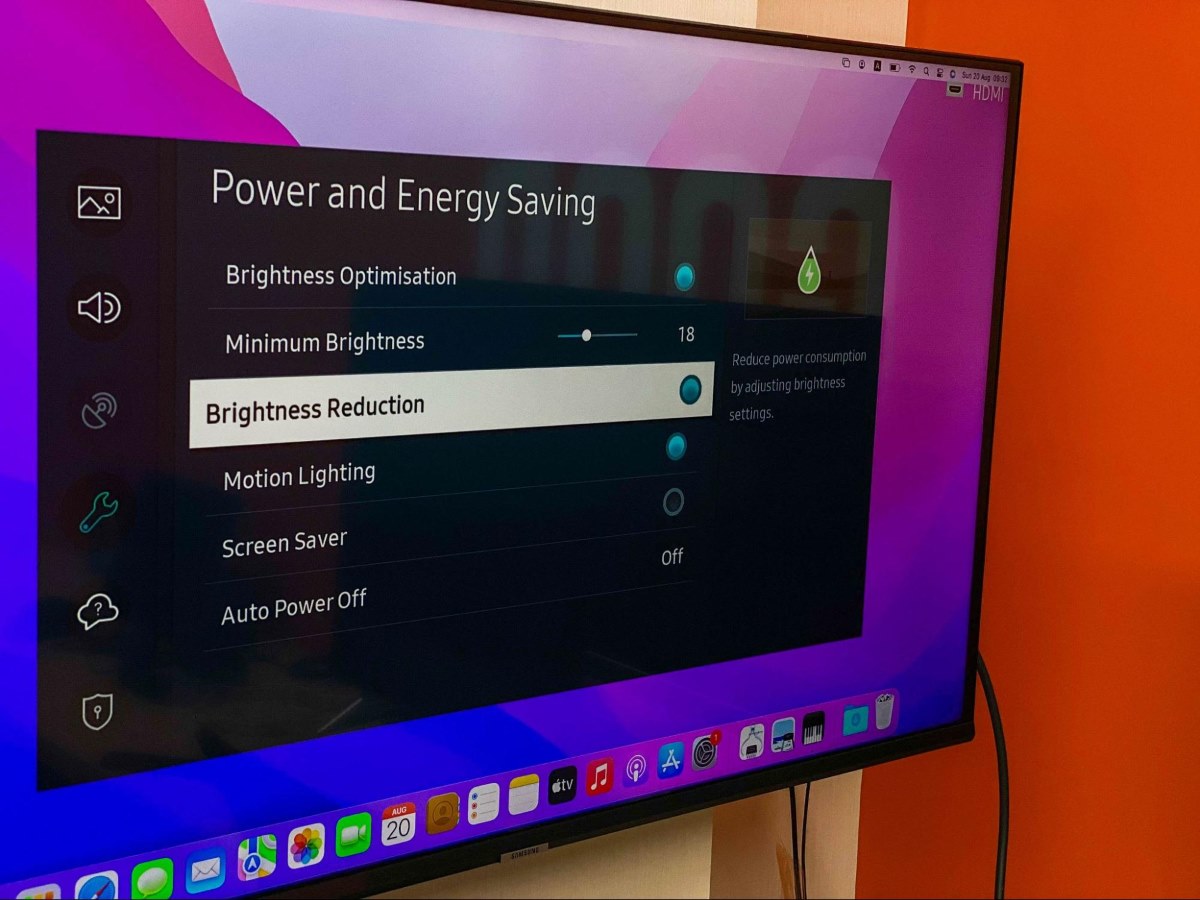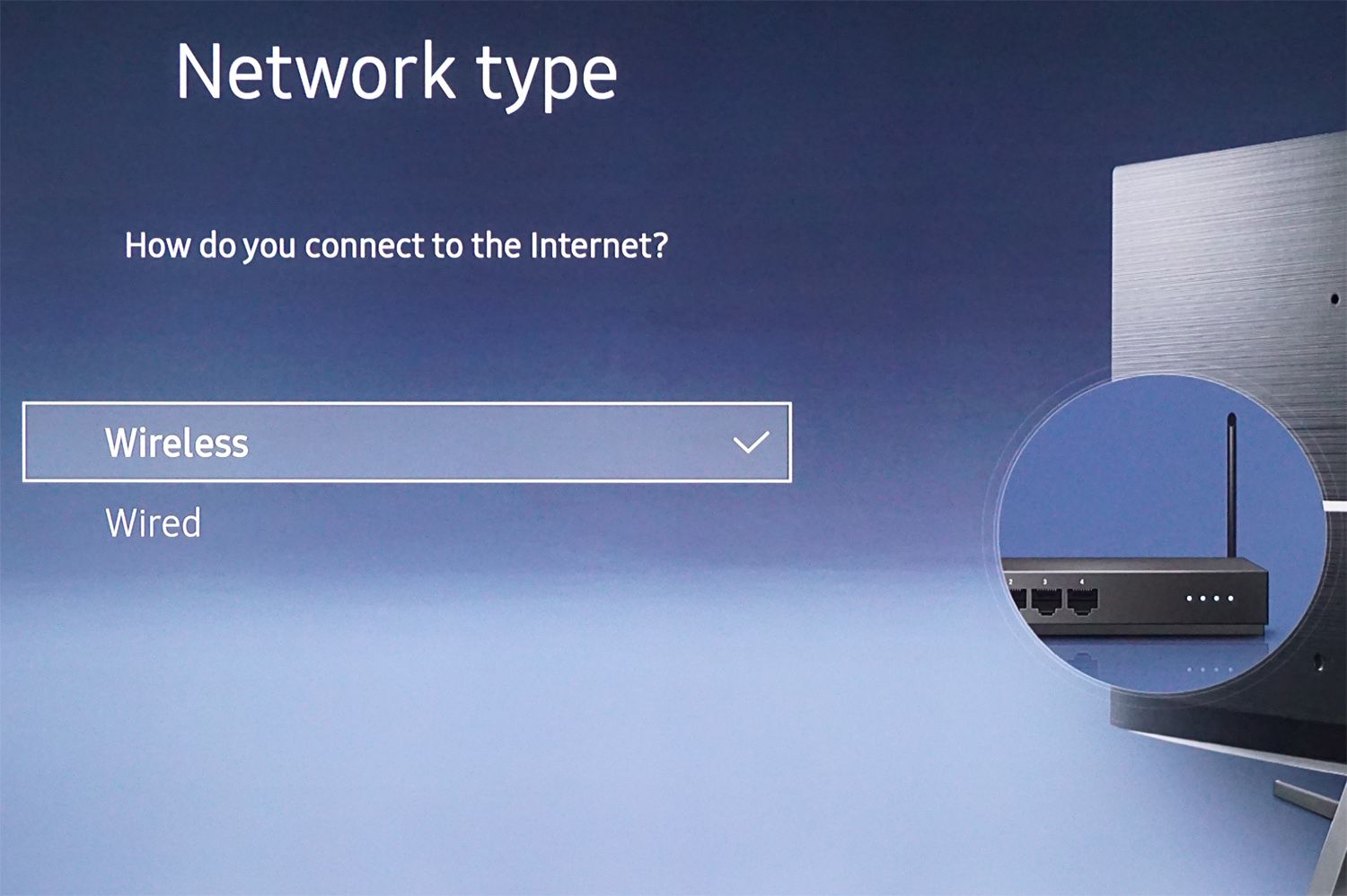Introduction
Welcome to our guide on how to fix an LED TV that doesn’t turn on. Losing the ability to power on your television can be frustrating and disruptive to your entertainment experience. However, before you panic and assume the worst, there are several common reasons why your LED TV may not be turning on, and many of them can be easily resolved.
LED TVs have become increasingly popular due to their slim design, energy efficiency, and superb picture quality. Despite their advanced technology, they can still encounter issues that prevent them from powering on. Fortunately, with a little troubleshooting, you may be able to get your TV up and running without the need for professional assistance.
In this guide, we will walk you through the most common causes of LED TVs not turning on and provide step-by-step solutions to help you get your TV working again. Whether it’s a simple issue with the power source, a faulty remote control, or a more serious problem that requires professional help, we’ve got you covered.
It’s important to note that before attempting any troubleshooting steps, you should consult your TV’s user manual for specific instructions related to your model. Additionally, make sure to follow all safety precautions and unplug the TV from the power source before performing any maintenance or repairs.
Now, let’s dive into the common reasons why your LED TV may not be turning on and the steps you can take to fix it.
Common Reasons for LED TV Not Turning On
There are several potential reasons why your LED TV may not be turning on. Understanding these common causes will help you troubleshoot and identify the issue with your television. Here are a few possible explanations:
- Power Source Problems: In some cases, the TV may not turn on due to a power source issue. This could be due to a tripped circuit breaker, a blown fuse, or a power outage in your area.
- Power Cord Issues: Another common culprit is a faulty or damaged power cord. If the cord is frayed, bent, or broken, it may not be delivering power to the TV properly.
- Outlet Troubles: Occasionally, the problem lies with the electrical outlet itself. A loose connection or a malfunctioning outlet can prevent your TV from receiving power.
- TV Reset Needed: Sometimes, the TV’s internal system may encounter a glitch, resulting in the inability to turn on. Resetting the TV can often resolve this issue.
- Remote Control Malfunction: If the TV does not respond to the power button on the remote control, there may be an issue with the remote. This could be due to a drained battery, a faulty remote, or a problem with the remote sensor on the TV.
- External Device Interference: If you have connected external devices such as a gaming console or DVD player to your TV, there may be a problem with one of those devices causing the TV not to turn on. Disconnecting the external devices can help determine if they are the cause of the issue.
- TV Needs to Discharge: In rare cases, the TV may need to discharge residual power before it can turn on again. This can be done by unplugging the TV and waiting for a few minutes before plugging it back in.
- Physical Damage: If your TV has suffered physical damage or has been exposed to liquid, it may not turn on. In such cases, professional help may be required to repair the TV.
Now that we have explored the common reasons for an LED TV not turning on, let’s move on to the troubleshooting steps to help you resolve these issues.
Check the Power Source
When your LED TV doesn’t turn on, the first step is to confirm whether the power source is functioning properly. Here’s what you can do:
1. Verify the power outlet: Check if the power outlet is working by plugging in a different electronic device. If the device powers on, then the outlet is functioning correctly. If not, try plugging the TV into a different outlet or consider contacting an electrician to fix the issue.
2. Check for a tripped circuit breaker: Head to your electrical panel and look for any tripped circuit breakers. If you find one, reset it by flipping it back to the “On” position. This can restore power to the TV.
3. Use a different power cord: Sometimes, the power cord might be the problem. Try using a different power cord that is compatible with your TV to see if it resolves the issue. If the TV powers on with the new cord, then the original power cord may be faulty and needs to be replaced.
4. Check the power supply unit: If your TV has a separate power supply unit, ensure that it is functioning properly. Check for any visible damage or signs of overheating. If you suspect the power supply unit is faulty, consider consulting a professional to repair or replace it.
5. Look for loose connections: Ensure that all the cables and connectors are securely plugged in. Sometimes, loose connections could prevent the TV from receiving power. Double-check the power cord, HDMI cables, and any other cables connected to the TV to ensure a snug fit.
By checking these power source-related issues, you can determine if the problem lies with the power supply rather than the TV itself. If you are still unable to turn on your LED TV, proceed to the next troubleshooting step.
Examine the Power Cord
One of the common reasons why an LED TV fails to turn on is a faulty power cord. Here’s what you can do to examine the power cord:
1. Inspect the power cord visually: Carefully examine the entire length of the power cord, checking for any signs of fraying, cuts, or damage. If you notice any wear and tear, this could be the reason why the TV isn’t turning on. In such cases, it is crucial to replace the power cord with a new one.
2. Check the power cord connections: Ensure that both ends of the power cord are securely plugged in. Sometimes, the cord can become loose over time, resulting in a poor connection. Disconnect and reconnect the power cord on both ends to make sure it’s properly seated.
3. Try a different power outlet: Plug the power cord into a different outlet to rule out the possibility of a faulty outlet. If the TV powers on when connected to a different outlet, then the original outlet may be the issue, not the power cord.
4. Consider using a surge protector: Power surges can cause damage to electronic devices, including TVs. To protect your TV from potential power surges, consider using a surge protector. This will help safeguard it against voltage spikes and potential electrical damage.
5. Replace the power cord: If you suspect that the power cord is the problem and you’ve ruled out other potential causes, it’s advisable to replace the power cord. Contact the manufacturer or a reputable electronics store to purchase a compatible power cord for your TV model.
Keep in mind that using a damaged or faulty power cord can be hazardous and may pose a risk of electrical shock or fire. It’s important to address power cord issues promptly and replace them with a suitable replacement.
If examining the power cord doesn’t resolve the issue, it’s time to move on to the next troubleshooting step.
Inspect the Outlet
If your LED TV is still not turning on, it’s important to investigate the condition of the electrical outlet itself. Here’s what you can do to inspect the outlet:
1. Check for loose connections: Ensure that the plug from the power cord is securely inserted into the outlet. Sometimes, a loose connection can prevent the TV from receiving power. Gently wiggle the plug to ensure a snug fit.
2. Look for visible damage: Inspect the outlet for any visible signs of damage, such as cracks, burn marks, or discoloration. If you notice any abnormalities, it could indicate a faulty outlet that needs to be replaced or repaired by a qualified electrician.
3. Test the outlet with another device: Plug a different electronic device into the same outlet to verify if it’s supplying power. If the device powers on, then the outlet is likely functioning properly. If the device doesn’t work either, try plugging the TV into a different outlet to rule out a problem with the original outlet.
4. Consider using a different power strip: If you are using a power strip or surge protector, try plugging the TV directly into the outlet instead. Sometimes, power strips can become faulty or overloaded, preventing proper power delivery to the TV.
5. Check the circuit breaker: Ensure that the circuit breaker connected to the outlet is not tripped. If it is, reset it by flipping it back to the “On” position. A tripped circuit breaker can disrupt power flow to the outlet, causing the TV not to turn on.
If you find any issues with the outlet, it’s advisable to consult a professional electrician to resolve the problem. Attempting to fix electrical issues without the necessary expertise can be dangerous and may lead to further complications.
If the outlet appears to be functioning correctly and the TV still doesn’t turn on, proceed to the next troubleshooting step to reset the TV.
Resetting the TV
If your LED TV continues to have issues with powering on, performing a reset can often resolve the problem. Here’s how you can reset your TV:
1. Unplug the TV: First, disconnect the power cord from the electrical outlet. Ensure that the TV is completely powered off.
2. Press and hold the power button: While the TV is unplugged, press and hold the power button on the TV itself for at least 10-15 seconds. This will discharge any residual electrical charge in the TV.
3. Wait for a few minutes: After releasing the power button, wait for approximately 3-5 minutes. This waiting period helps ensure that the TV’s internal systems reset fully.
4. Plug the TV back in: Reconnect the power cord to the electrical outlet and plug it back into the TV. Make sure the connection is secure.
5. Power on the TV: Press the power button on the TV or using the remote control to turn the TV back on. Check if the TV powers on and functions properly.
Performing a reset can help resolve software glitches or temporary issues within the TV’s internal system. It essentially gives the TV a fresh start, similar to rebooting a computer.
If your TV still fails to turn on after the reset, proceed to the next troubleshooting step to check the remote control and buttons.
Check Remote and Buttons
If your LED TV doesn’t respond to the power button on the remote control or the TV itself, the issue may lie with the remote or the buttons on the TV. Here’s what you can do to check them:
1. Test the remote control: Check if the batteries in the remote control are drained. Replace the batteries with fresh ones and try turning on the TV again. Ensure that there are no obstacles between the remote and the TV, as this can interfere with the signal. If the TV responds to the remote after replacing the batteries, the issue was likely with the power drain or a weak signal.
2. Inspect the remote control: Examine the remote control for any visible damage, such as a cracked casing or loose buttons. If there are any problems, consider replacing the remote control or repairing it if possible.
3. Check the TV buttons: If the TV has physical buttons on the front or side, make sure none of them are stuck or damaged. Press each button to ensure they are functioning properly. If any buttons appear to be stuck, gently release them or clean around the buttons to remove any debris that may be causing the issue.
4. Try using the TV’s power button: If you’ve been using the remote control, try using the power button on the TV itself to turn it on. If the TV powers on with the physical button but not the remote, it may indicate a problem with the remote rather than the TV.
Checking the remote control and TV buttons is crucial to determine if the issue lies with the controls rather than the TV’s internal components. If the TV still doesn’t respond to the power command, proceed to the next troubleshooting step to disconnect any external devices.
Disconnect External Devices
If your LED TV is not turning on, there might be a compatibility issue or a problem with one of the external devices connected to it. Follow these steps to disconnect external devices:
1. Remove all external devices: Unplug any external devices connected to your TV, such as gaming consoles, DVD players, or set-top boxes. Disconnect each device from the TV and power source.
2. Power cycle the TV: After disconnecting the external devices, power cycle your TV by unplugging it from the electrical outlet. Wait for about 10-15 seconds before plugging it back in.
3. Turn on the TV: Press the power button on your TV or use the remote control to turn it back on. Check if the TV powers on and functions properly without any external devices connected.
4. Reconnect devices one by one: If the TV turns on without any issues, start connecting the external devices back one at a time. After connecting each device, power it on and test if the TV functions properly. This step helps identify if a specific device is causing the TV not to turn on.
5. Check for compatibility issues: It’s essential to ensure that the connected devices are compatible with your TV. Refer to the TV’s user manual or manufacturer’s website for a list of supported devices and recommended settings. Incompatible or faulty devices can cause power issues or disrupt the functioning of the TV.
Disconnecting external devices helps isolate potential conflicts or malfunctions that may be preventing your LED TV from powering on. By reconnecting them one by one, you can identify which device might be causing the problem. If the TV still doesn’t turn on after disconnecting the devices, proceed to the next troubleshooting step.
Unplugging and Waiting
When faced with an LED TV that refuses to turn on, a simple yet effective troubleshooting step is to unplug the TV and wait for a period of time. Here’s how this process works:
1. Unplug the TV: Locate the power cord connected to your TV and unplug it from the electrical outlet. Ensure that the TV is completely powered off.
2. Wait for a sufficient duration: Leave the TV unplugged for at least 10-15 minutes. This waiting period is crucial to allow the TV’s internal components to discharge and reset themselves.
3. Perform a power cycle: After the waiting period, plug the TV back into the electrical outlet and power it on using either the TV’s power button or the remote control.
4. Observe if the TV turns on: Check if the TV powers on and functions properly after the power cycle. Sometimes, this temporary disconnection can resolve minor issues or glitches that were preventing the TV from turning on.
Unplugging the TV and waiting is a simple yet effective troubleshooting step that can help reset the TV’s internal system. This process dissipates any remaining electrical charge and allows the TV to start afresh when powered back on.
If the TV still doesn’t turn on after trying this method, it’s recommended to move on to the next troubleshooting step to inspect the TV for physical damage.
Inspect the TV for Physical Damage
If your LED TV is not turning on even after trying previous troubleshooting steps, it’s important to visually inspect the TV for any signs of physical damage. Here’s what you can do:
1. Check for visible damage: Carefully examine the television for any visible signs of physical damage, such as cracks, dents, or scratches on the screen or the outer casing. Look for any signs of liquid spills or moisture that may have caused internal damage.
2. Inspect the power button: Examine the power button on the TV to ensure it is not sticking or malfunctioning. Press the button to see if it responds correctly or if it feels loose or unresponsive. A faulty power button can prevent the TV from turning on.
3. Look for burnt electronics: Inspect the back of the TV for any signs of burnt electronics, such as a distinctive burnt smell or scorch marks. Burnt components can indicate a serious internal issue that may require professional repair.
4. Check the cables and ports: Verify that all cables connected to the TV are secure and undamaged. Check both ends of the cables, including HDMI, power, and audio/video cables. Additionally, ensure that the ports on the TV are not loose or damaged, as this can affect the power supply and input connections.
5. Consider recent events: Reflect on any recent events or incidents that may have caused physical damage to the TV, such as accidental drops, impacts, or exposure to extreme temperatures. Informing a professional repair service about such incidents can help in diagnosing and resolving the issue.
If you notice any physical damage, it’s recommended to seek professional assistance for repair. Attempting to fix the TV yourself may void the warranty or cause further damage. By having a professional technician assess the situation, you can ensure a proper resolution and prevent any potential safety hazards.
If no physical damage is evident, it’s advisable to contact the TV manufacturer’s customer support or a reputable repair service for further assistance and guidance.
Seek Professional Help
If all of the previous troubleshooting steps failed to resolve the issue and your LED TV still doesn’t turn on, it’s time to seek professional help. Here’s what you can do:
1. Contact the manufacturer: Reach out to the manufacturer of your TV and explain the issue you are facing. They may provide troubleshooting guidance specific to your TV model or offer recommendations for authorized service centers in your area.
2. Consult a professional repair service: Consider contacting a reputable TV repair service in your area. Look for certified technicians who specialize in repairing LED TVs. They will have the expertise and knowledge to diagnose and fix the problem accurately.
3. Take advantage of warranty or protection plans: If your LED TV is still under warranty or you have a protection plan, check the terms and conditions. Depending on the coverage, you may be eligible for free repairs or a replacement unit.
4. Weigh the cost of repair: Assess the cost of repairing the TV versus purchasing a new one. Consider the age of your TV, the extent of the issue, and the repair costs provided by professional services. Sometimes, it may be more economical to invest in a new TV rather than repairing an older model.
Professional technicians have the necessary skills and tools to diagnose and fix complex issues with LED TVs. They can identify internal component faults, perform repairs, and ensure proper functioning of your TV.
Remember to provide the technician with a detailed description of the problem, history of attempted troubleshooting steps, and any relevant information you have gathered during the process. This will assist them in identifying and resolving the issue more efficiently.
By seeking professional help, you can gain peace of mind knowing that your TV is in capable hands. Whether it’s a minor problem or a major repair, professionals can provide the expertise needed to get your LED TV up and running again.