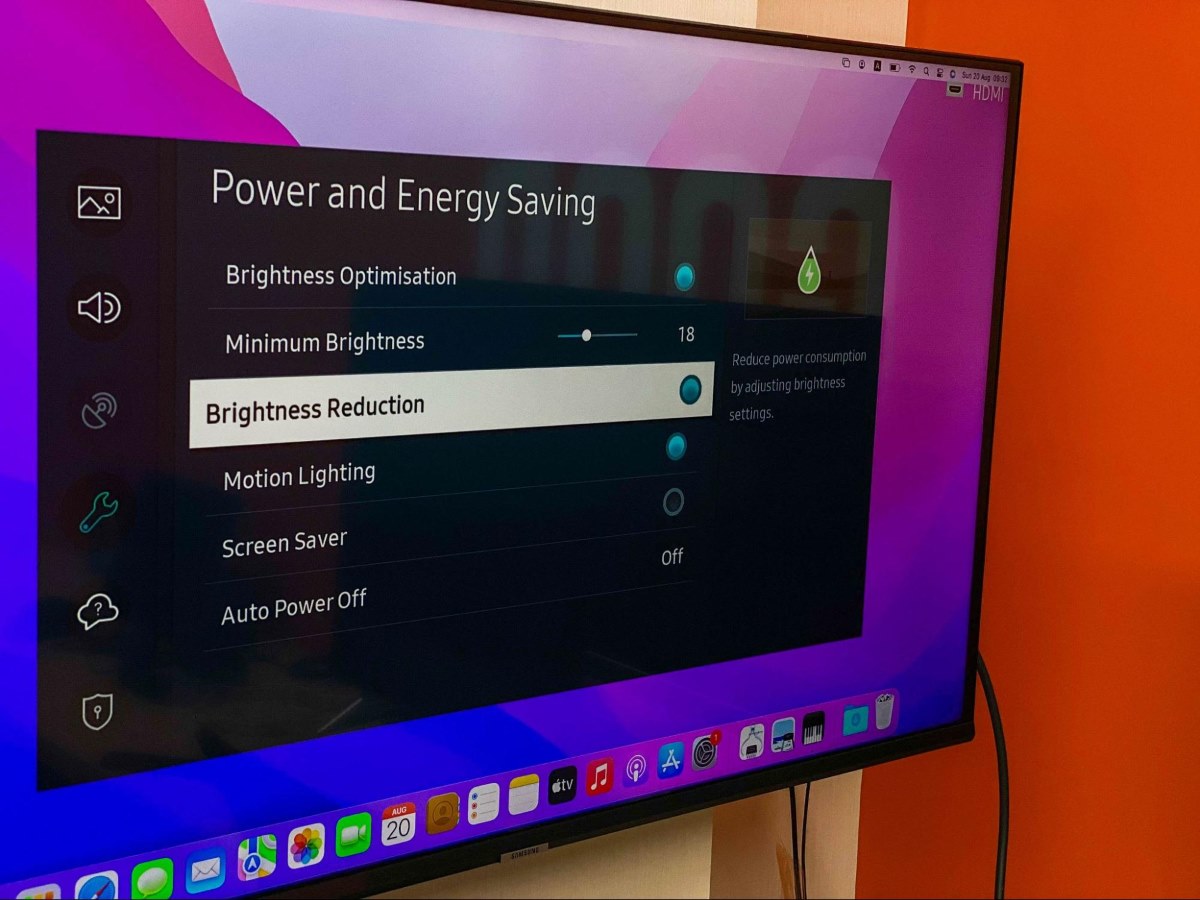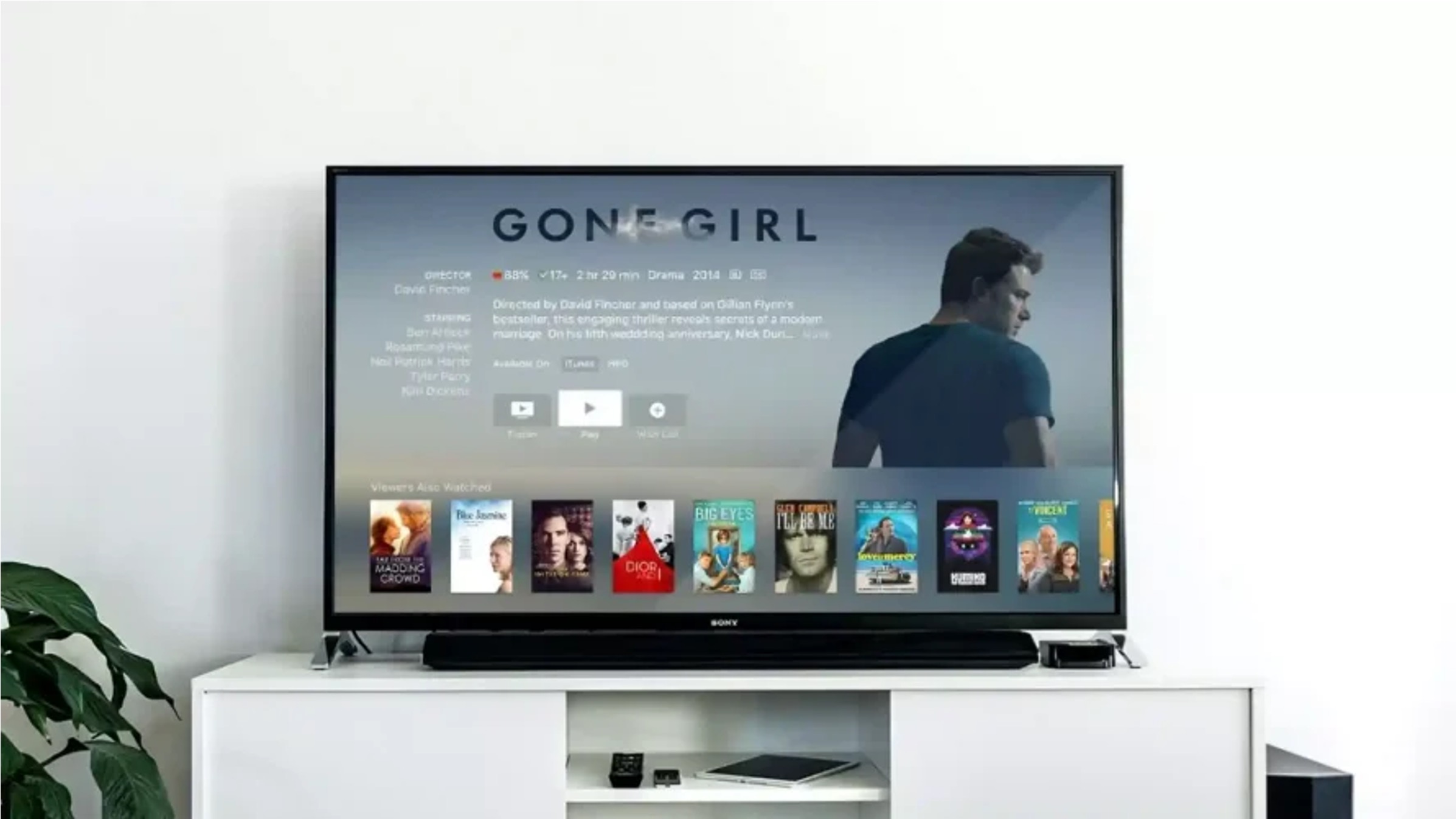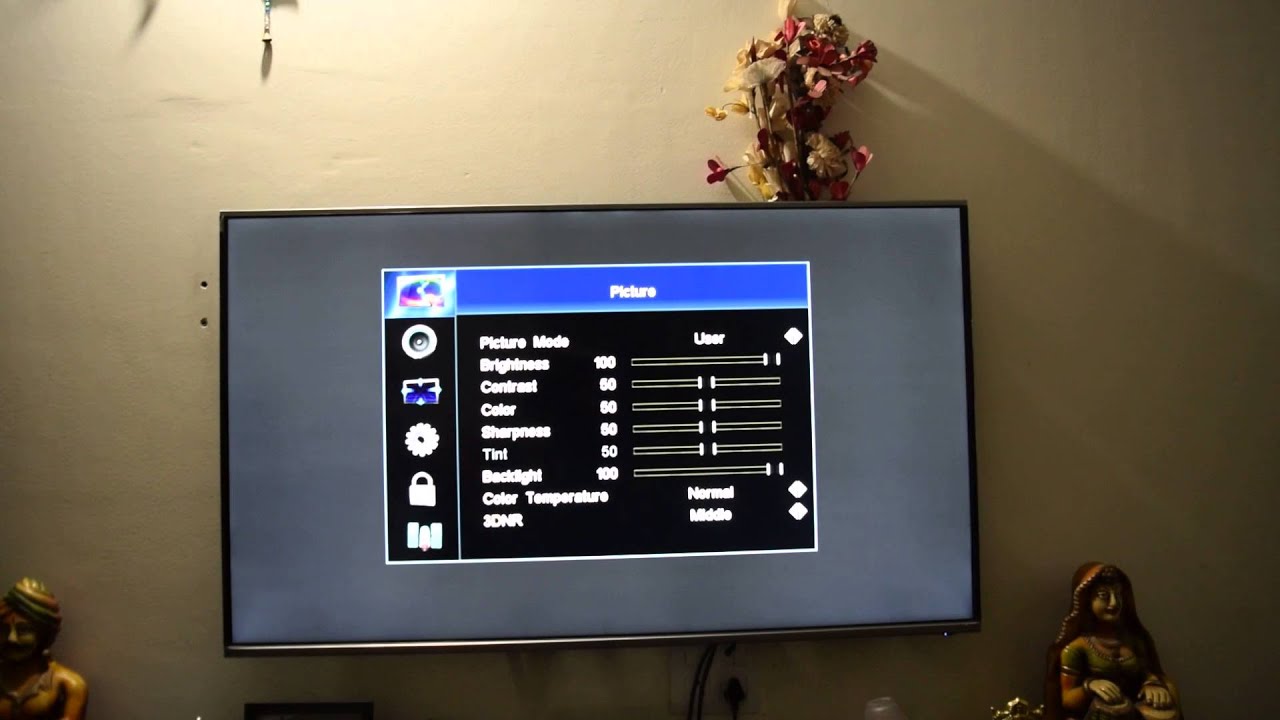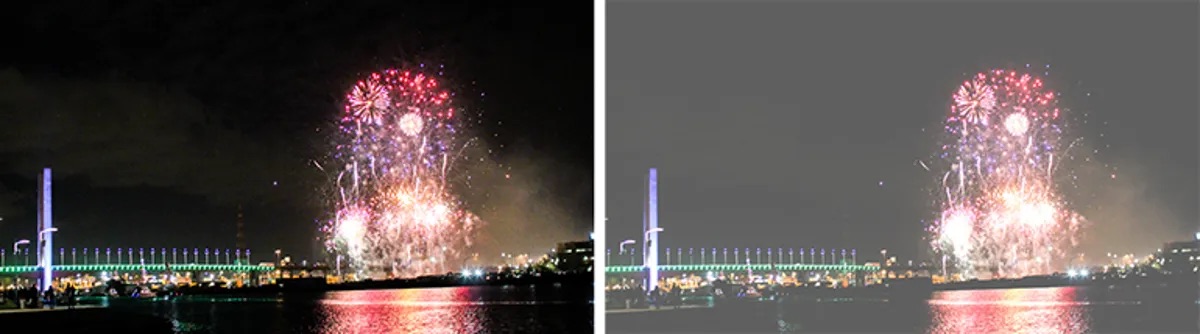Introduction
LED TVs have become incredibly popular due to their high-quality display and energy efficiency. However, one common issue that some LED TV owners may experience is a dim or dull display. If your LED TV looks dim, you might find it frustrating and inconvenient, especially when you want to enjoy your favorite shows or movies in vibrant colors.
Fortunately, there are several reasons why your LED TV may appear dim, and even better, there are solutions to brighten it up. In this article, we will explore some troubleshooting steps you can take to help increase the brightness of your LED TV.
Before diving into the solutions, it’s important to understand the basics of LED TV brightness. LED stands for “Light Emitting Diode,” and these televisions use an array of tiny light-emitting diodes to illuminate the screen. These diodes emit light when an electric current passes through them, creating the visuals you see on the screen.
The brightness of an LED TV is measured in nits, with higher numbers indicating a brighter display. Most LED TVs have a range of brightness settings that users can adjust according to their preferences. However, if your LED TV appears dim even when you have the brightness setting at the highest level, it’s time to explore other potential causes.
Now that we have a basic understanding of LED TV brightness, let’s explore some practical steps to help you get your LED TV brighter and more vibrant once again. By following these troubleshooting tips, you can potentially resolve the dimness issue and enjoy the true potential of your LED TV.
Understanding the Basics of LED TV Brightness
LED TVs have become increasingly popular over the years due to their exceptional picture quality and energy efficiency. To understand why your LED TV may appear dim, it’s important to have a basic understanding of how LED technology works.
LED, or Light Emitting Diode, is the technology used to illuminate the pixels on an LED TV screen. Unlike traditional LCD TVs that use fluorescent backlighting, LED TVs use an array of tiny LEDs to provide the required illumination for the display. These LEDs emit light when an electrical current passes through them.
The brightness of an LED TV is measured in nits, with higher numbers indicating a brighter display. Most LED TVs allow users to adjust the brightness level according to their preference. However, even on the highest brightness setting, your TV may appear dim. There can be several reasons for this.
One reason for a dim LED TV could be the type of content you are watching. Certain movies or TV shows are intentionally shot in a darker or dimmer style, and adjusting the brightness settings won’t change the intended viewing experience. If you notice consistent dimness across all content, then other factors may be at play.
Another reason for a dim LED TV is incorrect or inadequate backlighting. Improper backlight settings or a faulty backlight can lead to a dimmer display. The backlighting system is responsible for illuminating the pixels on the screen, and if it is not functioning optimally, it can result in reduced brightness.
Additionally, the age of your LED TV may also be a factor. Over time, the brightness of the LEDs can diminish, resulting in a dimmer display. This is more common in older LED TVs that have been in use for several years.
Understanding the basics of LED TV brightness allows you to identify potential causes for dimness and tackle them accordingly. In the following sections, we will explore various troubleshooting steps to help you get your LED TV brighter and more visually appealing.
Check the TV Settings
Before diving into more complex troubleshooting steps, it’s crucial to check the settings on your LED TV. Sometimes, the dimness issue can be easily resolved by making a few adjustments in the settings menu.
Start by accessing the settings menu on your LED TV. This can usually be done by pressing the “Menu” button on your TV’s remote control. Once in the settings menu, look for options related to brightness, backlight, and picture settings.
First, check the brightness level. Ensure that it is set to an appropriate level that suits your viewing preferences. Increase the brightness if it is set too low. Keep in mind that setting the brightness level too high can result in unnatural colors, so find the right balance for your desired brightness.
Next, verify the backlight settings. The backlight is responsible for illuminating the pixels on the screen. If the backlight is set too low, it can make the display look dim. Increase the backlight intensity to enhance the overall brightness of the TV. However, be cautious not to set it too high, as it can cause eye strain or uneven backlighting.
Additionally, check the picture settings on your LED TV. Look for options such as contrast, gamma, and color temperature. Adjusting these settings can greatly impact the overall appearance and brightness of the display. Experiment with different combinations until you find the optimal settings that make the image appear brighter and more vibrant.
If you have recently made changes to the settings and noticed a decrease in brightness, try resetting the TV to its default settings. This can help revert any unintended modifications and restore the TV to its original state.
After making the necessary adjustments, test the display by playing various types of content. Pay attention to whether the dimness issue has been successfully resolved.
If the TV settings did not resolve the dimness issue, don’t worry. There are further troubleshooting steps you can take to address the problem. Let’s explore them in the next section.
Adjusting the Brightness Settings
If your LED TV appears dim even after checking the TV settings, it’s time to focus specifically on adjusting the brightness settings. These settings directly control the brightness level of the display and can help improve the overall visual quality.
Start by accessing the settings menu on your LED TV. Look for options related to brightness, backlight, or picture settings. In some TVs, these settings may be located in the “Picture” or “Display” sub-menu.
Once you’ve located the brightness settings, try increasing the brightness level gradually. It’s important to find the right balance as setting the brightness level too high can result in washed-out colors or increased eye strain. Experiment with different levels and observe the impact on the overall appearance of the TV.
If adjusting the brightness level doesn’t yield significant improvements, try enabling or disabling any additional advanced picture settings such as Dynamic Contrast or Energy Saving mode. These settings can affect the overall brightness and contrast of the display.
In some cases, your LED TV may have a separate “Local Dimming” setting. Local Dimming works by dimming specific sections of the backlight to enhance contrast and improve overall picture quality. Experiment with this setting and see if it helps in increasing the perceived brightness of the TV.
Remember to test the display with various types of content after making adjustments to the brightness settings. This will ensure that the changes produce the desired effect across different scenarios, such as movies, sports, or games.
If adjusting the brightness settings doesn’t resolve the dimness issue, don’t worry. There are still other troubleshooting steps to explore. Let’s move on to the next section to further diagnose and address the problem.
Check the Power Supply
When troubleshooting a dim LED TV, it’s important to consider the power supply as a possible factor affecting the brightness of your TV. Issues with the power supply can lead to fluctuations in voltage, which can impact the overall performance and brightness of your LED TV.
Start by checking the power cable connection. Ensure that the power cable is securely plugged into both the TV and the wall outlet. If the connection feels loose or insecure, try unplugging and reinserting the cable to establish a proper connection.
Next, take a closer look at the power outlet itself. Make sure that the outlet is functioning correctly by plugging in another device and checking if it receives power. If the outlet is faulty, consider using a different power outlet or contact a qualified electrician to fix the issue.
In some cases, power fluctuations can occur due to issues with the power supply in your area. Factors such as electrical surges, voltage drops, or fluctuations can affect the performance of electronic devices, including LED TVs. Install a voltage stabilizer or surge protector to regulate the power supply and protect your TV from voltage irregularities.
If you suspect that the power supply is the root cause of the dimness issue, try using a different power cable or adapter, if possible. Faulty or damaged power cables can affect the power supply to your TV and potentially lead to a dim display.
Lastly, it’s important to ensure that your LED TV is receiving an adequate power supply. Check the power requirements specified in your TV’s user manual and make sure that the power outlet is capable of providing the necessary voltage. Insufficient power supply can affect the overall performance and brightness of your LED TV.
By checking the power supply and addressing any issues related to it, you can eliminate one potential cause of a dim LED TV. If the dimness issue persists despite these efforts, continue troubleshooting using the following steps.
Clean the Screen
Over time, dust, fingerprints, and other debris can accumulate on the surface of your LED TV screen, which can negatively impact the brightness and clarity of the display. Cleaning the screen is a simple yet effective step to improve the overall brightness and visual quality of your LED TV.
Before cleaning the screen, it’s important to turn off the TV and unplug it from the power source. This will ensure your safety and prevent any accidental damage to the TV.
Start by using a soft microfiber cloth to wipe the screen gently. Avoid using harsh or abrasive materials, as they can scratch or damage the screen surface. Dampen the cloth slightly with distilled water or a screen cleaner specifically designed for electronics. Avoid using excessive moisture as it can seep into the TV and cause damage.
When wiping the screen, use gentle, circular motions to remove any smudges, fingerprints, or dust particles. Pay extra attention to the corners and edges of the screen as these areas tend to accumulate more debris.
If there are stubborn stains or spots on the screen, you can try using a screen cleaning solution. Apply a small amount of the solution to the microfiber cloth and gently wipe the affected area. Again, avoid using excessive moisture or applying excessive pressure, as this can damage the screen.
After cleaning, allow the screen to dry completely before turning the TV back on. This will prevent any moisture from interfering with the display or causing damage to the internal components.
Cleaning the screen regularly can help maintain the brightness and clarity of your LED TV. Aim to clean the screen at least once a month or as needed, depending on the environmental conditions and usage patterns.
If cleaning the screen doesn’t significantly improve the brightness of your LED TV, continue with the following troubleshooting steps to address the dimness issue.
Check the Video Source
When troubleshooting a dim LED TV, it’s essential to consider the video source as a potential factor influencing the brightness of your TV. Sometimes, the dimness issue may not be related to the TV itself, but rather the content being displayed.
Start by checking the brightness settings on the device or source connected to your LED TV. This could be a cable or satellite box, DVD player, game console, or any other device that sends video signals to the TV. Ensure that the brightness settings on the source device are optimized for the best viewing experience.
Additionally, check the video output settings on the source device. Some devices may have specific video enhancements or settings that can impact the visual output. Experiment with these settings to find the best combination that provides optimal brightness for your LED TV.
Consider the type of content you are watching. Some TV shows, movies, or video games intentionally use dimmer lighting or atmospheric effects to create a specific mood or enhance the storytelling. If the dimness issue persists across various content, it’s more likely related to the TV itself. However, if it only occurs with specific content, it is worth exploring different sources or contacting the content provider for further assistance.
Check the video connections between the source device and the LED TV. Ensure that the cables are securely plugged in and that there are no loose connections or damaged cables. A weak or faulty connection can result in decreased video quality, including dimness or a loss of brightness.
If possible, try connecting a different source device to your LED TV to see if the dimness issue persists. This will help determine whether the problem lies with the TV or the specific video source being used.
By checking the video source and its settings, you can eliminate any external factors that might be causing the dimness issue. If the problem continues, proceed to the next troubleshooting steps to further diagnose and address the problem effectively.
Update the Firmware
Keeping your LED TV’s firmware up to date is crucial for optimal performance and functionality. Firmware updates often include bug fixes, performance improvements, and enhancements to the TV’s features, including its display settings. Updating the firmware can potentially resolve the dimness issue on your LED TV.
To update the firmware, start by checking the manufacturer’s website for any available updates specifically for your LED TV model. Manufacturers typically provide firmware updates as downloadable files or instructions on how to update directly through the TV’s settings menu.
If your LED TV has an internet connection, you can try updating the firmware directly from the TV’s settings menu. Look for an option related to system updates or firmware updates. Follow the on-screen instructions or prompts to initiate the update. Make sure to keep the TV connected to the internet throughout the update process.
If your LED TV doesn’t have an internet connection or doesn’t support firmware updates through the settings menu, you can download the latest firmware update from the manufacturer’s website onto a USB drive. Plug the USB drive into a USB port on the TV and follow the instructions provided by the manufacturer to initiate the firmware update.
During the firmware update process, it’s crucial to follow the instructions carefully and avoid turning off the TV or unplugging it from the power source. Interrupting the update may cause the TV to malfunction or become unresponsive.
Once the firmware update is complete, restart the TV and check if the dimness issue has been resolved. Keep in mind that updating the firmware does not guarantee a fix for the dimness issue, but it’s an important step in optimizing the performance of your LED TV.
If the dimness issue persists even after updating the firmware, don’t worry. There are still other troubleshooting steps to explore. Let’s move on to the next section to further diagnose and address the problem.
Seek Professional Help
If you have followed all the previous troubleshooting steps and your LED TV still appears dim, it may be time to seek professional assistance. Sometimes, the underlying issue requires the expertise of a trained technician to diagnose and resolve.
Contact the customer support or technical service team of your LED TV’s manufacturer. Explain the dimness issue and the steps you have already taken to troubleshoot. They will be able to provide further guidance and may suggest additional troubleshooting measures specific to your TV model.
Consider scheduling a professional service appointment to have a certified technician inspect and repair your LED TV. They will have the necessary tools, knowledge, and experience to diagnose the issue accurately and implement the required repairs. This may involve replacing faulty components, such as the backlight or power supply, to restore the brightness to your TV’s display.
Before seeking professional help, have all the relevant information readily available, including the model and serial number of your TV, the purchase date, and any warranty or extended warranty documentation. This will facilitate the troubleshooting and repair process.
Keep in mind that seeking professional help may come with associated costs, especially if your TV is no longer covered under warranty. Evaluate the potential repair costs and determine whether it is more economical to repair the TV or consider purchasing a new one.
In some cases, the dimness issue may be a sign of a more significant problem with your LED TV. If the cost of repair outweighs the benefits, you may need to consider replacing your TV with a new model that meets your requirements.
Remember, seeking professional help is a viable option when all other troubleshooting steps have been explored. Their expertise and specialized knowledge can provide you with the best possible solution for your dim LED TV.