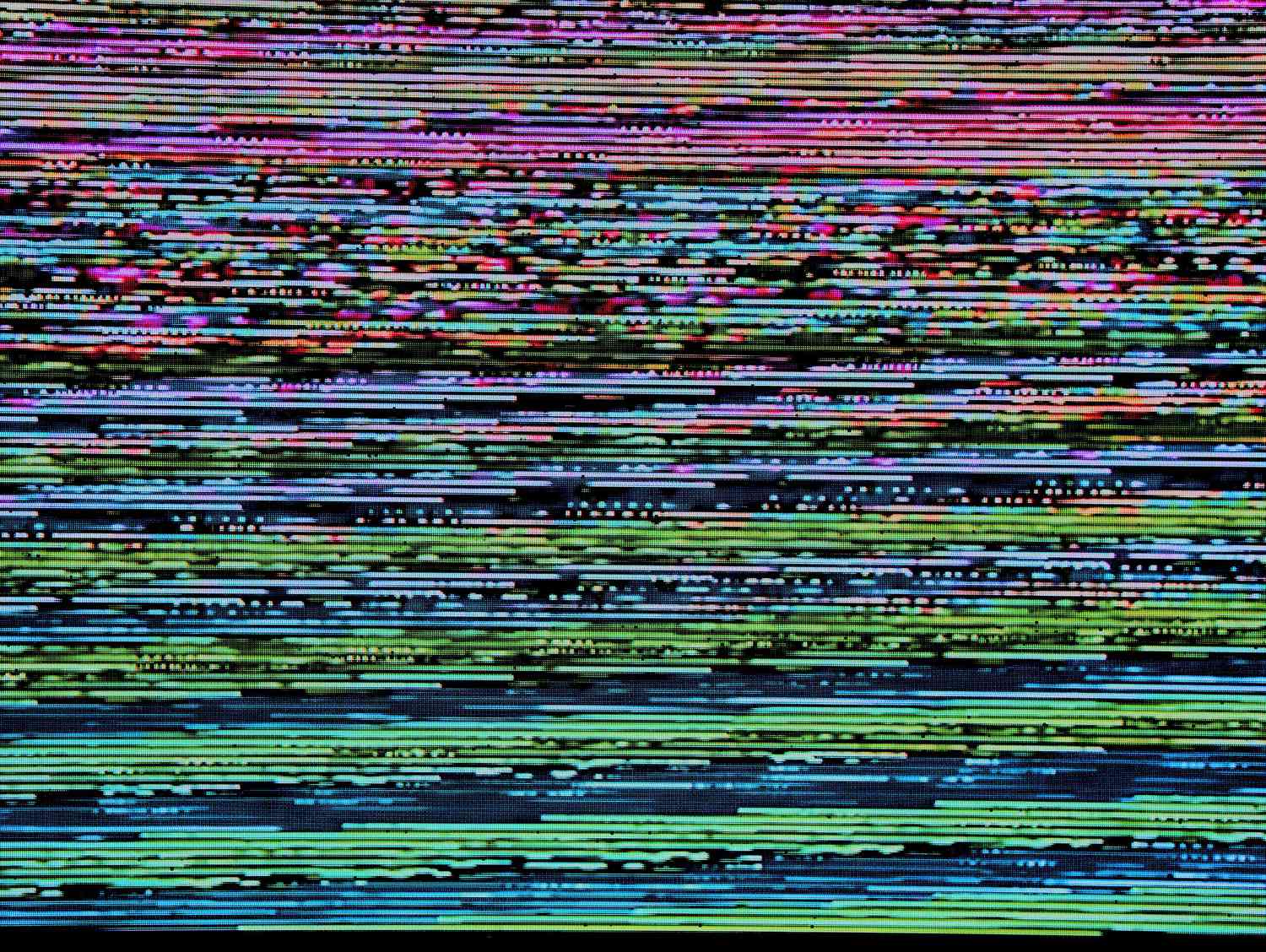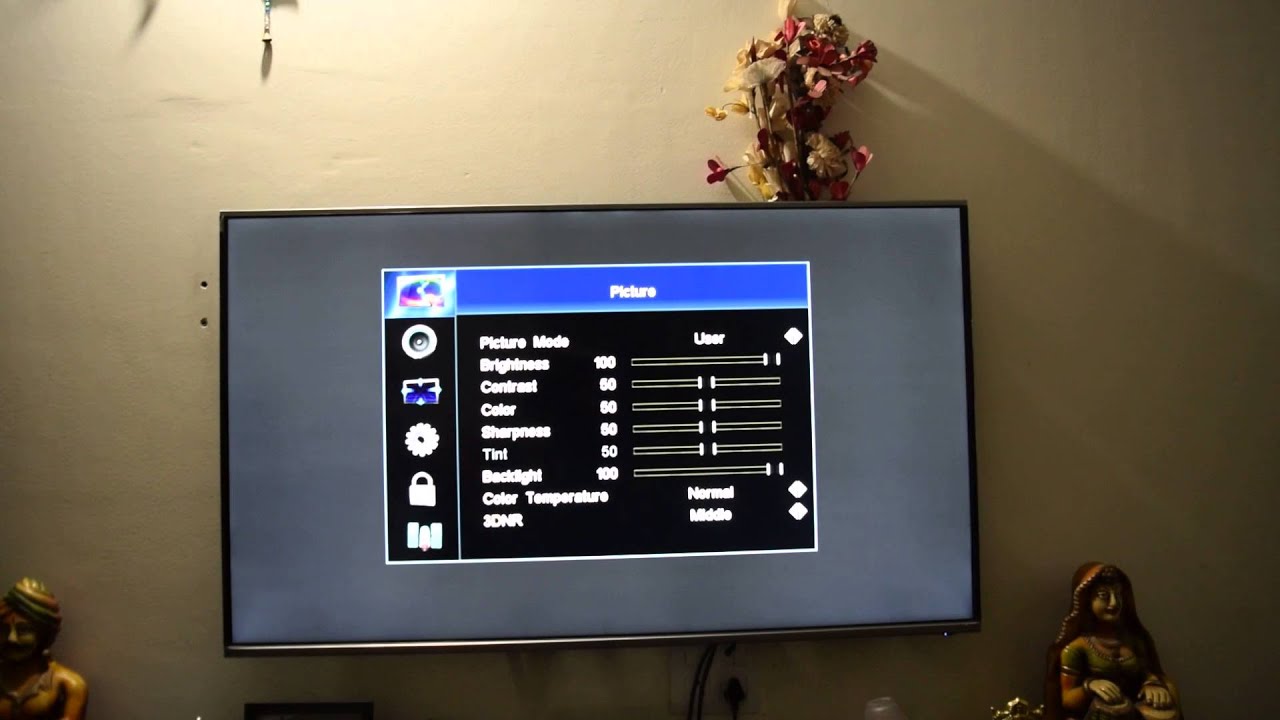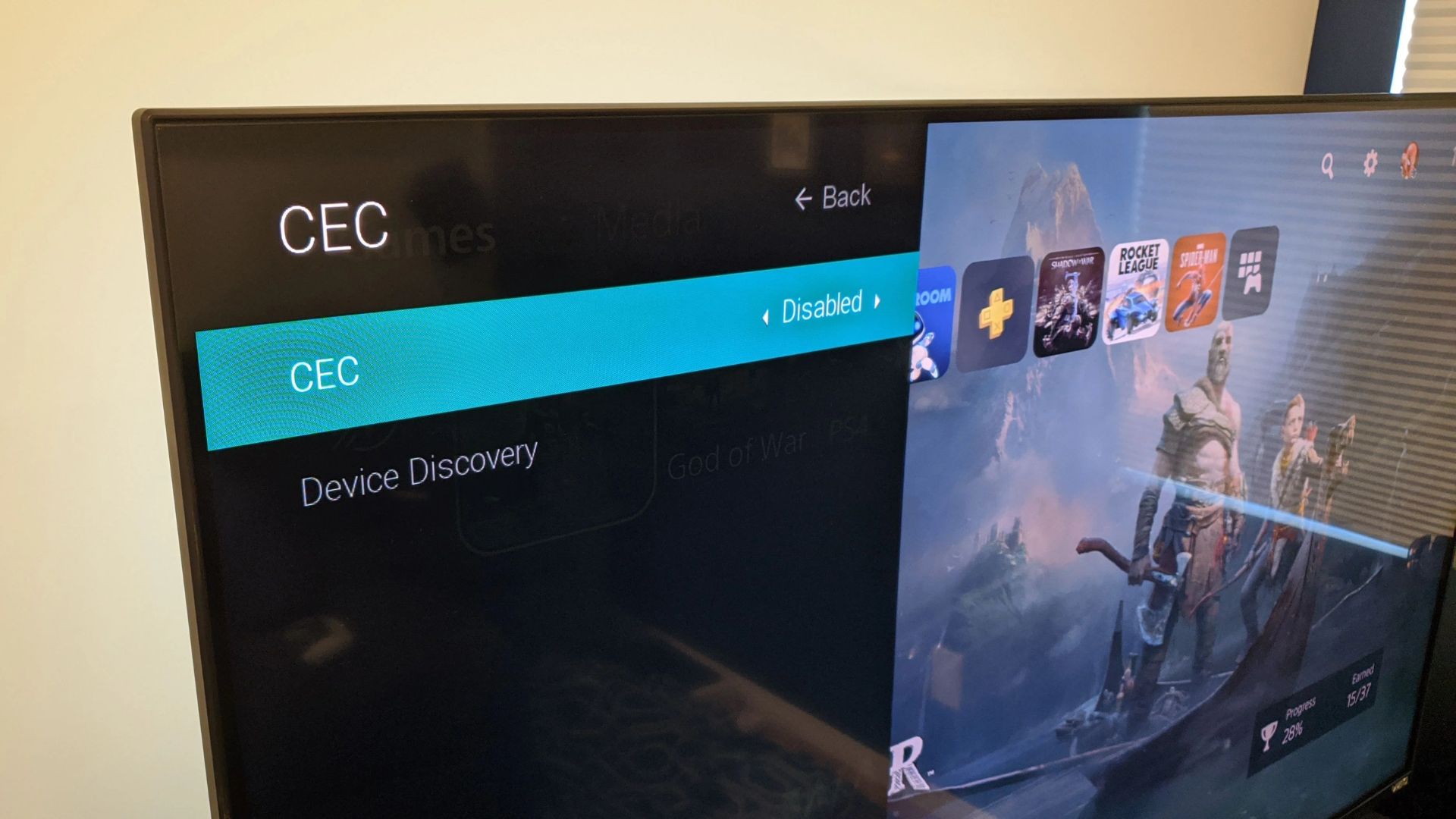Introduction
Welcome to our comprehensive guide on how to fix dead pixels on a LED TV. Dead pixels can be a frustrating issue that affects the display quality of your television. When pixels on your TV’s screen become stuck or permanently lit, it can disrupt your viewing experience and make it difficult to enjoy your favorite shows and movies. Fortunately, there are several methods you can try to fix dead pixels and restore your TV’s display to its optimal condition.
In this article, we will explain what dead pixels are, discuss the common causes of dead pixels, and provide step-by-step instructions on how to check for and fix dead pixels on a LED TV. Whether you are a tech-savvy individual or a beginner, this guide will help you navigate through the process of troubleshooting and resolving dead pixels on your television.
Before we dive into the methods of fixing dead pixels, it’s important to understand the nature of dead pixels and the factors that contribute to their occurrence. By having a basic understanding of this issue, you will be better equipped to identify and address dead pixel problems if they arise in the future.
What are dead pixels?
Dead pixels, also known as stuck pixels, are tiny dots on a display screen that do not properly function. These pixels appear as tiny colored dots that remain either stuck in one color or completely black, regardless of the image being displayed. Dead pixels can occur on various devices, including LED TVs, computer monitors, smartphones, and tablets.
There are different types of dead pixels:
- Stuck Pixels: Stuck pixels are pixels that remain fixed on a specific color, which is typically different from the surrounding pixels. For example, a stuck pixel might appear as a red, green, or blue dot.
- Dead Pixels: Dead pixels are pixels that do not emit any light or display any color. They are typically black or dark in appearance and do not change regardless of the image being displayed.
- Hot Pixels: Hot pixels are pixels that continuously emit light, even when they are not supposed to. These pixels often appear as bright spots on the screen.
Dead pixels can be quite noticeable, especially when they are located in a prominent area of the screen. They can detract from the overall visual quality of your TV and disrupt your viewing experience. While not all dead pixels are easily fixable, there are several methods you can try to revive stuck or dead pixels and restore your TV’s display to its normal functionality.
It’s worth mentioning that dead pixels are a relatively common issue, and many manufacturers have established specific guidelines regarding the number of acceptable dead or stuck pixels on a display. These guidelines typically apply to warranties and returns, so it’s essential to check the warranty terms of your specific TV if you encounter dead pixel problems.
Now that we have a clear understanding of what dead pixels are, let’s delve into the potential causes of dead pixels and what you can do to prevent them from occurring.
Causes of dead pixels
There are several factors that can contribute to the occurrence of dead pixels on a LED TV. Some of the common causes include:
- Manufacturing Defects: Dead pixels can sometimes develop due to manufacturing defects in the display panel. During the production process, a small number of pixels may not function properly, leading to dead pixels.
- Physical Damage: Dropping the TV or applying excessive pressure to the screen can cause damage to the pixels, resulting in dead or stuck pixels. Physical trauma to the TV screen can disrupt the delicate components responsible for pixel operation.
- Aging: Over time, pixels on a LED TV may start to degrade, leading to dead pixels. The aging process can affect the functionality of the pixels and cause them to become stuck or unresponsive.
- Heat and Humidity: Extreme temperatures and high humidity levels can have a negative impact on the performance of the pixels. Excessive heat or moisture can damage the internal components of the TV, including the pixels, leading to dead pixel problems.
- Magnetic Fields: Strong magnetic fields near the TV can disrupt the electrical signals that control the pixels. This interference can cause pixels to become stuck or malfunction, resulting in dead pixels.
It’s worth noting that while dead pixels can be frustrating, they are not always preventable. However, taking precautions and following best practices can help minimize the chances of dead pixel issues occurring in the first place.
Now that we understand the common causes of dead pixels, let’s move on to the next section, where we will explore how to check for dead pixels on your LED TV.
Checking for dead pixels
Before attempting to fix dead pixels on your LED TV, it’s essential to accurately identify if there are any dead pixels present. Here are some methods you can use to check for dead pixels:
- Manual Inspection: The simplest way to check for dead pixels is to visually inspect your TV screen. Display a solid color image on your screen, such as red, blue, or green, and carefully examine the entire screen for any pixel abnormalities. Dead pixels will appear as black or stuck dots that do not change color or light up.
- Dead Pixel Test Software: Another option is to utilize dead pixel test software. These software programs display a series of test patterns designed to reveal dead or stuck pixels. Simply download and run a reliable dead pixel test software on your computer or smartphone, connect it to your TV via an HDMI cable, and follow the on-screen instructions to perform the test.
- Online Dead Pixel Test Websites: There are also online websites that provide dead pixel test patterns. By accessing these websites using your TV’s web browser, you can display the test patterns directly on your TV screen and observe for any dead or stuck pixels.
During the checking process, it’s important to view your TV screen from various angles and distances to ensure a thorough examination. Sometimes, dead pixels may only be visible from specific viewing angles or under specific lighting conditions.
If you discover dead pixels on your LED TV, don’t panic. In the next section, we will explore different methods you can try to fix dead pixels and restore your TV’s display quality.
Fixing dead pixels on a LED TV
Once you have identified dead pixels on your LED TV, you can try different methods to fix them. It’s important to note that not all dead pixels are fixable, and the success of the methods may vary depending on the severity of the issue. Here are three methods you can attempt:
Method 1: Manual Fix
One of the simple yet commonly tried methods to fix dead pixels is the manual fix. Here’s how it works:
- Gently apply pressure on the dead pixel with a soft cloth or your fingertip.
- While applying pressure, power on your TV and display a solid color image on the screen, such as red, blue, or green.
- Continue applying pressure for 5-10 seconds and then release.
- Power off your TV and wait for a few seconds before turning it back on again.
- Check if the dead pixel has been revived. Repeat the process if necessary.
This method aims to realign the liquid crystals in the stuck pixel, potentially fixing the issue. However, keep in mind that this technique may not work for all dead pixels, especially those caused by physical damage or manufacturing defects.
Method 2: Using Online Tools
There are several online tools and software available that claim to fix dead pixels. These tools typically use rapid color changes and flashing screens to stimulate the stuck or dead pixel. Simply search for “dead pixel fix” or “pixel repair tool” online and follow the instructions provided by the tool or software you choose. Keep in mind that the effectiveness of these tools can vary, and it’s important to use a reputable and trusted source.
Method 3: Professional Repair
If the manual fix and online tools don’t yield satisfactory results, it may be time to consider professional repair. Contact the manufacturer or a reputable TV repair service to inquire about their dead pixel repair services. They may have specialized techniques and equipment to diagnose and resolve dead pixel issues. However, be aware that professional repair can be costly, especially if your TV is out of warranty.
Remember, attempting to fix dead pixels is not risk-free, and it’s important to exercise caution and follow the instructions provided. If you are hesitant or uncomfortable with the DIY methods, it’s best to seek professional assistance.
Now that we have explored different methods to fix dead pixels, let’s move on to the next section, where we will discuss preventive measures to minimize the occurrence of dead pixels.
Method 1: Manual Fix
One of the most straightforward methods to attempt when fixing dead pixels on a LED TV is the manual fix. This method involves applying gentle pressure to the affected pixel to attempt to revive it. Here’s how to perform a manual fix:
- Turn off your LED TV and unplug it from the power source.
- Take a soft, lint-free cloth and use it to clean the area surrounding the dead pixel. This helps to ensure that there is no dust or debris that could interfere with the manual fix process.
- Using a soft cloth or your fingertip, gently apply pressure directly on the dead pixel. Be careful not to press too hard or use a sharp object that could damage the screen.
- While maintaining gentle pressure on the pixel, power on your TV.
- Display a solid color image on the screen, such as red, blue, or green. This will make it easier to monitor if the dead pixel has been fixed.
- Continue applying pressure on the pixel for about 5-10 seconds before releasing it.
- Power off your TV and wait for a few seconds before turning it back on again.
- Check to see if the dead pixel has been revived. Observe the screen closely to determine if the pixel is now functioning properly.
- If the dead pixel has not been fixed, you can repeat the manual fix process several times, or try alternative methods to address the issue.
It’s important to note that while the manual fix method has worked for some, it may not be effective in all cases. The success of this approach depends on the cause and severity of the dead pixel. If the pixel remains dead or stuck, it may be necessary to explore other methods or seek professional assistance.
Now that we’ve covered the manual fix method, let’s move on to discuss another option: using online tools to fix dead pixels on a LED TV.
Method 2: Using Online Tools
If the manual fix method didn’t revive the dead pixel on your LED TV, another option you can try is using online tools specifically designed for fixing dead pixels. These tools utilize rapid color changes and flashing screens to stimulate the stuck or dead pixel, potentially restoring its functionality. Here’s how you can use online tools to fix dead pixels:
- Connect your LED TV to a computer or smartphone using an HDMI cable.
- Ensure that your TV is recognized as an external display by your computer or smartphone.
- Open your preferred web browser and search for “dead pixel fix” or “pixel repair tool.”
- Explore the various online tools available and choose a reputable and trusted option.
- Follow the instructions provided by the selected online tool.
- Typically, the tool will display different colored screens and flashing patterns on your TV to stimulate the affected pixel.
- Allow the tool to run for the recommended duration, according to the instructions.
- After the process is complete, power off your TV and then turn it back on to assess if the dead pixel has been resolved.
- Observe the screen carefully to determine if the pixel is now functioning correctly.
- If the online tool doesn’t fix the dead pixel, you may need to consider alternative methods or seek professional assistance.
It’s important to keep in mind that the effectiveness of online tools for fixing dead pixels can vary. What works for one person may not work for another, depending on the specific circumstances. Therefore, it’s advisable to try different tools and approach this method with an open mind.
Now that we’ve explored using online tools to fix dead pixels, let’s move on to discussing another option: seeking professional repair.
Method 3: Professional Repair
If the manual fix and online tools haven’t been successful in fixing the dead pixel on your LED TV, it may be time to consider seeking professional repair. Professional repair services have the expertise, specialized tools, and technical knowledge to diagnose and address dead pixel issues. Here’s how you can proceed with professional repair:
- Contact the manufacturer of your LED TV or a reputable TV repair service in your area.
- Explain the dead pixel problem you’re experiencing and inquire about their dead pixel repair services.
- They may ask you for more details or request that you bring your TV in for assessment.
- Depending on the severity of the dead pixel and the warranty status of your TV, you may have different options available.
- If your TV is still within warranty, check the warranty terms to see if dead pixel repair is covered.
- If your TV is out of warranty, inquire about the costs associated with the repair service.
- Consider the cost of repair in relation to the value of your TV and your personal preferences.
- If you decide to proceed with professional repair, schedule an appointment or follow the instructions provided by the repair service.
- Bring your TV to the designated repair center or wait for a technician to visit your home, depending on the specific arrangements.
- The technician will perform the necessary diagnostics and attempt to resolve the dead pixel issue using their expertise and specialized equipment.
It’s important to note that professional repair services may vary in terms of availability, quality, and cost. Therefore, it’s advisable to do thorough research and consider reviews and recommendations before choosing a repair provider.
While professional repair can be an effective way to fix dead pixels, it’s important to weigh the cost of repair against the value of your TV. If the cost of repair is significantly high or the dead pixel is not too noticeable, you may consider living with the issue or exploring alternative solutions.
Now that we’ve discussed professional repair as a method for fixing dead pixels, let’s move on to the next section, where we will explore preventive measures to minimize the occurrence of dead pixels.
Preventing Dead Pixels
While dead pixels can be frustrating, there are measures you can take to minimize their occurrence and prolong the lifespan of your LED TV. Here are some preventive steps to consider:
- Handle with Care: Treat your LED TV with care, avoiding dropping it or applying excessive pressure to the screen. Mishandling your TV can cause physical damage to the pixels and increase the likelihood of dead pixels.
- Avoid Extreme Temperatures: Keep your TV in a well-ventilated area and avoid exposing it to extreme temperatures. Excessive heat or cold can cause damage to the internal components, including the pixels.
- Keep away from Magnetic Fields: Avoid placing your TV near strong magnetic sources such as speakers or large electronic devices. Magnetic fields can interfere with the performance of the pixels, leading to dead pixel issues.
- Use Proper Cleaning Techniques: When cleaning your LED TV, use a soft, lint-free cloth and gentle cleaning solutions specifically designed for electronics. Avoid harsh chemicals and abrasive materials that could damage the screen or pixels.
- Read Manufacturer Guidelines: Familiarize yourself with the manufacturer’s guidelines and recommendations for your specific LED TV model. Following their instructions on usage, maintenance, and troubleshooting can help prevent potential issues, including dead pixel problems.
- Invest in Screen Protectors: Consider using a high-quality screen protector designed for your LED TV. Screen protectors can provide an extra layer of protection against scratches and physical damage that could impact the pixels.
- Keep the Firmware Updated: Regularly check for firmware updates for your LED TV and apply them as recommended by the manufacturer. Firmware updates sometimes include bug fixes and performance improvements that can help prevent dead pixel issues.
While these preventive measures can reduce the likelihood of dead pixels, it’s important to remember that dead pixel occurrences are not always preventable, especially in cases of manufacturing defects or aging screens. If you do encounter dead pixel problems, don’t panic. Refer back to the methods discussed in this guide to attempt a fix or seek professional assistance if needed.
Now that we’ve covered preventive measures, let’s summarize the key points before concluding our guide on fixing dead pixels on a LED TV.
Conclusion
Dealing with dead pixels on a LED TV can be frustrating, but with the right knowledge and methods, you can potentially resolve the issue and restore your TV’s display quality. In this comprehensive guide, we explored what dead pixels are, the causes behind their occurrence, and how to check for their presence on your LED TV.
We discussed three different methods to fix dead pixels, including the manual fix, using online tools, and seeking professional repair. While the manual fix and online tools are DIY options that you can try at home, it’s important to note that not all dead pixels are fixable, and their effectiveness may vary depending on the specific circumstances. In such cases, professional repair offers a viable solution, albeit at a potentially higher cost.
We also discussed preventive measures to minimize the occurrence of dead pixels, emphasizing the importance of handling your TV with care, avoiding extreme temperatures and magnetic fields, and following manufacturer guidelines. Taking these precautions can help prolong the lifespan of your LED TV and reduce the chances of dead pixel issues.
Remember, if you encounter dead pixel problems on your LED TV, don’t panic. Take a systematic approach, try the methods suggested in this guide, and consider seeking professional assistance if needed. Dead pixels can be a common issue, but with the right steps, you can potentially resolve the problem and enjoy a clear and vibrant display once again.