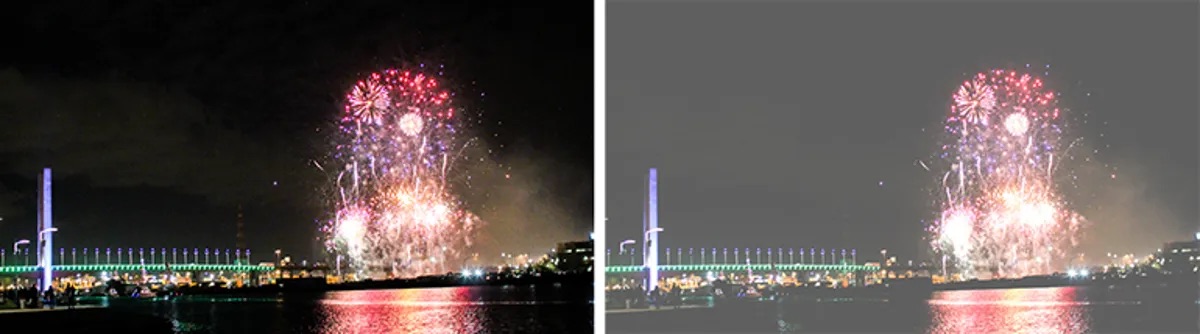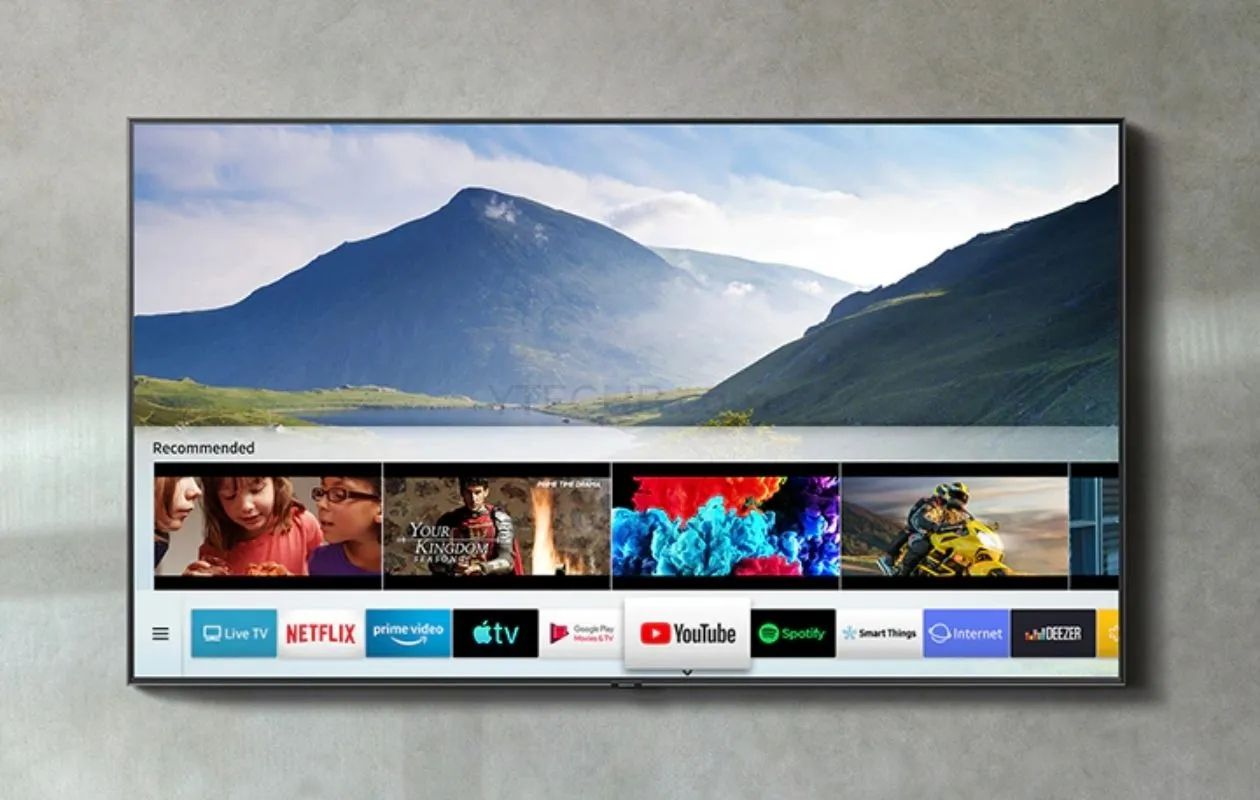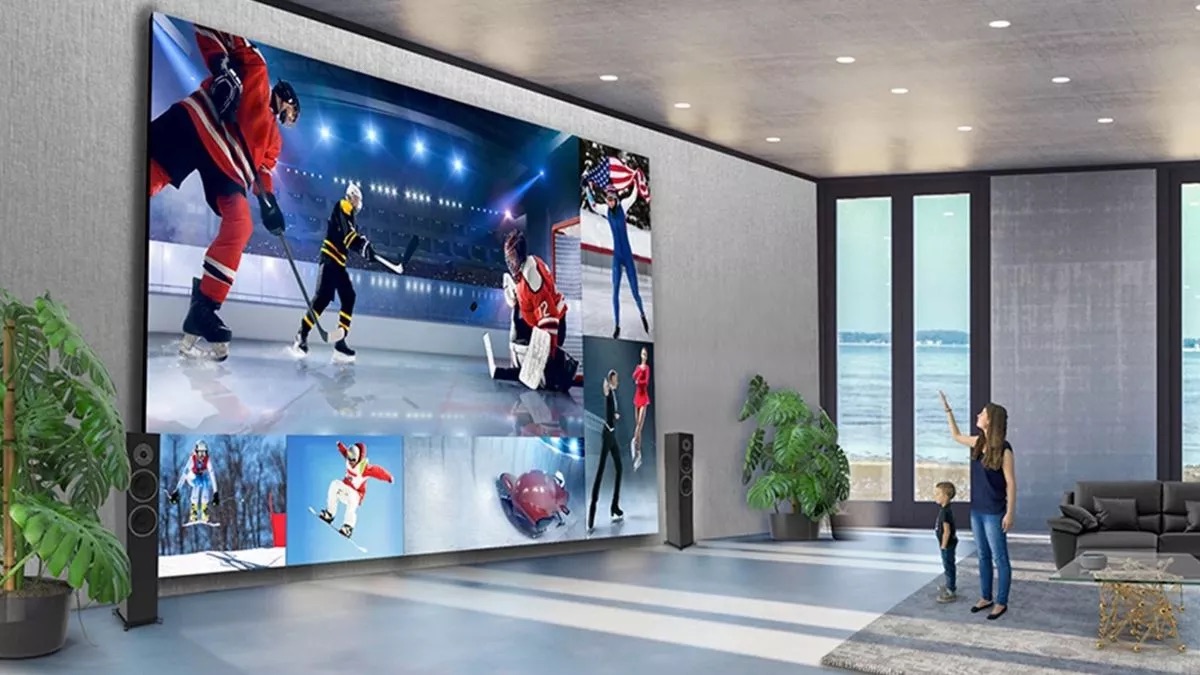Introduction
An LED TV is a popular choice for many households due to its vibrant display and energy-efficient technology. However, there may be times when you encounter an issue where your LED TV has no picture. This can be frustrating and leave you wondering what could be causing the problem. In this article, we will explore the common causes of a no-picture situation on an LED TV and provide troubleshooting steps to help you identify and resolve the issue.
When your LED TV shows no picture, it doesn’t necessarily mean that the device is entirely faulty or beyond repair. Often, the problem can be attributed to simple issues such as loose connections, faulty cables, or settings misconfiguration. However, there are also cases where more complex problems like backlight failure or graphic card issues are to blame.
Before diving into the potential causes, it’s important to understand what an LED TV is. LED stands for Light Emitting Diode, which refers to the technology used in the display panel. Unlike traditional LCD (liquid crystal display) TVs, LED TVs use tiny light-emitting diodes to illuminate the screen, resulting in enhanced picture quality and improved energy efficiency.
LED TVs have become increasingly popular due to their slim design, superior color reproduction, and high contrast ratios. They are capable of producing deep blacks and brighter whites, resulting in more vivid and lifelike images. Additionally, LED TVs consume less power compared to other display technologies, making them an attractive choice for environmentally conscious consumers.
Now that we have a basic understanding of LED TVs, let’s explore the common causes of a TV with no picture and the steps you can take to troubleshoot and potentially fix the issue.
What is an LED TV?
An LED TV, or Light Emitting Diode TV, is a type of television that utilizes LED backlighting technology in its display panel. Unlike traditional LCD TVs that use fluorescent tubes to illuminate the screen, LED TVs employ tiny light-emitting diodes (LEDs) to provide backlighting.
The LED backlighting in an LED TV offers several advantages over traditional LCD TVs. First and foremost, LEDs are highly energy-efficient, resulting in lower power consumption and reduced electricity costs. LED TVs consume significantly less energy compared to older models, making them more environmentally friendly and cost-effective in the long run.
Moreover, LED TVs provide better contrast ratios and improved color accuracy. This is due to their ability to individually control the brightness of each LED in the backlighting system, resulting in deeper blacks and brighter whites. The enhanced contrast leads to a more visually dynamic image with vibrant colors and sharper details.
LED TVs are also known for their slim and sleek designs. The use of LED backlighting allows for thinner panels, making the TV visually appealing and easier to mount on walls or fit into smaller spaces. Additionally, the reduction in thickness leads to a lighter overall weight, making it more convenient to handle and transport.
It’s worth noting that there are two main types of LED TVs: edge-lit and full-array. Edge-lit LED TVs have LEDs placed around the edges of the display panel, allowing for a thinner design. On the other hand, full-array LED TVs have LEDs positioned behind the entire display surface, providing more precise control over local dimming and enhancing overall picture quality.
In recent years, LED TVs have become the dominant technology in the television market. As manufacturers continue to refine and improve the technology, LED TVs offer consumers a compelling combination of energy efficiency, stunning visuals, and sleek design. They have become a popular choice for home entertainment, providing immersive viewing experiences for movies, TV shows, and gaming.
Now that we have a clear understanding of what an LED TV is and the advantages it offers, let’s explore the common causes of a TV with no picture and how to troubleshoot and potentially fix the issue.
Common Causes of No Picture on an LED TV
Experiencing a situation where your LED TV has no picture can be frustrating, but it’s important to understand the common causes behind this issue. Here are some potential reasons why your LED TV may not be displaying any picture:
- Loose Connections: One of the most common culprits for a no-picture situation is loose connections. Check all the cables connected to your TV, such as the HDMI cables, power cord, and any other external devices. Ensure that everything is securely plugged in and that there are no loose connections.
- Faulty HDMI Cable: A faulty or damaged HDMI cable can also prevent your LED TV from displaying any picture. Try using a different HDMI cable or test the existing cable with another device to determine if the cable itself is causing the issue.
- Power Issues: Insufficient power supply or a malfunctioning power source can lead to a no-picture situation. Verify that the power cord is securely connected to both the TV and the power outlet. If possible, try plugging the TV into a different power outlet to rule out any issues with the power source.
- Backlight Failure: The backlight in an LED TV is responsible for illuminating the display. If the backlight fails, it can result in a black screen or a dimly lit image. This issue often requires professional repair or replacing the backlight components, as it can be challenging to fix on your own.
- Graphic Card Problems: An LED TV uses a built-in graphic card to process and display images. If the graphic card malfunctions or becomes damaged, it can cause a no-picture situation. In such cases, professional assistance may be necessary to diagnose and resolve the issue.
It’s important to note that these are just some of the possible causes of a no-picture situation on an LED TV. Every TV model and brand may have unique characteristics and potential issues. Additionally, the troubleshooting steps and solutions may vary depending on the specific problem.
Now that we have identified the common causes of a no-picture situation, let’s explore the troubleshooting steps you can take to fix your LED TV and potentially restore the picture.
Loose Connections
Loose connections are one of the most common reasons why an LED TV may have no picture. It’s essential to check all the connections to ensure that everything is securely plugged in. Here are some steps you can take to address this issue:
- Inspect the HDMI cables: Start by checking the HDMI cables connecting your LED TV to any external devices, such as cable boxes, gaming consoles, or Blu-ray players. Make sure that the HDMI cables are securely plugged into both the TV and the external device. If you notice any loose cables, firmly reattach them to establish a secure connection.
- Verify the power cord: Check the power cord of your LED TV and ensure it is firmly connected to both the TV and a functioning power outlet. Sometimes, a loose power cord can lead to a loss of power, resulting in a black screen. If necessary, unplug and re-plug the power cord to ensure a secure connection.
- Check other video cables: Apart from HDMI cables, if your LED TV is connected to other video cables such as component cables or composite cables, inspect those connections as well. Ensure that each cable is securely connected to its respective port on both the TV and the external device.
- Reposition or replace cables: If the connections still appear loose or the picture is not restored after confirming the secure attachment of the cables, try repositioning or replacing them. Faulty or damaged cables can hinder the display’s functionality, so using new cables or adjusting their position may solve the issue.
- Test different input ports: If there are multiple HDMI ports or other input ports on your LED TV, try connecting your external devices to different ports. This can help identify whether the issue lies with a specific port or the overall connection. It’s possible that one port may be malfunctioning while others work fine.
By thoroughly inspecting and ensuring secure connections, you can eliminate loose connections as a possible cause of the no-picture situation. Remember to check all relevant cables and power connections, as a loose connection can disrupt the signal transmission and prevent your LED TV from displaying any picture.
In the next section, we will explore another potential cause of a no-picture situation on an LED TV: faulty HDMI cables.
Faulty HDMI Cable
A faulty HDMI cable can be another reason why your LED TV may have no picture. HDMI cables are used to transmit high-definition signals from external devices to your TV. If the cable is damaged or malfunctioning, it can disrupt the signal transmission and result in a blank screen. Here’s how to address this issue:
- Inspect the HDMI cable: Begin by examining the HDMI cable connected between the source device (such as a cable box or gaming console) and your LED TV. Look for any visible signs of damage, such as frayed wires or bent connectors. If you notice any physical damage, replace the cable with a new one.
- Try a different HDMI cable: If there is no visible damage to the HDMI cable, it’s still worth testing with a different cable. Borrow an HDMI cable from another device or purchase a new one to see if the no-picture issue persists. Using a different cable can help determine whether the problem lies with the HDMI cable itself.
- Check the HDMI ports: Inspect the HDMI ports on both your LED TV and the source device. Ensure that there are no obstructions or debris that may prevent a secure connection. Gently clean the HDMI ports with compressed air or a soft brush to remove any dust or dirt that could be affecting the signal transmission.
- Swap HDMI ports: If your LED TV has multiple HDMI ports, try connecting the source device to a different HDMI port. This can help determine if the problem is specific to a particular port. If the picture is restored when using a different HDMI port, the original port may be faulty, and you may need to seek professional repair or use an alternative HDMI input.
- Test the HDMI cable with another device: If possible, connect the HDMI cable to another compatible device, such as a different TV or monitor, to see if it works properly. This test can help isolate whether the issue is with the HDMI cable itself or with the LED TV.
By inspecting the HDMI cable and trying different troubleshooting steps, you can determine if a faulty HDMI cable is causing the no-picture situation on your LED TV. If the issue persists even after testing with a different cable, further troubleshooting is needed to identify the root cause.
In the next section, we will discuss another potential cause of a no-picture scenario: power issues.
Power Issues
Power issues can be a common culprit behind a no-picture situation on an LED TV. Problems with power supply or a malfunctioning power source can prevent the TV from displaying any image. Here are some steps to address power-related issues:
- Verify the power cord: Check that the power cord is securely plugged into both the LED TV and a functional power outlet. If the power cord appears loose or disconnected, reattach it firmly to establish a secure connection. Additionally, try plugging the TV into a different power outlet to rule out any issues with the current outlet.
- Check for power indicator lights: Look for any power indicator lights on your LED TV. If the TV does not display any lights or signs of power, it could indicate a problem with the power supply. In this case, check if the power outlet is functioning correctly by connecting another device to the same outlet.
- Reset the TV: Sometimes, a simple reset can resolve power-related issues. Unplug the TV from the power outlet and wait for a few minutes. Then, plug it back in and turn it on to see if the picture is restored. This can help reset any internal settings or temporary power glitches that may be affecting the display.
- Consider power surges: Power surges can cause damage to electronic devices, including LED TVs. If you suspect a power surge may have occurred, try using a surge protector or an uninterruptible power supply (UPS) to safeguard your TV from voltage fluctuations. These devices can help prevent power-related issues and protect your LED TV from potential damage.
- Contact a professional: If none of the above steps resolve the power-related issues and your LED TV still does not display any picture, it may be necessary to contact a professional technician. They will have the expertise and tools to diagnose and repair any complex power-related problems with your LED TV.
By verifying the power cord, checking for power indicator lights, and attempting a reset, you can troubleshoot common power-related issues. However, if the picture still doesn’t appear, it’s best to seek professional assistance to address any underlying power problems.
In the next section, we will explore another potential cause for a no-picture scenario: backlight failure.
Backlight Failure
Backlight failure can be a significant reason for a no-picture situation on an LED TV. The backlight is responsible for illuminating the display and providing the necessary brightness for a clear picture. If the backlight fails, it can result in a black screen or a dimly lit image. Here’s how to address this issue:
- Check for a dimly lit screen: If your LED TV display appears to be dimly lit or you can see a faint image, it may indicate a backlight failure. In such cases, the display panel is still working, but the backlight component is not functioning correctly.
- Look for blinking power indicator lights: Some LED TVs have a power indicator light that blinks or changes color when there is an issue with the backlight. If you notice any abnormal blinking patterns or colors, it could be a sign of backlight failure.
- Professional repair: Backlight failure often requires professional repair or replacement, as it can be a complex internal component. It is not recommended to attempt to fix the backlight issue on your own unless you have the necessary technical knowledge and experience.
- Consult with customer support: If your LED TV is still under warranty or you have a service agreement, reach out to the manufacturer’s customer support. They can guide you through the repair process and arrange for professional service if necessary.
- Consider the cost: If your LED TV is no longer under warranty, you may want to consider the cost of repair versus the cost of a new TV. In some cases, the repair cost for a backlight failure can be significant, and it might make more financial sense to invest in a new television.
It’s crucial to understand that backlight failure is a more complex issue that typically requires professional attention. Attempting to repair the backlight yourself without proper knowledge and expertise can be risky and may cause further damage to your LED TV.
If you suspect a backlight failure based on the symptoms described or abnormal behavior of the power indicator lights, it is best to consult with a professional technician or reach out to customer support for further guidance.
In the next section, we will discuss graphic card problems as a potential cause of a no-picture situation on an LED TV.
Graphic Card Problems
The graphic card in an LED TV is responsible for processing and displaying images on the screen. If the graphic card malfunctions or becomes damaged, it can result in a no-picture situation. Here’s what you can do to address graphic card problems:
- Identify any visual artifacts: Look for any visual artifacts or anomalies on the screen, such as flickering lines, distorted images, or pixelation. These issues may indicate a problem with the graphic card.
- Check for error messages: Some LED TVs display error messages or codes when there is an issue with the graphic card. If you see any error messages or codes, note them down as they can help diagnose the problem.
- Perform a software update: In some cases, graphic card issues can be resolved by performing a software update on your LED TV. Check the manufacturer’s website or the TV’s settings menu for any available firmware updates and follow the instructions provided to update the software.
- Reset the TV to factory settings: Resetting your LED TV to its factory settings can sometimes resolve graphic card problems. Keep in mind that this will erase any customized settings, so make sure to note them down before performing the reset. Consult your TV’s user manual for instructions on how to reset to factory settings.
- Professional repair: If none of the above steps resolve the graphic card problems and your LED TV still does not display any picture, it is best to contact a professional technician. They have the expertise and equipment to diagnose and repair issues related to the graphic card.
It’s important to note that graphic card problems in LED TVs are less common compared to other causes mentioned earlier. However, in situations where the graphic card is indeed the culprit, professional assistance may be necessary for proper diagnosis and repair.
If you notice visual anomalies or error messages related to the graphic card, it is recommended to reach out to the manufacturer’s customer support or a qualified technician for further assistance. They can guide you through the troubleshooting steps or arrange for repair if needed.
Now that we have discussed the common causes of a no-picture situation, let’s move on to the troubleshooting steps to help you fix your LED TV in the next section.
Troubleshooting Steps to Fix a TV with No Picture
If your LED TV is not displaying any picture, there are several troubleshooting steps you can take to identify and potentially fix the issue. Follow these steps methodically to address the problem:
- Check connections: Ensure that all cables, including HDMI and power cables, are securely connected to both the LED TV and the external devices. Tighten any loose connections and make sure there are no damaged cables.
- Verify power supply: Confirm that the LED TV is receiving adequate power by checking the power cord and the power outlet. Ensure the power cord is firmly connected and try plugging the TV into a different power outlet to ensure the outlet is functioning correctly.
- Test HDMI cable: If your LED TV is connected to external devices via HDMI, test the HDMI cable by either trying a different cable or connecting the existing cable to another compatible device. This helps determine if the HDMI cable is faulty or causing the no-picture issue.
- Restart or reset TV: Sometimes, a simple restart or reset can fix minor software glitches. Try turning off the TV, unplugging it from the power source, waiting for a few minutes, and then plugging it back in. If applicable, you can also perform a factory reset following the instructions in your TV’s user manual.
- Adjust picture settings: Check the picture settings on your LED TV to ensure they are properly configured. Check settings such as brightness, contrast, and backlight intensity. Experiment with adjusting these settings to see if it restores the picture.
It’s important to note that these troubleshooting steps are general guidelines and may vary depending on your specific LED TV model and brand. Always refer to your TV’s user manual or contact customer support for model-specific instructions.
If none of these troubleshooting steps resolve the no-picture issue, or if you suspect a more complex underlying problem, it may be necessary to contact a professional technician for further assistance and repair.
In the next section, we will discuss when to seek professional help to resolve the no-picture situation on your LED TV.
Check Connections
When your LED TV has no picture, the first troubleshooting step is to check all the connections. Loose or faulty connections are often the cause of display issues. Here’s how you can check and address connection problems:
- Inspect the HDMI cables: Examine the HDMI cables that connect your LED TV to external devices such as cable boxes, gaming consoles, or Blu-ray players. Ensure that the cables are securely inserted into the HDMI ports on both the TV and the devices. If any cables appear loose, push them in firmly to establish a stable connection.
- Verify the power cord: Check the power cord of your LED TV and make sure it is securely connected to both the TV and a functioning power outlet. Sometimes, a loose power cord can cause power interruptions that result in no picture. If necessary, unplug and re-plug the power cord to ensure a secure connection.
- Inspect other video cables: If your LED TV is connected to other video cables, such as component cables or composite cables, examine those connections as well. Make sure that each cable is securely plugged into the appropriate ports on both the TV and the external devices.
- Reposition or replace cables: If the connections still seem loose or the picture is not restored after ensuring secure cable attachment, try repositioning the cables or using new ones if available. Faulty or damaged cables can interfere with the display’s functionality, so repositioning or replacing them may resolve the issue.
- Test different input ports: If your LED TV has multiple HDMI or other input ports, attempt connecting your external devices to different ports. This can help identify whether the problem lies with a specific port or the overall connection. If one port is malfunctioning while others work fine, you may need to use another working port or seek professional repair.
By thoroughly inspecting and ensuring secure connections, you can eliminate loose connections as a potential cause for the no-picture situation on your LED TV. Taking these steps is crucial as loose connections can disrupt the signal transmission and prevent any image from appearing on the screen.
In the next sections, we will discuss other troubleshooting steps to help you fix your LED TV, addressing potential power issues, faulty HDMI cables, backlight failure, graphic card problems, and when to seek professional help.
Verify Power Supply
A common cause of a no-picture situation on an LED TV is a problem with the power supply. Insufficient power or a malfunctioning power source can prevent the TV from displaying any image. Here’s how to ensure a proper power supply:
- Check the power cord: Verify that the power cord is securely connected to both the LED TV and a functional power outlet. Ensure that the cord is not loose or damaged. If the power cord appears problematic, try using a different power cord or replacing it with a new one.
- Test the power outlet: Plug another device into the same power outlet to confirm that it is functioning correctly. Sometimes, a faulty power outlet may cause power interruptions, leading to a no-picture situation. If the outlet is faulty, try plugging your LED TV into a different outlet.
- Check for power indicator lights: Look for any power indicator lights on your LED TV. Usually, these lights indicate if the TV is receiving power. If there are no lights or if the lights are not as expected, it may suggest a problem with the power supply.
- Reset the TV: Resetting your LED TV can sometimes resolve power-related issues. Turn off the TV, unplug it from the power source, and wait for a few minutes. Then, plug it back in and turn it on again. This can help reset any internal settings or temporary power glitches.
- Consider power surges: Power surges can cause damage to electronic devices, including LED TVs. If you suspect a power surge may have occurred, consider using a surge protector or an uninterruptible power supply (UPS) to safeguard your TV from voltage fluctuations.
By ensuring a proper power supply, you can eliminate power-related issues as a possible cause for the no-picture situation on your LED TV. If the issue persists despite these troubleshooting steps, it is advisable to seek professional assistance for further diagnosis and repair.
In the following sections, we will discuss additional troubleshooting steps to address faulty HDMI cables, backlight failure, graphic card problems, and when to seek professional help to resolve the no-picture issue on your LED TV.
Test HDMI Cable
A faulty HDMI cable can be a common reason for a no-picture situation on an LED TV. HDMI cables are used to transmit high-definition audio and video signals between the TV and external devices. If the cable is damaged or not functioning properly, it can disrupt the signal transmission and result in no picture. Here’s how to test the HDMI cable:
- Inspect the HDMI cable: Examine the HDMI cable that connects your LED TV to the external device, such as a cable box, gaming console, or Blu-ray player. Look for any visible signs of damage, such as frayed or bent connectors. If you notice any physical damage, replace the cable with a new one.
- Try a different HDMI cable: If there is no apparent damage to the HDMI cable, it’s still worth testing with a different cable. Borrow an HDMI cable from another device or purchase a new one to see if the picture is restored. Using a different cable can help determine whether the issue lies with the HDMI cable itself.
- Check the HDMI ports: Inspect the HDMI ports on both your LED TV and the source device. Ensure that there are no obstructions or debris that may prevent a secure connection. Gently clean the HDMI ports with compressed air or a soft brush to remove any dust or dirt that could be affecting the signal transmission.
- Swap HDMI ports: If your LED TV has multiple HDMI ports, try connecting the source device to a different HDMI port. This can help identify whether the problem is specific to a particular port. If the picture is restored when using a different HDMI port, the original port may be faulty.
- Test the HDMI cable with another device: If possible, connect the HDMI cable to another compatible device, such as a different TV or monitor, to see if it works properly. This test can help isolate whether the issue is with the HDMI cable itself or with the LED TV.
By testing the HDMI cable using the steps outlined above, you can determine if a faulty HDMI cable is causing the no-picture situation on your LED TV. If the problem persists even after trying a different cable and HDMI port, further troubleshooting or professional assistance may be necessary to identify and address the underlying issue.
In the following sections, we will explore troubleshooting steps for backlight failure, graphic card problems, and when to seek professional help for a no-picture issue on your LED TV.
Restart or Reset TV
Restarting or resetting your LED TV can often resolve software-related issues that may be causing the no-picture situation. These steps can help refresh the TV’s settings and clear any temporary glitches. Here’s what you can do:
- Turn off the TV: Use the TV’s remote control or on-screen menu to turn off the LED TV. Ensure that the TV is completely powered off before proceeding.
- Unplug the TV: Once the TV is turned off, unplug it from the power outlet. This step ensures a complete power cycle and allows any residual power to dissipate. Wait for about a minute or two before proceeding further.
- Plug the TV back in: After the waiting period, plug the LED TV back into the power outlet. Ensure that the power cord is securely connected on both ends.
- Turn on the TV: Use the remote control or power button on the TV to turn it back on. Give the TV a few moments to boot up and establish a connection with any connected devices.
- Perform a factory reset (if needed): If the restart doesn’t resolve the no-picture issue, you may consider performing a factory reset. Keep in mind that a factory reset will erase all custom settings and revert the TV to its original factory settings. Consult the TV’s user manual or manufacturer’s website for instructions on performing a factory reset.
Restarting or resetting your TV is a straightforward troubleshooting step that can help resolve common software-related issues. It essentially allows the TV to start fresh and can clear any temporary glitches that may be preventing the picture from appearing.
If the no-picture issue persists even after restarting or resetting the LED TV, it is advisable to proceed with further troubleshooting steps specific to the problem or seek professional assistance.
In the following sections, we will explore troubleshooting steps for backlight failure, graphic card problems, and when to seek professional help for a no-picture issue on your LED TV.
Adjust Picture Settings
Sometimes, incorrect picture settings on your LED TV can cause a no-picture situation. Adjusting the picture settings can help resolve issues related to brightness, contrast, or color settings that may be affecting the display. Here’s what you can do:
- Access picture settings menu: Use the remote control or on-screen menu of your LED TV to access the picture settings. Look for options such as “Picture,” “Picture Mode,” or similar settings that allow you to adjust the display parameters.
- Reset to default settings: If you are unsure about your current picture settings, consider resetting them to the default values. This ensures that any unintentional changes are reverted and allows you to start with the TV’s recommended settings.
- Adjust brightness and contrast: Examine the brightness and contrast settings in the picture menu. Find a balance that provides a clear and visible picture without being overly bright or washed out. Test different levels and fine-tune the settings to suit your preferences.
- Check backlight intensity: LED TVs have a backlight that affects the overall screen brightness. Ensure that the backlight intensity is appropriately adjusted to provide optimal visibility. In some cases, increasing or decreasing the backlight intensity can help restore the picture.
- Explore advanced settings: Depending on your TV model, there may be additional options in the picture settings menu that allow for more granular adjustments. Explore options like color temperature, sharpness, or gamma settings to see if any changes can improve the picture quality.
By adjusting the picture settings, you can optimize the display parameters according to your preferences and potentially resolve any issues that may be causing a no-picture situation. Experiment with different settings while observing the changes on the screen to find the most suitable configuration for your LED TV.
If adjusting the picture settings does not restore the picture or if you encounter other issues, continue troubleshooting or consider seeking professional help.
In the following sections, we will explore troubleshooting steps for backlight failure, graphic card problems, and when to seek professional assistance for a no-picture issue on your LED TV.
When to Seek Professional Help
While troubleshooting steps can often resolve common issues causing a no-picture situation on an LED TV, there may be instances where professional help is necessary. Here are some scenarios in which it is recommended to seek professional assistance:
- Complex hardware issues: If the troubleshooting steps do not resolve the no-picture problem and you suspect a more complex hardware issue, such as backlight failure or graphic card problems, it is best to consult a professional technician. These issues often require specialized knowledge and equipment to diagnose and repair effectively.
- Lack of technical knowledge: If you are unfamiliar with the inner workings of an LED TV or uncomfortable performing troubleshooting steps on your own, seeking professional help is advisable. Trained technicians have the expertise to handle electronic devices safely and efficiently.
- No access to required tools: Some troubleshooting steps may require specific tools or equipment that you may not have readily available. In such cases, a professional technician will have access to the necessary tools to diagnose and fix the problem correctly.
- Under warranty or service agreement: If your LED TV is still under warranty or you have a service agreement, reaching out to the manufacturer or authorized service center is recommended. They can provide guidance, arrange for repairs covered by the warranty, or offer support specific to your TV model.
- Cost-effectiveness: Consider the cost-effectiveness of repair versus the purchase price of a new TV. If the repair cost for a no-picture issue is significant and your LED TV is older or already experiencing other problems, it may be more practical and cost-effective to invest in a new television.
Professional help ensures that the underlying issue causing the no-picture situation is accurately diagnosed and appropriately addressed. Trained technicians have the experience and knowledge to handle complex repairs or replacements, safeguarding the integrity of your LED TV.
Remember to provide the technician with detailed information about the troubleshooting steps you have taken, any error messages you encountered, and the specific symptoms or observations related to the no-picture issue. This information will help them in diagnosing and resolving the problem more efficiently.
In the next section, we will conclude the article with a brief summary of the troubleshooting steps covered and emphasize the importance of seeking professional help when needed.
Conclusion
Encountering a no-picture situation on your LED TV can be frustrating, but it’s important to approach the issue systematically and follow troubleshooting steps. In this article, we explored common causes of a no-picture scenario, including loose connections, faulty HDMI cables, power issues, backlight failure, and graphic card problems.
We discussed various troubleshooting steps, such as checking connections, verifying power supply, testing HDMI cables, restarting or resetting the TV, and adjusting picture settings. These steps can help identify and potentially resolve the issue causing the no-picture situation.
However, if the troubleshooting steps do not restore the picture or if you encounter more complex issues, it is advisable to seek professional help. Professional technicians have the necessary expertise, tools, and resources to diagnose and repair hardware-related problems effectively.
Additionally, consider the cost-effectiveness of repair versus purchasing a new TV, especially if your LED TV is older or experiencing multiple issues. Depending on the repair cost and the overall condition of the TV, investing in a new television may be a more practical option.
Remember to consult the manufacturer’s customer support or authorized service centers if your TV is under warranty or you have a service agreement. They can provide guidance, arrange repairs covered by the warranty, or offer specific support for your LED TV model.
In conclusion, with a methodical approach and thorough troubleshooting, you can often identify and resolve the no-picture situation on your LED TV. By seeking professional assistance when needed, you can ensure a proper and effective resolution to the underlying issue, allowing you to enjoy a fully functional LED TV once again.