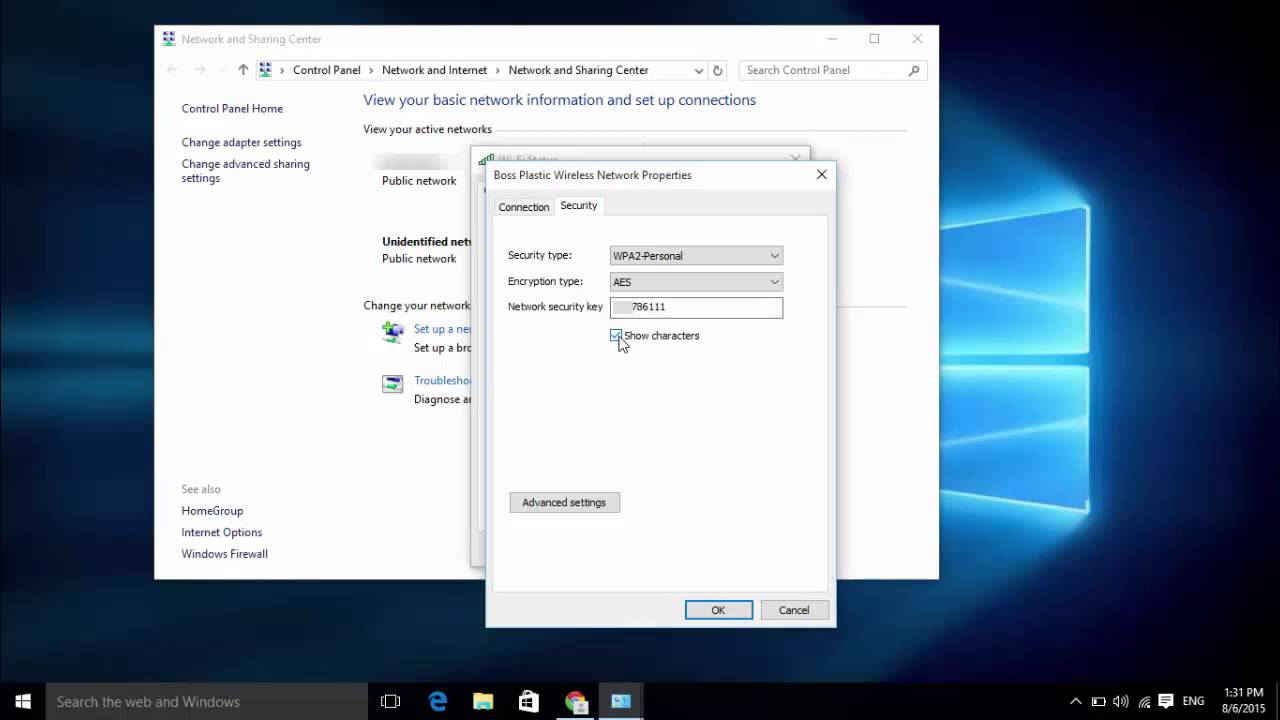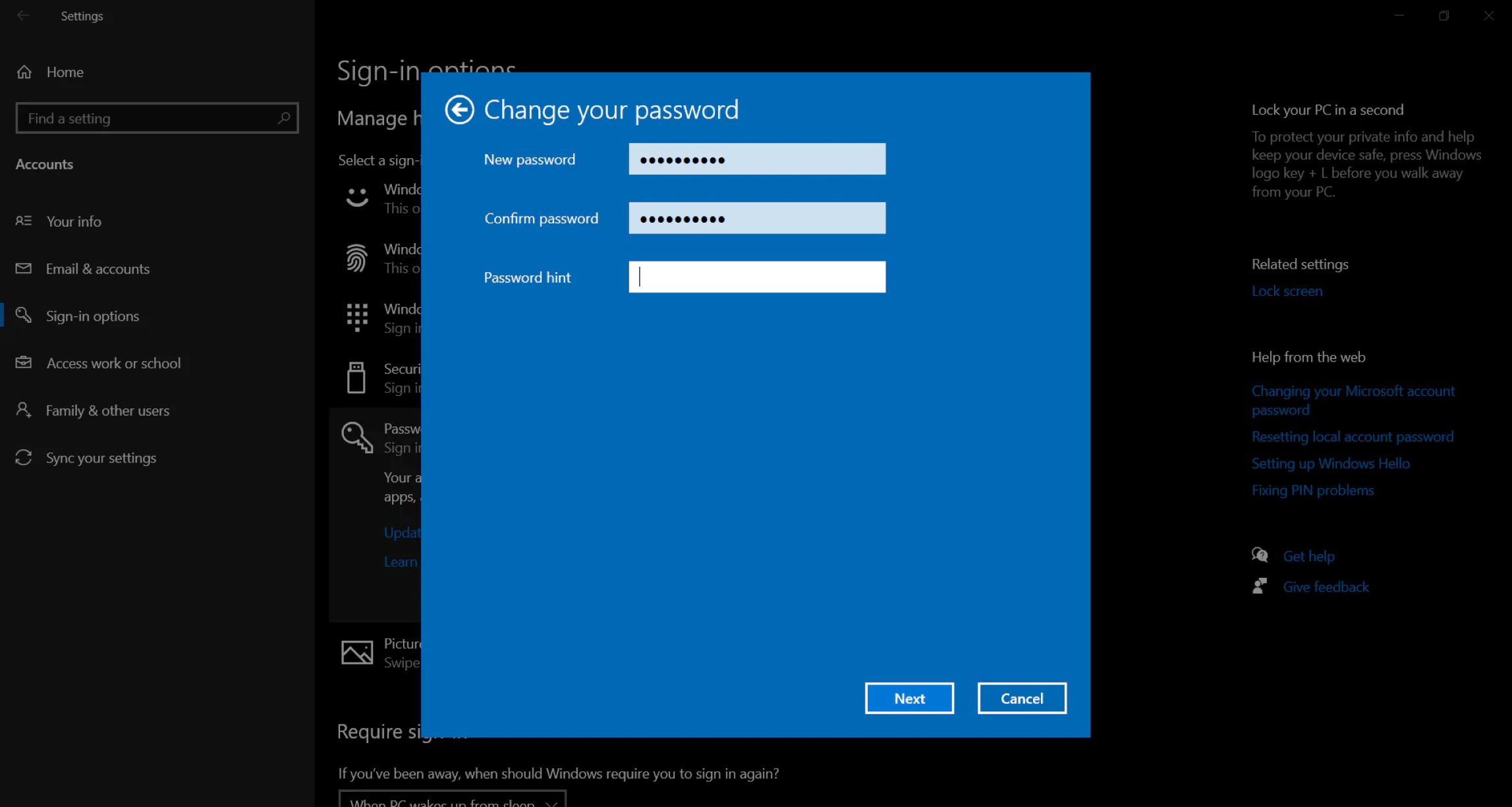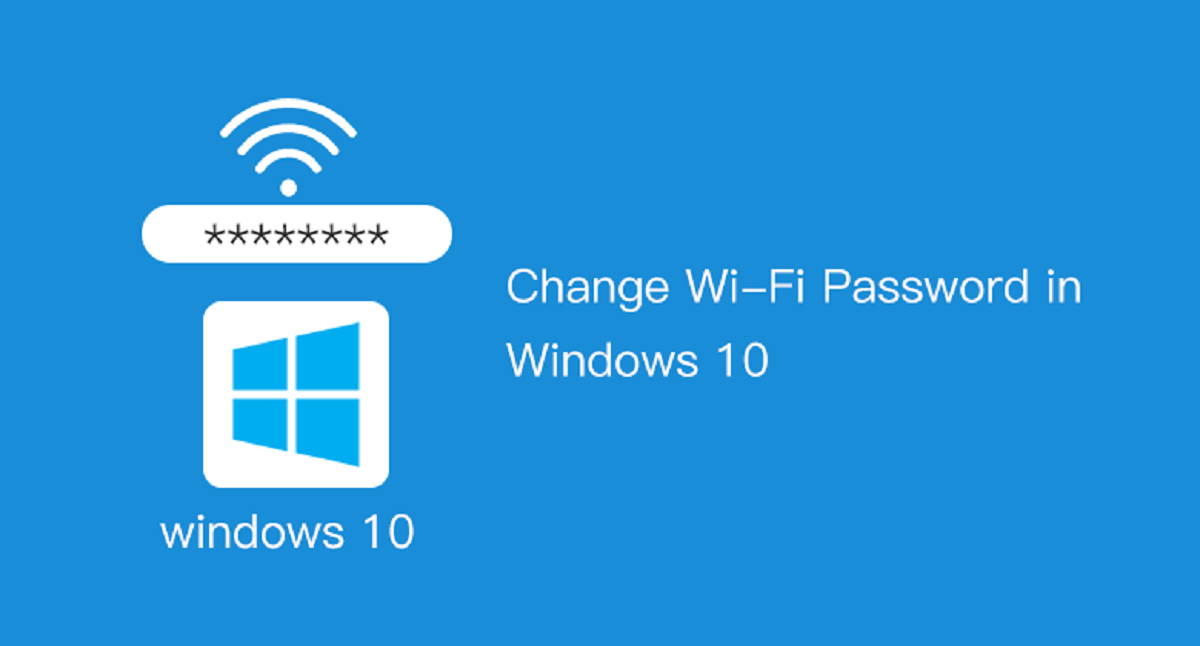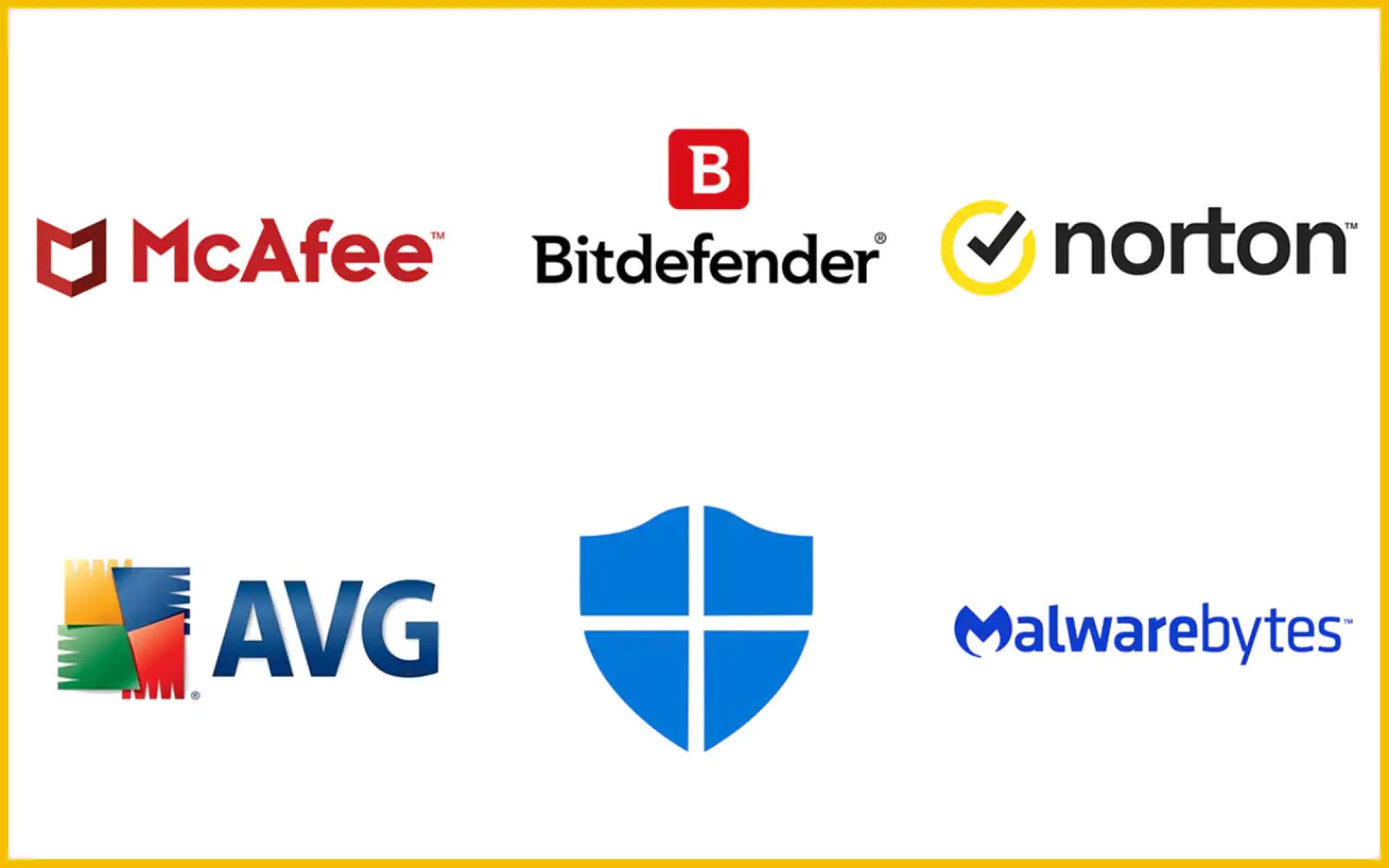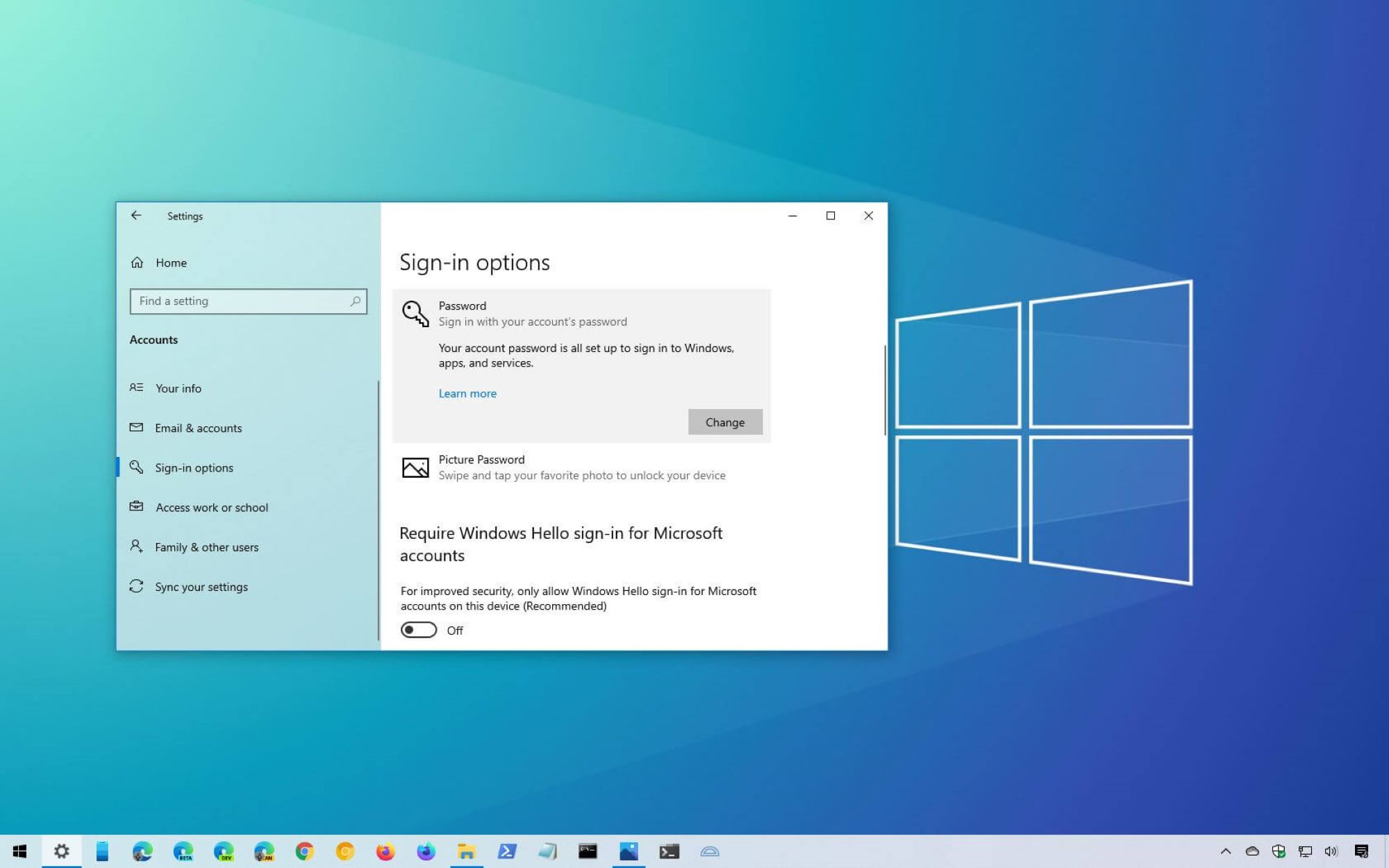Introduction
Forgetting the password to your Windows 10 computer can be a frustrating experience. It can lock you out of your files, applications, and important data. However, there is no need to panic. Fortunately, there are several methods you can use to find passwords on Windows 10 and regain access to your computer.
In this article, we will explore three effective methods to help you recover or reset your Windows 10 password. These methods include using a password reset disk, utilizing the command prompt, and relying on password recovery tools.
It’s important to note that these methods are intended for legal and legitimate purposes, such as when you have forgotten your own password and need to regain access to your computer. It is not recommended to use these methods to gain unauthorized access to someone else’s computer or steal personal information.
Now, let’s dive into the different methods and learn how each one can help you in finding passwords on Windows 10.
Method 1: Using Password Reset Disk
If you have previously created a password reset disk for your Windows 10 computer, this method can be a lifesaver. A password reset disk is a USB flash drive or external disk that contains the necessary information to help you reset your password.
Here’s how you can use a password reset disk to find passwords on Windows 10:
- Connect the password reset disk to your computer.
- On the Windows 10 login screen, click on the “Reset Password” option that appears after entering an incorrect password.
- Follow the on-screen instructions to create a new password. Make sure to choose a secure password that you can remember.
- Once the password has been successfully reset, you can use the new password to log in to your Windows 10 computer.
Note that this method only works if you have previously created a password reset disk for your Windows 10 computer. If you haven’t created one before, you will need to explore other methods.
Remember to store your password reset disk in a safe and secure location. If anyone gains unauthorized access to this disk, they will be able to reset your password and access your computer, so ensure its protection.
Using a password reset disk is a convenient and effective way to regain access to your Windows 10 computer. If you haven’t created one already, it’s a good idea to do so as a precautionary measure.
Method 2: Using Command Prompt
If you don’t have a password reset disk, you can still find passwords on Windows 10 using the Command Prompt. Command Prompt is a powerful tool that allows you to execute commands and perform various tasks on your computer.
Here’s how you can use Command Prompt to find passwords on Windows 10:
- Start your computer and press the Shift key while clicking on the “Restart” option to enter the Windows 10 Advanced Startup Options.
- Select the “Troubleshoot” option, then click on “Advanced Options” and finally choose “Command Prompt” from the list.
- In the Command Prompt window, type
net userand press Enter. This will display a list of user accounts on your computer. - To change the password for a specific user account, type
net user [username] [newpassword], replacing [username] with the target user account and [newpassword] with the desired new password. - Press Enter to execute the command and change the password.
Once you have changed the password, close the Command Prompt and use the new password to log in to your Windows 10 computer.
This method allows you to reset the password for a specific user account. However, it may not work if you are not logged in as an administrator or if you do not have the necessary permissions to modify user accounts.
It’s worth mentioning that using Command Prompt to find passwords on Windows 10 requires some technical knowledge. Inexperienced users should exercise caution when using the Command Prompt and follow the instructions carefully.
Now that you know how to use Command Prompt to find passwords on Windows 10, let’s explore another method using password recovery tools.
Method 3: Using Password Recovery Tools
If the previous methods haven’t been successful or you’re looking for a more convenient and user-friendly solution, using password recovery tools can help you find passwords on Windows 10. Password recovery tools are software programs specifically designed to assist in recovering or resetting Windows passwords.
Here’s how you can use password recovery tools to find passwords on Windows 10:
- Search for reputable password recovery tools online and choose one that suits your needs. Ensure that it is compatible with Windows 10.
- Download and install the password recovery tool on a separate computer or device.
- Create a bootable USB drive or CD/DVD using the password recovery tool.
- Insert the bootable media into the locked Windows 10 computer.
- Restart the computer and boot from the bootable media. This may require changing the boot order in the computer’s BIOS settings.
- Follow the on-screen instructions provided by the password recovery tool to recover or reset your Windows 10 password.
It’s important to note that the specific steps may vary depending on the password recovery tool you choose. It’s recommended to consult the documentation or user guide provided by the tool for detailed instructions.
Using password recovery tools can provide a more straightforward and intuitive method for finding passwords on Windows 10. However, it’s essential to download these tools from trusted sources and exercise caution to avoid downloading malware or potentially harmful software.
Once you have successfully recovered or reset your Windows 10 password using a password recovery tool, you can log in to your computer using the new password and regain access to your files and applications.
Now that we’ve explored the three different methods to find passwords on Windows 10, you can choose the one that best suits your situation and regain access to your computer.
Conclusion
Forgetting the password to your Windows 10 computer can be a frustrating experience, but with the right methods, you can find passwords and regain access to your system. In this article, we explored three effective methods for achieving this: using a password reset disk, utilizing the Command Prompt, and relying on password recovery tools.
If you have previously created a password reset disk, it can be an invaluable tool in resetting your password. By following the instructions provided, you can easily create a new password and regain access to your Windows 10 computer.
If you don’t have a password reset disk, using the Command Prompt can still help you find passwords on Windows 10. By accessing the Command Prompt through the Windows Advanced Startup Options, you can change the password for a specific user account.
If you prefer a more user-friendly approach, password recovery tools can be a convenient solution. By downloading and creating a bootable media with a reputable password recovery tool, you can recover or reset your Windows 10 password with step-by-step guidance.
Regardless of the method you choose to find passwords on Windows 10, it’s important to remember to use these methods ethically and responsibly. These methods are intended for legitimate purposes, such as when you have forgotten your own password and need to regain access to your computer.
Now that you are equipped with these methods, you can confidently tackle the challenge of finding passwords on your Windows 10 computer. Whether you have a password reset disk, use the Command Prompt, or rely on password recovery tools, you can regain control of your system and access your important files and applications once again.