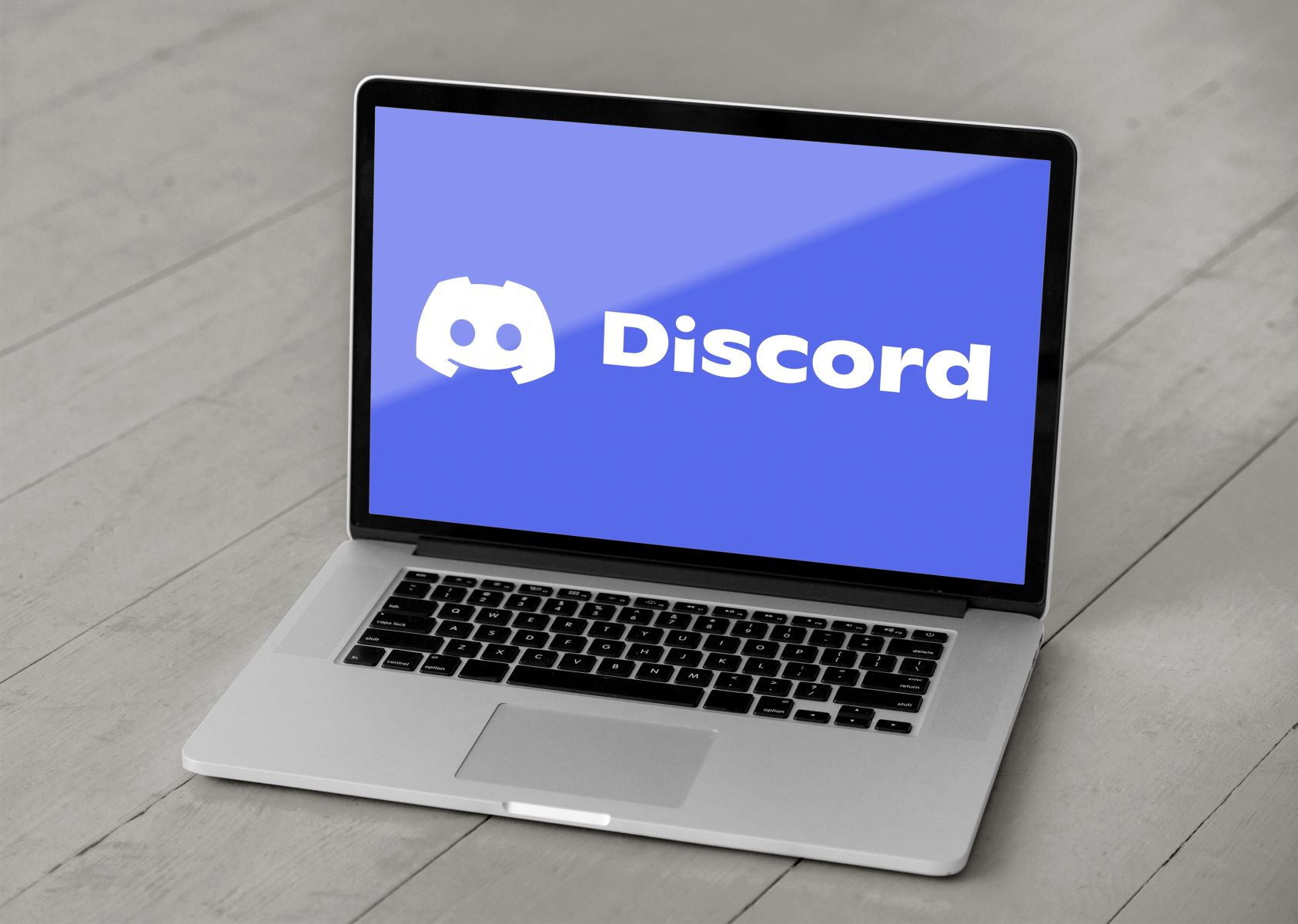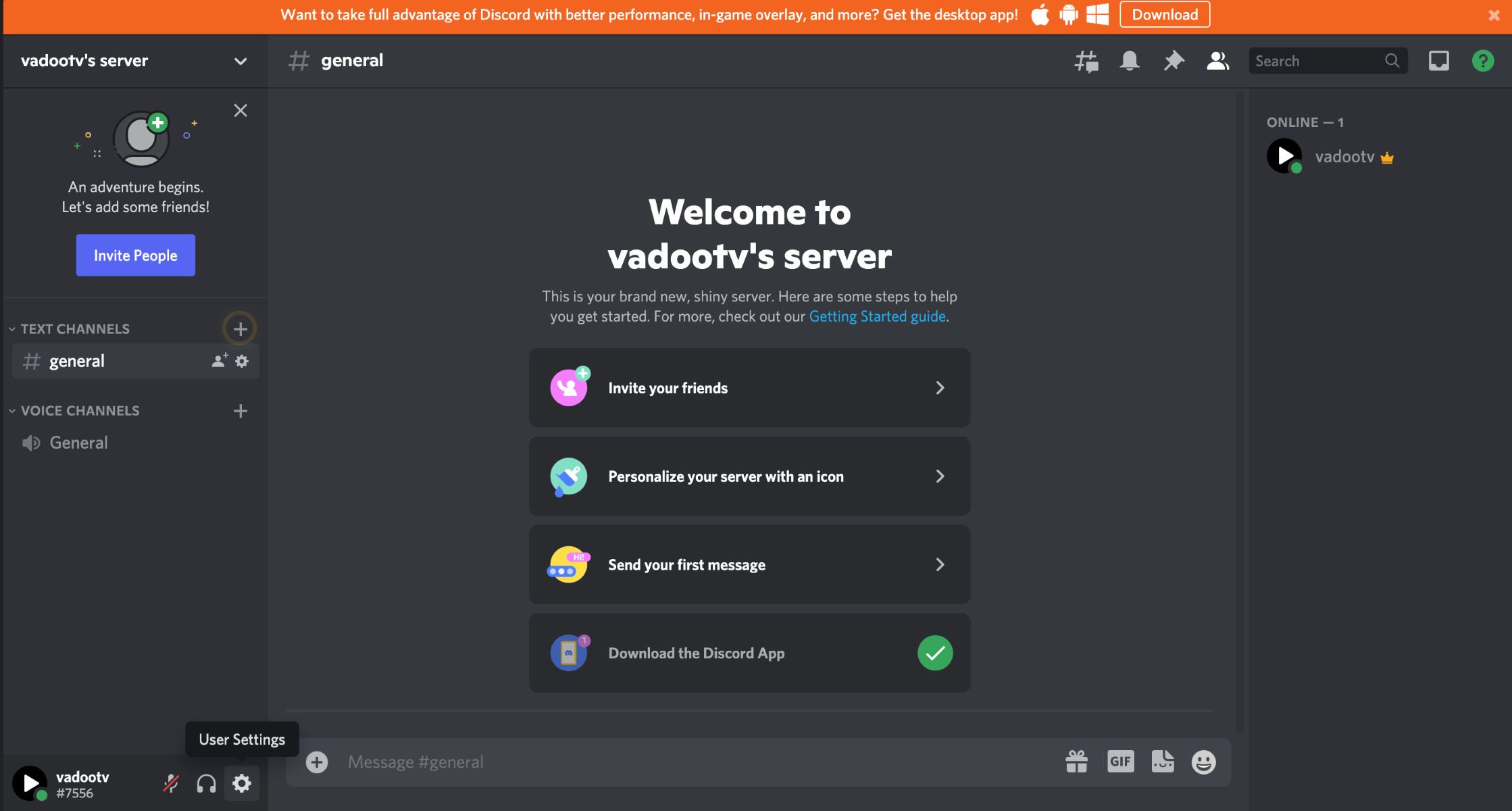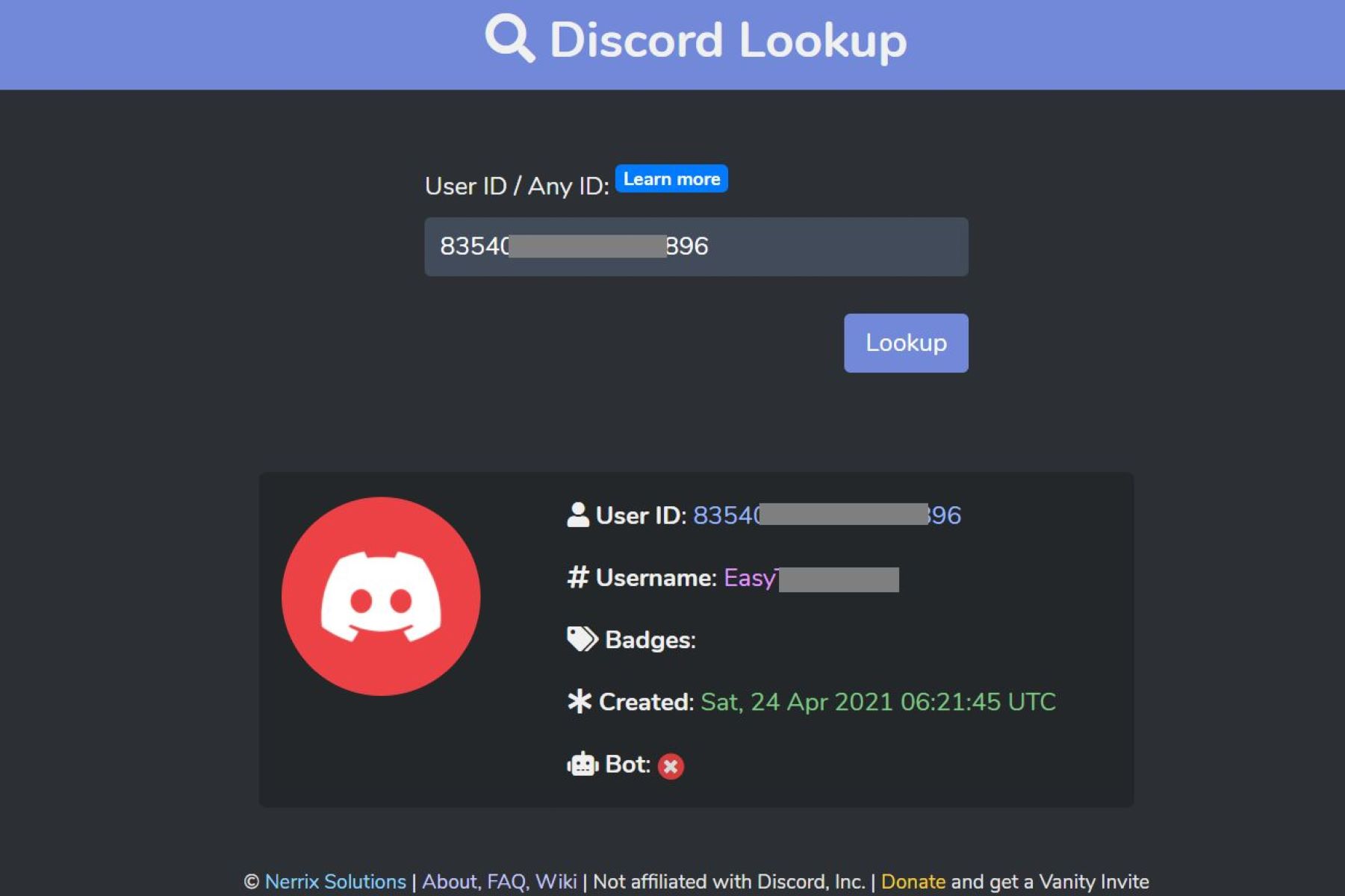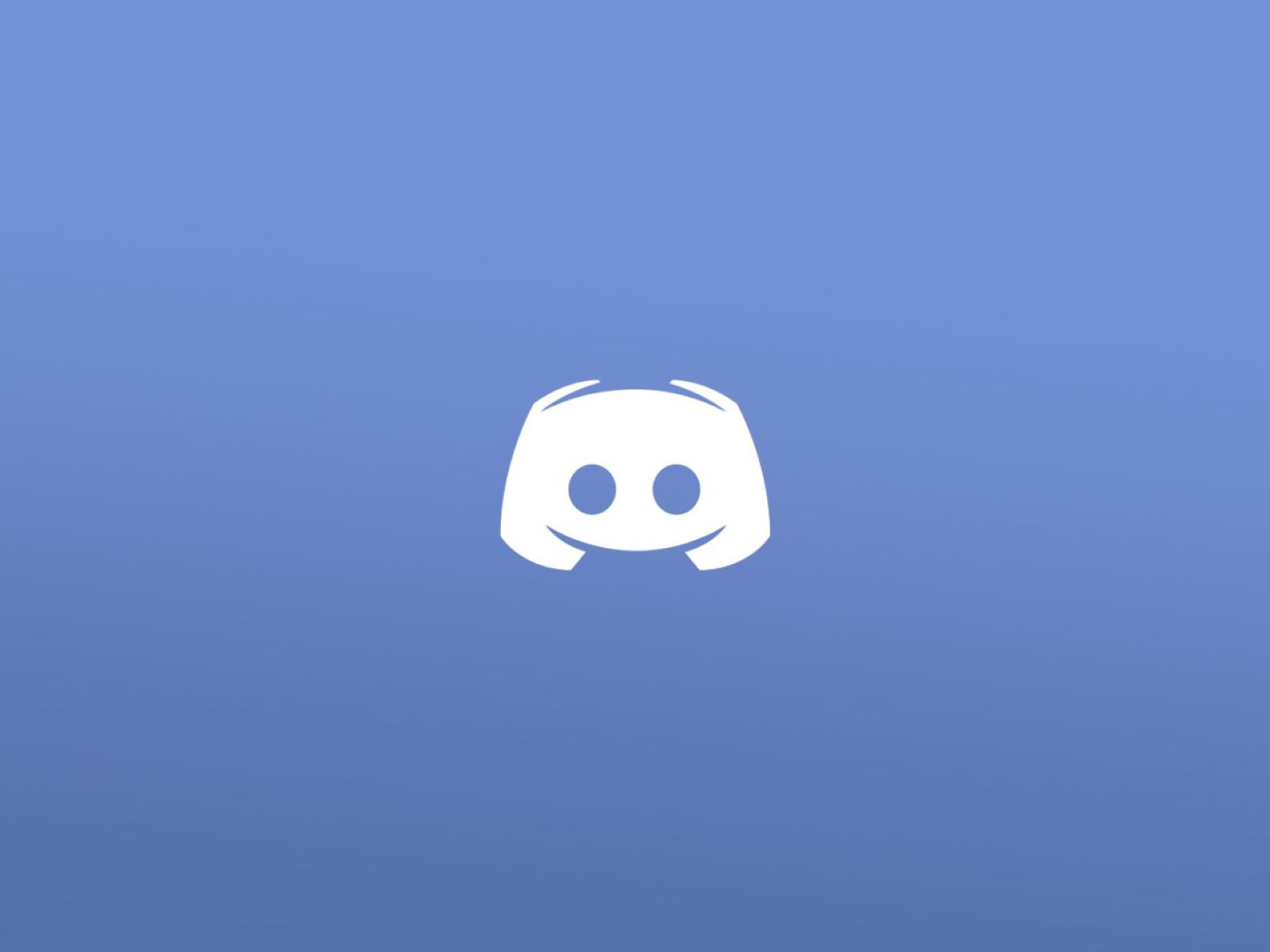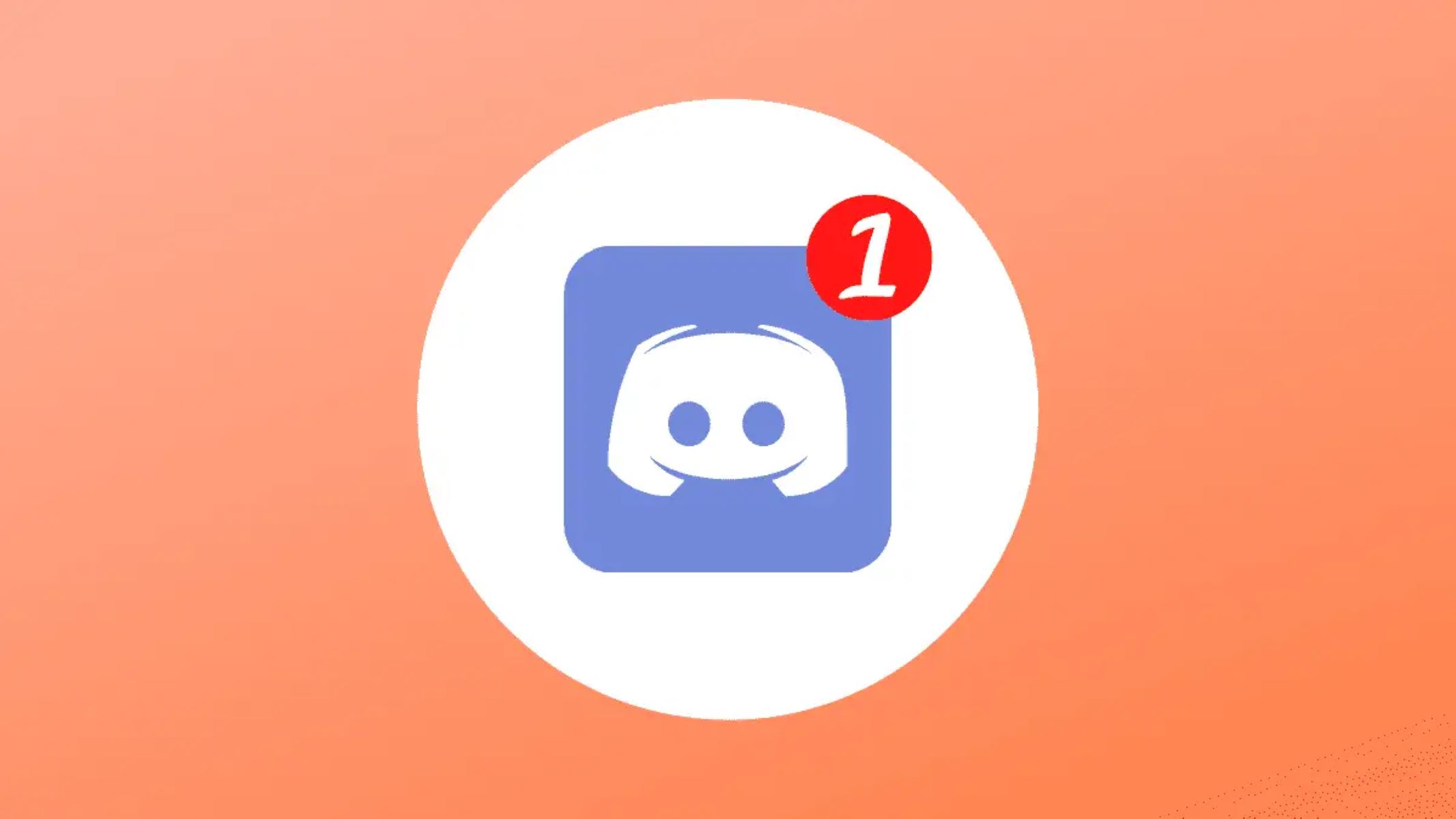Introduction
In today’s digital age, Discord has emerged as one of the most popular communication platforms for gamers, online communities, and businesses. With its seamless voice and text chat features, Discord offers a convenient and interactive way to connect with others. Whether you’re new to Discord or a seasoned user, you may have wondered how to find your unique Discord ID.
Your Discord ID is a unique identifier assigned to your account, and it is essential for various purposes, such as adding friends, joining servers, or troubleshooting issues. While it may seem challenging to find your Discord ID, rest assured that there are several methods to help you uncover this crucial piece of information.
In this article, we will guide you through different methods to find your Discord ID. Whether you’re using the Discord app, exploring through developer mode, utilizing a bot, or accessing a website, we’ve got you covered. So, let’s dive into the various methods and find out how to uncover your Discord ID.
Method 1: Finding your Discord ID on Discord App
If you primarily use Discord through the app, the easiest way to find your Discord ID is within the app itself. Follow these simple steps:
- Launch the Discord app on your computer or mobile device and log in with your credentials.
- In the Discord app interface, look for your user avatar located at the bottom left corner of the screen. It usually displays your username and profile picture.
- Right-click or long-press on your avatar to open a context menu.
- In the context menu, select “Copy ID.” Note that depending on your device, this option may be named slightly differently, such as “Copy Link,” “Copy User ID,” or “Copy Profile Link.”
- Once clicked, Discord will automatically copy your unique Discord ID to your device’s clipboard for easy access.
Now that you’ve successfully copied your Discord ID, you can paste it wherever you need it, such as when adding friends, joining servers, or interacting with bots.
It’s important to note that your Discord ID consists of a long string of numbers that uniquely identifies your account. Ensure that you copy the entire ID without any omissions or additions for accurate identification.
Now that you know how to find your Discord ID through the Discord app, let’s explore another method to uncover it using Developer Mode.
Method 2: Finding your Discord ID through Developer Mode
If you consider yourself more tech-savvy or prefer a different approach, you can use Discord’s Developer Mode to find your Discord ID. Follow these steps to enable Developer Mode and locate your ID:
- Open the Discord app on your computer or mobile device and log in to your account.
- Click on the “User Settings” gear icon located at the bottom left corner of the app, next to your user avatar.
- In the User Settings menu, navigate to the “Appearance” section on the left sidebar.
- Scroll down until you find an option called “Developer Mode” and toggle the switch to enable it. You may need to scroll all the way to the bottom of the menu to see this option.
- Once Developer Mode is enabled, close the User Settings menu.
- Now, navigate to any server or direct message chat within Discord.
- Right-click on your username or user avatar and select “Copy ID” from the context menu. Similar to the previous method, this option may be named slightly differently depending on your device or version of Discord.
- Your unique Discord ID will be copied to your device’s clipboard, ready for use.
With Developer Mode enabled, you can also discover the unique IDs of other elements within Discord, such as channels, roles, or individual messages. This feature is handy for advanced users or server administrators who need precise identification.
Now that you’ve successfully found your Discord ID using Developer Mode, let’s move on to another method involving the use of a bot.
Method 3: Finding your Discord ID via a Bot
If you’re comfortable with using bots or want to explore an alternative method, you can find your Discord ID through the assistance of a bot. Bots are automated programs that can perform various tasks, and some of them offer features to retrieve user information, including your unique Discord ID. Here’s how you can use a bot to find your Discord ID:
- Ensure that you have a bot added to your Discord server. If you’re unaware of how to add a bot to your server, you can refer to the bot’s documentation or website for instructions.
- Once the bot is added and configured, open the chat interface within your Discord server or direct message.
- Type in the command provided by the bot to retrieve user information. Common commands include “!user” or “!profile.”
- After executing the command, the bot will respond with various details about your user account, including your unique Discord ID.
- Take note of your Discord ID from the bot’s response and keep it handy for future reference.
Using a bot to find your Discord ID is not only a convenient option but also provides additional functionality. Some bots offer various commands and features to enhance your Discord experience, such as moderation tools, music playback, or integration with other platforms.
Now that you know how to find your Discord ID through a bot, let’s explore the final method, which involves using a website.
Method 4: Finding your Discord ID through Website
If you prefer a straightforward method without relying on the Discord app or bots, you can find your Discord ID through various websites that offer this service. These websites provide a simple interface where you can enter your Discord username or profile URL to retrieve your unique ID. Here’s how you can use a website to find your Discord ID:
- Open your preferred web browser and search for “Discord ID finder” or similar keywords.
- Select one of the reputable websites from the search results. Look for websites that have positive reviews or are recommended by the Discord community.
- Once on the website, locate the input field or form where you can enter your Discord username or profile URL.
- Enter your username or profile URL accurately and click on the “Find ID” or similar button to initiate the search process.
- The website will fetch and display your unique Discord ID on the screen.
- Note down your Discord ID for future use.
Using a website to find your Discord ID can be a quick and hassle-free option, especially if you don’t have access to the Discord app or prefer not to use bots. However, ensure that you choose a reliable website to protect your privacy and data.
Now that you know how to find your Discord ID through a website, let’s summarize the methods we covered in this article.
Conclusion
Finding your Discord ID is a crucial step in navigating the Discord platform and engaging with others. Whether you use the Discord app, enable Developer Mode, utilize a bot, or access a website, there are multiple methods available to uncover your unique Discord ID.
In this article, we explored four different methods to find your Discord ID. By following these methods, you can easily locate your Discord ID and use it for various purposes, such as adding friends, joining servers, or troubleshooting issues.
If you primarily use the Discord app, you can find your Discord ID by right-clicking or long-pressing on your user avatar and selecting the “Copy ID” option. Enabling Developer Mode allows you to find your Discord ID by right-clicking on your username or user avatar within Discord and selecting “Copy ID.” Using a bot, you can retrieve your Discord ID by executing a command provided by the bot. Additionally, various websites offer Discord ID finding services by entering your username or profile URL.
By understanding these methods, you can ensure seamless communication and interaction on Discord. Remember to treat your Discord ID as confidential information and avoid sharing it with unauthorized individuals.
Now that you have the necessary knowledge to find your Discord ID, go ahead and explore the various methods based on your preferences and requirements. Enjoy your Discord experience and make the most out of this vibrant community!