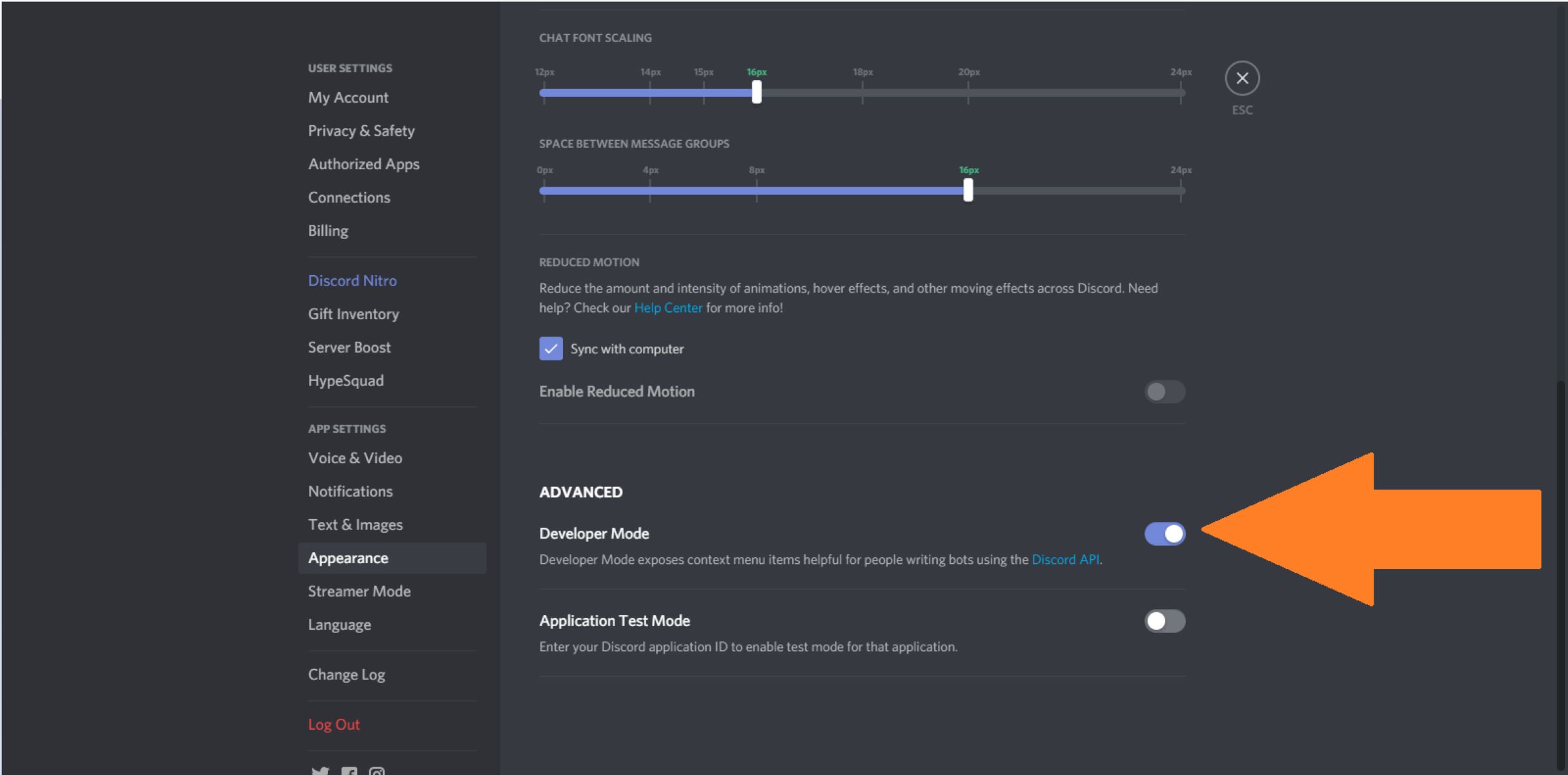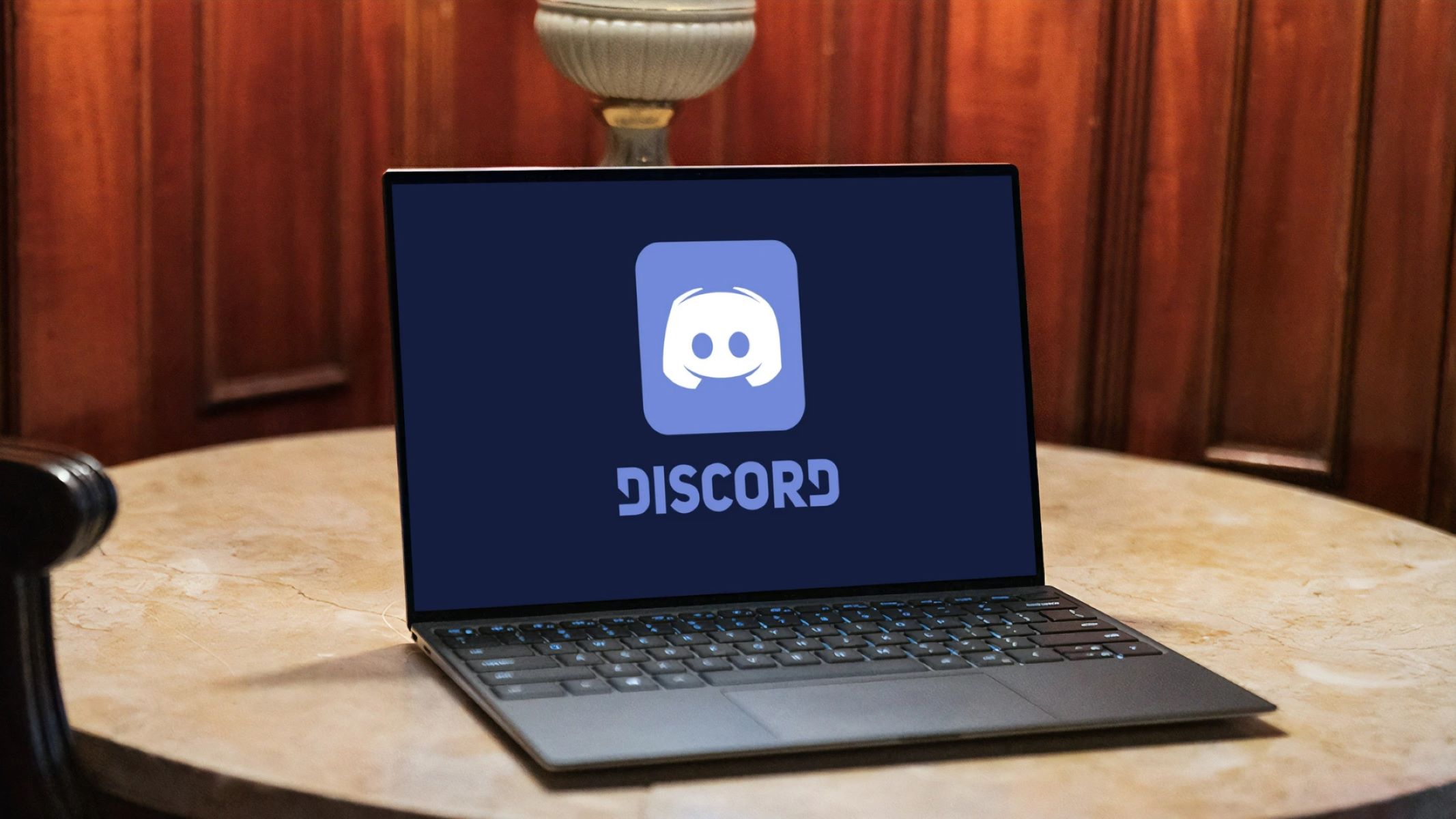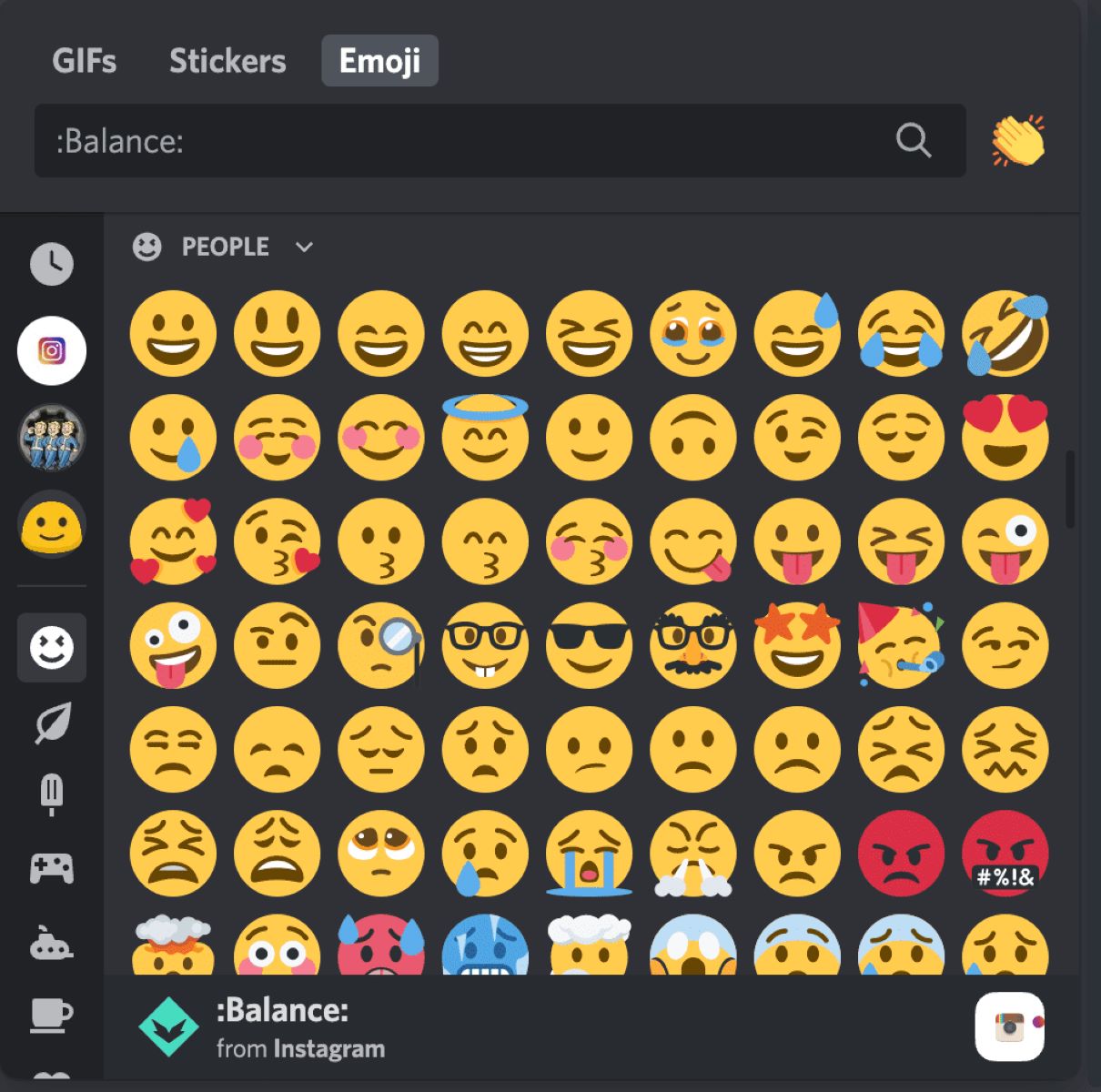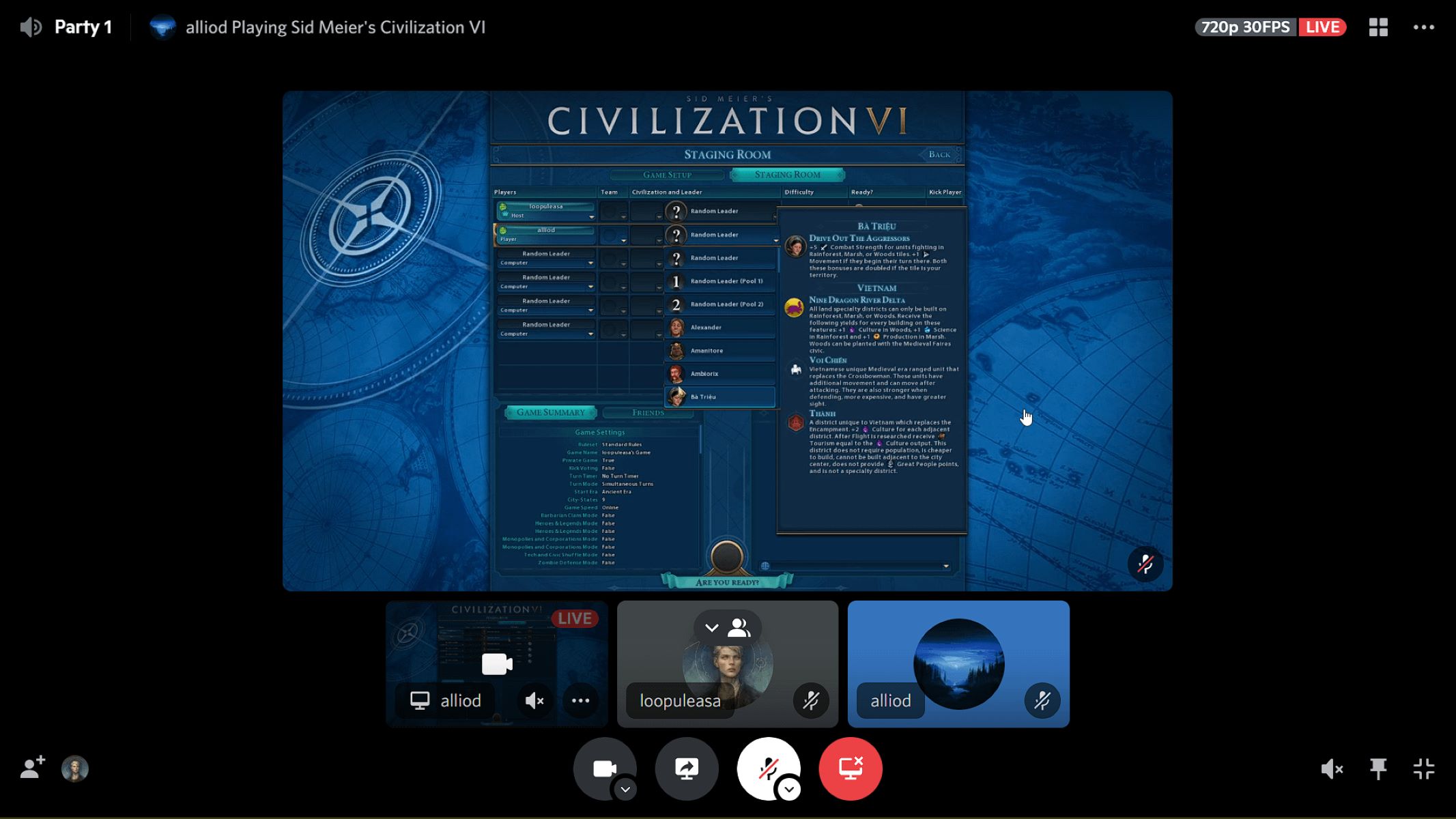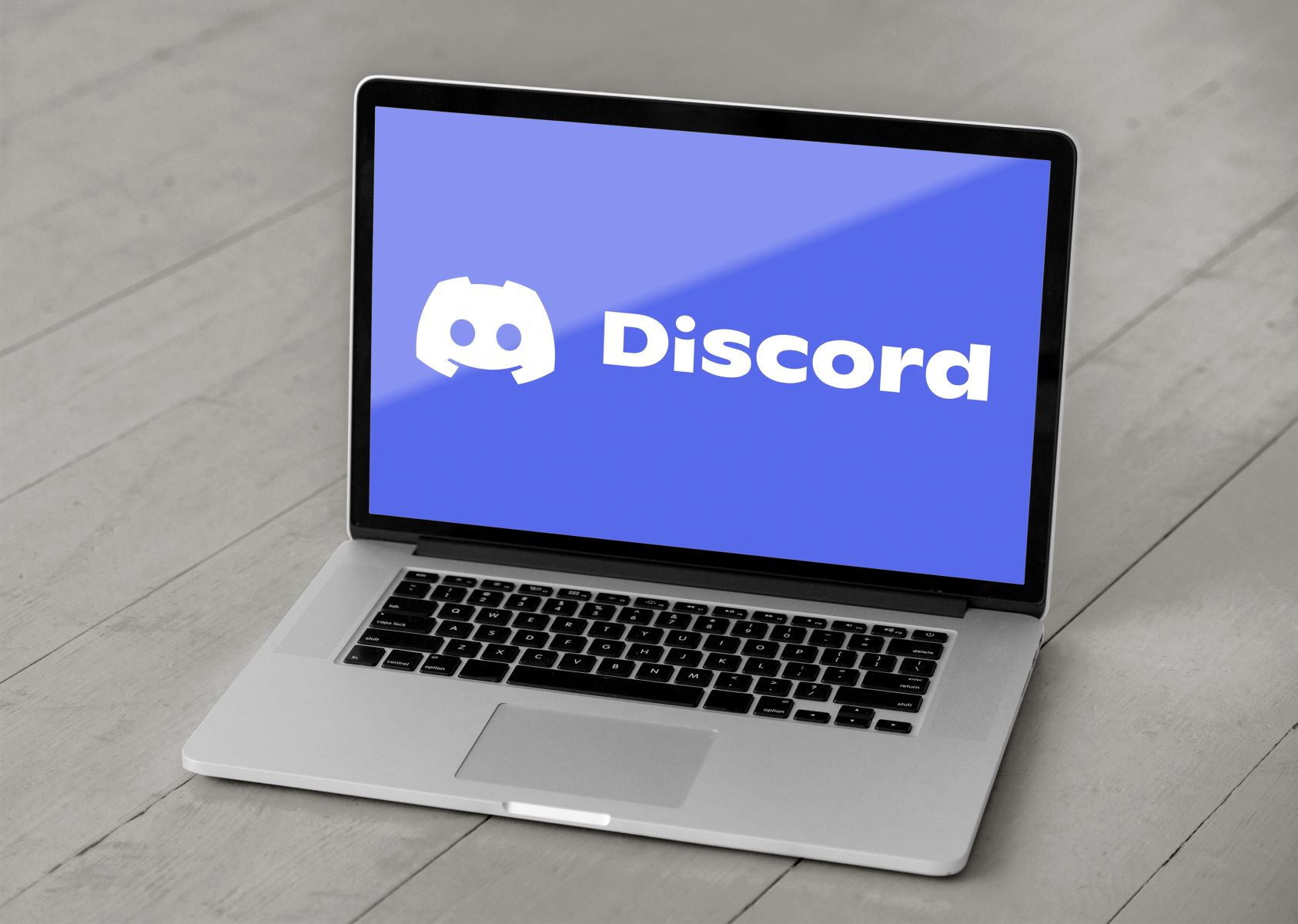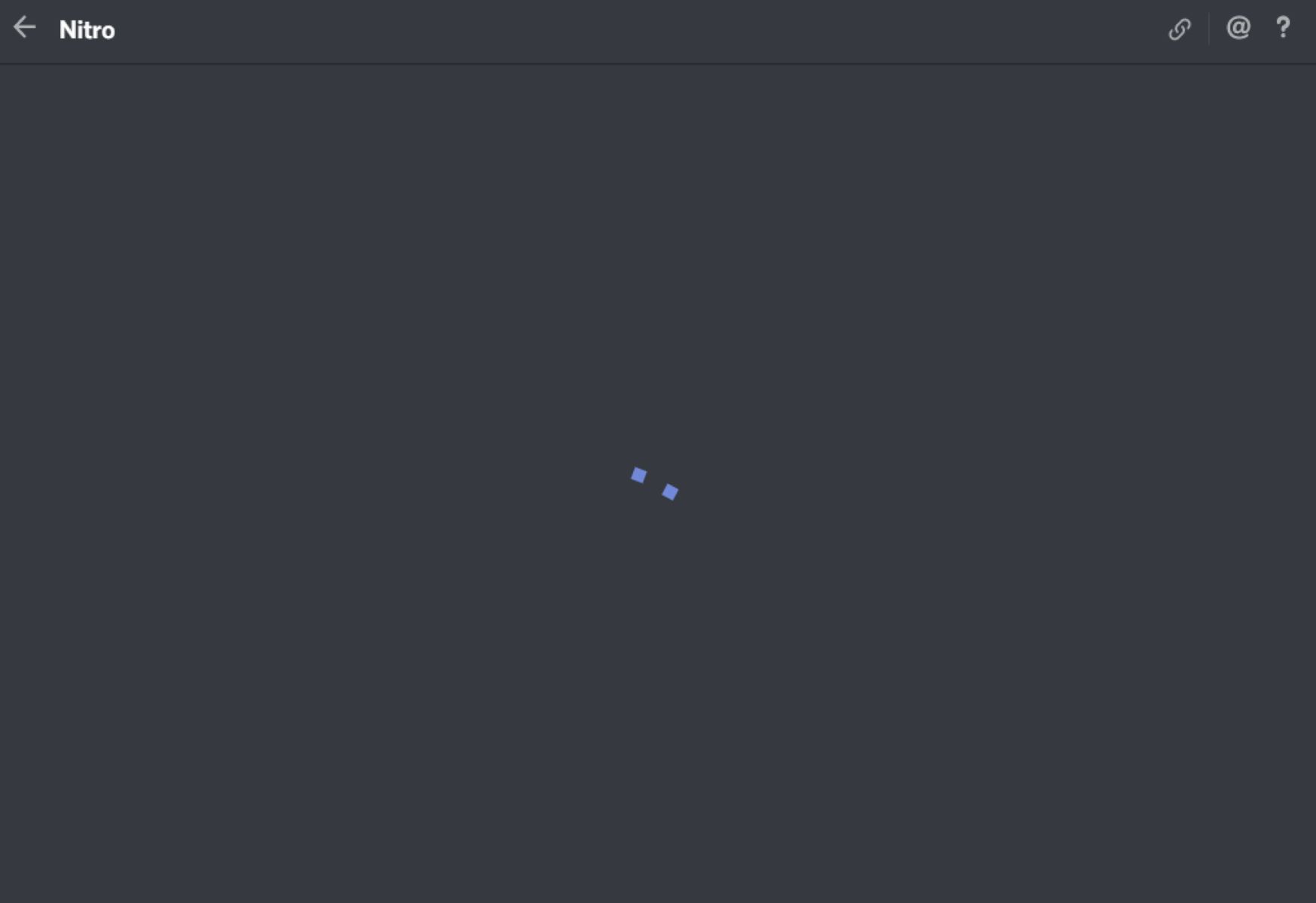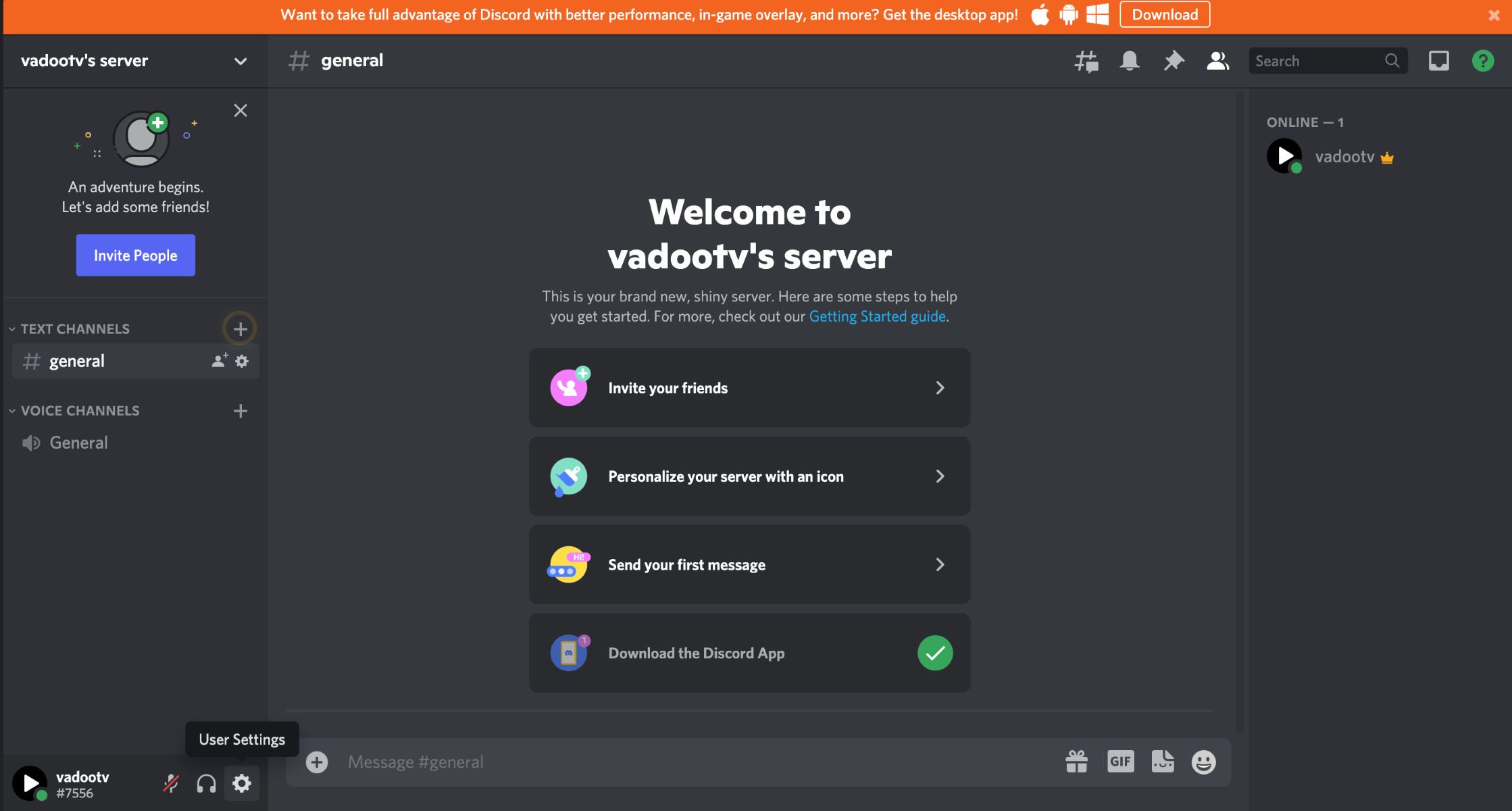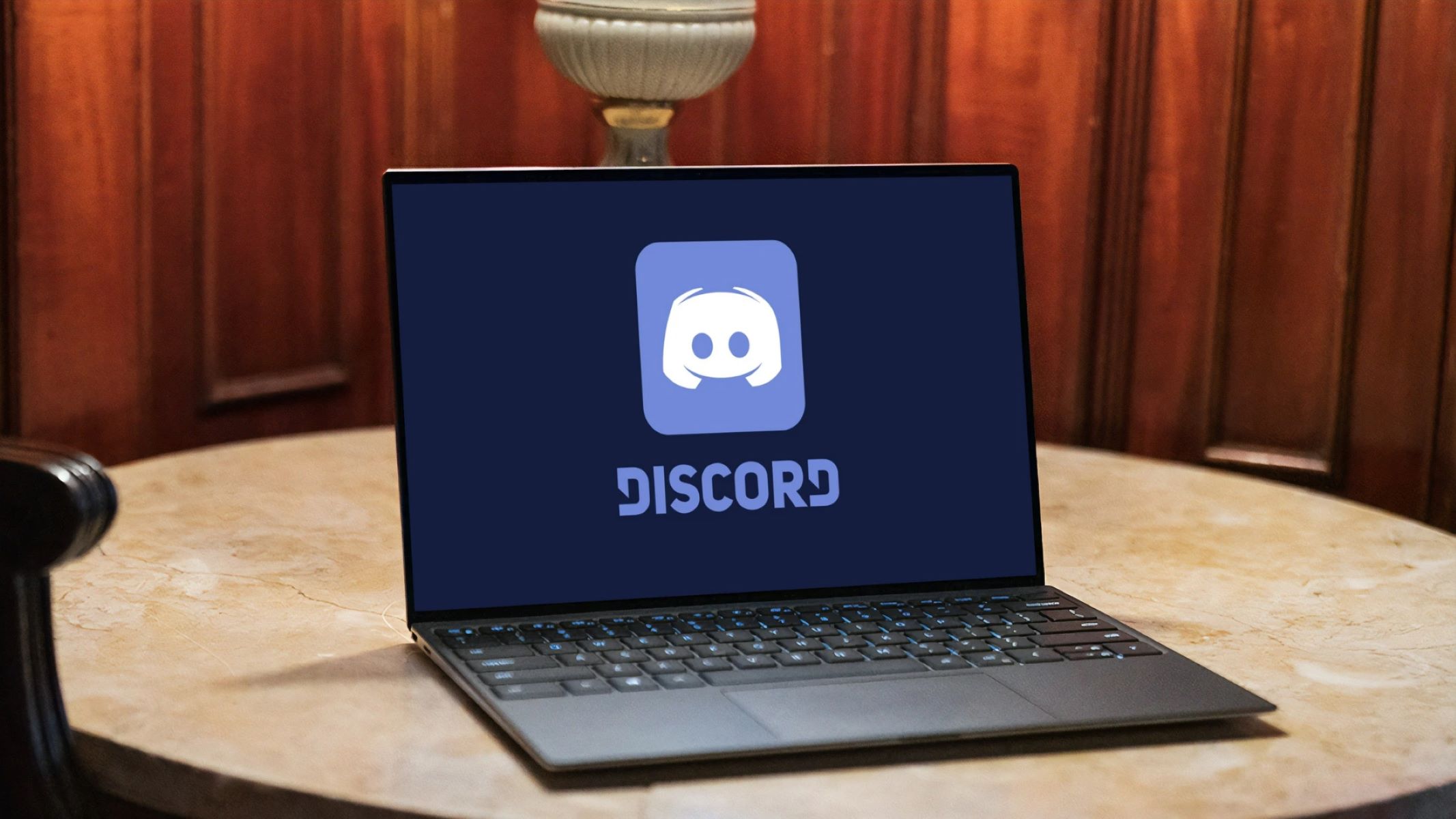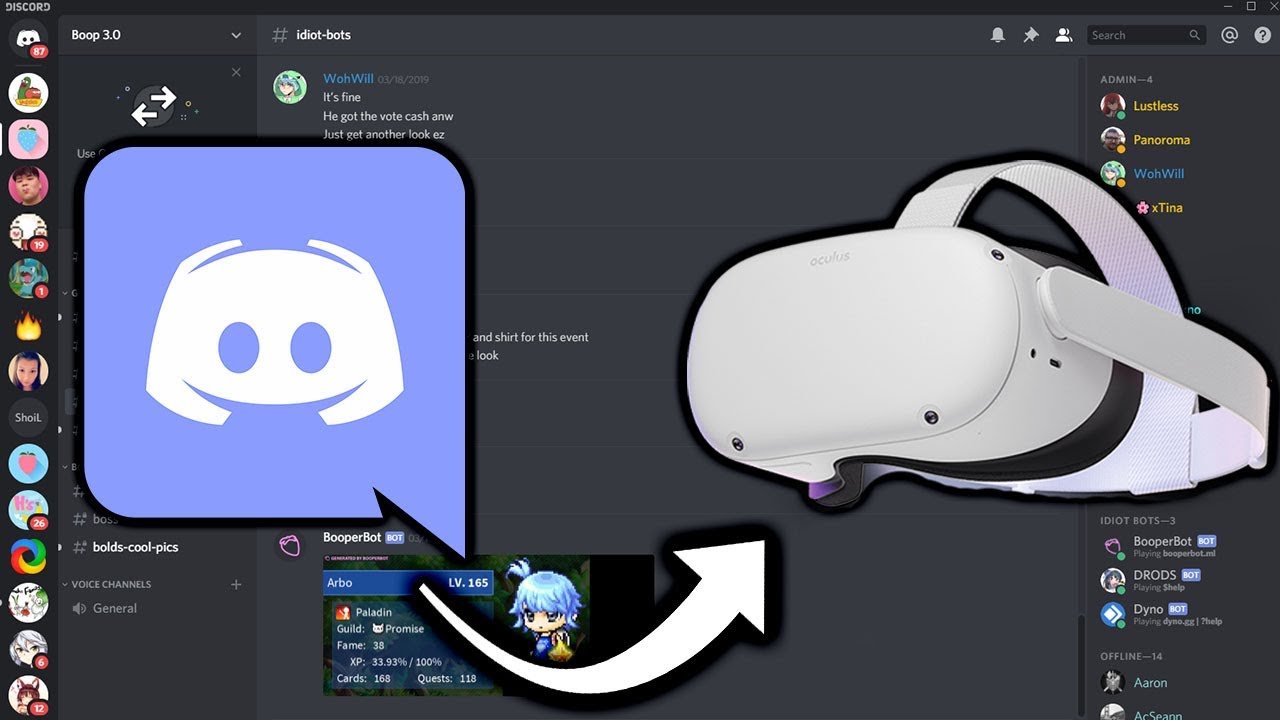Introduction
Have you ever wanted to customize and enhance your Discord experience? If so, then you’re in luck! Discord has a hidden feature called Developer Mode that allows you to access advanced options and tools. Enabling Developer Mode gives you the ability to tweak settings, obtain unique IDs, and even build your own integrations with Discord. In this guide, we will walk you through the simple steps to turn on Developer Mode in Discord and unlock its full potential.
Whether you’re a Discord power user or just getting started, Developer Mode opens up new possibilities for customization and personalization. From creating unique bots to modifying the appearance of your server, the Developer Mode is an essential tool for Discord enthusiasts.
It’s important to note that Developer Mode should be used responsibly and with respect for others. This feature is primarily intended for developers and advanced users who want to bring additional functionality or customization to their Discord experience. So, let’s dive in and learn how to enable Developer Mode in Discord!
What is Developer Mode in Discord?
Developer Mode is a hidden feature in Discord that allows users to access advanced settings and tools. By enabling Developer Mode, you gain access to additional options and information that are not available in the regular Discord settings.
One of the key benefits of Developer Mode is the ability to obtain unique IDs within Discord. These unique IDs can be incredibly useful when working with bots, creating integrations, or debugging issues. With Developer Mode enabled, you can simply right-click on a user, server, channel, or message to access their specific ID. This makes it easier to identify and interact with specific elements within Discord.
Another advantage of Developer Mode is the ability to customize the appearance of Discord. By inspecting elements and modifying their properties, you can change the colors, fonts, and styles of various Discord components to suit your preferences. This level of customization allows you to create a unique and personalized Discord experience.
Additionally, Developer Mode provides access to various tools that are useful for developers and advanced users. These tools include the ability to view API responses, monitor network traffic, and test integrations. By utilizing these tools, you can develop and test your own Discord bots, create custom commands, and extend the functionality of Discord to suit your needs.
It’s important to note that Developer Mode is primarily intended for advanced users and developers. It should be used responsibly and with respect for others’ privacy and security. While it offers powerful customization options and tools, it’s essential to use Developer Mode in a responsible and ethical manner.
Now that you have an understanding of what Developer Mode is and its benefits, let’s move on to the next section to learn how to enable it.
Step 1: Opening Discord Settings
The first step to enabling Developer Mode in Discord is to open the Discord settings. To do this, follow these simple steps:
- Launch Discord on your computer or open the Discord mobile app on your device.
- If you are using the desktop app, look for the gear icon located at the bottom left corner of the screen. Click on it to open the User Settings.
- If you are using the mobile app, tap on the hamburger menu icon at the top left corner of the screen. Then, scroll down and tap on the “Settings” option.
- Once you have opened the User Settings, you are ready to proceed to the next step.
By opening the Discord settings, you gain access to various configuration options and customization settings. This is where you can make modifications to your Discord profile, privacy settings, notification preferences, and more.
Now that you have successfully opened the Discord settings, let’s move on to the next step to learn how to enable Developer Mode.
Step 2: Enabling Developer Mode
Now that you have accessed the Discord settings, it’s time to enable Developer Mode. Enabling Developer Mode is a straightforward process. Just follow these steps:
- In the Discord settings, look for the “Appearance” section. This section is usually located on the left side of the settings menu.
- Within the “Appearance” section, you will find an option called “Developer Mode”. It is typically represented by a toggle switch.
- Click on the toggle switch next to “Developer Mode” to enable it. Once enabled, the switch will turn blue.
- That’s it! You have successfully enabled Developer Mode in Discord.
Enabling Developer Mode gives you access to advanced options and features that are not available in the regular Discord settings. It allows you to access unique IDs, customize the appearance of Discord, and utilize tools for development and testing.
Developer Mode is especially useful for developers and advanced users who want to create their own Discord bots, configure integrations, or modify the look and feel of Discord. However, it’s important to use Developer Mode responsibly and respect others’ privacy and security.
Now that you have enabled Developer Mode, let’s move on to the next step to learn how to access and utilize the Developer Options in Discord.
Step 3: Accessing Developer Options
Once you have enabled Developer Mode in Discord, you are now ready to access the Developer Options. Follow the steps below to access these advanced settings:
- Right-click on any element in Discord that you want to access the Developer Options for. This can be a user, a server, a channel, or even a message.
- After right-clicking, a context menu will appear. Look for the “Inspect” or “Inspect Element” option and click on it. This will open the Developer Tools panel in your web browser.
- Within the Developer Tools panel, you will see a variety of tabs and panels containing detailed information about the selected element in Discord.
- Explore the different tabs and panels to access valuable information such as the element’s unique ID, classes, styles, attributes, and more.
Accessing the Developer Options allows you to gather important information about specific elements in Discord, such as users, servers, channels, or messages. This information can be useful for customizing your Discord experience or for building integrations and scripts.
By inspecting elements in Discord, you can identify their unique IDs, which can be used to reference them in your own custom code or scripts. You can also view and modify the CSS styles of various Discord components, allowing for further customization of your Discord interface.
Remember to use the Developer Options responsibly and respect others’ privacy. The information you gather through the Developer Options should only be used in a manner that complies with Discord’s terms of service and community guidelines.
Now that you know how to access the Developer Options, let’s move on to the final step to learn how to utilize Developer Mode in Discord.
Step 4: Utilizing Developer Mode
Now that you have enabled Developer Mode and accessed the Developer Options in Discord, it’s time to explore the various ways you can utilize this powerful feature. Here are some examples of how you can make the most out of Developer Mode:
- Obtaining Unique IDs: With Developer Mode enabled, you can easily obtain unique IDs of users, servers, channels, or messages. Simply right-click on the desired element and select “Copy ID”. This ID can be useful for referencing specific elements in your own scripts or integrations.
- Customizing Discord’s Appearance: By utilizing the Developer Options, you can modify the appearance of Discord components such as fonts, colors, and styles. This allows you to personalize your Discord experience and make it visually appealing to your liking.
- Creating Discord Bots: With Developer Mode, you can take your Discord experience to the next level by creating your own Discord bots. By using Discord’s API and documentation, you can develop bots that perform various tasks and automate certain actions in your server.
- Building Integrations: Developer Mode opens up opportunities to build integrations with other services or platforms. You can use the Developer Options to access the necessary information and APIs to create seamless integrations between Discord and external applications.
- Testing and Debugging: If you are a developer or a bot creator, Developer Mode provides essential tools for testing and debugging your code. You can use the Developer Options to inspect API responses, monitor network traffic, and check for any errors or issues in your integrations or scripts.
It’s important to use Developer Mode responsibly and ethically. Respect others’ privacy and abide by Discord’s terms of service and community guidelines when utilizing Developer Mode features. Remember that Discord’s primary purpose is to provide a safe and enjoyable communication platform for all users.
Now that you are familiar with how to utilize Developer Mode, you can explore the endless possibilities and take your Discord experience to new heights.
Conclusion
Developer Mode in Discord is a hidden gem that unleashes a world of customization and advanced features. By enabling Developer Mode, you gain access to unique IDs, the ability to customize Discord’s appearance, and powerful tools for development and testing.
Throughout this guide, we have walked you through the simple steps to enable Developer Mode in Discord. From opening the Discord settings to accessing the Developer Options, you are now equipped with the knowledge to make the most out of this feature.
Remember, Developer Mode should be used responsibly and with respect for others. It is primarily intended for developers and advanced users who want to enhance their Discord experience, create custom bots, or build integrations. Be mindful of Discord’s terms of service and community guidelines as you utilize Developer Mode.
Now that you know how to enable and utilize Developer Mode, the possibilities are endless. Customize your Discord interface, create personalized bots, and explore integrations with other platforms. Unleash your creativity and take your Discord experience to new heights!
So, what are you waiting for? Enable Developer Mode in Discord and uncover a whole new level of customization and functionality!