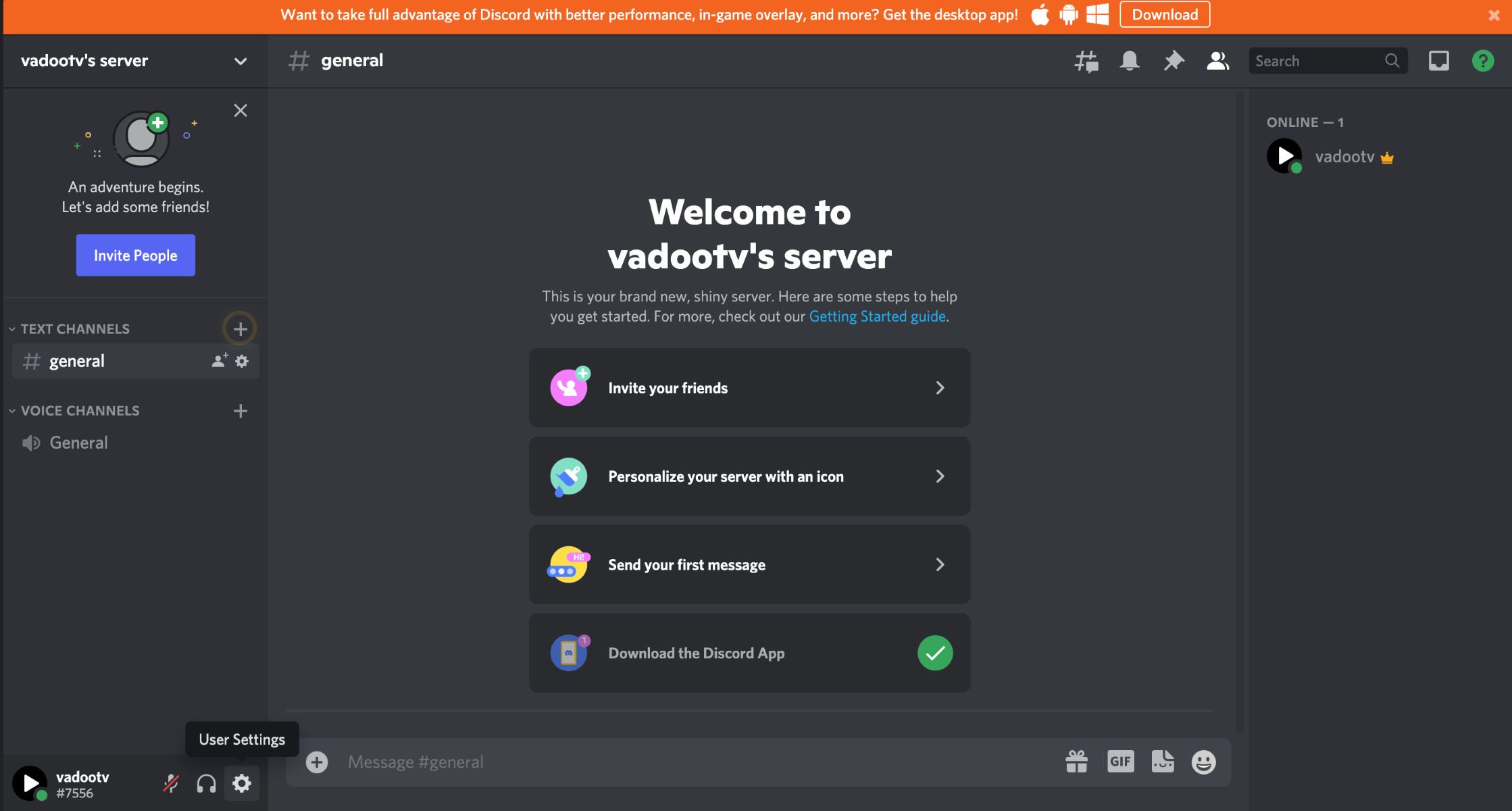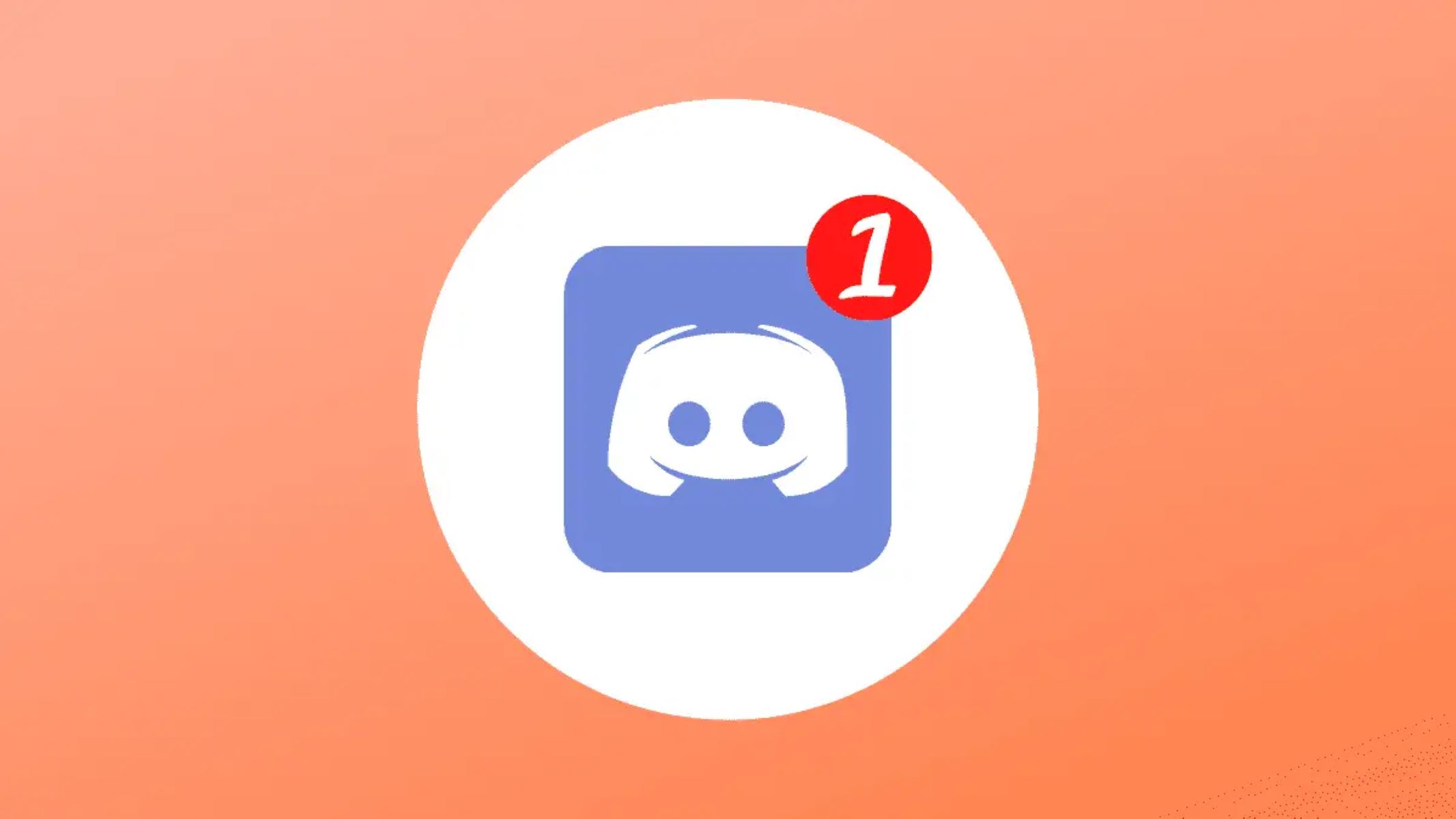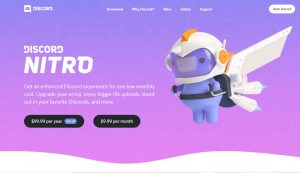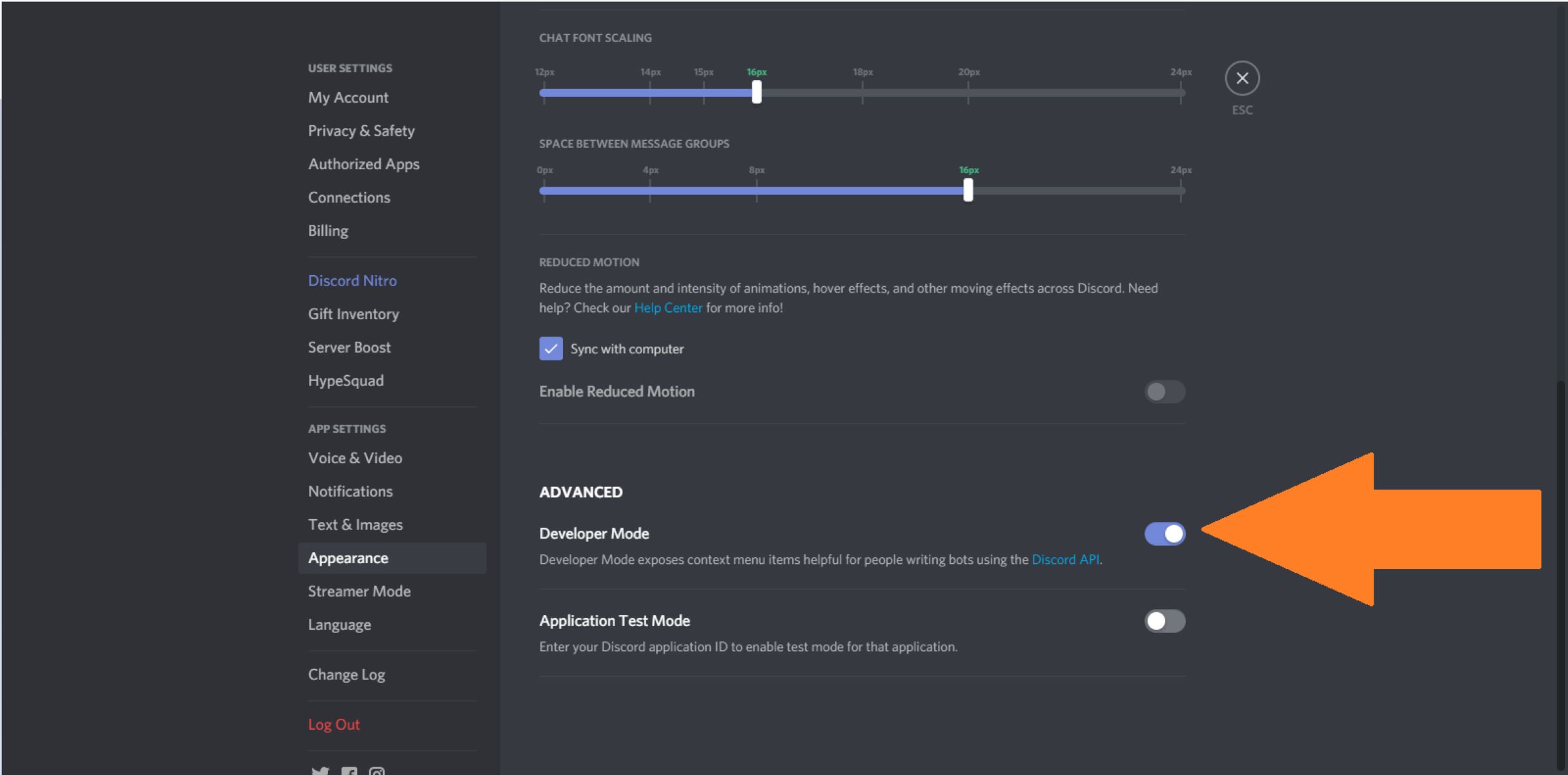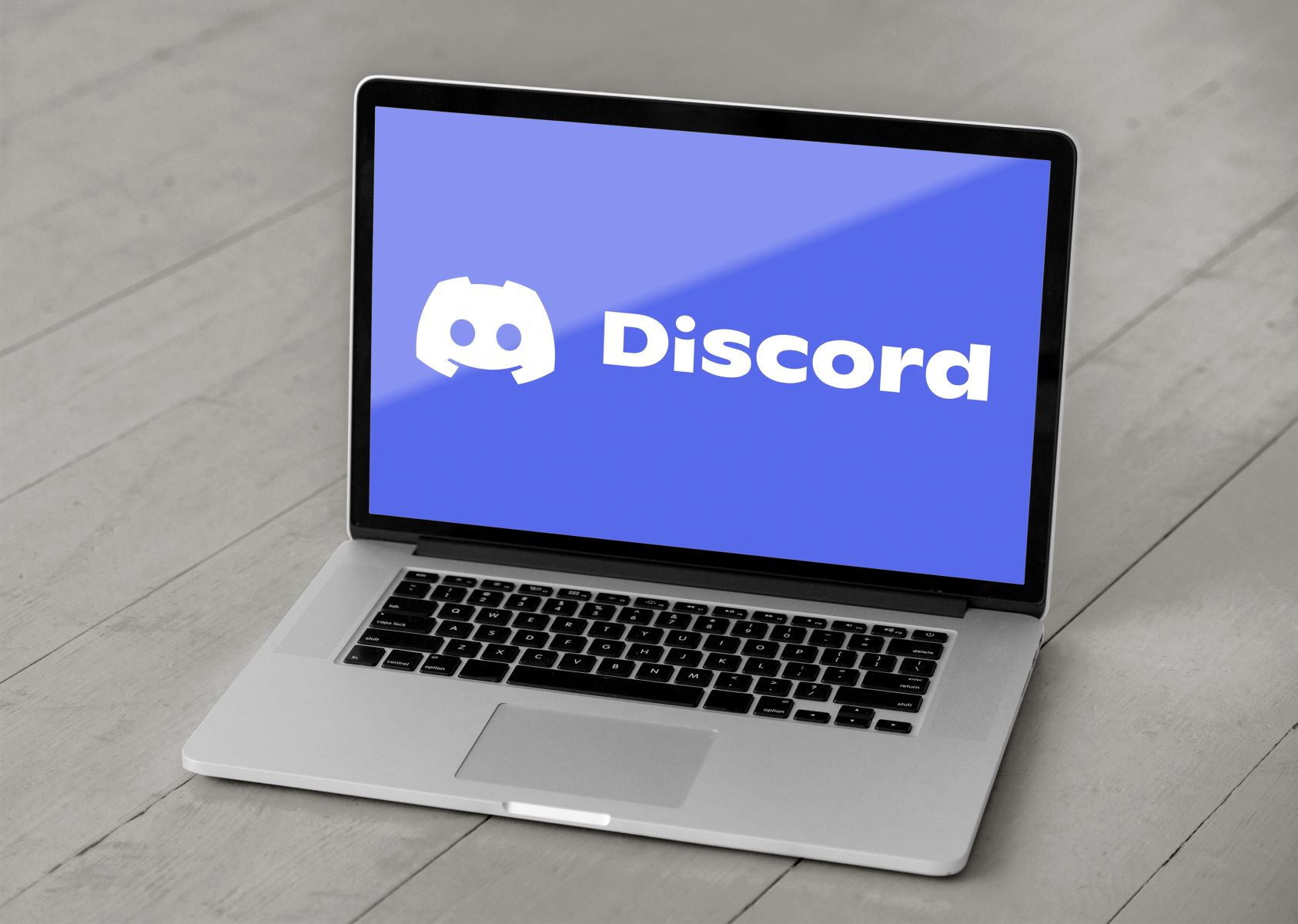Introduction
Discord is a popular communication platform used by millions of users around the world. Whether you’re a gamer, a content creator, or someone who enjoys connecting with like-minded individuals, Discord provides a seamless experience for hosting and participating in communities known as Discord servers.
Each Discord server is assigned a unique identification number, known as the Server ID. This Server ID is essential for various purposes, such as managing server settings, configuring bots, or integrating Discord with external services. In this article, we will explore different methods to easily retrieve your Discord server ID.
Whether you’re a server owner, an administrator, or a member with the necessary permissions, understanding how to locate your server ID can be extremely helpful. It allows you to customize your server, implement moderation features, or utilize third-party services that rely on Discord server integration. So, without further ado, let’s dive into the methods to obtain your Discord server ID.
Method 1: Using the Server Settings
The first method to find your Discord server ID involves using the server settings within the Discord application. Follow these steps to locate your server ID:
- Open the Discord application on your computer or mobile device and log in with your account.
- In the left sidebar, click on the server name to which you want to find the ID.
- Once you’re in the server, locate the server name at the top left corner of the screen. Right-click on it.
- A dropdown menu will appear. Click on the “Server Settings” option.
- In the Server Settings menu, navigate to the “Overview” tab on the left sidebar.
- Scroll down the Overview page until you see the “Server ID” section. The server ID will be displayed here.
- You can either copy the server ID by clicking on the “Copy” button, or you can manually note it down.
That’s it! You have successfully located your Discord server ID using the server settings. This method is straightforward and accessible to anyone who has the necessary permissions within the server.
Once you have your server ID, you can use it for various purposes, such as setting up server-specific bots, granting permissions, or troubleshooting server-related issues. Remember to keep your server ID private and only share it with trusted individuals or services.
Method 2: Using Developer Mode
If you prefer a more technical approach, Discord offers a feature called Developer Mode that allows you to access additional information, including your server ID. Here’s how you can use Developer Mode to find your Discord server ID:
- Open the Discord application on your computer or mobile device and log in with your account.
- Go to the user settings by clicking on the gear icon located at the bottom left corner of the screen.
- In the user settings menu, navigate to the “Appearance” section on the left sidebar.
- Scroll down to the “Advanced” section and enable the “Developer Mode” toggle button.
- Once Developer Mode is enabled, go back to the Discord server that you want to find the ID for.
- Right-click on the server name in the left sidebar. A contextual menu will appear.
- In the contextual menu, click on the “Copy ID” option to copy the server ID to your clipboard.
By enabling Developer Mode, you gain access to additional options and information within Discord. It allows for a more in-depth understanding of the platform and is particularly useful for developers or advanced users.
Ensure that you exercise caution with your server ID and only share it with trusted individuals or services. The server ID acts as a unique identifier, enabling various functionalities based on server-specific configurations.
That’s it! You have successfully obtained your Discord server ID using Developer Mode. Whether you’re managing a community, developing a bot, or customizing server settings, knowing your server ID can prove invaluable.
Method 3: Using a Discord Bot
If you’re not comfortable with the manual methods mentioned earlier or if you want a more automated approach, using a Discord bot can be a convenient way to retrieve your server ID. Discord bots are automated programs that can perform various tasks, and many of them have the capability to provide server information, including the server ID. Follow these steps to use a Discord bot to find your server ID:
- Ensure that you have a Discord bot added to your server. If you don’t have one, you can find and add bots from the Discord bot listing websites.
- Visit the website or dashboard of the bot that you added to your server. Each bot will have its own unique set of commands and functionalities.
- Find the command or feature that provides server information. It is often something like “!serverinfo” or “!guildinfo”. Refer to the bot’s documentation or website for more details.
- Execute the server information command in a text channel of your Discord server.
- The bot will then display various details about your server, including the server ID.
- Copy the server ID from the bot’s output or note it down manually.
Using a Discord bot to retrieve your server ID offers a more automated and user-friendly approach. It can be especially helpful if you have multiple servers or if you prefer interacting with bots for server-related information.
Remember to select a trusted and reputable bot, and familiarize yourself with its features and commands. Be cautious when granting permissions to bots and ensure that they have the necessary permissions only.
With the server ID in hand, you can now make use of it for various purposes, such as configuring automated moderation, implementing custom commands, or integrating your server with external services.
Conclusion
Obtaining your Discord server ID is a straightforward process that can be accomplished through different methods. Whether you choose to use the server settings, enable Developer Mode, or leverage a Discord bot, each approach provides a convenient way to retrieve the server ID.
By accessing your server ID, you gain the ability to customize your server, implement moderation features, or integrate Discord with external services. It empowers you to enhance your server’s functionality and create a unique experience for your community.
Remember to exercise caution when handling your server ID and only share it with trusted individuals or services. The server ID serves as a unique identifier for your server, and keeping it secure is crucial for maintaining the integrity of your Discord community.
Whether you’re a server owner, an administrator, or a member with the necessary permissions, understanding how to locate your Discord server ID is an essential skill. Utilize the methods mentioned in this article to effortlessly find your server ID and unlock the full potential of your Discord server.
So go ahead, explore the different methods, find your server ID, and start customizing and enhancing your Discord experience.